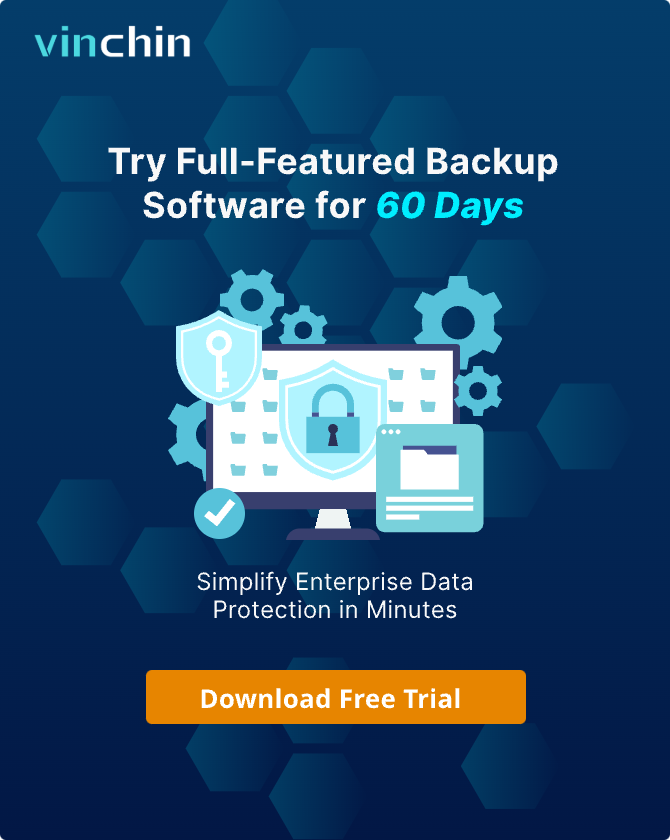-
What is AKS Backup?
-
Why Back Up AKS Clusters
-
Method 1: How to Back Up AKS Using Velero?
-
Method 2: How to Back Up AKS Using Azure Backup?
-
Comparing Approaches: Which Method Fits Best?
-
Vinchin Backup & Recovery for Enterprise-Level Kubernetes Protection
-
AKS Backup FAQs
-
Conclusion
Azure Kubernetes Service (AKS) helps you run containerized workloads at scale in the cloud. But what if disaster strikes? Data loss can happen due to accidental deletion, failed upgrades, or even ransomware attacks—events that have affected many organizations worldwide. Regulations like HIPAA or GDPR may also require regular backups for compliance reasons. That’s why every operations administrator should have a solid AKS backup plan in place before trouble hits.
What is AKS Backup?
AKS backup means protecting both your cluster’s configuration and its data so you can recover quickly after an incident. This includes:
Cluster resources: Deployments, services, secrets, roles
Application configurations: Custom resource definitions (CRDs), config maps
Persistent volumes (PVs): Storage attached to your pods via Azure Disk Storage
Microsoft’s native solution uses the Container Storage Interface (CSI) driver—a standard way for Kubernetes clusters to connect with storage backends. With CSI enabled on your AKS cluster, you can back up both stateful data and stateless configurations.
Backups are stored in two tiers:
Operational Tier: Snapshots kept within your tenant for fast recovery.
Vault Tier: Long-term storage in Azure Blob outside your tenant for extra protection or compliance needs.
You can choose to back up an entire cluster or just certain namespaces—useful when only some workloads need protection. Imagine a diagram where one arrow points from your running cluster to quick snapshots nearby (Operational), while another points offsite to deep storage (Vault). This dual approach lets you balance speed against cost and retention requirements.
Why Back Up AKS Clusters
Why risk it? Without proper backups, you could lose critical business data forever if someone deletes a namespace by mistake or if malware corrupts files overnight. Backups let you:
Recover from disasters like accidental deletions or failed upgrades
Meet legal requirements for data retention
Clone environments safely for testing new features
Migrate workloads across clusters or regions without downtime
For example, imagine rolling out an update that breaks production—restoring from last night’s backup gets everything running again fast. Or suppose auditors ask how long you keep sensitive records; having scheduled backups with defined retention policies makes compliance easy.
In short: no matter how careful you are, things go wrong sometimes! A reliable AKS backup strategy ensures business continuity—and peace of mind—for everyone involved.
Method 1: How to Back Up AKS Using Velero?
Velero is an open-source tool designed specifically for backing up Kubernetes clusters like AKS. It supports scheduled backups as well as manual ones (“on-demand”). You can restore entire clusters or just selected namespaces/resources—making it flexible enough for most environments.
Getting Started with Velero
First-time users often wonder where to begin! Start by installing Velero into your AKS cluster using these steps:
1. Install the Azure CLI.
2. Create an Azure Blob Storage account/container.
3. Download credentials needed by Velero.
4. Run this install command from your terminal:
velero install \ --provider azure \ --plugins velero/velero-plugin-for-microsoft-azure:v1.5.0 \ --bucket <your-container-name> \ --secret-file ./credentials-velero \ --backup-location-config resourceGroup=<your-resource-group>,storageAccount=<your-storage-account> \ --snapshot-location-config apiTimeout=5m
Replace values in angle brackets with those specific to your environment!
Creating Your First Backup
Once installed:
velero backup create my-first-backup --include-namespaces default
This backs up everything in the “default” namespace right away.
To schedule daily backups:
velero schedule create daily-backup --schedule="0 2 * * *" --include-namespaces default
This runs at 2 AM UTC every day—a common choice for minimizing impact during business hours.
Restoring Data with Velero
If disaster strikes:
velero restore create --from-backup my-first-backup
You can also restore only certain resources using flags like --include-resources.
Method 2: How to Back Up AKS Using Azure Backup?
Azure Backup offers a fully managed way to protect your AKS clusters through tight integration with the Azure portal—and it keeps improving every year! Let’s break down how it works step by step so anyone can follow along confidently.
Prerequisites and Setup
Before starting:
1. Ensure persistent volumes use Azure Disk Storage via CSI driver.
2. Register these providers in your subscription: Microsoft.KubernetesConfiguration, Microsoft.DataProtection, Microsoft.ContainerService.
3. Create a Backup vault in the same region as your target cluster.
4. Prepare a storage account + blob container (same region/subscription).
Configuration Steps in Azure Portal
Now let’s walk through setup inside the portal:
1. Open Azure Portal > navigate to Kubernetes Services > select your target cluster.
2. Under Settings, click Backup then choose Install Extension.
3. Provide required details such as storage account name/container; wait until installation completes.
4. Click Configure backup next:
Pick which Backup vault stores copies of data/configuration.
Enable Trusted Access using Grant Permission button.
Select/create a suitable Backup policy defining frequency + retention period (e.g., daily snapshots kept for seven days).
On Datasources tab (Add/Edit), specify what gets backed up—choose all namespaces or filter by label; include/exclude PVs as needed.
Assign snapshot resource group where disk-level copies reside temporarily during operational tier backups.
Hit Validate; if prompted about missing roles assign them now using built-in wizard!
5. Once validated successfully click final Configure backup button—the process starts immediately based on chosen policy!
Comparing Approaches: Which Method Fits Best?
Let’s compare key aspects side-by-side:
| Feature | Velero | Azure Backup | Vinchin |
|---|---|---|---|
| Type | Open-source | Native managed | Enterprise-grade |
| Setup Complexity | Moderate | Low | Low |
| Granularity | Namespace/resource/PV | Namespace/resource/PV | Cluster/app/PVC/resource |
| Automation | Schedules/scripts | Policy-based | Policy-based/intelligent |
| Cross-region Recovery | Manual | Built-in | Built-in |
| Encryption | Supported | Supported | Supported |
| Cost | Pay only infra/storage | Based on tier/data size | License + infra |
| Support | Community | Microsoft support | Vendor support |
Each method has strengths depending on budget, expertise level, regulatory needs—or appetite for hands-on management!
Vinchin Backup & Recovery for Enterprise-Level Kubernetes Protection
For organizations seeking advanced capabilities beyond native tools, enterprise-grade solutions offer comprehensive protection tailored for complex environments such as multi-cloud and hybrid deployments. Vinchin Backup & Recovery stands out as a professional Kubernetes backup solution designed specifically for demanding enterprise scenarios—including robust support for full/incremental backups, fine-grained restores at multiple levels (cluster, namespace, application, PVC), intelligent policy-based automation alongside one-off jobs, encrypted transmission and storage options, plus seamless cross-cluster/cross-version recovery even across heterogeneous infrastructures and clouds—all ensuring flexibility and security at scale while simplifying compliance management overall.
The intuitive web console of Vinchin Backup & Recovery streamlines the entire process into four straightforward steps tailored perfectly for Kubernetes workloads:
1. Select the backup source

2. Choose the backup storage location
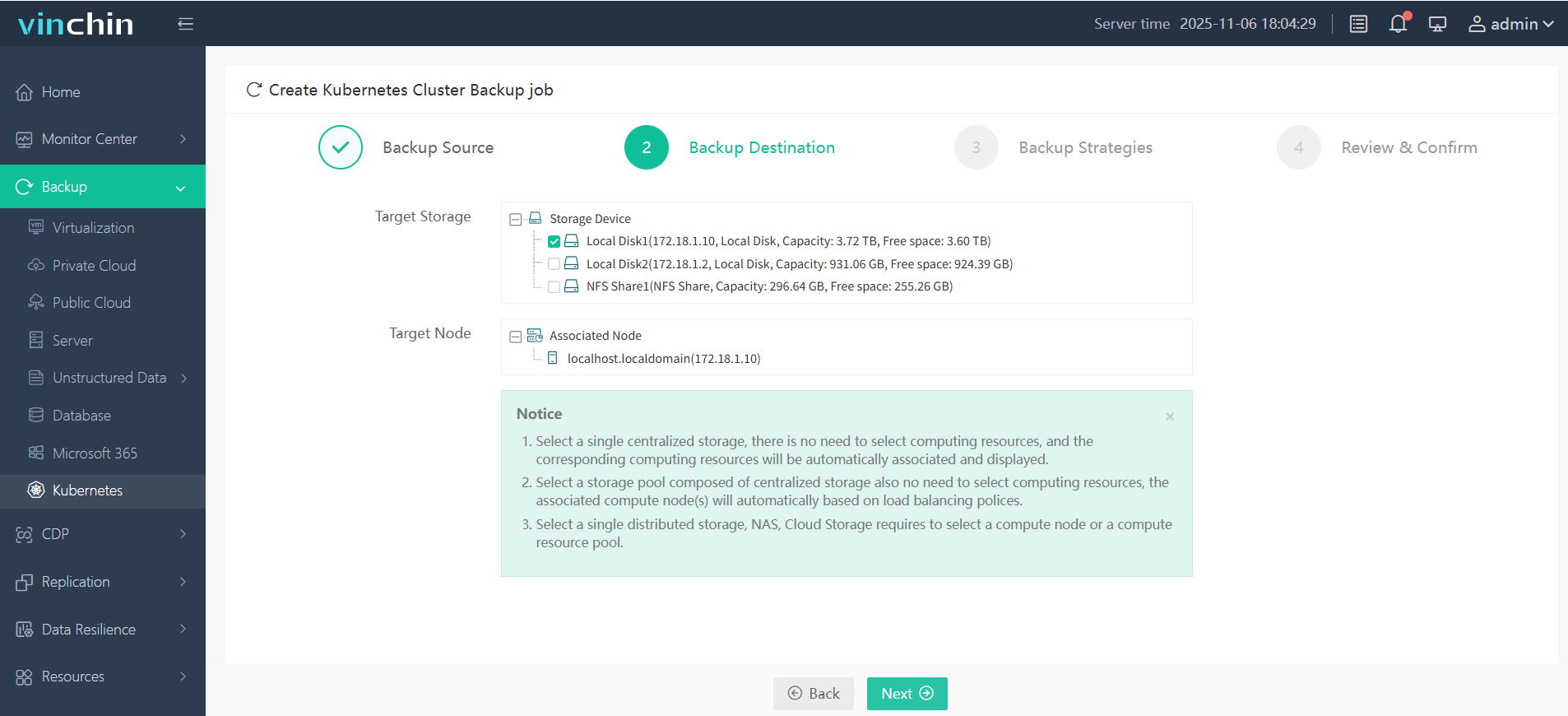
3. Define the backup strategy
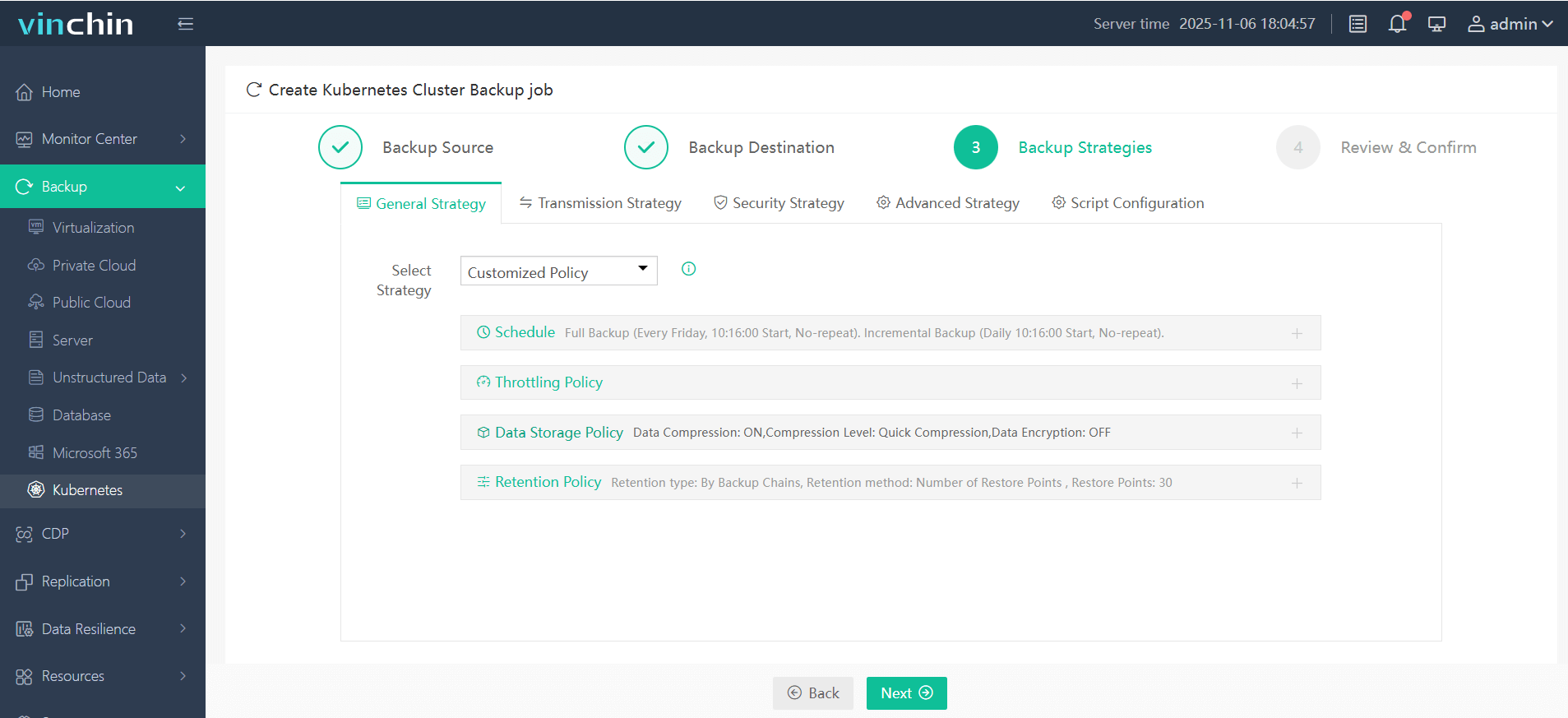
4. Submit the job
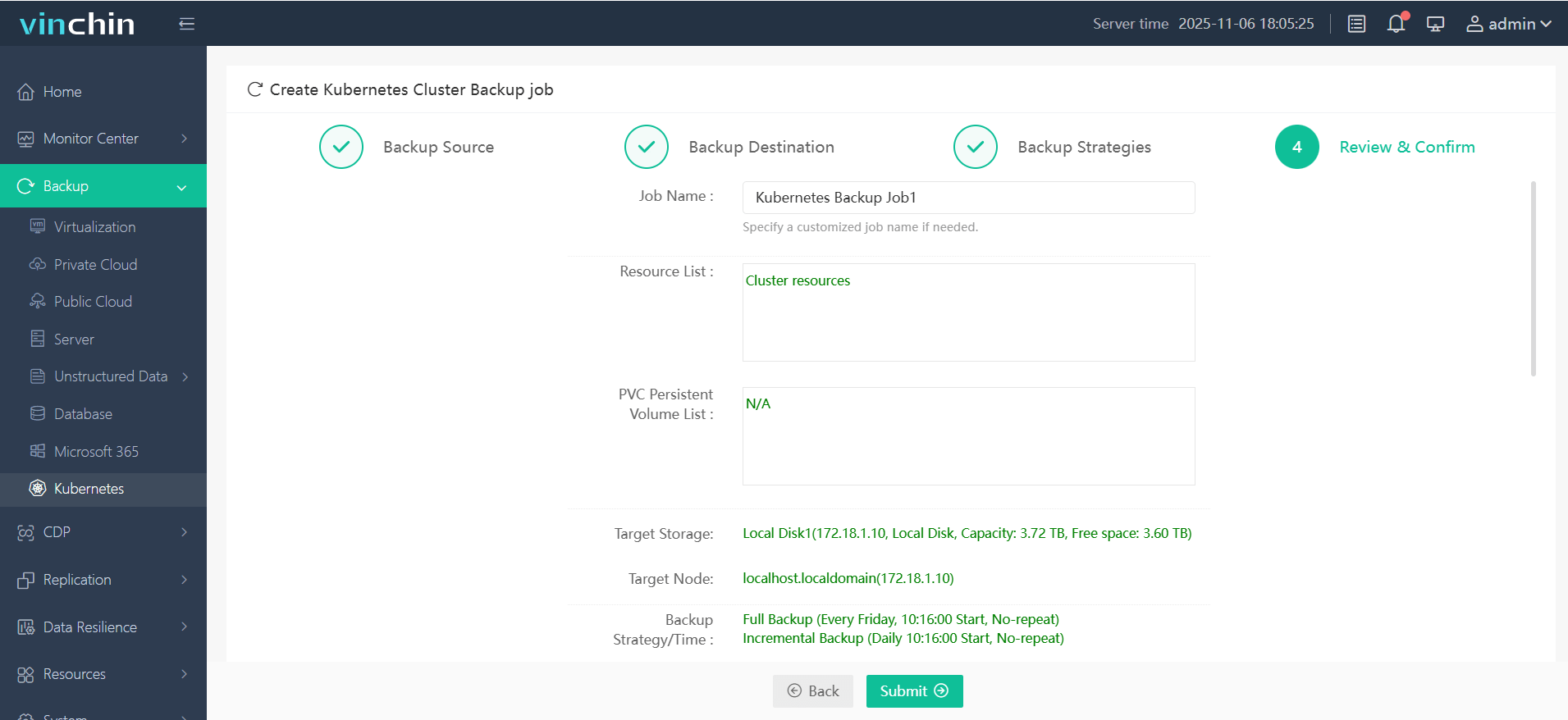
Recognized globally with top ratings among enterprise customers,Vinchin Backup & Recovery delivers proven reliability and ease-of-use.Try all features free for 60 days—click below to download now.
AKS Backup FAQs
Q1: Will frequent backups slow down my running applications?
No significant impact occurs if scheduling happens during off-hours; however large-scale jobs may briefly increase disk/network usage depending on method chosen.
Q2: Can I automate alerts when an AKS backup fails?
Yes—set up monitoring rules within Azure Monitor or integrate webhook notifications from third-party tools directly into chat/email systems after each job completes/fails successfully.
Q3 :How do I estimate monthly costs before enabling Vault Tier ?
Use Microsoft's Pricing Calculator; input expected total protected GB plus desired retention period—compare results against Operational Tier estimates.
Conclusion
Backing up AKS clusters protects against accidents, outages, and compliance risks. You have choices—from open-source tools, to native solutions, to enterprise options. Vinchin stands out as a robust alternative ready-made for modern Kubernetes environments. Try it free and secure your workloads today!
Share on: