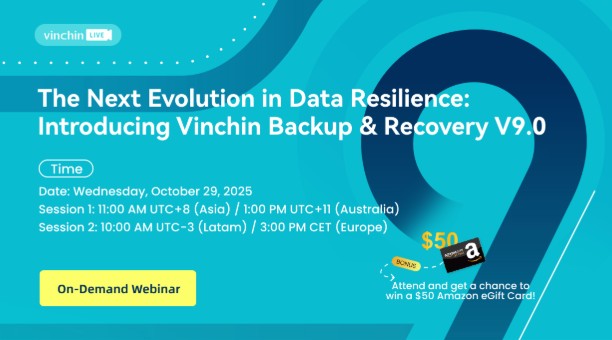-
What Is Windows Trusted Platform Module?
-
Why Windows Uses Trusted Platform Module?
-
How Trusted Platform Module Works in Windows?
-
How to Check TPM on Your Windows Device?
-
How to Enable or Upgrade TPM for Windows?
-
How to Backup Physical Windows OS with Vinchin?
-
Windows Trusted Platform Module FAQs
-
Conclusion
Security is a top concern for every Windows administrator. The Windows trusted platform module (TPM) is now a key part of that security. If you manage Windows devices, understanding TPM is essential. Let’s break down what it is, why it matters, and how you can manage it.
What Is Windows Trusted Platform Module?
The Windows trusted platform module is a special chip or firmware on your computer’s motherboard. Its main job is to store cryptographic keys and other secrets securely. Unlike software-based security, TPM is hardware-based, making it much harder for attackers to access or tamper with your data.
There are several types of TPMs. Some are discrete chips soldered onto the motherboard. Others are integrated into the CPU or run as firmware (like Intel PTT or AMD fTPM). There are even virtual TPMs for virtual machines, but these are less secure than hardware-based options. TPMs follow international standards, such as ISO/IEC 11889, and are managed by the Trusted Computing Group.
Why Windows Uses Trusted Platform Module?
Why does Windows rely on the trusted platform module? The answer is simple: security. TPM helps protect your system from threats that target the boot process, disk encryption, and user authentication. It is required for many advanced Windows features.
For example, Windows Hello uses TPM to store biometric data and PINs. BitLocker uses TPM to keep encryption keys safe, so even if someone steals your hard drive, they can’t access your data. Secure Boot and device health attestation also depend on TPM to ensure your system starts in a trusted state. Since Windows 11, TPM 2.0 is a minimum requirement for installation, reflecting its importance in modern security.
How Trusted Platform Module Works in Windows?
The trusted platform module works by creating a root of trust for your Windows device. When your computer starts, TPM checks the integrity of the firmware and operating system. If anything has been tampered with, TPM can block access or require extra authentication.
TPM stores keys, certificates, and passwords in a secure area. These secrets never leave the chip, so malware or hackers can’t easily steal them. Windows uses TPM for many tasks:
BitLocker: Encrypts your drive and stores the key in TPM.
Windows Hello: Stores biometric data and PINs securely.
Secure Boot: Verifies that only trusted software loads at startup.
Device Health Attestation: Proves to management systems that your device is healthy and secure.
TPM also supports remote attestation, allowing organizations to verify that devices have not been tampered with before granting access to sensitive resources.
How to Check TPM on Your Windows Device?
It’s important to know if your Windows device has a trusted platform module and which version it uses. Here’s how you can check:
On Windows 10 or 11, open the Windows Security app. Click Device security. If you see a Security processor section, your device has a TPM. Click Security processor details to see the Specification version—it should be 1.2 or 2.0.
Alternatively, you can use the command line. Open Command Prompt and run:
wmic /namespace:\\root\cimv2\Security\MicrosoftTpm path Win32_Tpm get * /value
Look for the SpecVersion value. If it says 2.0, you have TPM 2.0, which is required for Windows 11.
If you don’t see a TPM, it may be disabled in your BIOS/UEFI settings, or your hardware may not support it.
How to Enable or Upgrade TPM for Windows?
If your device supports TPM but it’s not enabled, you can turn it on in the BIOS or UEFI firmware settings. Here’s how:
First, restart your computer and enter the BIOS/UEFI setup. This usually means pressing DEL, F2, F10, or ESC right after powering on—check your manufacturer’s instructions.
Once in the BIOS/UEFI, look for a menu labeled Security, Advanced, or Trusted Computing. Find the option for TPM, PTT (for Intel), or fTPM (for AMD). Set it to Enabled.
Save your changes and exit the BIOS/UEFI. Your computer will restart, and Windows should now detect the TPM.
If your TPM is version 1.2 and you need 2.0 for Windows 11, check your motherboard manufacturer’s website for a firmware update. Some systems allow you to upgrade from TPM 1.2 to 2.0, but not all. Always back up your data before making changes to firmware or BIOS settings.
How to Backup Physical Windows OS with Vinchin?
When managing critical components like Trusted Platform Module on physical machines running Microsoft Windows OS—a widely used enterprise environment—it becomes essential to safeguard system integrity through reliable backups before making any changes related to security hardware configuration upgrades or resets.
Vinchin Backup & Recovery stands out as an enterprise-grade solution supporting most mainstream operating systems—including full compatibility with physical Microsoft Windows servers as well as Ubuntu Linux distributions (and RHEL/SLES/Rocky Linux/Oracle Linux/Debian). For environments built around Microsoft Windows infrastructure specifically,
Vinchin Backup & Recovery delivers real-time protection via Continuous Data Protection (CDP): this feature continuously replicates data from production machines onto standby hosts while monitoring heartbeat status; if failure occurs, automatic failover ensures business continuity—and once restored, data synchronization brings everything up-to-date seamlessly.
Among its robust capabilities, Vinchin Backup & Recovery offers forever incremental backup, data compression/deduplication, Changed Block Tracking, bare-metal recovery, and instant restore/migration of data disks—enabling efficient storage utilization, rapid recovery times, and flexible disaster recovery strategies across diverse workloads.
Using Vinchin Backup & Recovery's intuitive web console makes protecting physical Microsoft Windows servers straightforward:
1. Select the physical machine (your target Microsoft Windows server) from inventory

2. Choose backup storage destination

3. Configure backup strategies such as scheduling/compression/deduplication

4. Submit job
With global recognition among enterprise customers—and consistently high product ratings—Vinchin Backup & Recovery offers all features free during its generous 60-day trial period; click below to download instantly and experience leading-edge enterprise backup firsthand!
Windows Trusted Platform Module FAQs
Q1: My PC says “No TPM found,” but I need it for Windows 11.
A1: Enter BIOS/UEFI; enable TPM/PTT/fTPM; save/reboot.
Q2: Can I add a TPM to an older desktop?
A2: If there’s a motherboard header available—you may install compatible hardware module.
Q3: Will enabling TPM erase my data?
A3: Enabling doesn’t erase—but clearing/upgrading might; always back up first!
Q4: How do I reset TPM if I get errors after BIOS update?
A4: In Windows run tpm.msc → Clear TPM → follow prompts → reboot system.
Q5: Is TPM required for BitLocker on Windows 10?
A5: BitLocker works best with TPM—but Group Policy allows use without one if needed.
Conclusion
The windows trusted platform module is now a core part of system security—enabling features like BitLocker,
Secure Boot, and Windows Hello. Checking/enabling/backing up before changes remains essential; Vinchin makes Windows OS backup easy/reliable—try free today for 60 days and protect critical business data!
Share on: