-
Why Hyper-V checkpoint operation failed?
-
How to fix the issue Hyper-V checkpoint operation failed?
-
How to Backup Hyper‑V Virtual Machine With Vinchin Backup & Recovery
-
Conclusion
"An error occurred while attempting to checkpoint the selected virtual machine.
I was creating checkpoint for Hyper-V VM but received checkpoint operation failed error. How could I fix it?“
Snapshots, also called checkpoints in Hyper-V, are the insurance of VM data and status. Regularly taking snapshots is good for disaster recovery.
If it reports an error during the process, the error messages might include:
● Checkpoints have been disabled
● Failed to create VM recovery snapshot
● Could not initiate a checkpoint operation
● Production checkpoints cannot be created
● Failed to switch using the new differencing disks
● The operation failed because the file was not found
● Cannot take checkpoint for *** because one or more shareable vhds are attached
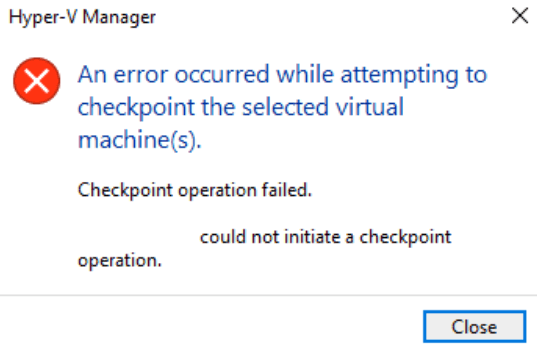
See the causes of the issue and get effective fixes for it in this post.
Why Hyper-V checkpoint operation failed?
Users have found many causes for this issue. If you could not create backup checkpoint for virtual machine, the most common causes are wrong configurations, like Intrgration Services, and sometimes they could be VM system glitches. You cuold find the fixes in the next section.
Before that, make sure you have enough storage for checkponits and run command vssadmin list writers. to get more specific error messages.
P.S. Checkpointing VM is necessary but it is still not good enough for recovering VM. At least you should know how to export entire Hyper-V VM.
How to fix the issue Hyper-V checkpoint operation failed?
Since you have generally known the causes of this issue, you have the 12 detailed solutions to fix it.
Solution 1. Restart the VM
Hope you haven't tried this solution, because it might be the easiest and fastest way to fix the issue. After all, rebooting solves most computer problems.
Solution 2. Change Hyper-V integration services
Open Hyper-V Manager > right-click the problematic VM > select Settings > in Management tab, click Integration Services > uncheck Backup (volume shadow copy) > click Apply
See whether you could create checkpoints in Hyper-V now. If it works, you could check Backup (volume shadow copy) again in Integration Services.

Solution 3. Shutdown the VM
Some users report in community that they create checkpoint successfully when the VM is powered off. It seems like the relationship between hot migration and cold migration. You could also try this method.
Solution 4. Switch checkpoint type
There are two kinds of checkpoints in Hyper-V virtual environment, Standard Checkpoint and Production Checkpoint. Another checkpoint type might help you create checkpoint.
Standard Checkpoint, formerly called snapshot, is the only checkpoint before Windows 10. It is used to take snapshot to retain the state of the VM but sometimes might lead to data consistency issues.
Production Checkpoint is added later in Windows 10, which uses Volume Shadow Copy Service or File System Freeze on a Linux virtual machine to create a data-consistent backup of the virtual machine without taking snapshot of the virtual machine memory state. It is the default checkpoint type and would use the internal backup technology of the guesting operating system.
You could switch the checkpoint type in Hyper-V manager with the following steps:
Open Hyper-V Manager > right-click the problematic VM > select Settings > in Management tab, select Checkpoints > select another checkpoint type
Solution 5. Check shared resources
If the VM is sharing certain devices like physical DVD drive, virtual disk, etc., with another VM this error might occur so you could check VM configuration to see whether there is a shared device.
Open Hyper-V Manager > right-click the problematic VM > select Settings > check the hardware resources
Solution 6. Re-enable checkpoints in Hyper-V Manager
Some users report that they have fixed the issue by re-enabling checkpoints in Hyper-V manager. You could also check whether checkpoint is disabled in this way.
Open Hyper-V Manager > right-click the problematic VM > select Settings > in Management tab, select Checkpoints > uncheck Enable checkpoints > click Apply > re-enable checkpoints > click Apply
Solution 7. Move the VM
Some users report that they have fixed the issue by moving VM to another folder and then moving it back.
Open Hyper-V Manager > right-click the problematic VM > select Move > follow the wizard to move the VM > delete the old folders > move VM back in the same way > try creating checkpoints
Solution 8. Restart VSS service
Some users report that restarting VSS service (Volume Shadow Copy Service) could turn the writer to a normal state.
Search "Service" on Windows or type services.msc. In command line to get the list of services > locate Volume Shadow Copy > right click it > select Restart
Solution 9. Merge Hyper-V snapshots and enable Guest Services
The existing snapshots might affect checkpoint creation. Merging them and enabling Guest Services in Hyper-V Manager might be the cure.
Hyper-V snapshots are stored as .avhdx files and merging Hyper-V snapshots might be tedious because you need to get the right order of the snapshot chain before any operation. If you want to do that, refer to this post How to merge Hyper-V snapshots in Hyper-V Manager.
To enable Guest Services:
Open Hyper-V Manager > right-click the problematic VM > select Settings > in Management tab, click Integration Services > check Guest Services
Solution 10. Create checkpoint with PowerShell
If checkpointing in Hyper-V keeps failing, you could try another Microsoft application PowerShell.
Type the command below to create checkpoint in PowerShell:
Checkpoint-VM -Name <VMName>
Solution 11. Remove backup server
Some users report that group policy could affect creating Hyper-V checkpoints. You could remove backup server from group policy for a while to test whether Hyper-V checkpoints could be created.
Solution 12. Deleting dynamic disks
Some users reporte that dynamic disks on guest OS might cause checkpoint operation failed. Deleting them to test whether it is the cause.
After you create Hyper-V checkpoint, it be used create new VM after exported.
How to Backup Hyper‑V Virtual Machine With Vinchin Backup & Recovery
For organizations seeking robust protection against data loss on Microsoft Hyper‑V environments—as well as VMware, Proxmox, oVirt, OLVM, RHV, XCP-ng, XenServer, OpenStack, ZStack and more—Vinchin Backup & Recovery delivers comprehensive enterprise-level virtual machine backup capabilities across 15+ mainstream virtualization platforms. This solution offers advanced features such as incremental backup for efficient data transfer on supported hypervisors like Hyper‑V; SpeedKit acceleration technology; granular restore options; scheduled automated backups; and secure data deduplication with compression—all designed for reliability and ease of use while minimizing resource consumption and maximizing recovery flexibility.
With Vinchin Backup & Recovery's intuitive web console interface backing up a Hyper‑V VM involves just four straightforward steps:
Step 1: Select the Hyper‑V VM to back up

Step 2: Choose the backup storage

Step 3: Configure the backup strategy

Step 4: Submit the job

Recognized globally with top ratings among enterprise users worldwide, Vinchin Backup & Recovery empowers thousands of organizations with trusted data protection solutions. Try all features free for 60 days—click below to download now!
Conclusion
Taking VM snapshots is necessary for data security but receiving error messages like Hyper-V checkpoint failed could be disappointing. This post has explained why this happens and gives 12 useful fixes for this issue.
Snapshot is useful but it is not good enough for long-term disaster recovery plan, while backup is. Vinchin Backup & Recovery is an excellent VM backup solution which has helped thousands of companies protect their business systems.
Don't miss the 60-day full-featured trial for your system.
Share on:






