-
How to Perform Instant Restore to Recover XCP-ng VM immediately in Vinchin Backup & Recovery?
You will learn how to perform instant recovery of XCP-ng VM with Vinchin Backup & Recovery just in a few seconds here. Vinchin supports XCP-ng 8.2, 8.1, 8.0, 7.6, 7.5, 7.4, performing high VM backup efficiency both in a standalone XCP-ng Hypervisor host and pool environment. You can ensure the continuity of key business by recovering the target XCP-ng VMs up and run again in 15 seconds with Instant Restore feature.
How to Perform Instant Restore to Recover XCP-ng VM immediately in Vinchin Backup & Recovery?
You need to have an XCP-ng VM backup created by Vinchin Backup & Recovery for that.
Open a browser and log in Vinchin Backup & Recovery server web console.
Go to VM Backup > Restore > Instant Restore.
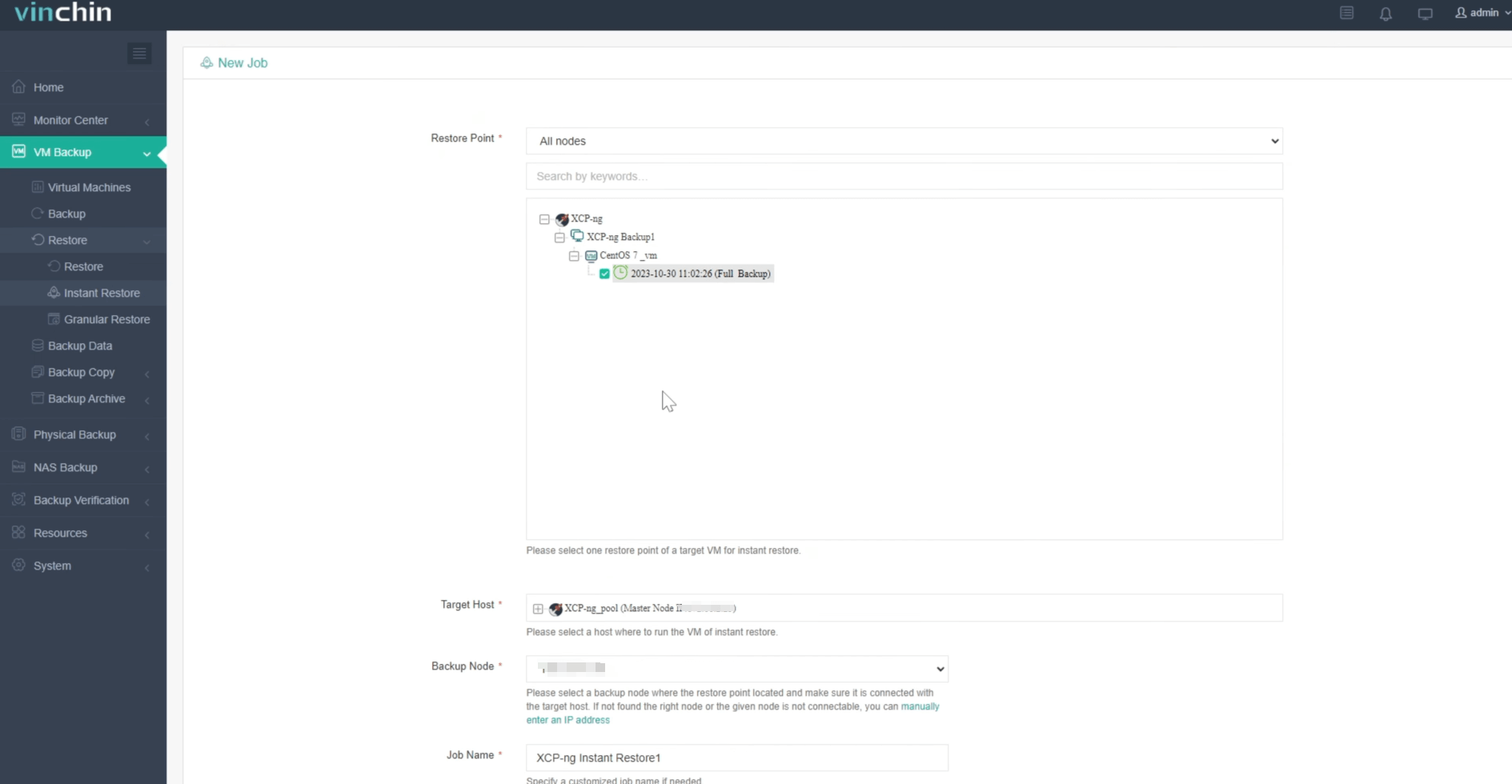
Select a XCP-ng VM backup for instant restore, and select a host where to run the VM of instant restore. Here you can enter an IP address and specify a customized job name if needed.
You can simply configure the XCP-ng VM here and it is recommended to enable Power on this VM after restoring here.
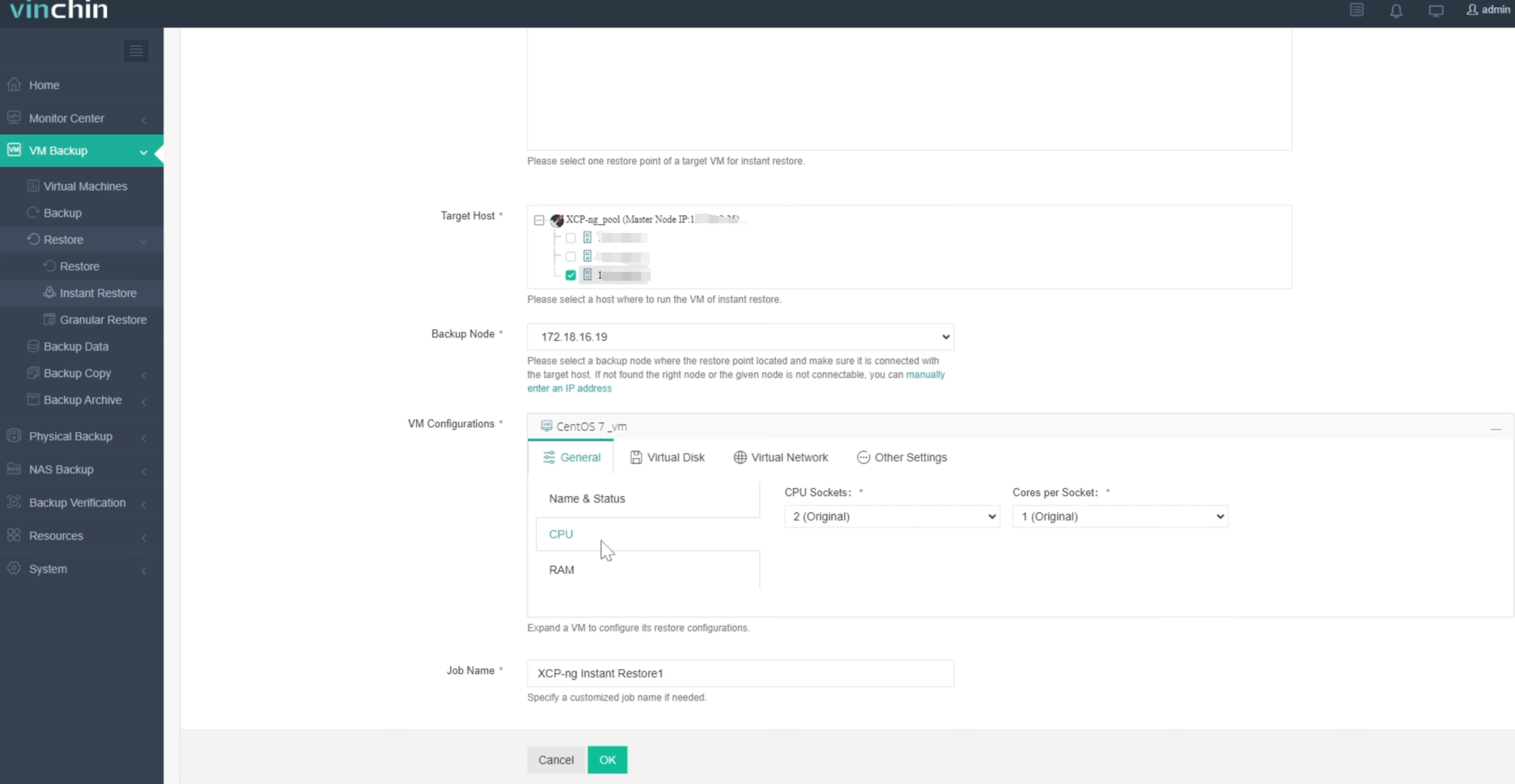
Once an instant restore job is created, you’ll be redirected to the job list screen.
The newly created instant restore job will remain “Pending” state before you manually start the job, let’s click on “Options” and then “Start Job” to run the instant restore job.
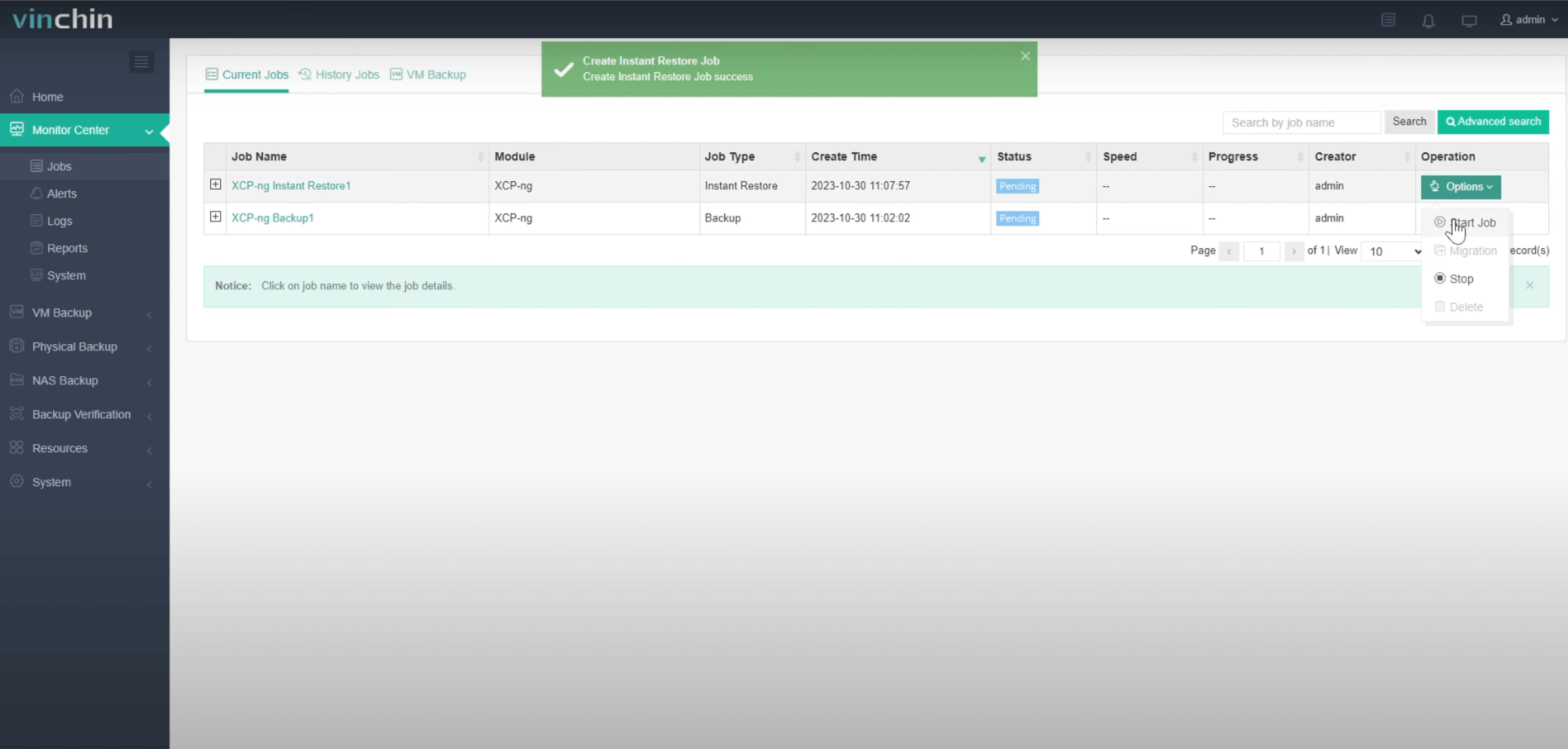
You can click on the job name to check the job details. As you can see it only took a few seconds to bring the VM back online.
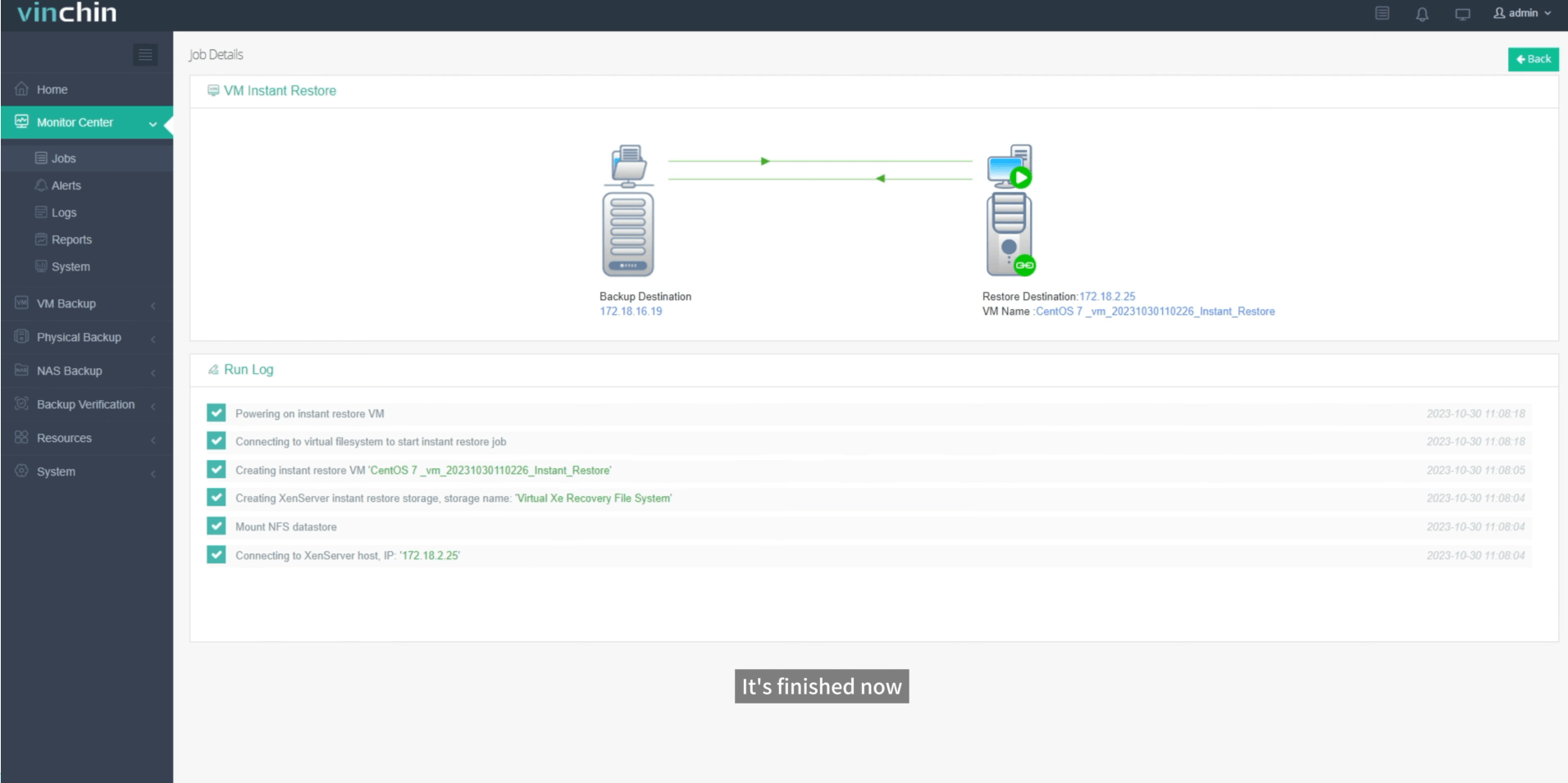
Now you can take a look from the XCP-ng Center, here in the virtual machine list you can see a new virtual machine added by instant restore and it is up and running.
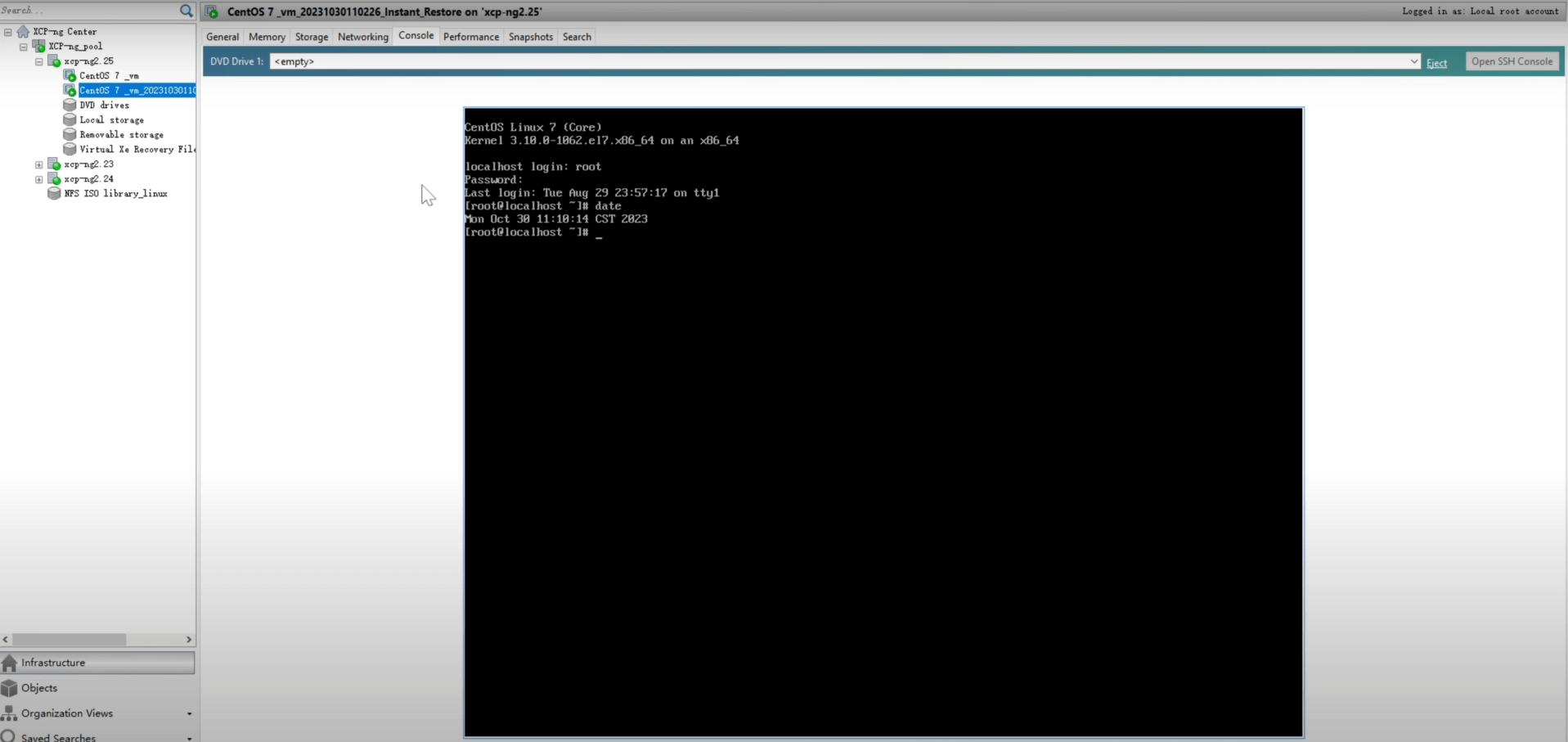
RTO is important for disaster recovery. You can start to use this powerful system with a 60-day full-featured trial! Get the journey started today!
Share on:






