-
What is Cockpit?
-
Install Cockpit on Linux and configure it for VM management
-
Manage KVM VM with Cockpit web console
-
Backup and Manage VM with Vinchin Backup & Recovery
-
Sum Up
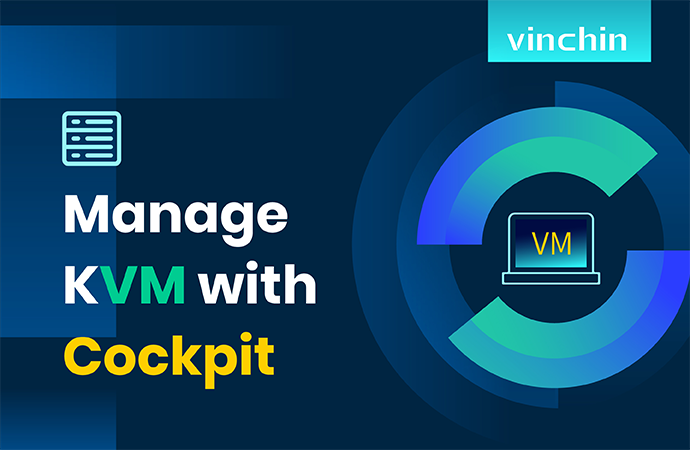
Virsh command is the default management tool for KVM VM but it is complicated to remember and use so IT administrators can use the graphical manager to simplify the work. There are other excellent VM managers like Cockpit which is often compared with virt-manager because they have many similar features and Cockpit can be regarded as one of virt-manager alternatives.
What is Cockpit?
Cockpit is a web-based console for Linux server management like system resources monitoring including the real-time usage of CPU, memory, disk I/O, network traffic, etc. and multiple server management.
Since Linux server is often used for virtual environment deployment, Cockpit also allows users to manage every KVM VM by simply adding a module to the console and then IT administrators can create new VM, edit VM configuration, monitor VM status, etc.
Install Cockpit on Linux and configure it for VM management
There are different command lines for Cockpit installation on different Linux operating systems. In this section, we just show the example of installing Cockpit on CentOS.
Cockpit is included in CentOS 7.x, so you can directly install it with the command:
sudo yum install cockpit
After that, enable it:
sudo systemctl enable --now cockpit.socket
Open firewall for it:
sudo firewall-cmd --permanent --zone=public --add-service=cockpit
sudo firewall-cmd --reload
Now Cockpit web console can be used to manage the Linux server. To manage VMs on the server, you have to add the VM management module:
sudo yum install cockpit-machines libvirt
Start libvirt and Cockpit:
sudo systemctl start libvirtd
sudo systemctl start cockpit
Now you can try accessing the web console by opening a browser to manage the Linux server. The address is:
https://ip-address-of-linux-server:9090
The username and password are the same as the username and password of the operating system.
Manage KVM VM with Cockpit web console
After you log in to the web console, you will find the Virtual Machines option on the left. VMs managed by libvirt should be automatically imported. If they don't show up, just click the Import VM button to manually import them.
Create storage pool
Before you create a new VM, you should create a storage pool to store the VM images. You can simply click Storage pool button at the top to add new storage pool and configure its type, path and other information.
Create new VM
VM image is also needed when you create new VM in Cockpit so you can download or create image. After that, you just need to click the Create VM button to create a new VM and configure its operating system, storage, CPU, memory, etc.
Monitor VM status and edit VM
After you create the VM, you can see it has appeared in the panel. The state is presented and you can easily start it here.
Click the name of certain VM and then you can have a more detailed information of it. Overview tab will show you the general information of the VM and let you directly edit the VM configuration, Usage tab will show you the hardware utilization of the VM, Disks tab will show you the directory of its image and the source image which you use to create the VM, Networks tab will show you in the information of network configuration, and Consoles tab will let you launch remote viewer.
Backup and Manage VM with Vinchin Backup & Recovery
Cockpit provides the basic features for VM management but can't protect VM. Every company should have a data protection plan because no one can avoid issues in datacenter.
Vinchin Backup & Recovery is a professional backup and disaster recovery solution for virtual machines on different platforms including VMware ESXi, Hyper-V, Red Hat Virtualization, oVirt, XenServer, Oracle Linux KVM, etc.
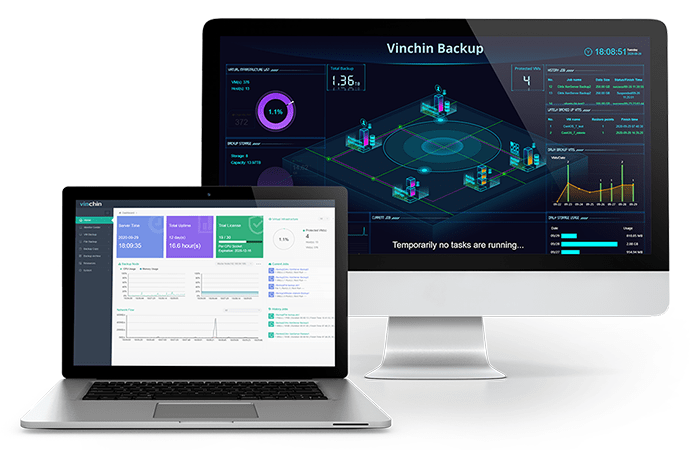
There is also a user-friendly web console to let you add VMs agentlessly so it will be easy to start to use this system. You will have a lot of useful backup strategies like incremental backup, scheduled backup, data encryption, GFS retention policy, etc. to let you make backup plan as you wish.
The backup file can be not only used to recover failed VM but also quickly create a VM on another host. Advanced features like Instant Recovery and Cross-Platform Recovery can let you start a failed VM from its backup in 15 seconds and recover VM from its backup on another hypervisor (Instant Recovery and Cross-Platform Recovery are not supported for Hyper-V for now).
Vinchin Backup & Recovery has been selected by thousands of companies and you can also start to use it with a 60-day full-featured free trial. Just click the button to get the installation package.
Sum Up
IT administrators can use a graphical interface to avoid using complicated command lines and Cockpit is one of the popular virtual machine managers. It is a web console to let IT administrators create VM, edit VM configurations, monitor VM status, ect.
By the way, Vinchin Backup & Recovery can help you protect KVM VM in every way so don't miss the free trial.
Share on:








