-
How to export Proxmox VM to OVA or OVF?
-
Streamline Proxmox VM protection with Vinchin Backup & Recovery
-
OVA or OVF FAQs
-
Conclusion
OVA (Open Virtual Appliance) and OVF (Open Virtualization Format) are standardized methods for packaging and distributing VMs and their associated files. OVF is a platform-independent open standard for describing the configuration and metadata of VMs. OVA, on the other hand, packages OVF into a single file, usually containing the disk image and configuration files of the VM. Proxmox VE does not support direct export to OVA or OVF Proxmox formats by default, and instead uses its own format (usually qcow2 or raw) for storing VM images.
However, you can export Promox virtual machines to OVA/OVF format by following the steps below:
Create a backup: Use the backup function of Proxmox VE to create a backup file of the virtual machine.
Convert backup to OVA/OVF format: Use a tool, such as VirtualBox, to convert the backup file to OVA or OVF format.
How to export Proxmox VM to OVA or OVF?
Step1. Stop the virtual machine
Stop the virtual machine to be migrated in Proxmox. Right-click the VM > Stop > Yes
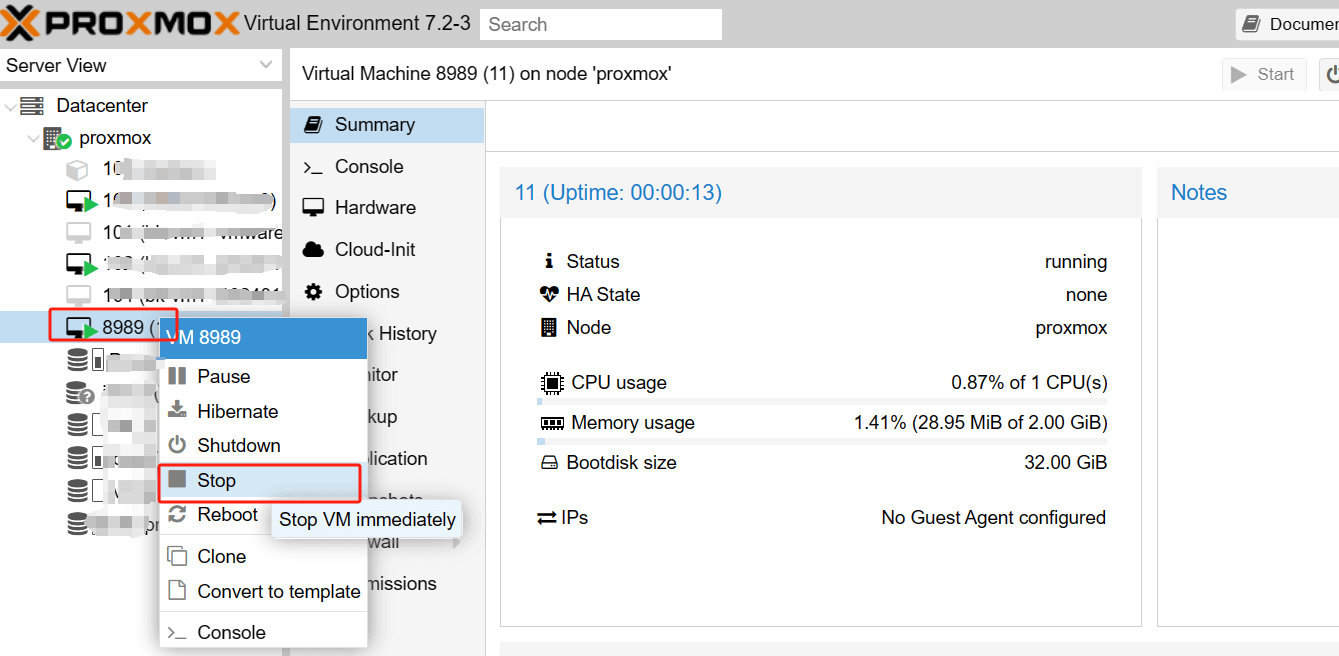
Step2. Create a backup on Proxmox
In Proxmox, hit SSH > type the following command to create a backup file
vzdump vmuuid --compress zstd
vzdump 8989 --compress zstd
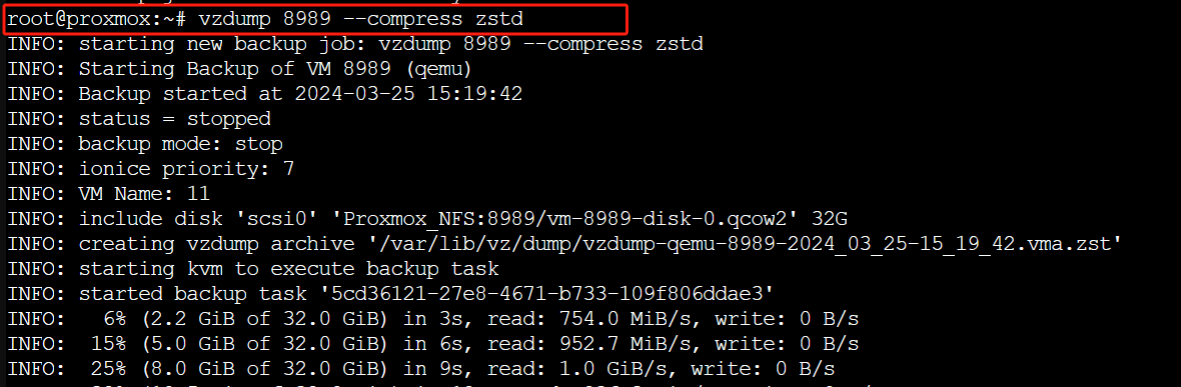
After executing this command, the backup file will be automatically saved to the default backup directory of Proxmox, usually the /var/lib/vz/dump/ directory.
Step3. Download and unzip Proxmox VE backup
1. Link Proxmox in WinSCP, find the backup file and drag it to the left desktop test file.
2. Unzip the backup file on the desktop and extract the virtual disk.
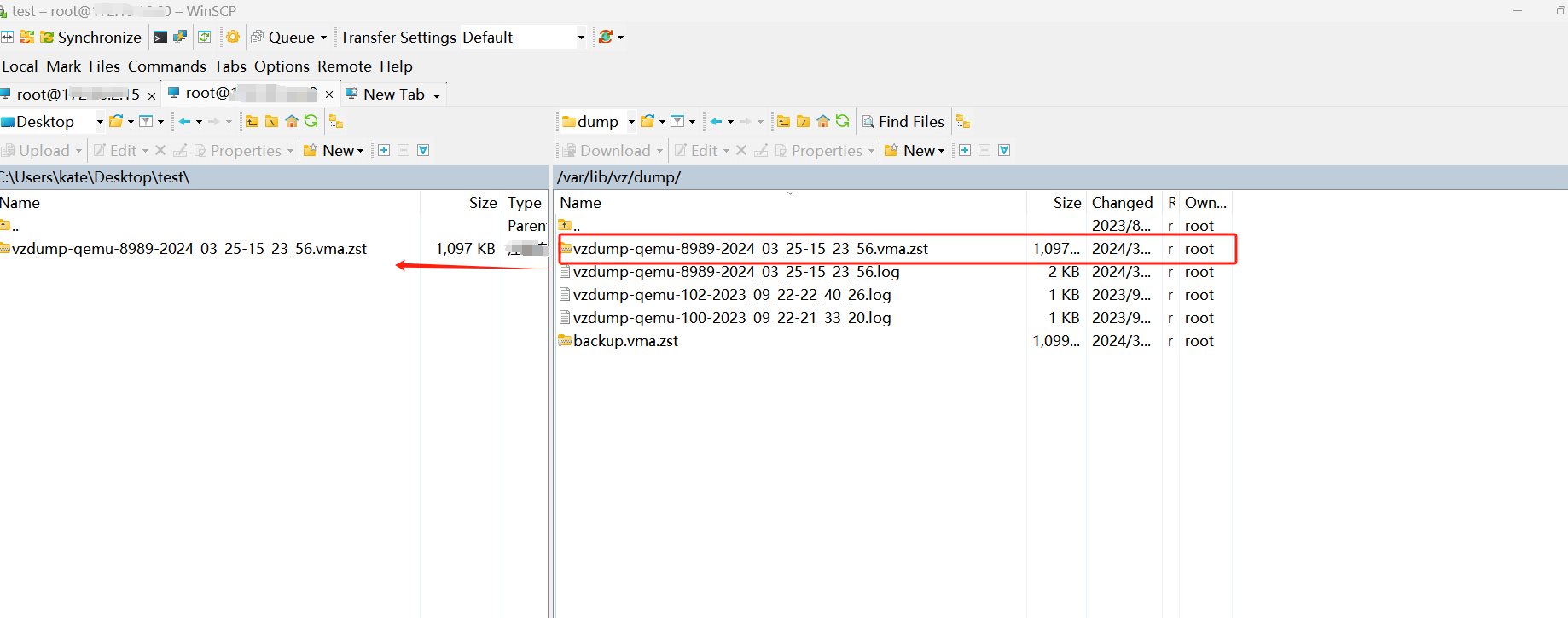
Step 4. Convert a disk image to OVF/OVA format
In VirtualBox, select Import Virtual Appliance > select the files to be converted > define the settings to complete the import. After the conversion process is complete, you will get the virtual machine file saved in OVF/OVA format.
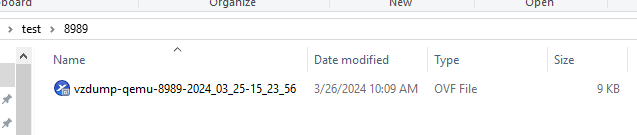
Streamline Proxmox VM protection with Vinchin Backup & Recovery
Although the process of exporting OVA/OVF in Proxmox was discussed earlier, it is still vital to emphasize the importance of regularly backing up virtual machines in Proxmox VE. While exporting VMs provides a means of portability and migration, backups are an essential part of data protection, enabling you to recover from unexpected events such as hardware failure, data corruption or accidental deletion.
Vinchin Backup & Recovery is a professional solution for virtual machine backup and recovery, providing a comprehensive data protection solution for virtualized environments. As a powerful protection solution for Proxmox VE environments, Vinchin Backup & Recovery provides advanced backup features including automatic VM backup, agentless backup, instant recovery, cloud archiving and more. In addition, Vinchin Backup & Recovery adheres to a V2V migration support, ensuring seamless transitions between virtual environments for enhanced data management and flexibility.
Vinchin Backup & Recovery’s operation is very simple, just a few simple steps.
1. Just select VMs on the host

2.Then select backup destination
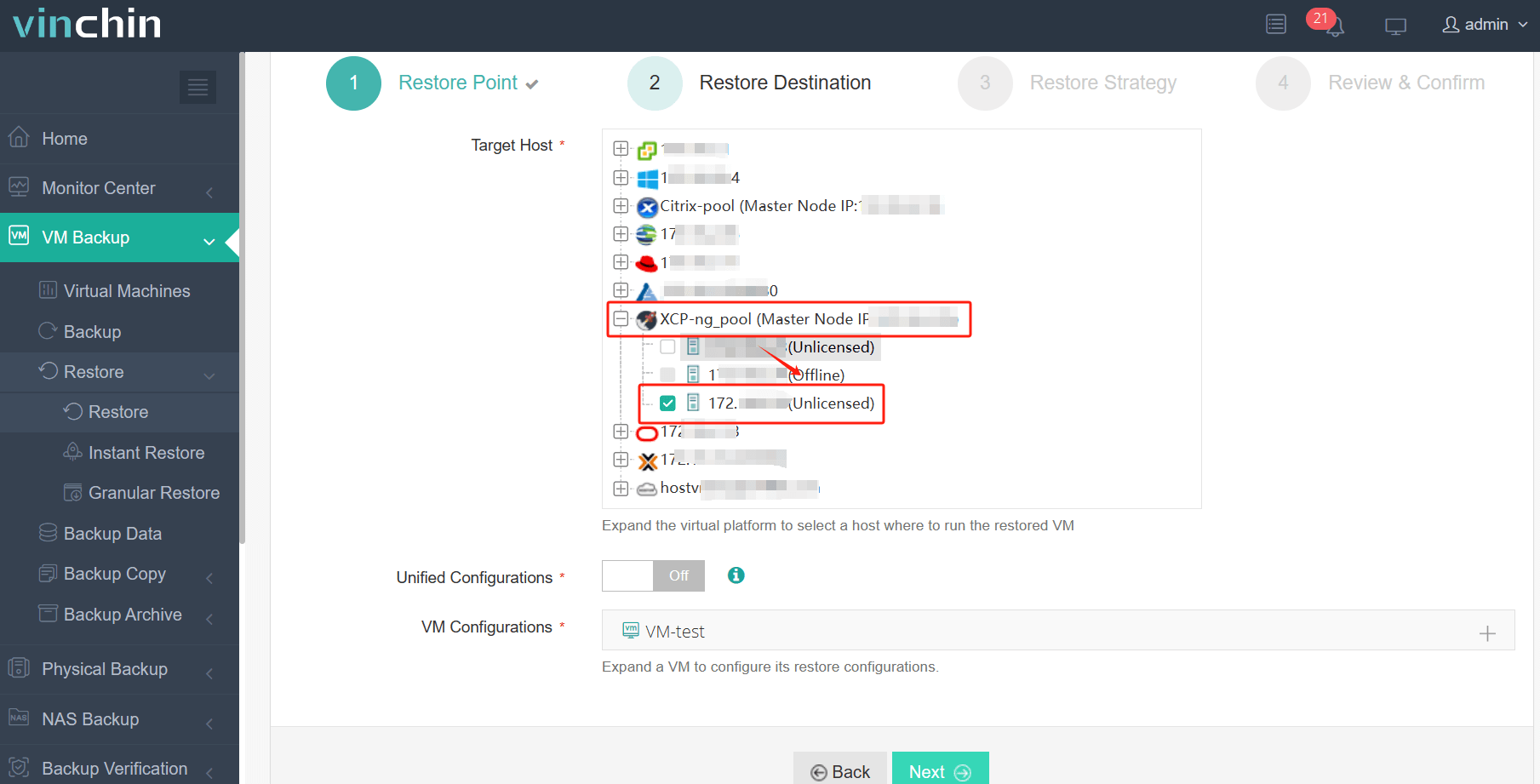
3.Select strategies

4.Finally submit the job
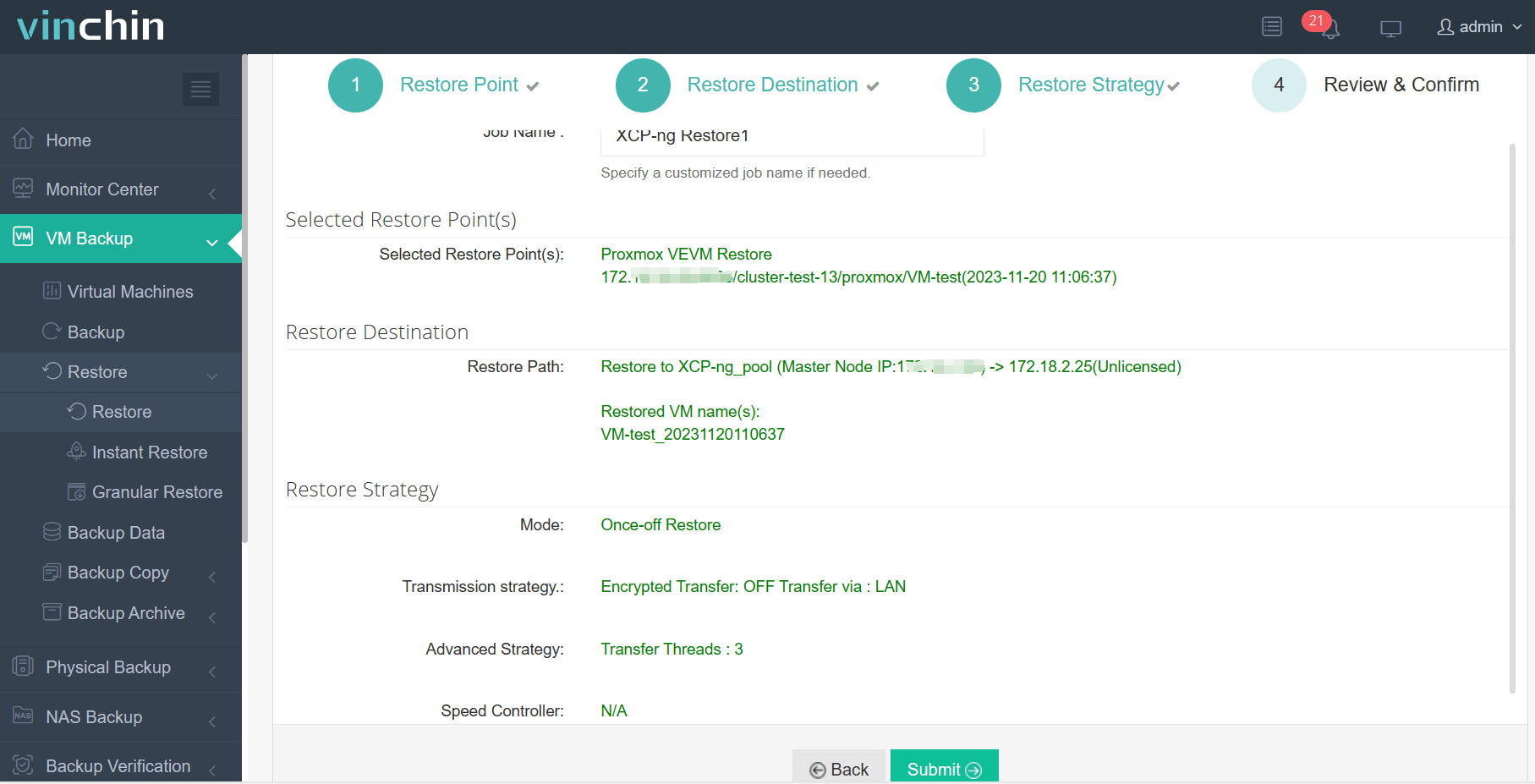
Vinchin provides a complimentary 60-day trial for users to fully experience its functionality in a real-world setting. For further details, please reach out to Vinchin directly or get in touch with our authorized local partners for assistance.
OVA or OVF FAQs
Q1:Are OVA and OVF files compatible with cloud platforms?
A1: Yes, many cloud platforms support importing OVA and OVF files for deploying virtual machines in the cloud. Platforms such as Amazon Web Services (AWS), Microsoft Azure, and Google Cloud Platform (GCP) offer tools and services for importing VM images in OVA or OVF format, enabling you to migrate or deploy VMs to the cloud with ease.
Q2:How to Import OVA/OVF in Proxmox?
A2: To import an OVA or OVF file into Proxmox, transfer and extract the file, convert the disk image, create a new VM, import the disk image, and attach it to the VM using the qm commands.
Conclusion
OVA and OVF are standardized methods for packaging and distributing VMs and their files. While OVF describes VM configuration, OVA bundles it into a single file. Proxmox VE doesn't natively export to OVA/OVF but can be done via backup and conversion with tools like VirtualBox. For more robust data protection, consider Vinchin Backup & Recovery, offering comprehensive VM backup solutions and a simple operation process.
Share on:









