-
When to deploy OVF template?
-
How to deploy OVF template?
-
How to deploy VM from OVF template?
-
Secure your virtual environment with Vinchin Backup & Recovery
-
OVF FAQs
-
Conclusion
OVF (Open Virtualization Format) is an open standard for describing virtual machines and their associated components. It provides a standardized way to package and transport virtual machines, including virtual hardware, operating system settings, and network configurations. Due to its versatility, OVF can be used across different virtualization platforms, thus simplifying the deployment and migration process of virtual machines.
When to deploy OVF template?
An OVF-based template is a format-specific file that contains complete virtual machine configuration information. You can export the OVF template as VM backup or template, so the main purpose of deploying OVF templates is to simplify the process of VM deployment by standardizing the format so that users can easily deploy the same VM configuration across different platforms, thereby increasing management efficiency and reducing errors and risks.
How to deploy OVF template?
Looking to deploy OVF template template step by step, follow these simple steps for a smooth deployment process:
Step1.Access Hosts and Clusters from the Menu
In Menu, choose Hosts and Clusters
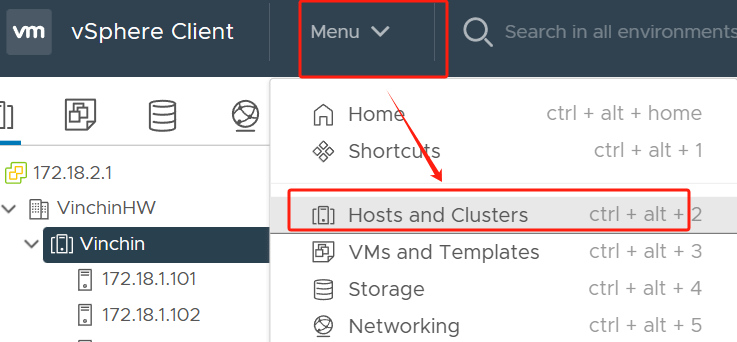
Step2.Deploy OVF Template
Right-hit the host > Deploy OVF Template
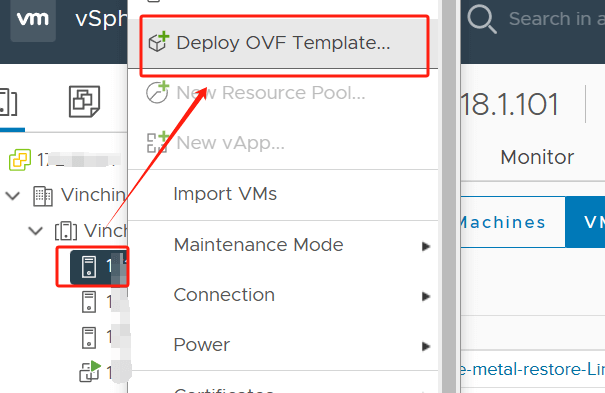
Step3.Specify Template Details
Select an OVF template > Select a name and folder > Select a computer resource > Review details > Select storage > Hit Finish
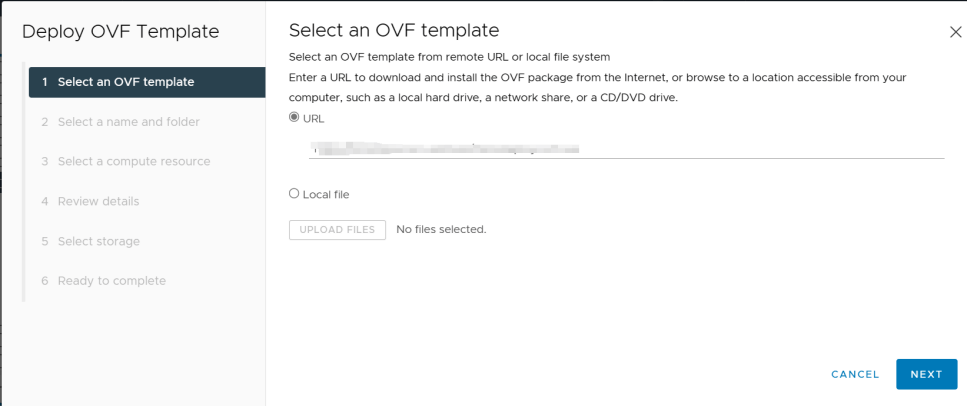
How to deploy VM from OVF template?
Once you have your OVF template ready and deployed, leveraging it to create VMs becomes a streamlined process. Let's delve into how you can efficiently deploy VMs from these templates.
Step1.Initiate VM Deployment
Right-click the host > New Virtual Machine
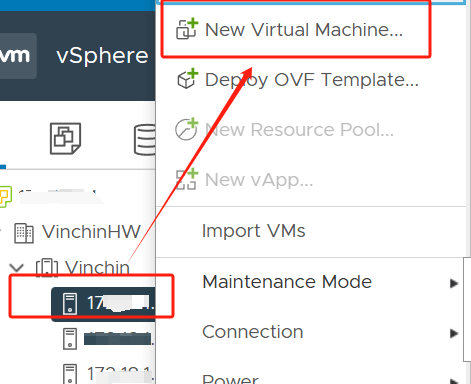
Step2.Choose Deployment Method
Choose Deploy from template in Select a creation type
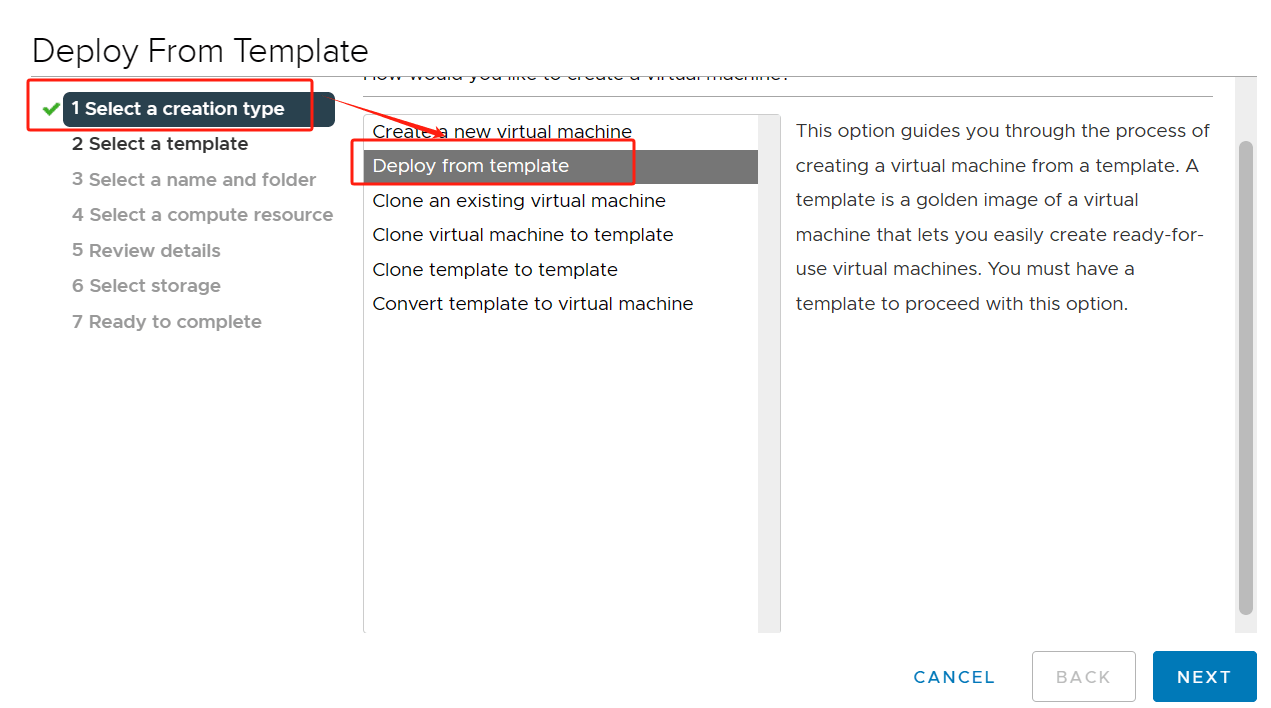
Step3.Specify VM Details
Select the template > Select a name and folder > Select a computer resource > Review details > Select storage > Hit Finish
By following these steps, you can seamlessly deploy a virtual machine from an OVF template, ensuring consistency and efficiency across different virtualization platforms.
Secure your virtual environment with Vinchin Backup & Recovery
After successfully deploying OVF templates step by step for VMs, it becomes critical to ensure the security and continuity of your virtual environment. One of the core aspects is regular backup of VMs. Vinchin is a company that provides reliable VM backup solutions. Designed to enable you to easily set up backup schedules, regularly back up your VMs, and securely store your data.
Vinchin Backup & Recovery supports multiple virtualization platforms including VMware, Proxmox, Hyper-V, XenServer, XCP-ng, oVirt, RHV and more. It provides comprehensive and powerful virtual machine backup and recovery features, including agentless backup, instant recovery and V2V migration. The operation is very simple and requires only a few easy steps:
1. Just select VMs on the host

2.Then select backup destination

3.Select strategies

4.Finally submit the job

With Vinchin, you can protect and manage critical data in virtualized environments. Whether it's to protect business-critical data, respond to disaster recovery or simplify data management, Vinchin provides you with a reliable backup solution. And it offers a 60-day free trial. For more information, please contact Vinchin directly or one of our local partners.
OVF FAQs
Q1: Are OVF templates compatible with cloud environments?
A1: Yes, OVF templates can be deployed in various cloud environments that support virtualization technologies. Many cloud providers offer support for importing and deploying OVF templates, making it easy to migrate virtual machines between on-premises and cloud environments.
Q2: What are OVF and OVA, and how do you convert between them?
A2: OVF (Open Virtualization Format) and OVA (Open Virtual Appliance) are standard formats for packaging and distributing virtual machine images and applications. OVF is a folder containing VM configuration and application data, while OVA is a zip file containing similar data. Converting between them is possible using VMware's OVF Tool.
Conclusion
OVF standardizes virtual machine packaging and transportation, simplifying deployment and migration across platforms. Deploying OVF templates streamlines VM deployment, ensuring consistency and efficiency. Vinchin Backup & Recovery offers reliable VM backup solutions, supporting various platforms and providing simple operation for data protection and management.
Share on:









