-
What is Hyper-V live migration?
-
Preparation before Hyper-V live migration
-
How to perform Hyper-V live migration step by step?
-
How to migrate Hyper-V VM with Vinchin Backup & Recovery?
-
Hyper-V live migration FAQs
-
Conclusion
Live migration is a very useful feature for virtual environment management. With this feature, VMs and servers don't need to be shut down and the business systems won't be suspended.
If you are familiar with VMware, you must know VMware vMotion, which is the live migration feature in vSphere. Is there a feature like Hyper-V vMotion or let's say does Hyper-V support live migration?
The answer is yes. Hyper-V does support live migration. It doesn't have a name like VMware vMotion, and is just called live migration. See how to prepare for it and how to use it.
What is Hyper-V live migration?
Hyper-V live migration is the feature in Windows Server, first introduced in Windows Server 2008 R2, which allows you to migrate VM from one Hyper-V host to another while it is running. Compared with ordinary Hyper-V migration, downtime is predominantly reduced during server maintenance, server upgrade, and many other situations when you needed to shut down the VM or host in this past.
There are some limitations and requirements for Hyper-V live migration. You should understand them in the following section or by referring to Microsoft Hyper-V document. If you cannot perform live migration, you still have other methods to migrate Hyper-V VM to another host.
Preparation before Hyper-V live migration
If the host operating system is earlier than Windows Server 2016, the first thing is to set up a Hyper-V failover cluster, which is composed of several physically connected servers.
If you are using Windows Server 2016 or the newer version, it requires some complicated configurations in software layer. You could refer to the Microsoft documents.
Except for that, you'd better have two servers that have the same or similar configuration, including CPU, operating system, the same virtual switch, etc. to guarantee successful VM migration.
Also, you need to get the servers' IP addresses fixed to let the source server and destination server always be available.
Prepare the shared storage for the servers in the failover cluster. It is also recommended to use the shared storage when you create a new VM. If not, you need to reconfigure the VM before live migration.
The final step is making live migration enabled.
In Hyper-V Manager, right-click the host > select Hyper-V Settings > in Server tab > select Live Migrations > make sure the IP addresses are right > select Use these IP addresses for live migration > click Apply
You could also use Microsoft PowerShell to enable live migration by typing the command below:
Enable-VMMigration -ComputerName <Host Name> -Passthru
Repalcing <Host Name> with the specific host name.
How to perform Hyper-V live migration step by step?
Since all the preparations have been done, it's time to migrate Hyper-V VM.
Open Hyper-V Manager > right-click Hyper-V Manager on the upper left > select Connect to Server > add destination or source server > then find the virtual machine you want to migrate and right-click it > select Move > follow the Move Wizard to configure everything > review the task information > click Finish and wait for the task to be completed
You can also use Microsoft PowerShell to perform Hyper-V live migration by typing the command below:
Move-VM -Name '<VM Name>' -DestinationHost '<Host Name>' -IncludeStorage
Replacing <VM Name> and <Host Name> with the actual code.
Hyper-V Manager's capabilities are limited because it cannot facilitate all VM migration like V2V migration so if you would like to have more options like migrating Hyper-V VM to VMware, a professional tool is necessary.
How to migrate Hyper-V VM with Vinchin Backup & Recovery?
Vinchin Backup & Recovery could not only help you backup Hyper-V VM, but also recover the VM to another host of Hyper-V, ESXi, XenServer, Proxmox, etc. (V2V) without shutting down the server.
The backup system could be quickly deployed and agentless backup technology doesn't require you to deploy agent on every VM so you could start Hyper-V backup immediately.
There are all kinds of backup strategies. You could make a customized backup plan with Schedule, Incremental Backup, BitDetector (advanced data extraction for saving more effective backup storage), GFS retention policy (for long-term storage), Data Deduplication & Compression (saving 60% backup storage), etc.
Sometimes you might need only some data from Hyper-V backup, and Granular Recovery would help you directly extract the wanted files.
For instance, if you would like to migrate VM from Hyper-V to VMware:
1. Just select the backup of the target Hyper-V VM
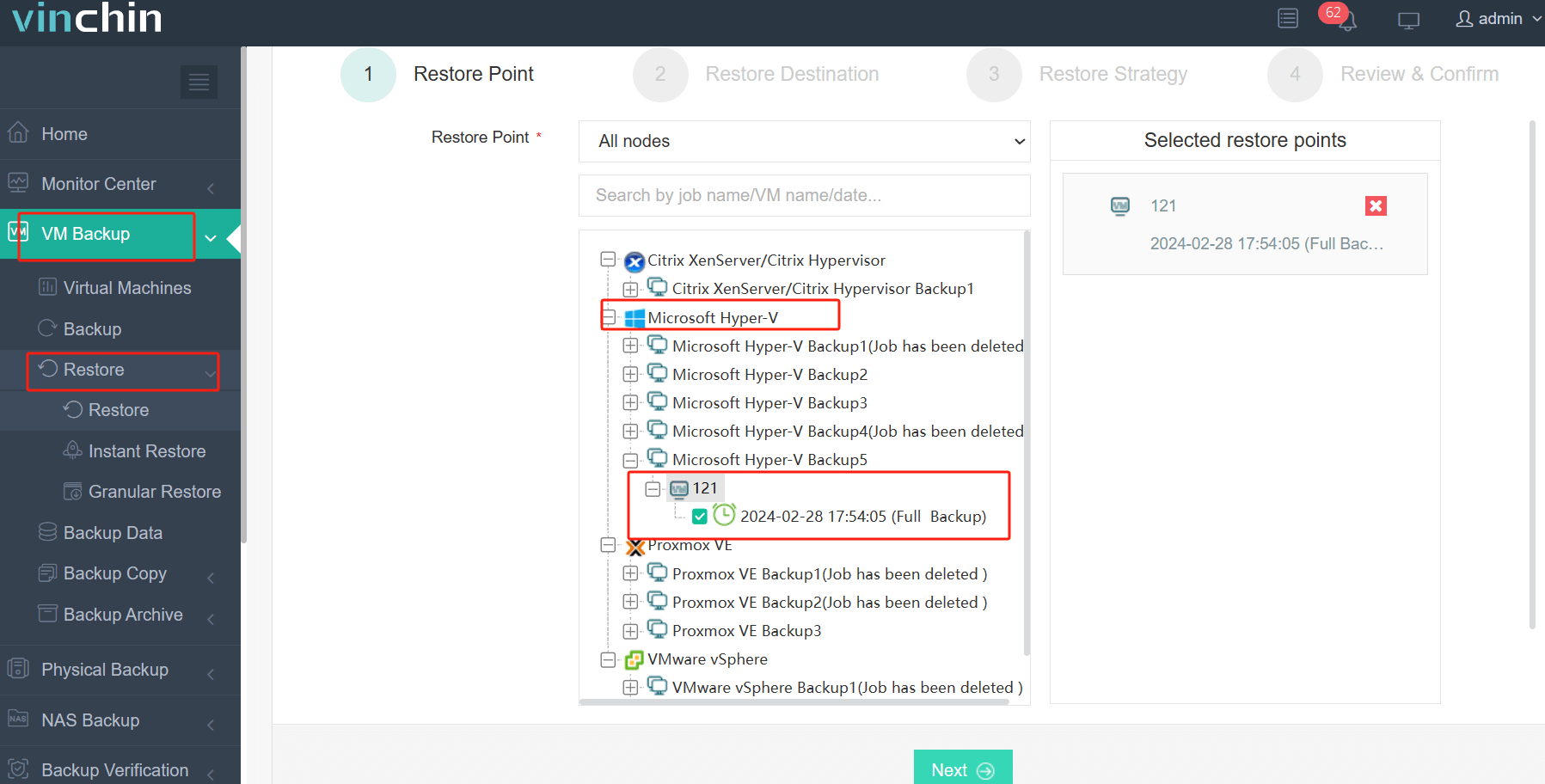
2. Select a VMware host as target host
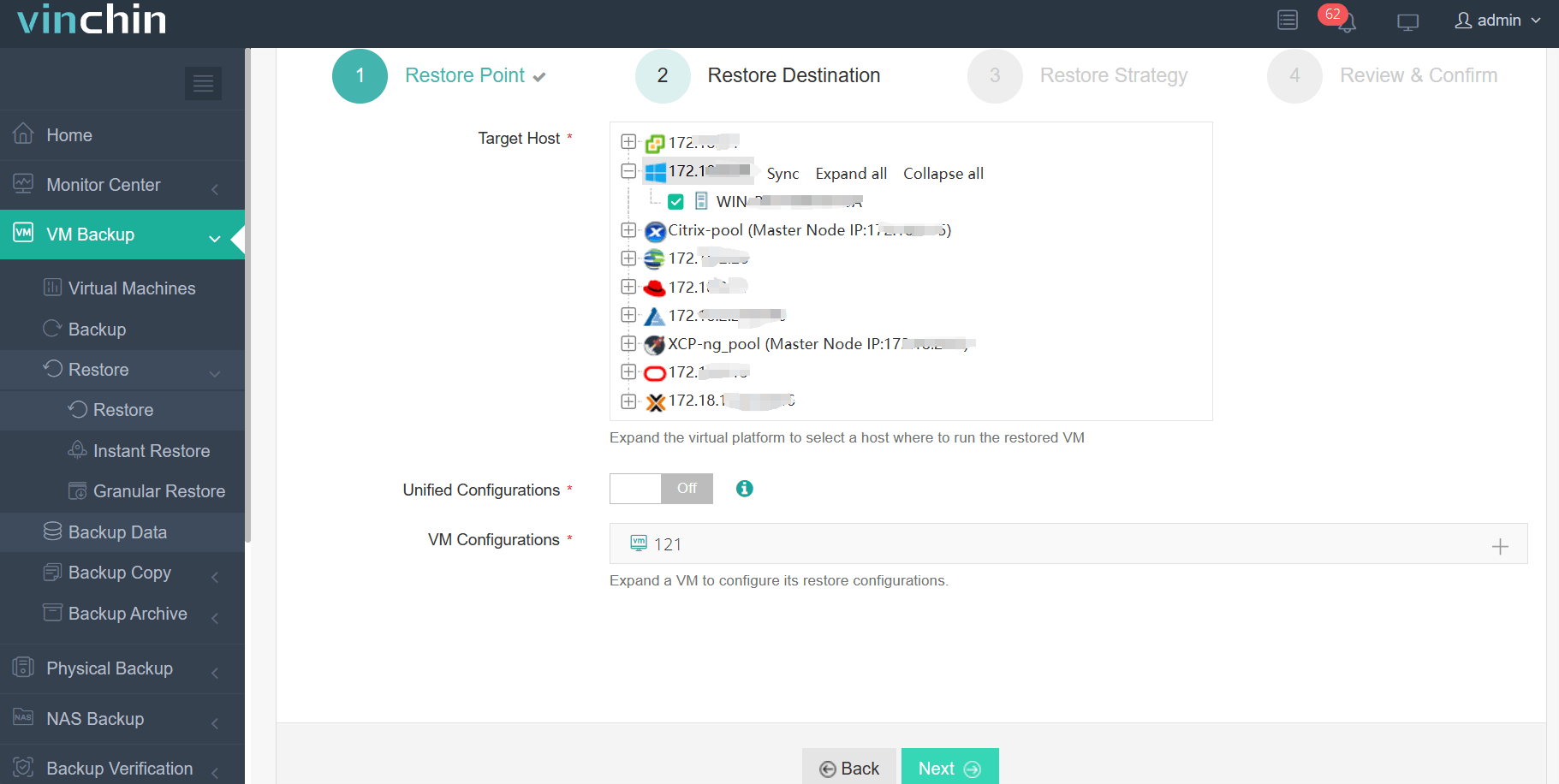
3. Simply set up restore strategies or directly skip this step
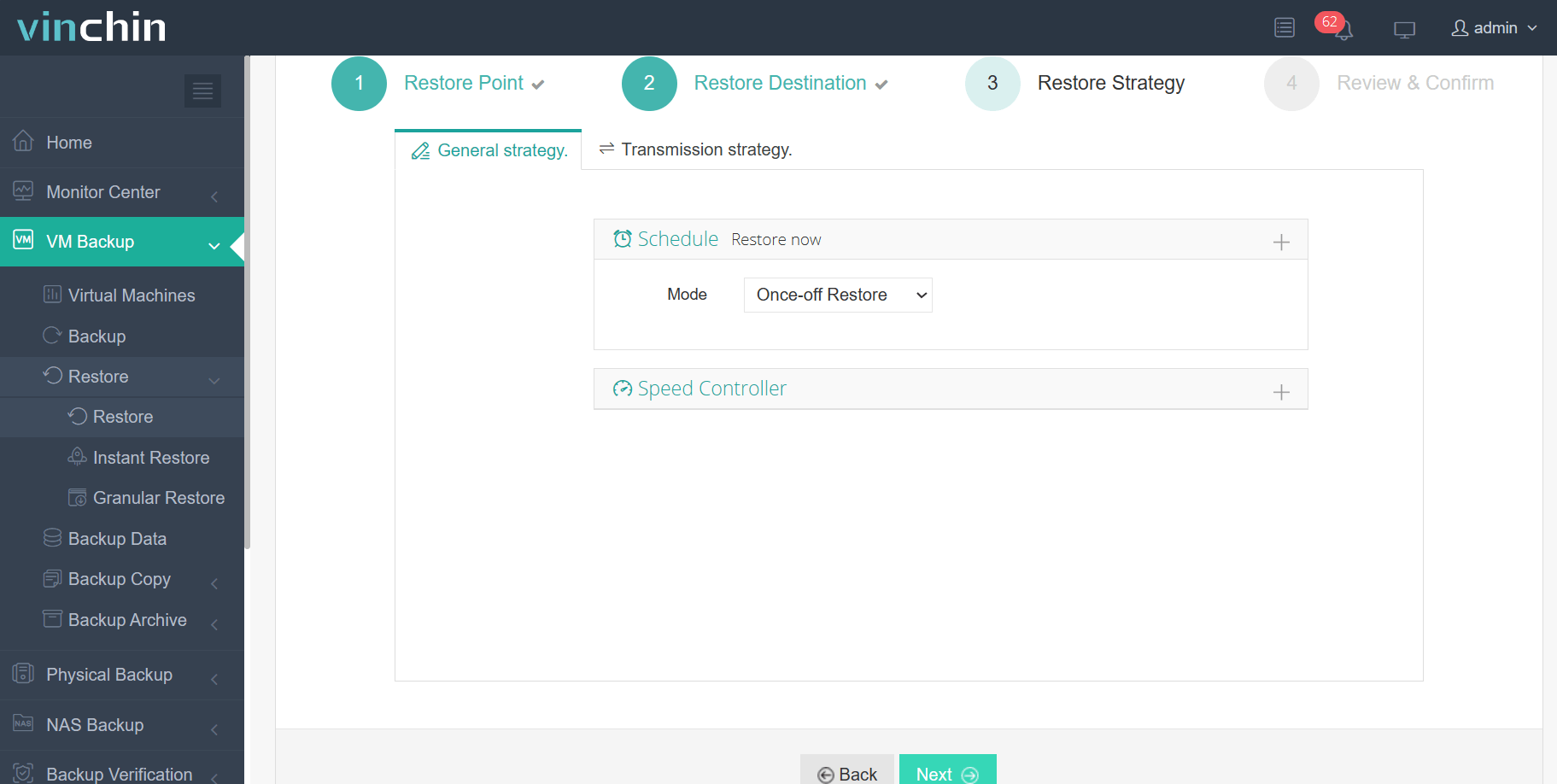
4. Just submit the job and then the Hyper-V VM will be quickly restored on the VMware host
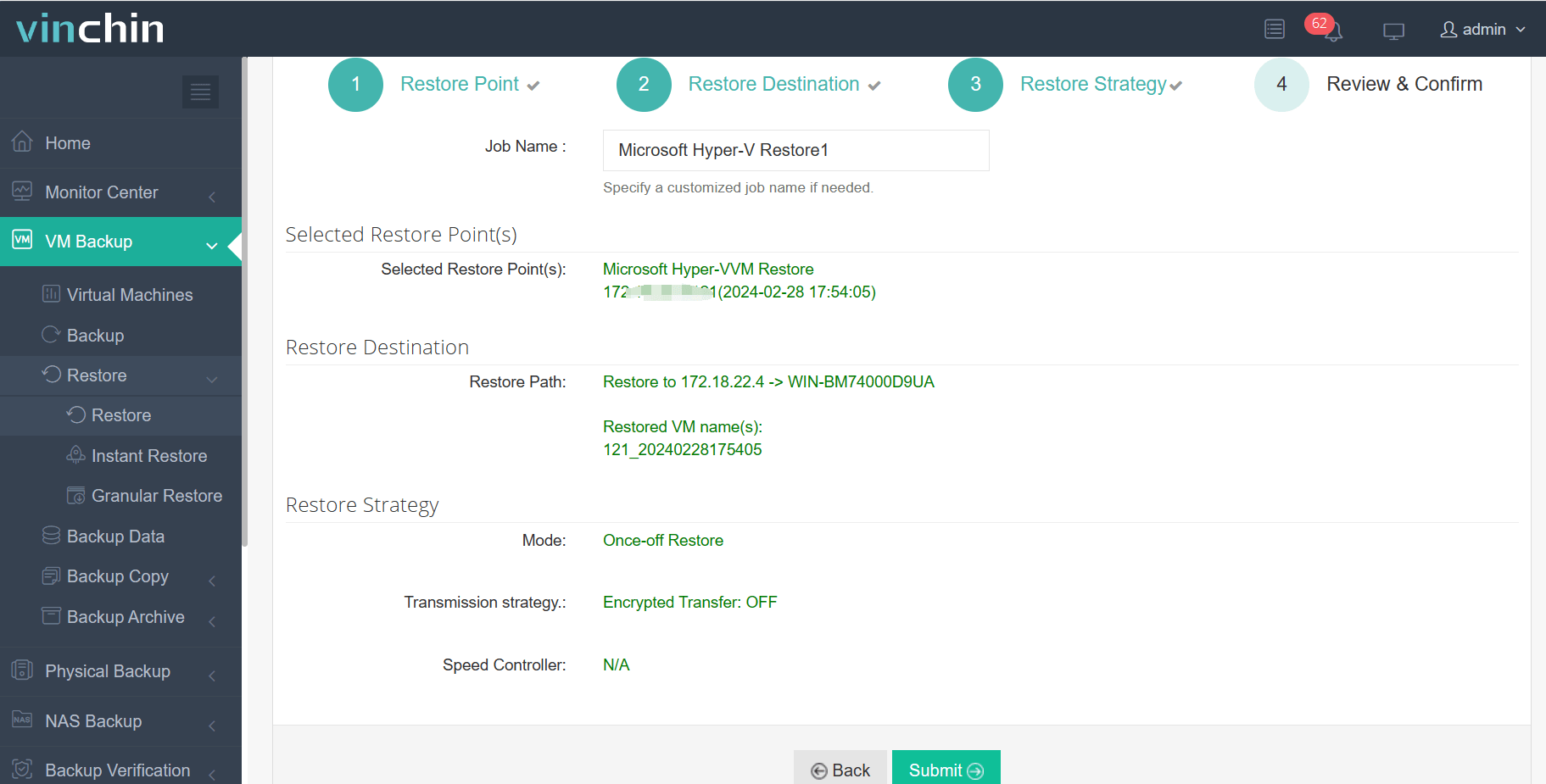
Vinchin Backup & Recovery has been selected by thousands of companies and you can also start a 60-day full-featured free trial here. Also, contact us, leave your requirements, and then you will receive your tailored solution. We have established partnerships with reputable companies all over the world so if you would like to do a local business, you can select a local partner here.
Hyper-V live migration FAQs
Q1: How can I limit network bandwidth used by live migration?
A1: In Hyper-V Manager go to Hyper-V Settings > Live Migrations > Advanced Features > Enable bandwidth limit → enter value → Apply
Q2: How do I check live migration progress via PowerShell?
A2: Run Get-VMMigration -VMName <VMName> and view Status and PercentComplete in the output
Q3: What should I do if live migration fails due to authentication issues?
A3: Confirm both hosts are in the same AD domain, verify Live Migration constrained delegation is configured in Active Directory Users and Computers, then retry
Conclusion
Live migration is a practical feature for virtual environment management. Hyper-V supports live migration like VMware supports hot migration with VMware vMotion. In this post, you have known what is Hyper-V live migration and how to use it. If you like, you can also try VM clone in Hyper-V.
Vinchin Backup & Recovery can also assist you in backing up and migrating your VM without having to shut down the server or VM. Don't miss out on the free trial.
Share on:






