-
How to Backup Data to Tape with Vinchin Backup & Recovery?
-
How to Restore Data from Tape with Vinchin Backup & Recovery?
Tape backup is a trusted way to protect important business data, including files, databases, and system images. Many organizations rely on tape because it offers long-term storage and strong protection against threats like accidental deletion, ransomware, software bugs, or even site-wide disasters. A solid tape backup strategy can make the difference between quick recovery and major data loss.
In this post, I’ll show you how to backup and restore your data using Vinchin Backup & Recovery with tape devices.
How to Backup Data to Tape with Vinchin Backup & Recovery?
Vinchin Backup & Recovery supports LTO tape drives from LTO-1 to the latest LTO-8 as direct backup storage or archiving storage and makes it easy to create tape backups through its user-friendly web console. You can add your tape device directly and set up a backup job in just four simple steps:
Step 1. Select the workloads you want to backup
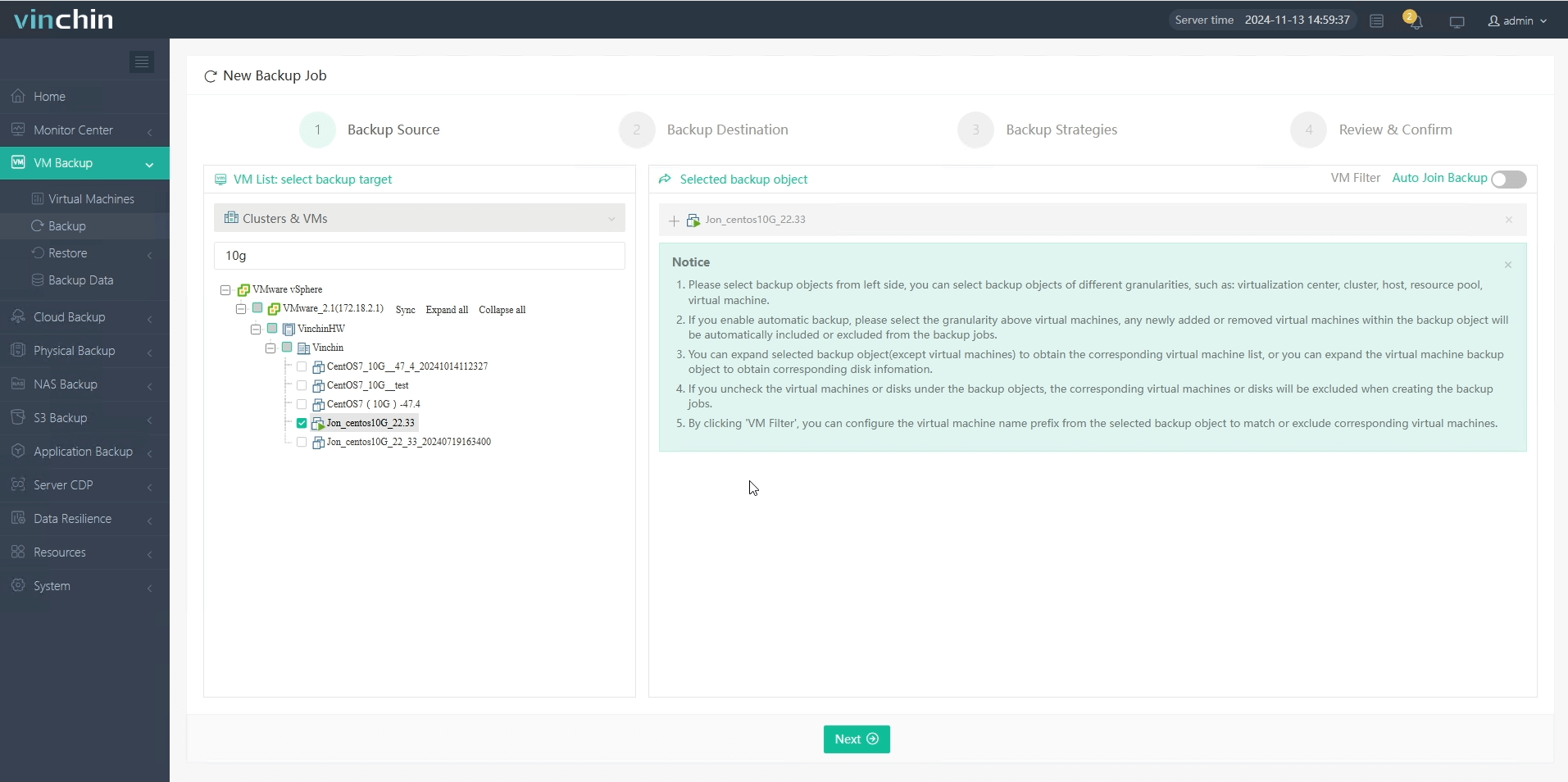
Step 2. Choose tape as the backup destination
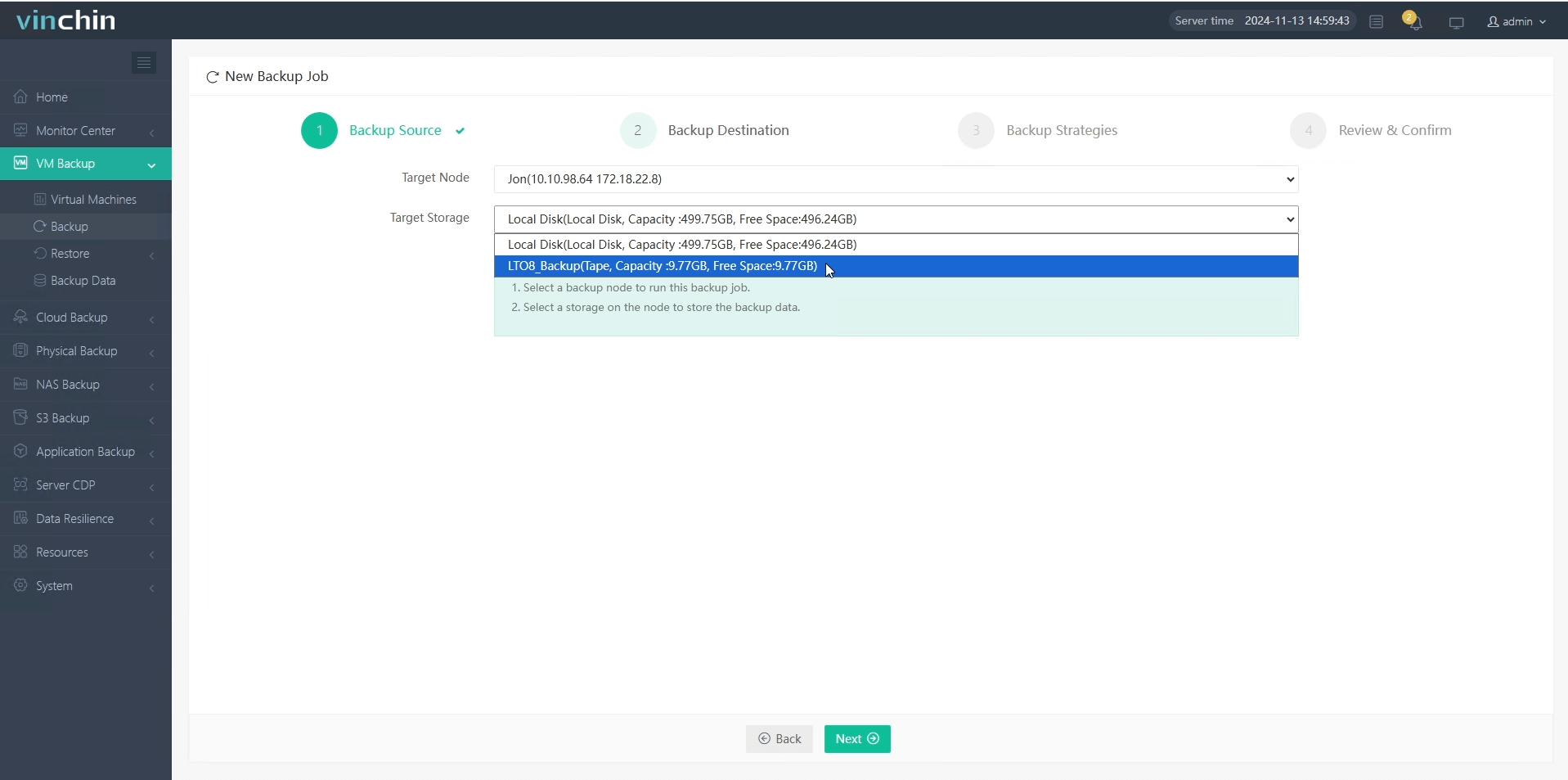
Step 3. Set your preferred backup strategies
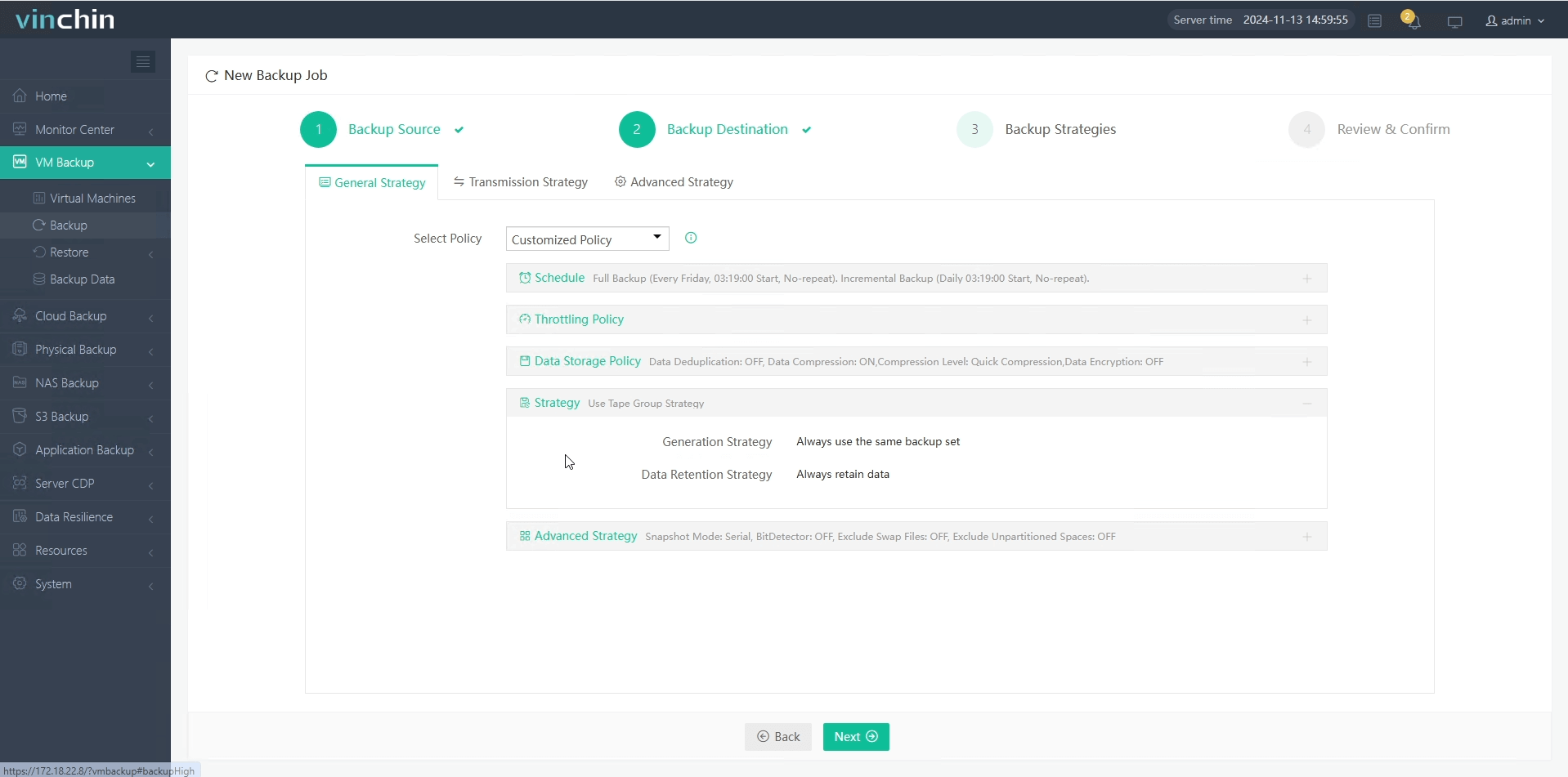
Step 4. Click Submit to start the job

With these steps, your critical data will be safely stored on tape for future recovery.
How to Restore Data from Tape with Vinchin Backup & Recovery?
With the backup stored in tape, restoring from tape is straightforward with Vinchin’s intuitive workflow. Whether you need to recover files after an incident or migrate data back onto a new server, follow these steps:
Step 1. Select the restore point
Step 2. Choose restore destination
Step 3. Set your desired restore strategies
Step 4. Submit the job
This approach helps ensure that your valuable information is always within reach when you need it most.
Ready to see how Vinchin Backup & Recovery can protect your business? Click the download button below for a free 60-day trial and experience all features firsthand!
Share on:







