-
How to perform Exchange Online granular restore in Vinchin Backup & Recovery?
When a user needs a single message recovered from Exchange Online, you don’t want to restore whole mailboxes or spin up lengthy exports. You want precise, auditable, and fast granular restores.
Follow this post to perform an Exchange Online granular restore with Vinchin Backup & Recovery.
How to perform Exchange Online granular restore in Vinchin Backup & Recovery?
Generally, there are three ways to extract certain mails from backup created by Vinchin Backup & Recovery, downloading the mail to local machine, delivering the mail to another mail address, and restore the mail to destination mailbox via direct Vinchin restore.
You can easily finish the steps in the user-friendly web console:
Step 1. Expand the list of mails in the backup data, select the exact mail you want to restore
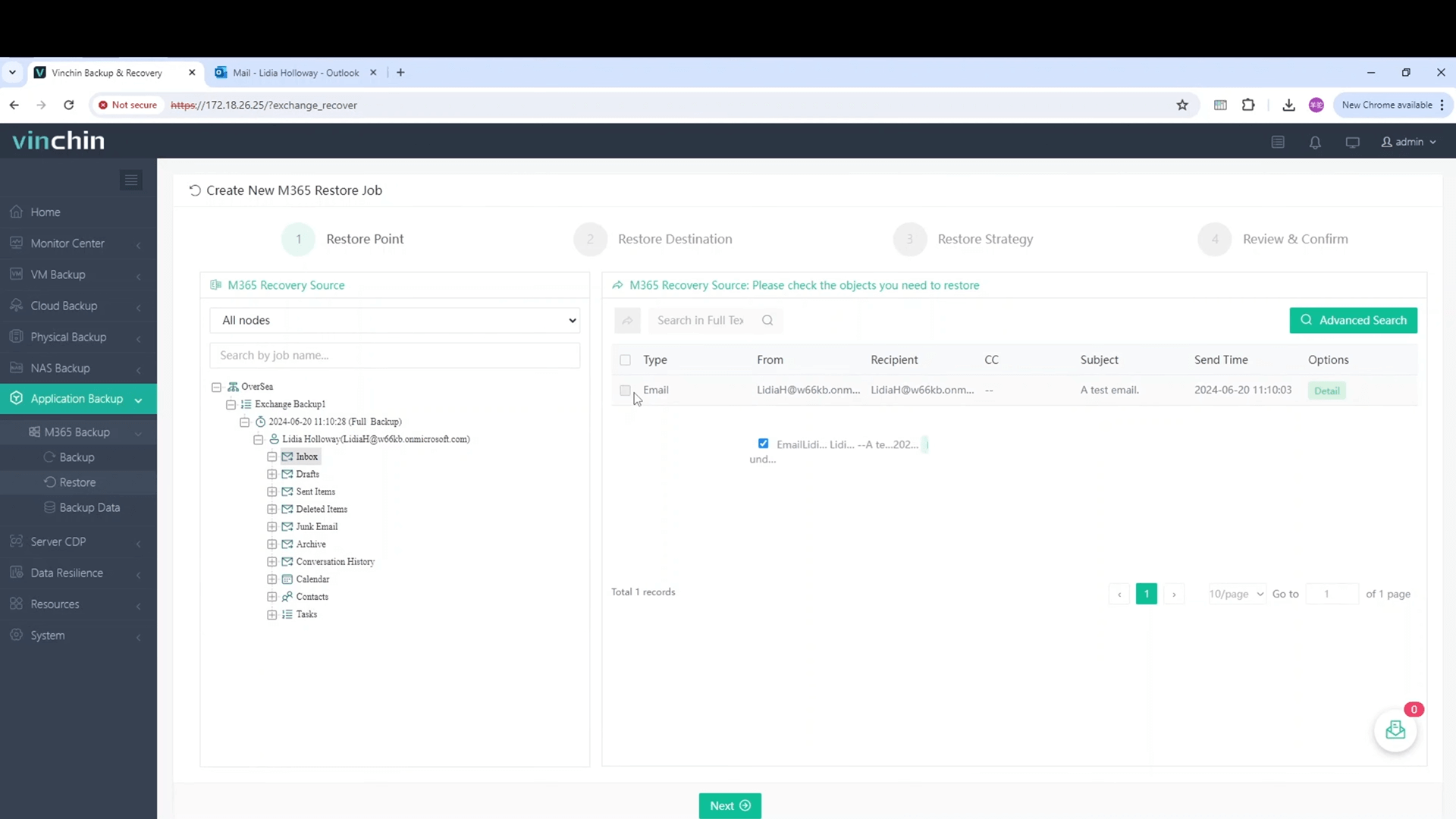
Step 2. Add it to the shopping cart and click detail to preview the content the mail
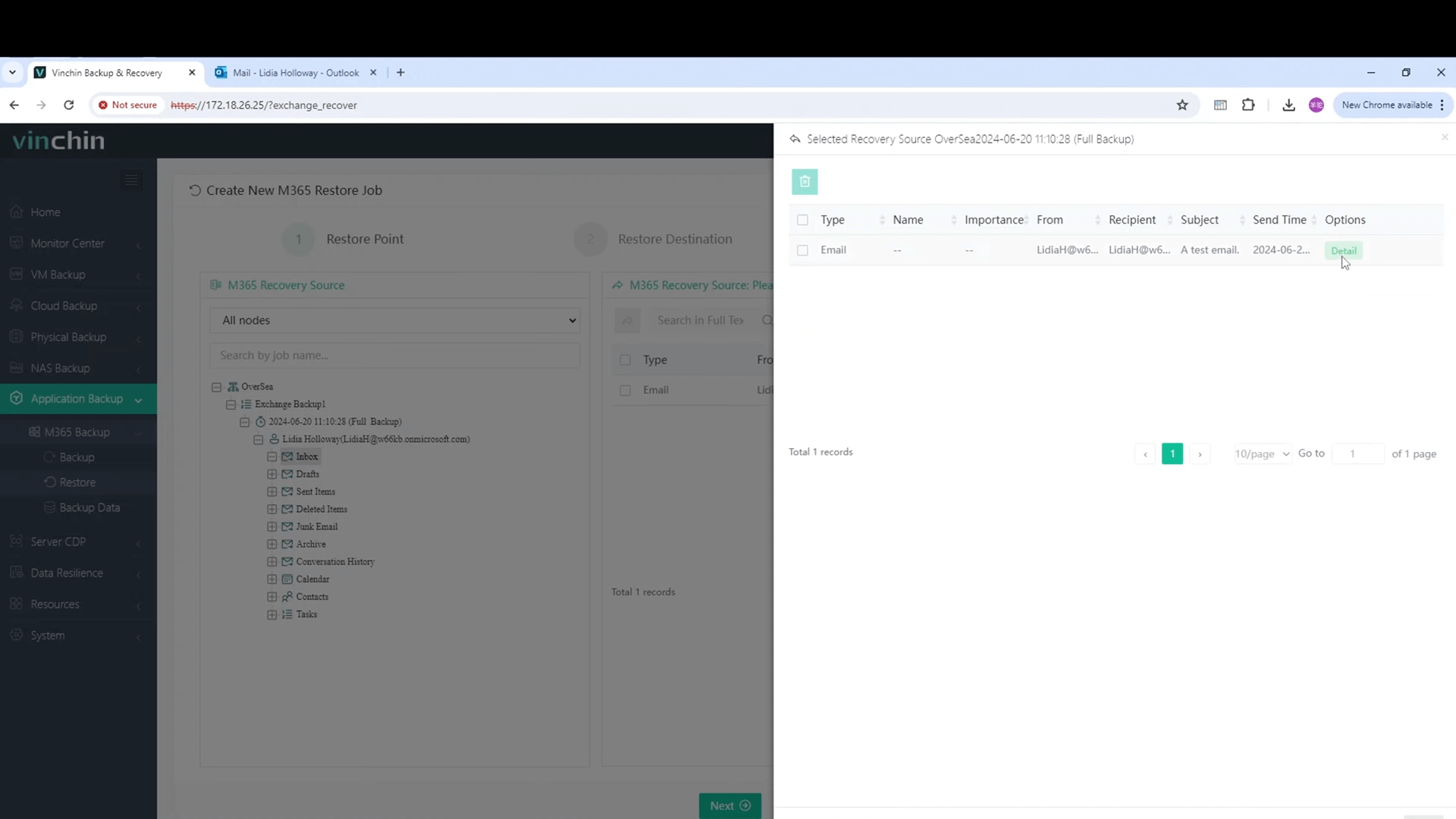
Step 3 a. You can click Export to download the backup to the local machine
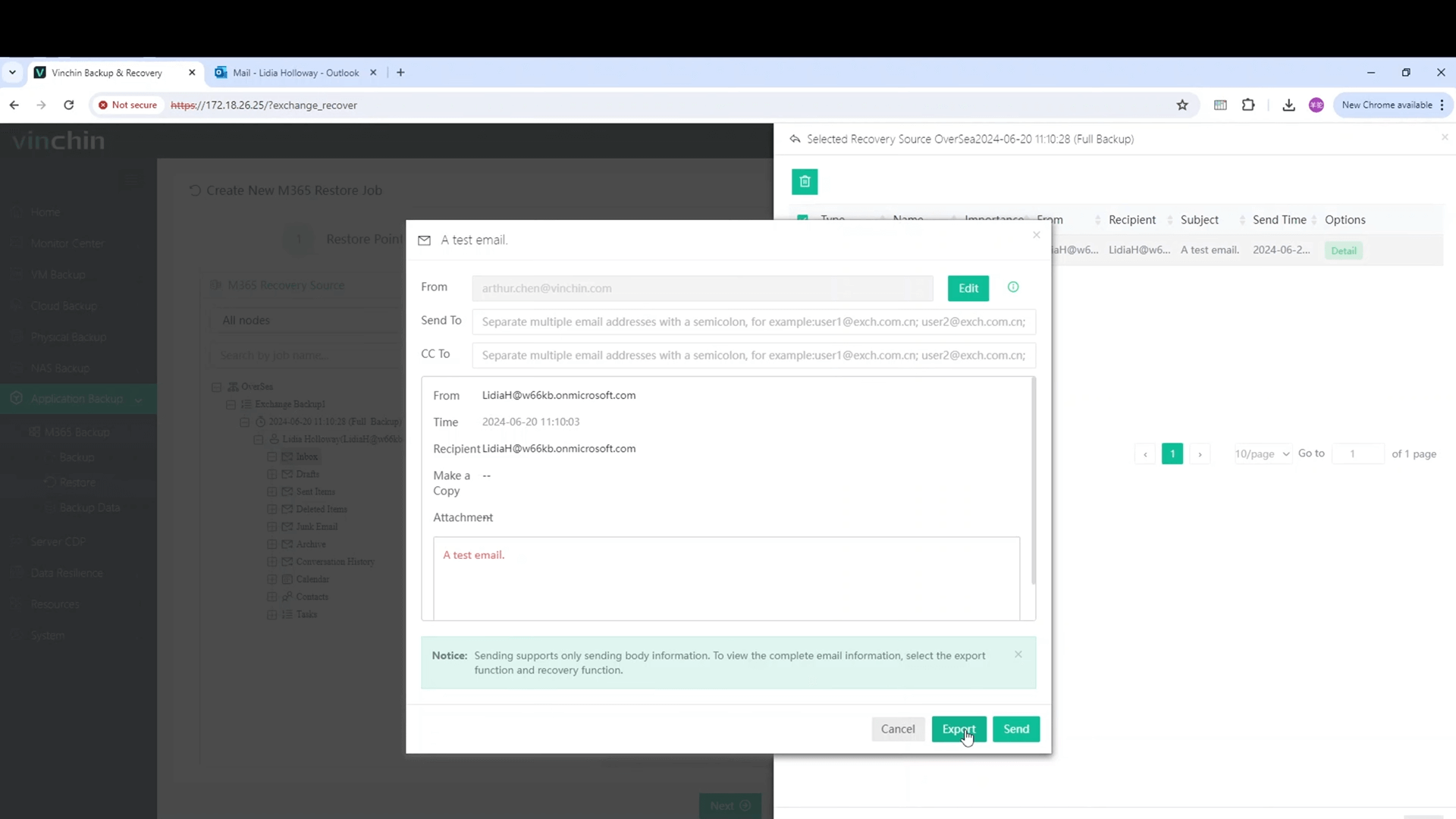
Step 3 b. You can enter an email in the precipitant box and then send the mail from the backup
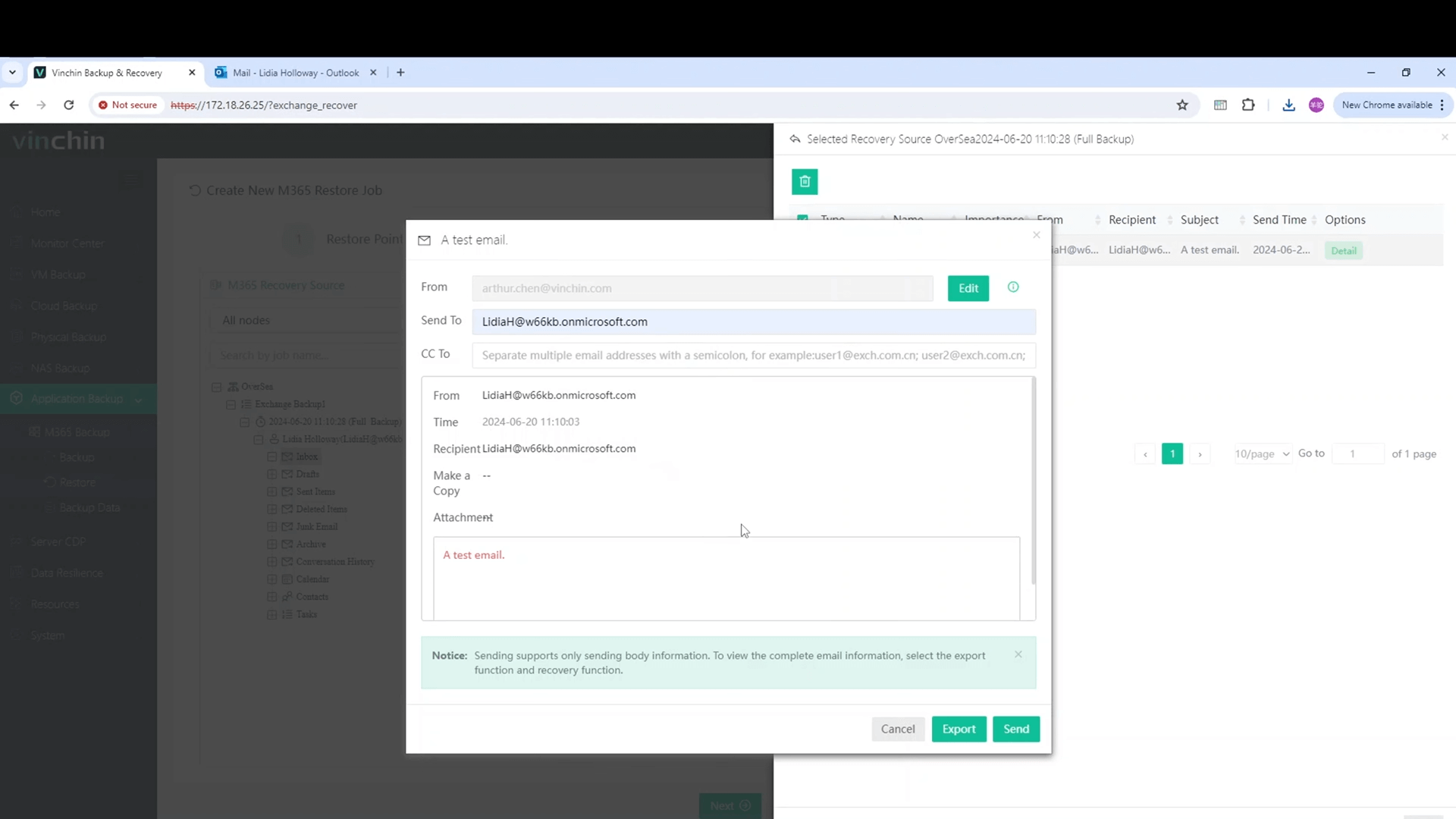
Step 3 c. The third way to perform granular restore of Exchange online is that after you select the mails in backup, continuing the following steps in Vinchin Backup, setting destination, selecting strategies, and submitting the job.
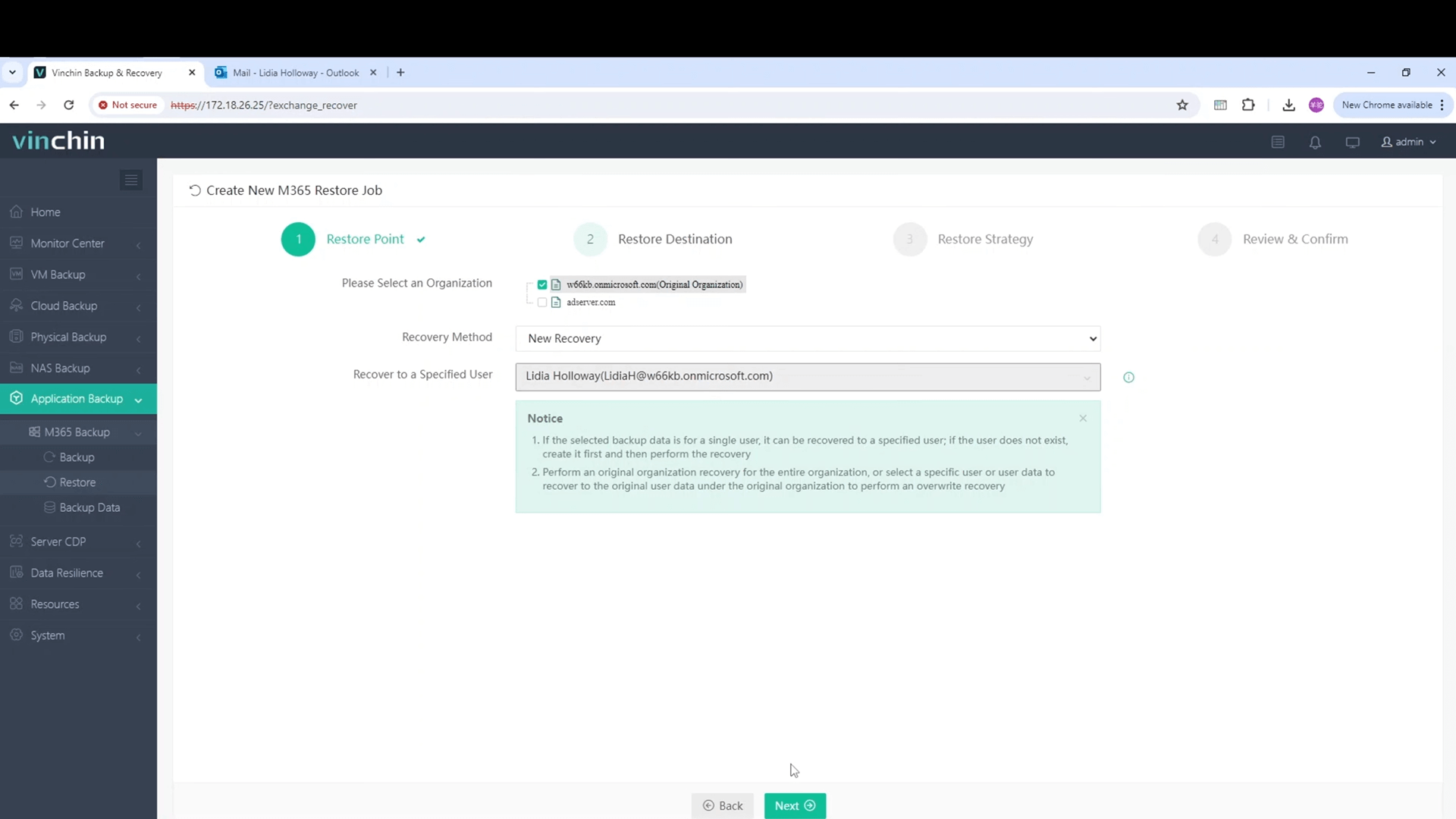
Mail system is critical to business so you can choose Vinchin Backup & Recovery to ensure stable protection and fast recovery. Just start your 60-day full-featured free trial by getting the installation package below.
Share on:







