-
What is Oracle Database?
-
Pre-Drop Checklist: Critical Safeguards
-
DROP DATABASE Command
-
How to Drop an Entire Oracle Database?
-
Post-Drop Cleanup Tasks
-
How to Drop an Oracle Database Including Datafiles?
-
What is the Difference Between DROP and DELETE Database in Oracle?
-
Backup Your Oracle Database with Vinchin
-
FAQs About Dropping Oracle Databases
-
Conclusion
Dropping an Oracle database is a powerful operation that erases all data, configuration files, and logs—leaving no trace of the database on your server. This guide explains what the DROP DATABASE command does, how to use it safely at any skill level, and how to protect your data before you proceed. Whether you are just starting out or have years of experience as an administrator, you will find clear explanations and best practices for every stage.
What is Oracle Database?
Oracle Database is one of the world’s most popular relational database management systems (RDBMS). It stores business-critical information for applications ranging from small websites to global enterprise systems. At its core, Oracle organizes data into tablespaces managed by several key components:
Datafiles store user and system data.
Control files track the structure and state of the database.
Redo log files record changes for recovery purposes.
Parameter files (
spfileorpfile) hold configuration settings.Tempfiles support temporary tablespaces used in sorting or joining large datasets.
Password files manage authentication for privileged users.
Understanding these components matters because dropping a database removes almost all of them permanently. For example, when you run DROP DATABASE, it deletes all associated datafiles, control files, redo logs, tempfiles listed in control files—and even parameter files if they are referenced by the instance. However, some items like password files or manually created directories may remain unless removed separately.
It’s also important to know about different architectures in modern Oracle versions:
In traditional setups (pre-12c), each instance manages a single database.
In multitenant architecture (12c onward), a Container Database (CDB) can host multiple Pluggable Databases (PDBs). Dropping a CDB removes all PDBs inside it; dropping a PDB only affects that pluggable unit.
Before proceeding with any destructive action like dropping a database or PDB, always review which components will be affected—and make sure backups exist!
Pre-Drop Checklist: Critical Safeguards
Before removing any Oracle database—even in test environments—it pays to double-check your preparation. A few minutes here can prevent hours of regret later.
First: verify that recent backups exist outside your production server. Use RMAN’s validation feature (VALIDATE BACKUP) to confirm backup integrity; don’t rely on assumptions alone! Next: map dependencies by listing applications connected to this database—such as reporting tools or scheduled jobs—and notify stakeholders about planned downtime.
Check for active sessions using:
SELECT sid, serial# FROM v$session WHERE type != 'BACKGROUND';
This ensures no users are still connected during removal.
If you’re reclaiming storage space after deletion—or planning server decommission—calculate total space usage with:
SELECT SUM(bytes)/1024/1024 AS SIZE_MB FROM dba_data_files;
Finally: review external links (SELECT * FROM DBA_DB_LINKS;) so you don’t leave broken connections elsewhere in your environment.
DROP DATABASE Command
The DROP DATABASE command is Oracle’s official way to delete an entire database—including its physical storage structures—from disk. Introduced in version 10g, this command automates what used to be risky manual file deletions.
You must have SYSDBA privileges to execute this command successfully. The process requires exclusive access: no other users can connect while it runs. That’s why you must close the database first and mount it in restricted mode—a safety measure that prevents accidental drops during normal operations.
When executed properly:
All datafiles listed in control files are deleted
Control files themselves are removed
Online redo log files vanish
Server parameter file (
spfile) goes too
However:
Password files often remain on disk—they need manual cleanup
Audit trails stored outside standard directories aren’t touched
Network config files like
listener.oraortnsnames.orastay intact
For databases using ASM (Automatic Storage Management), ASM-managed datafiles are deleted automatically—but non-database-specific directories may require manual attention afterward.
Remember: once dropped via this method there is no rollback! Only valid backups allow recovery after deletion.
How to Drop an Entire Oracle Database?
Dropping an entire Oracle database involves several careful steps designed both for safety and compliance with best practices at every skill level:
First—always ensure you have up-to-date backups stored offsite or on secure media before proceeding!
Step 1: Set Environment Variables
On Linux/UNIX systems set ORACLE_SID so commands target the correct instance:
export ORACLE_SID=your_database_sid
On Windows use:
SET ORACLE_SID=your_database_sid
Replace your_database_sid with your actual SID value found in tnsnames or listener configs.
Step 2: Connect as SYSDBA
Open a terminal window then connect using SQL*Plus:
sqlplus / as sysdba
Step 3: Shutdown the Database
Close all connections gracefully so no transactions are lost:
SHUTDOWN IMMEDIATE;
Wait until shutdown completes before moving forward!
Step 4: Mount Exclusively With Restricted Access
Start up again but only mount—not open—the DB so only privileged sessions can connect:
STARTUP MOUNT RESTRICT;
In single-instance environments EXCLUSIVE mode is implied; if working with RAC convert cluster mode off first (ALTER SYSTEM SET CLUSTER_DATABASE=FALSE SCOPE=SPFILE;). Always check status after mounting:
SELECT status FROM v$instance; -- Should return 'MOUNTED'
Step 5: Drop the Database
Now issue the irreversible command:
DROP DATABASE;
Oracle will remove all associated datafiles/control/logs/spfile referenced by control file entries—and display confirmation upon success (“Database dropped.”).
Note that password file(s) usually located under $ORACLE_HOME/dbs/orapw${ORACLE_SID} must be deleted manually if desired; same goes for leftover admin directories not tracked by control file metadata.
Step 6: Exit SQL*Plus
Type EXIT when finished:
EXIT;
After these steps your target Oracle instance has been erased from disk—with only manually created config/audit/password/admin folders remaining behind unless cleaned up separately!
Post-Drop Cleanup Tasks
Even after running DROP DATABASE, some traces may linger on disk—especially custom scripts or OS-level artifacts not managed directly by Oracle itself:
1. Remove Parameter Files
Delete spfile/init pfile if present under
$ORACLE_HOME/dbs/.
rm $ORACLE_HOME/dbs/spfile${ORACLE_SID}.ora
rm $ORACLE_HOME/dbs/init${ORACLE_SID}.ora2. Clean Up Audit Trails
Remove audit dump contents from
$ORACLE_BASE/admin/$ORACLE_SID/adump/.
3. Delete Password Files
Manually remove password file(s):
rm $ORACLE_HOME/dbs/orapw${ORACLE_SID}4. Update Listener Configuration
Edit
listener.ora/tnsnames.oraentries referencing dropped SID(s) so future connection attempts do not fail unexpectedly.
5. Reclaim Disk Space
If ASM was used verify disk group status via ASM tools; otherwise delete old admin/log/archive folders as needed.
6. Update Inventory
If decommissioning software home entirely run installer detach commands where appropriate (
runInstaller -detachHome ORACLE_HOME=$ORACLE_HOME).
These extra steps help keep servers tidy—and avoid confusion down the road!
How to Drop an Oracle Database Including Datafiles?
Sometimes simply deleting main DB structures isn’t enough—you might want archived logs/backups wiped too (for example when retiring hardware). Here’s where Recovery Manager (RMAN) shines:
RMAN lets you drop both databases AND their registered backups—including archived logs tracked within its repository:
Step 1: Connect To RMAN As Target User
Open terminal then enter:
rman TARGET /
Step 2: Shutdown And Mount
Within RMAN prompt type:
SHUTDOWN IMMEDIATE; STARTUP MOUNT;
Step 3: Drop Everything
To erase DB plus ALL cataloged backups/logs issue:
DROP DATABASE INCLUDING BACKUPS;
This removes everything known within RMAN's repository—including backup sets/image copies/archive logs stored locally/in FRA—as long as they’re registered! You’ll see prompts asking for confirmation unless suppressed with NOPROMPT option (useful only in scripted automation):
DROP DATABASE INCLUDING BACKUPS NOPROMPT;
Note On Manual Backups
Backups copied outside RMAN tracking—or stored externally without being cataloged—must be deleted manually afterwards! Also remember that raw device special files aren’t touched by either SQL*Plus nor RMAN drops; handle those at OS level if needed.
Unregister From Recovery Catalog
If using central recovery catalogs unregister metadata explicitly after drop completes:
UNREGISTER DATABASE;
Step 4: Exit RMAN
Type EXIT when done!
After this process both logical structures AND physical/copy-based artifacts disappear from local disks/FRA—as long as they were registered within RMAN beforehand.
What is the Difference Between DROP and DELETE Database in Oracle?
Many people confuse “drop” with “delete”—but they mean very different things inside Oracle environments!
| Command | Scope | Reversibility | Example |
|---|---|---|---|
| DROP DATABASE | Entire DB | No | DROP DATABASE; |
| DROP TABLE | Single Table | No | DROP TABLE employees; |
| DELETE | Rows In Table | Yes | DELETE FROM orders WHERE order_id=12345; |
| TRUNCATE | All Rows/Table | No | TRUNCATE TABLE logs; |
Use DROP DATABASE only when removing whole instances forever—it wipes out everything including structure/data/configuration pointers! Use DELETE when clearing specific rows but keeping table definitions intact—or use TRUNCATE for fast bulk row removal without logging individual deletes.
Backup Your Oracle Database with Vinchin
Before taking any irreversible step such as dropping an entire database, robust backup protection is essential—which brings us to Vinchin's solution suite tailored for enterprise needs across virtual and physical environments alike.
Vinchin delivers professional-grade backup capabilities supporting nearly all mainstream databases today—including Oracle, MySQL, SQL Server, MariaDB, PostgreSQL, and PostgresPro—making it ideal for heterogeneous IT landscapes.
Vinchin offers comprehensive features beyond simple backup routines—for example cloud backup integration and tape archiving for long-term retention needs; full and incremental backup options plus archived log backup specifically optimized for platforms like Oracle and PostgreSQL; advanced scheduling controls alongside built-in compression/deduplication technologies help maximize efficiency while minimizing storage costs. Ransomware protection safeguards critical assets against cyber threats while restore workflows include new-server recovery options—and unique features such as Block Change Tracking (BCT), skipping accessible/offline files intelligently enhance reliability especially on complex deployments like those running Oracle databases.
Managing protection policies through Vinchin's intuitive web console takes just four streamlined steps:
1. Select source databases,
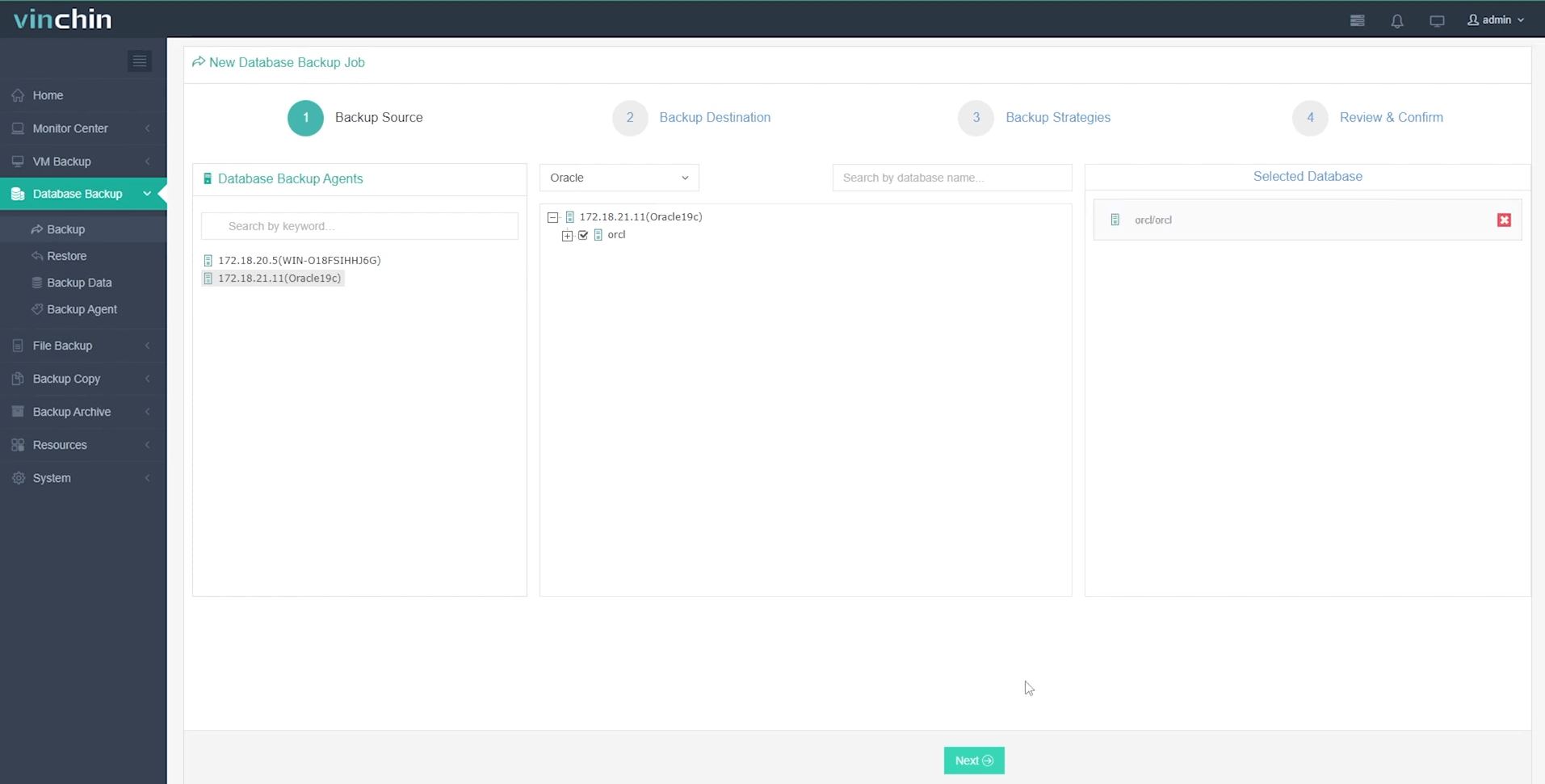
2. Choose destination storage targets,
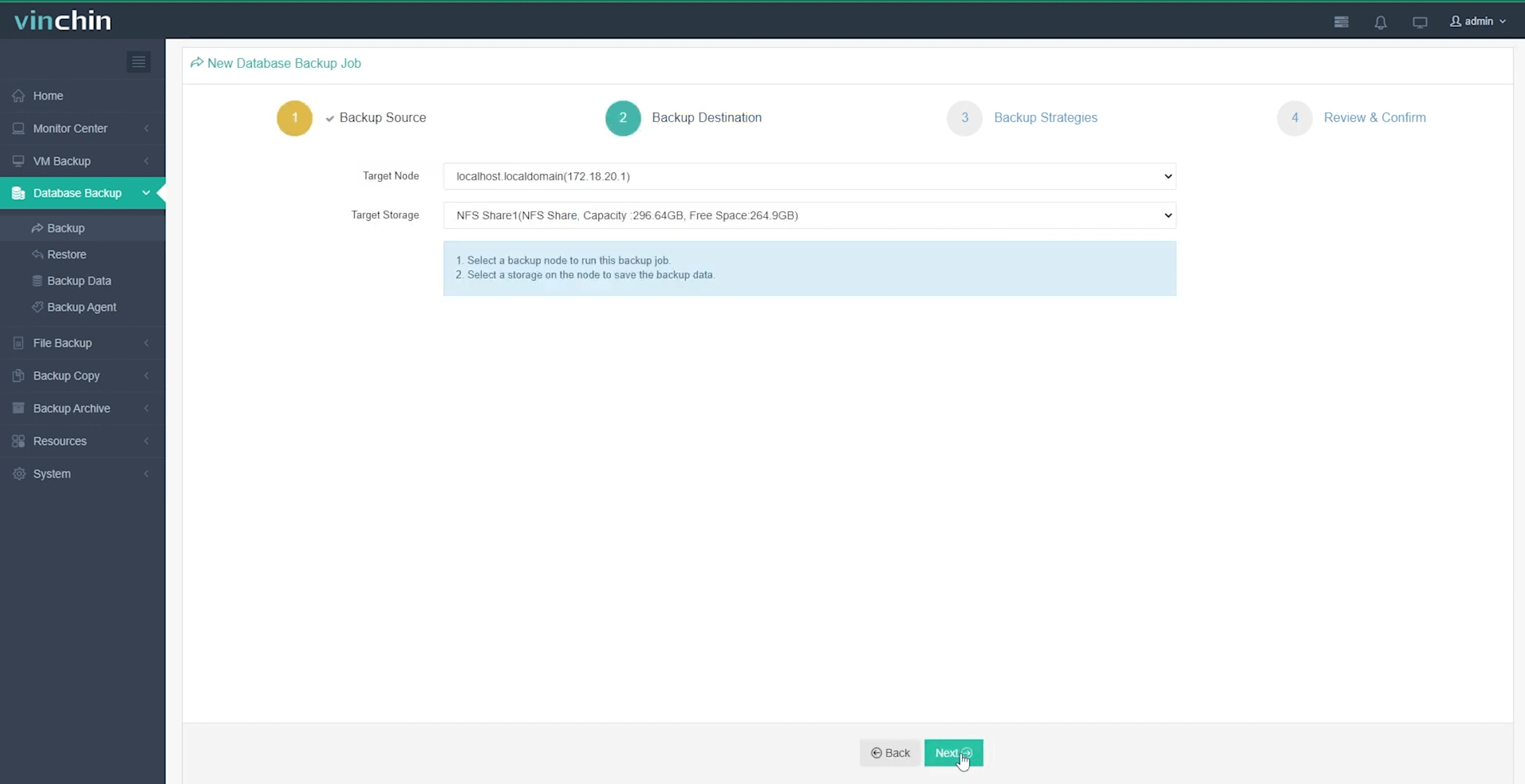
3. Configure backup strategies,
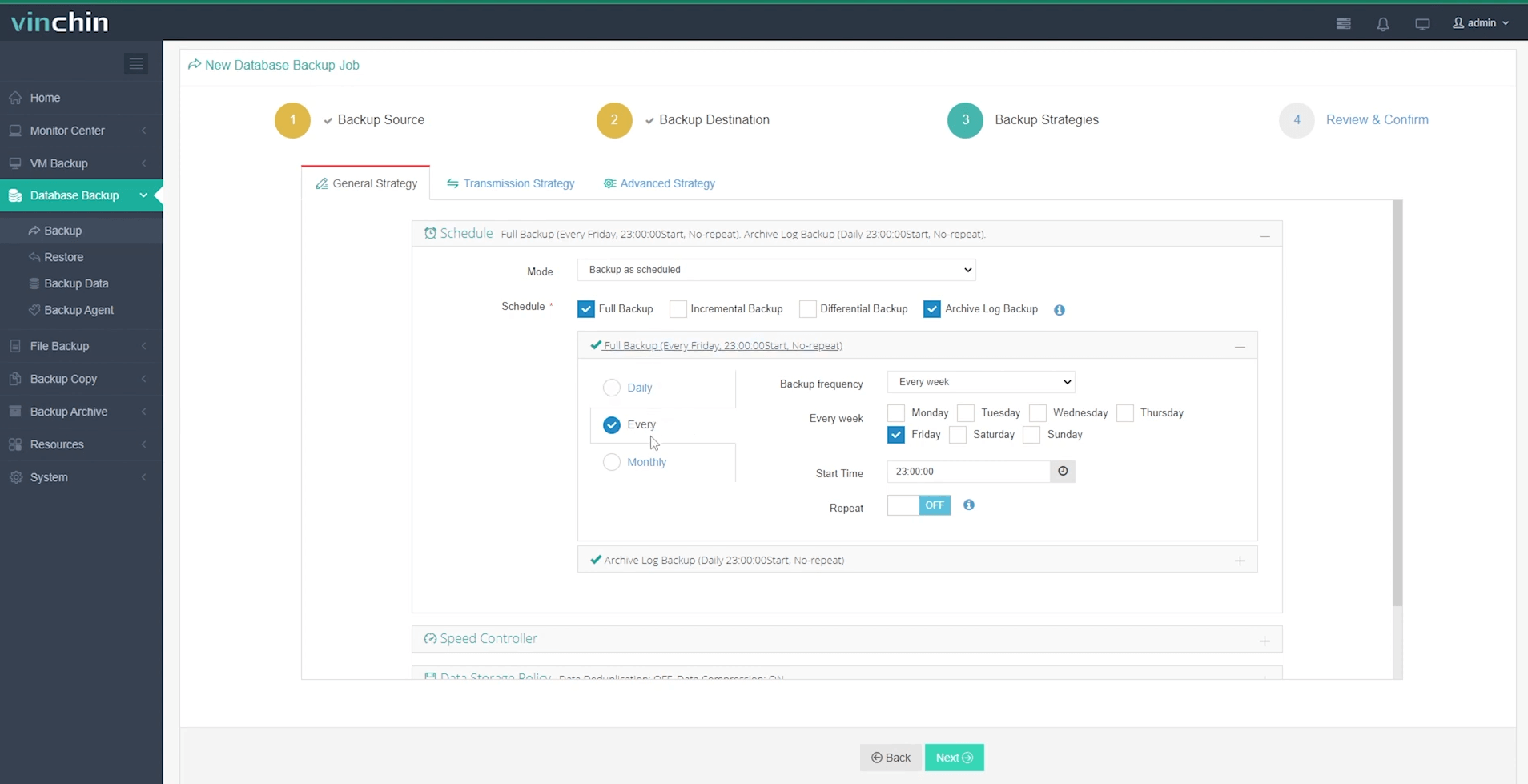
4. Submit the job.
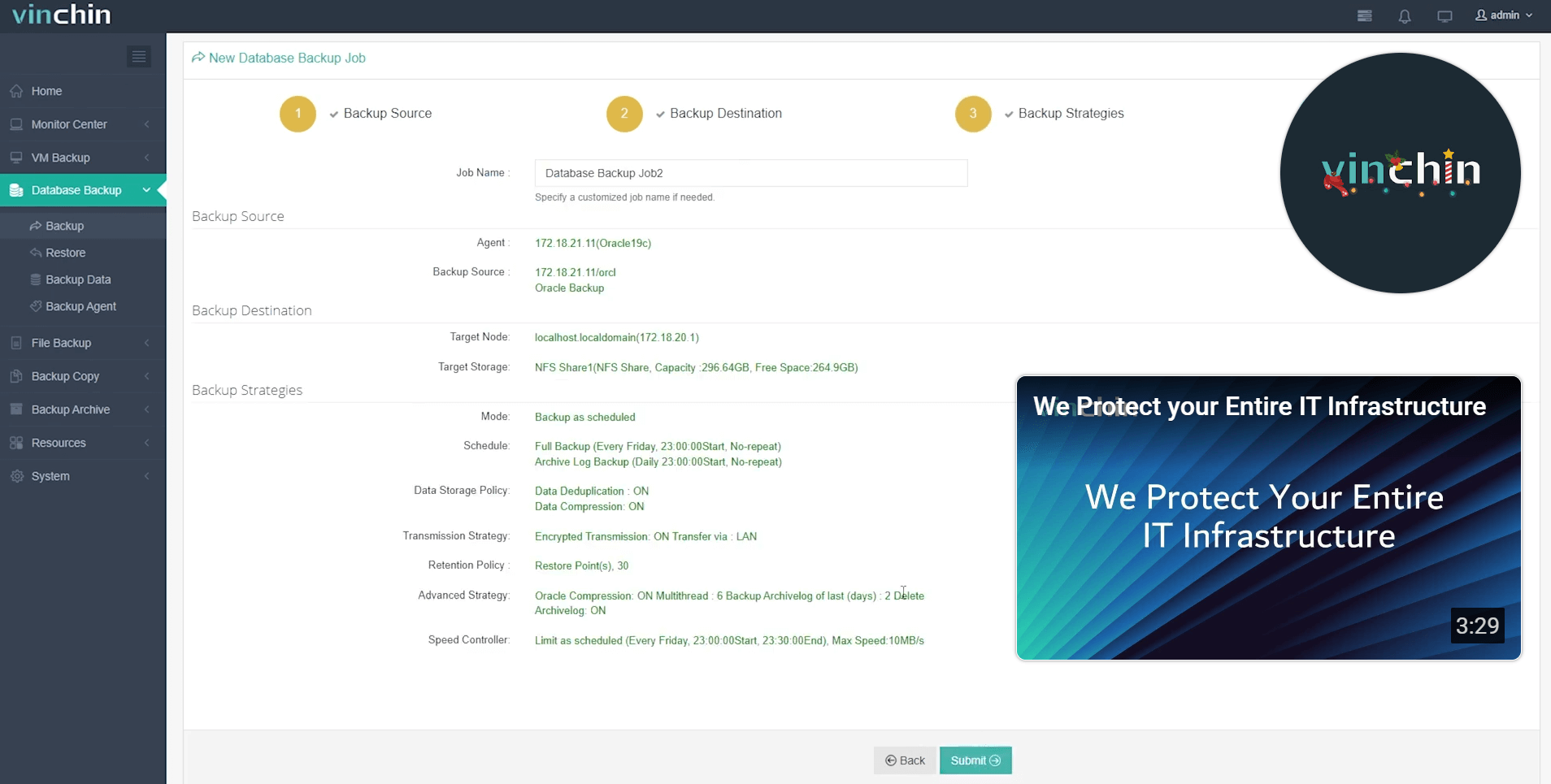
Join thousands of satisfied customers worldwide who trust Vinchin's highly rated solutions every day—click below now to start your own risk-free trial (60 days full-featured access) and download our easy-to-deploy installer today!
FAQs About Dropping Oracle Databases
Q1: Can I recover an Oracle DB after running DROP DATABASE?
No—once dropped all physical/logical structures vanish forever unless valid offsite backup exists ready for restore procedures.
Q2: Do I need stop all apps/users before dropping?
Yes—ensure every application/user session disconnects first else errors/warnings will halt progress mid-operation.
Q3: How do I drop RAC-based databases safely?
Set CLUSTER_DATABASE parameter FALSE/mount exclusively/shutdown other nodes/run DROP command from last surviving node.
Q4: Will my monitoring tools show errors after drop?
Yes—you should remove references/stale targets manually inside OEM/cloud dashboards post-drop event.
Q5: Does dropping remove wallet/password/audit/trail/custom script folders too?
No—you must delete those manually at OS level since neither SQL*Plus nor RMAN touch them automatically.
Conclusion
Dropping an Oracle database demands careful planning—from verifying backups through cleaning up residual configs afterward—to avoid costly mistakes later on down line… Always back up first! Vinchin makes protecting/restoring critical databases simple yet robust—try our free trial today!
Share on:







