-
Export data from SQL Server to excel using T-SQL Statements
-
Export SQL Server to excel using SQL Server Import and Export Wizard
-
Directly export SQL Server to excel file from the Excel client
-
Vinchin Backup & Recovery: a comprehensive solution for database backup and recovery
-
Conclusion
In daily work and life, processing and analyzing large amounts of data is often necessary and when dealing with them, you can export SQL data to excel files to make better use of them.
Excel, as a widely used spreadsheet program, provides many features and tools, such as sorting, filtering, charting, etc., which can help users better understand and analyze data.
This means that exporting SQL data to excel files can facilitate data sharing and transfer and of courses, it will also facilitate disaster recovery.
Export data from SQL Server to excel using T-SQL Statements
T-SQL statements provide a flexible way to select and export data to excel and reduces human error, improves data accuracy and consistency.
To export data from SQL Server to excel, follow these steps:
In SSMS, connect to an instance > click New Query > paste T-SQL statement> Click Execute
Here is an example for that:
EXEC xp_cmdshell 'bcp "SELECT * FROM spt_fallback_db" queryout "C: estfile.csv" -c -t, -T -S 172.18.21.3'
The xp_cmdshell stored procedure is used to execute the bcp command, which is used to export data from the spt_fallback_db table in the database to a CSV file named file.csv.
The -S option is used to specify the server name of the SQL Server, which is 172.18.21.8 in this case.
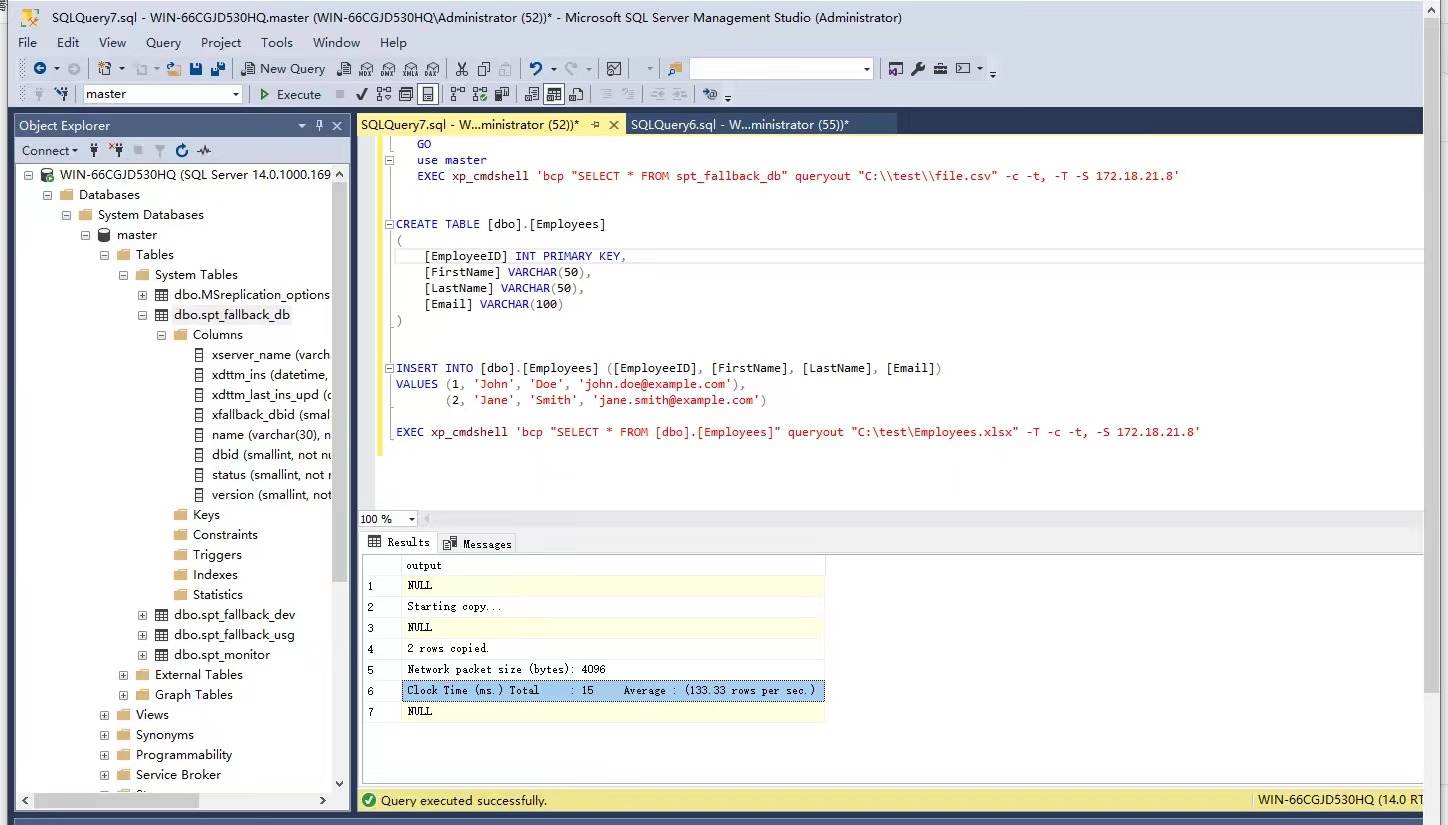
After that, you can get the excel file containing data of SQL Server.
Export SQL Server to excel using SQL Server Import and Export Wizard
SQL Server Import and Export Wizard which provides a visual interface that makes the export process more visual and easy to follow. It greatly improves the efficiency and accuracy of data export.
To export SQL data to excel, follow steps below:
Click Start menu > find Microsoft SQL Server > run SQL Server 20xx Import and Export Data (64-bit) or SQL Server 20xx Import and Export Data (32-bit) > hit Next> select Data Source> set the path to the desired Excel file and Excel version> select the content to copy> configure Replication Operations> copy data
Just note that when you back up files using the SSMS method, what you get is a .bak file that contains a full backup of the database.
Directly export SQL Server to excel file from the Excel client
Because excel file is usually used to view database data, the Excel client can help you directly export data from SQL Server.
To use the client to export data from SQL Server directly to an excel file, you can use the Data Connection Wizard in SSMS. Alternatively, you can use excel's built-in features to retrieve data from a SQL Server database and load it into an excel workbook.
Using the Data Connection Wizard
Data Connection Wizard is a tool in excel. Data Connection Wizard makes it easy to create and manage data connection files. And Data Connection Wizard provides an easy-to-use interface to export SQL data to excel without writing complex T-SQL statements.
To export to excel from SQL Server, follow these steps:
1. In Excel, click data> choose From Other Sources> click From SQL Server
2. Enter Server name> hit Use Windows Authentication> click Next
3. Select the database from which you want to export data> click Next> hit finish
4. Choose Table> choose Existing worksheet or a New worksheet> click OK
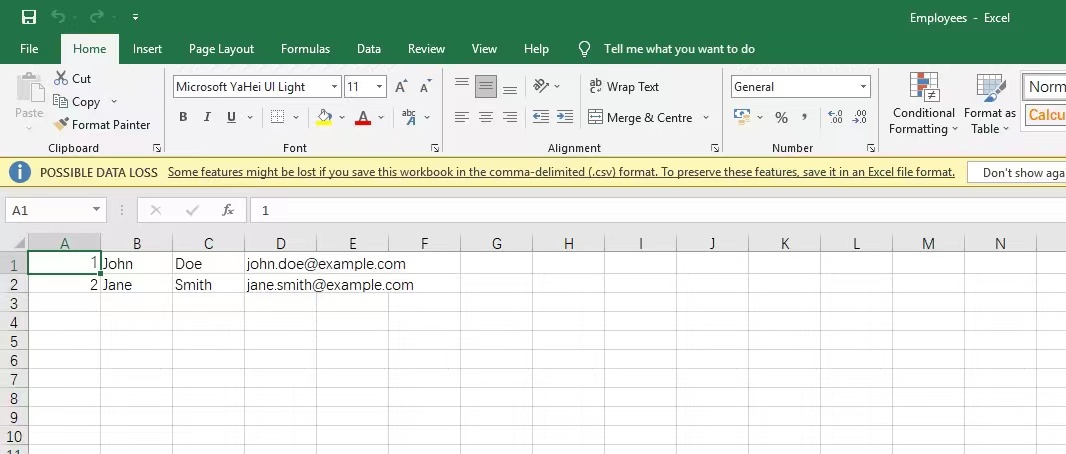
Start with the native functionality in Excel
Retrieve data from a SQL Server database using excel's built-in functionality and load it into an excel workbook. The steps are very simple, just connect to the database server and select the data you want to retrieve. This feature makes it easier and more efficient to work with data from SQL Server databases in excel.
To export SQL database to excel, following these steps:
1. In Excel, click data> choose Get Data> click From Database> choose From SQL Server Database
2. Enter the database server to connect to> click OK> click connect
3. Click display options> choose excel> hit load
Vinchin Backup & Recovery: a comprehensive solution for database backup and recovery
Vinchin Backup & Recovery provides a comprehensive data protection and disaster recovery solution. Users can choose the appropriate backup type according to business needs and data importance. And Vinchin has encryption function that ensures data security, reduces the risk of data loss and maintains business continuity. Sure, after the data is exported to Excel, you can also enjoy the convenience of file backup. Vinchin fully supports the file backup function to ensure that your data is effectively protected and safely stored.
To perform a database backup with Vinchin Backup & Recovery, following these steps:
1. Choose Physical Backup> click Database Backup> select Backup> select a SQL Server> click Next
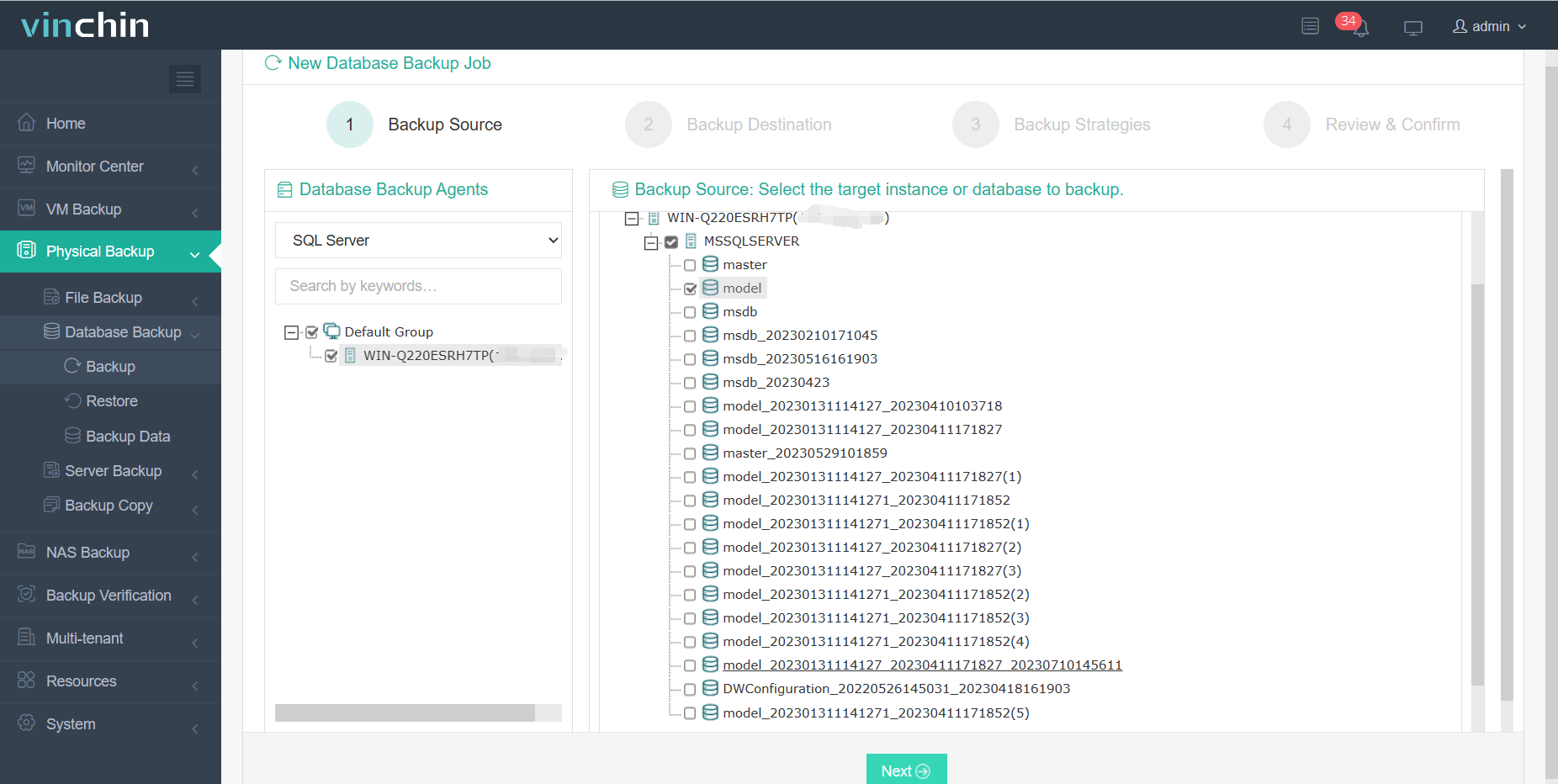
2. Specify the Destination> hit Next
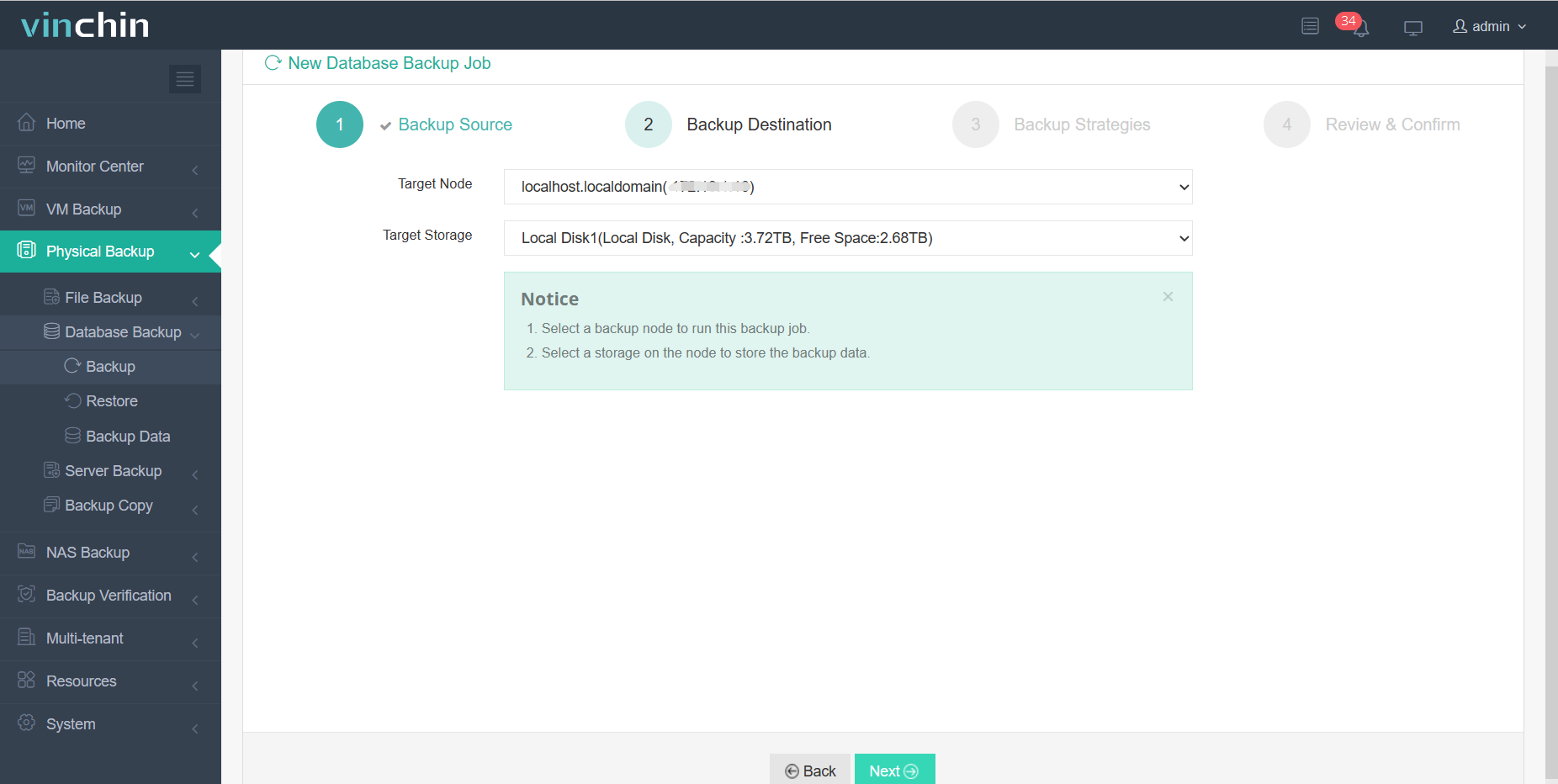
3. Define Backup strategies> hit Next
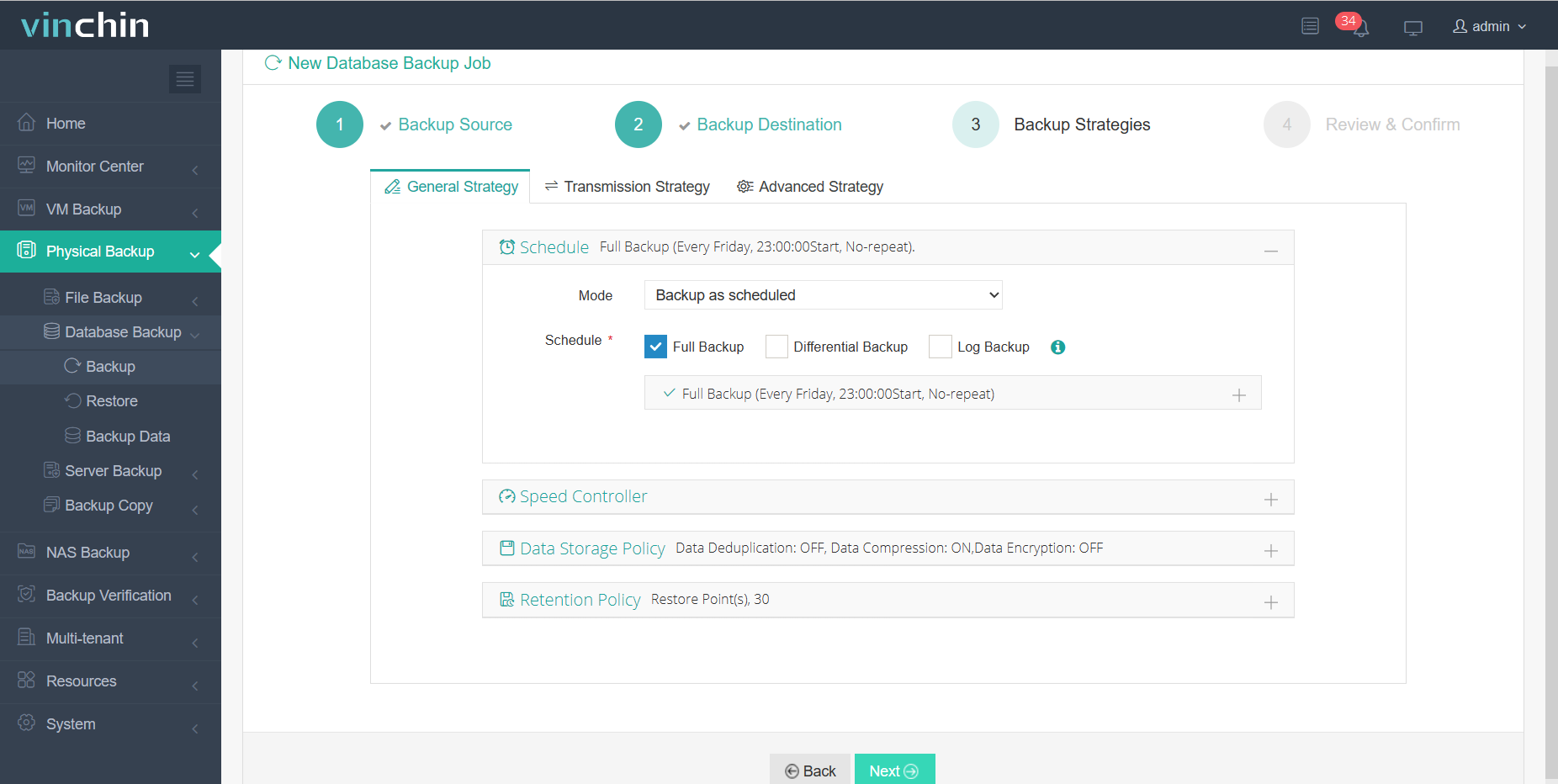
4. Click Submit
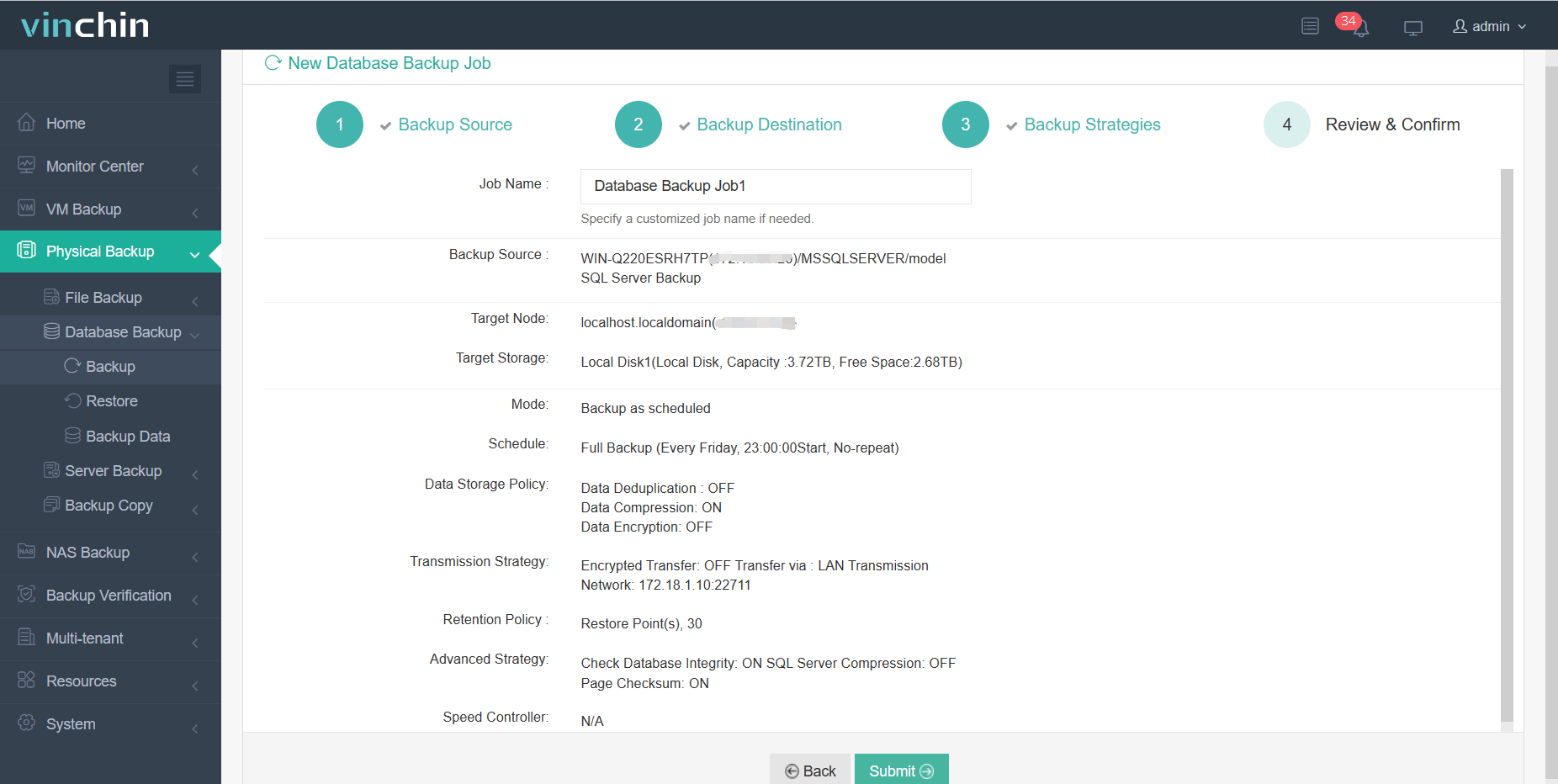
To restore a file with Vinchin Backup & Recovery, following these steps:
1. Select Physical Backup> choose Database Backup> select Restore> pick the SQL Server> click Next
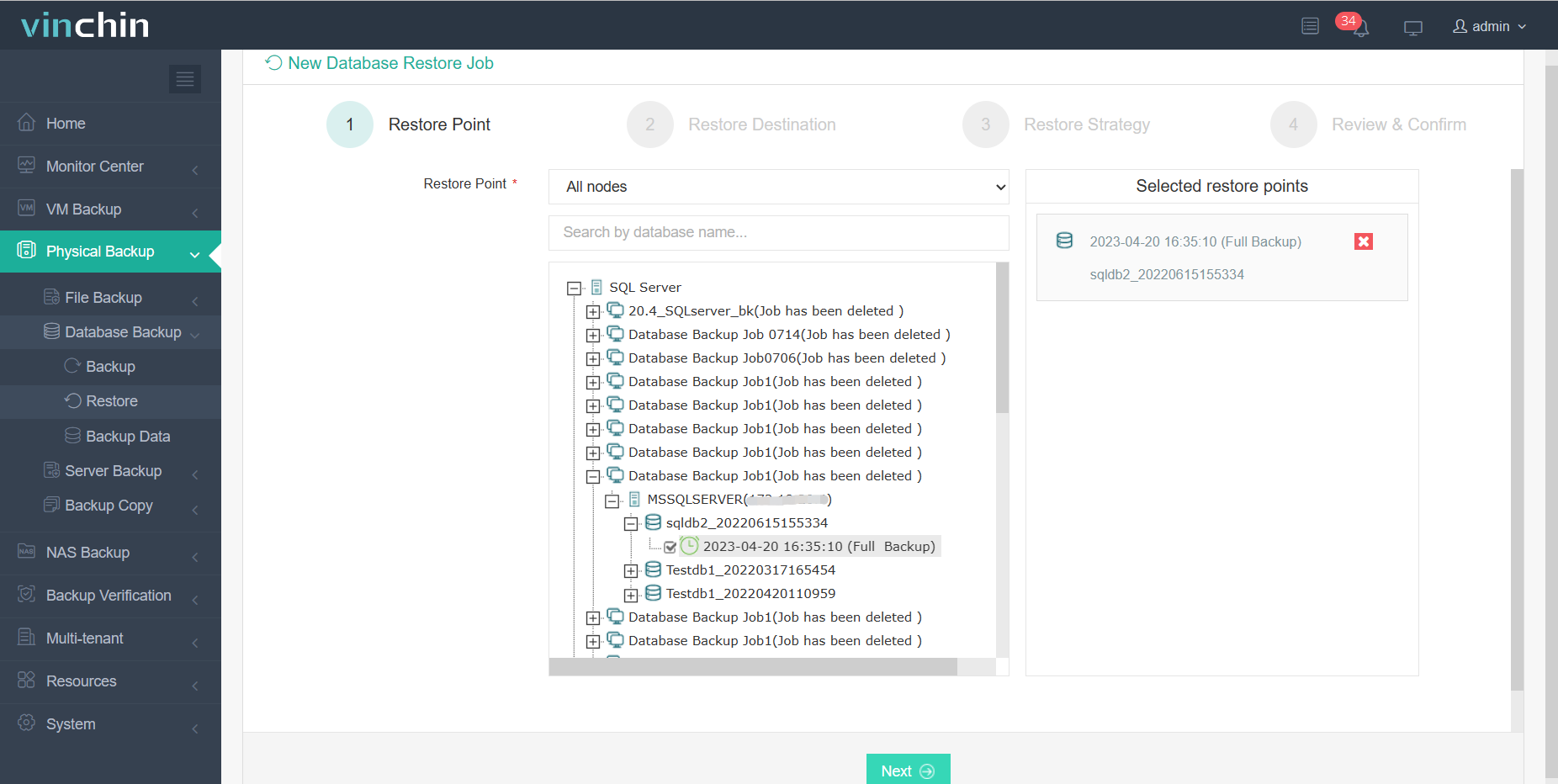
2. Specify the Destination> hit Next
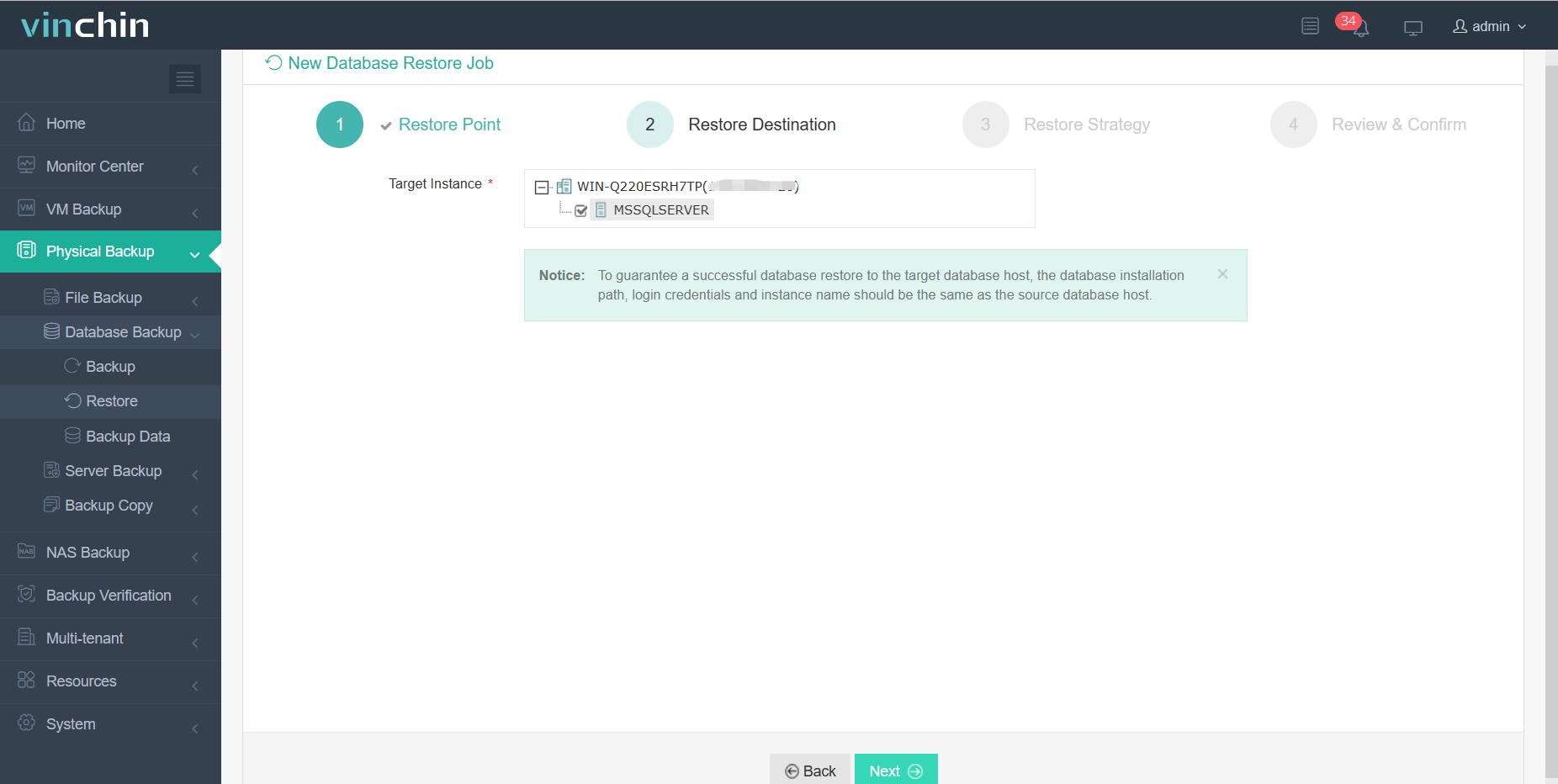
3. Define Restore strategies> click Next
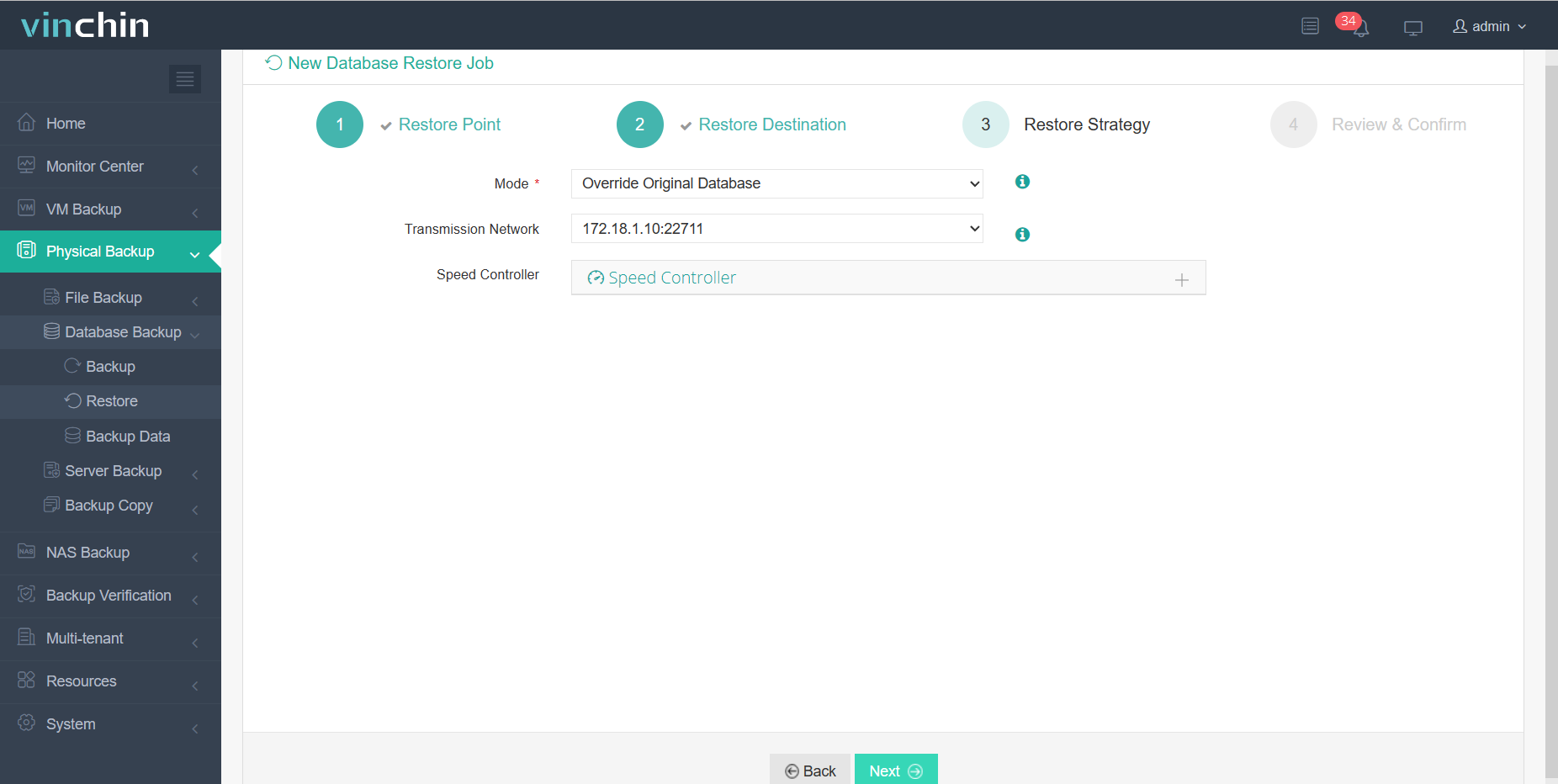
4. Hit Submit
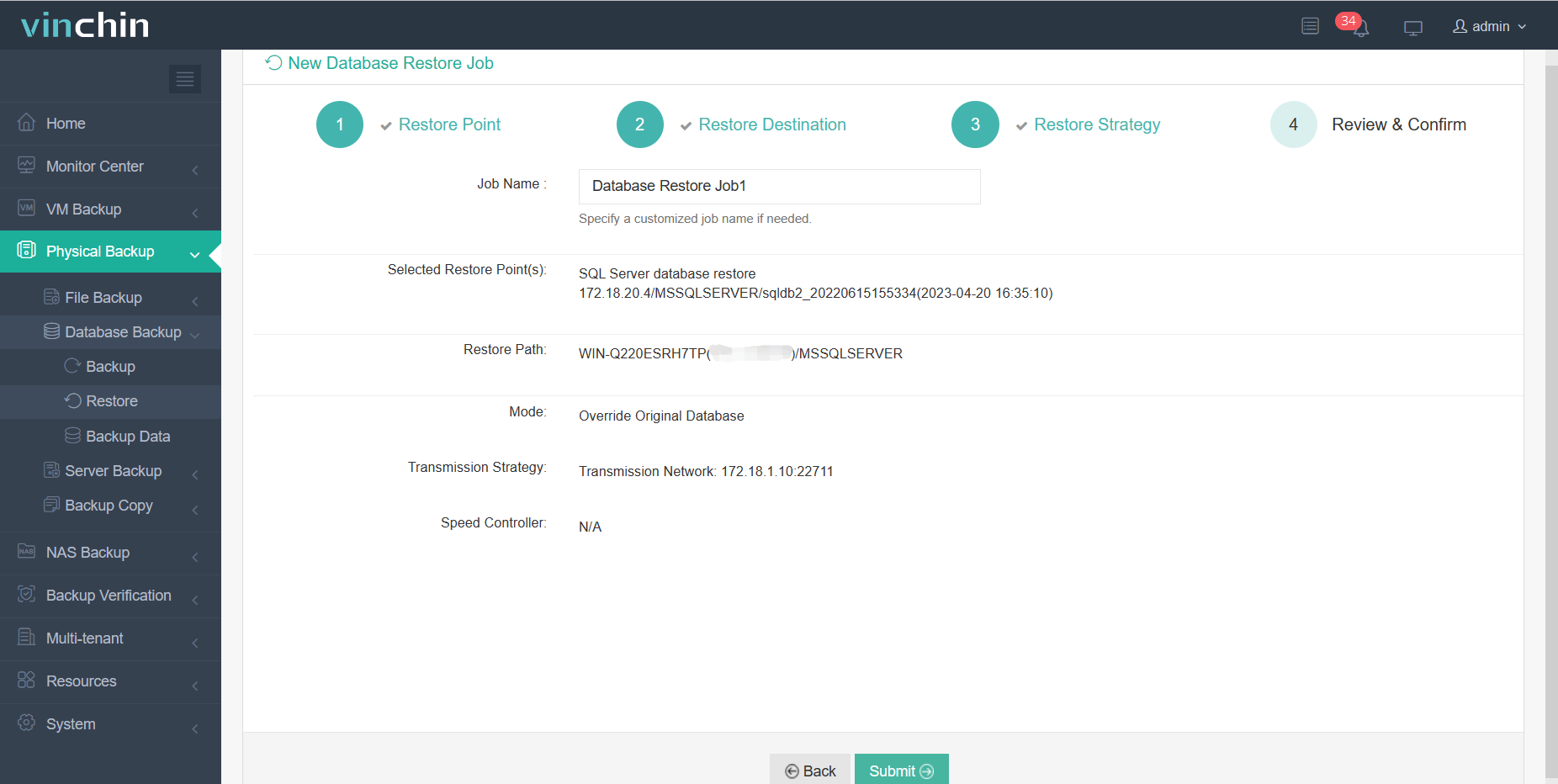
Vinchin provides a 60-day free trial, which allows you to experience our backup solution firsthand. If you need a personalized solution, you can contact us or our local partners directly. If you have any questions or issues during the operation, vinchin offer video tutorials for your reference. And if you need further assistance, you can always consult with us.
Conclusion
In conclusion, exporting SQL data to excel can help us better analyze and process data, and excel's features and tools provide a flexible way to do so. You can export SQL data to excel using T-SQL statements, the SQL Server Import and Export Wizard, or directly from the Excel client.
Additionally, Vinchin Backup & Recovery provides a comprehensive backup and recovery solution that can help protect your data and maintain business continuity. By contacting Vinchin, you can get customized measures to protect the security of your files.
Share on:







