-
What is oVirt Engine?
-
How to install standalone oVirt Engine on CentOS 8?
-
Choose professional oVirt engine and VM backup solution
-
Conclusion
oVirt is a free, open-source virtualization management platform. It was founded by Red Hat as a community project on which Red Hat Virtualization is based. It allows centralized management of virtual machines, compute, storage and networking resources, from an easy-to-use web-based front-end with platform independent access. KVM on x86-64, PowerPC64 and s390x architecture are the only hypervisors supported, but there is an ongoing effort to support ARM architecture in a future releases. It consists of oVirt Engine and oVirt Node.
What is oVirt Engine?
oVirt Engine is the control center of the oVirt environment. It allows you to define hosts, configure data centers, add storage, define networks, create virtual machines, manage user permissions and use templates from one central location.
oVirt Engine is a service that provides a graphical user interface and REST API to manage resources in the environment.
There are two common ways to install oVirt Engine: as a self-hosted engine or as a standalone instance.
The standalone engine installation method is manual and highly customizable. This means that you can run oVirt Engine on different virtualization platforms (e.g., VMware) or as a physical server. We will use the same local server for the engine database and data warehouse to achieve automated installation.
How to install standalone oVirt Engine on CentOS 8?
1. Environment Requirements
To install a standalone oVirt Engine on CentOS 8, you must have an Enterprise Linux machine - this can be CentOS or RHEL - for the oVirt Engine. A configuration script (engine-setup) is provided to simplify the installation and configuration of oVirt Engine components. After the Engine is up and running, you can add hosts and storage to it. For high availability of virtual machines, you need at least two hosts.
Here are the minimum hardware requirements:
CPU: 4 cores
Memory: 16 GB of system RAM
Disk: 50 GB of locally accessible, writable disk space.
Network Interface: 1 network interface card (NIC) with a minimum bandwidth of 1 Gbps.
2. Installing the Engine Node System
Use the CentOS 8.2 minimal ISO to boot the host for the Engine installation via CD:
1) Select the language.
2) Choose local disk as the installation destination and select "Automatic" partitioning. Note that if there is any other data on the disk, you need to perform space reclamation.
3) Set the time and date.
4) Configure the network and hostname according to the network information planned earlier, including the hostname (using the domain name as the hostname) and IP.
5) Set the root password during the installation process.
6) After the installation is complete, restart the host.
3. Enable oVirt 4.4 and PostgreSQL repositories
Configure the Engine software repository
1) Update your server to ensure you fetch the latest packages.
sudo dnf -y update
2) Add the oVirt software repository to CentOS 8.
sudo yum -y install https://resources.ovirt.org/pub/yum-repo/ovirt-release44.rpm
3) Enable the javapackages-tools module:
sudo yum module -y enable javapackages-tools
4) Enable the pki-deps module:
sudo yum module -y enable pki-deps
5) Enable version 12 of the postgresql module:
sudo yum module -y enable postgresql:12
4. Installing and configuring oVirt Engine on CentOS 8
1) Update all software packages on the CentOS 8 server:
sudo yum -y update
2) Install the ovirt-engine package and its dependencies:
sudo yum -y install vim tmux ovirt-engine
3) Start a new tmux session to perform the installation. This will prevent the configuration from being terminated in case of network issues:
$ tmux
4) Run the engine-setup command to start configuring the oVirt Engine:
$ sudo engine-setup
Except for the password for the Engine admin account, you can press Enter to accept the default options for the rest of the configuration. (Note that if the password is not strong enough, you will be prompted to confirm it. Make sure to enter "Yes" to proceed.)
5) Follow any additional prompts to complete the configuration of the oVirt Engine on the CentOS 8 machine.
6) Verify the setup.
If the installation is successful, you should be able to access the management console and Grafana monitoring dashboard.
Using the provided web access URL and the password configured for the admin user.
After the installation, you also need to restart the service:
systemctl restart ovirt-engine
Add domain resolution:
Add domain resolution in /etc/hosts file on the Engine node, for example:
192.168.105.240 engine240.com 127.0.0.1 localhost localhost.localdomain localhost4 localhost4.localdomain4 ::1 localhost localhost.localdomain localhost6 localhost6.localdomain6
Modify the software repository address:
Modify the content of /etc/yum.repos.d/ovirt-4.4.repo file on the Engine node as follows:
[ovirt-4.4] name=Latest oVirt 4.4 Release #baseurl=https://resources.ovirt.org/pub/ovirt-4.4/rpm/el$releasever/ #mirrorlist=https://mirrorlist.ovirt.org/mirrorlist-ovirt-4.4-el$releasever baseurl=http://mirror.massclouds.com/ovirt/ovirt-4.4/rpm/el$releasever/ enabled=1 gpgcheck=0 gpgkey=file:///etc/pki/rpm-gpg/RPM-GPG-ovirt-4.4
Note: If you don't modify the software repository address, adding hosts may fail due to network issues.
5. Add hosts and storage:
Add virtualization hosts in your oVirt Engine dashboard.
Choose professional oVirt engine and VM backup solution
Designed as an all-in-one oVirt protection software, Vinchin Backup & Recovery works to deliver customers the one-stop backup and disaster recovery (DR) services with various powerful built-in functionalities. Vinchin supports automatic oVirt backup, agentless backup, LAN-Free backup, Changed Block Tracking (CBT), instant VM recovery and oVirt engine backup to fully protect and recovery your oVirt VMs.
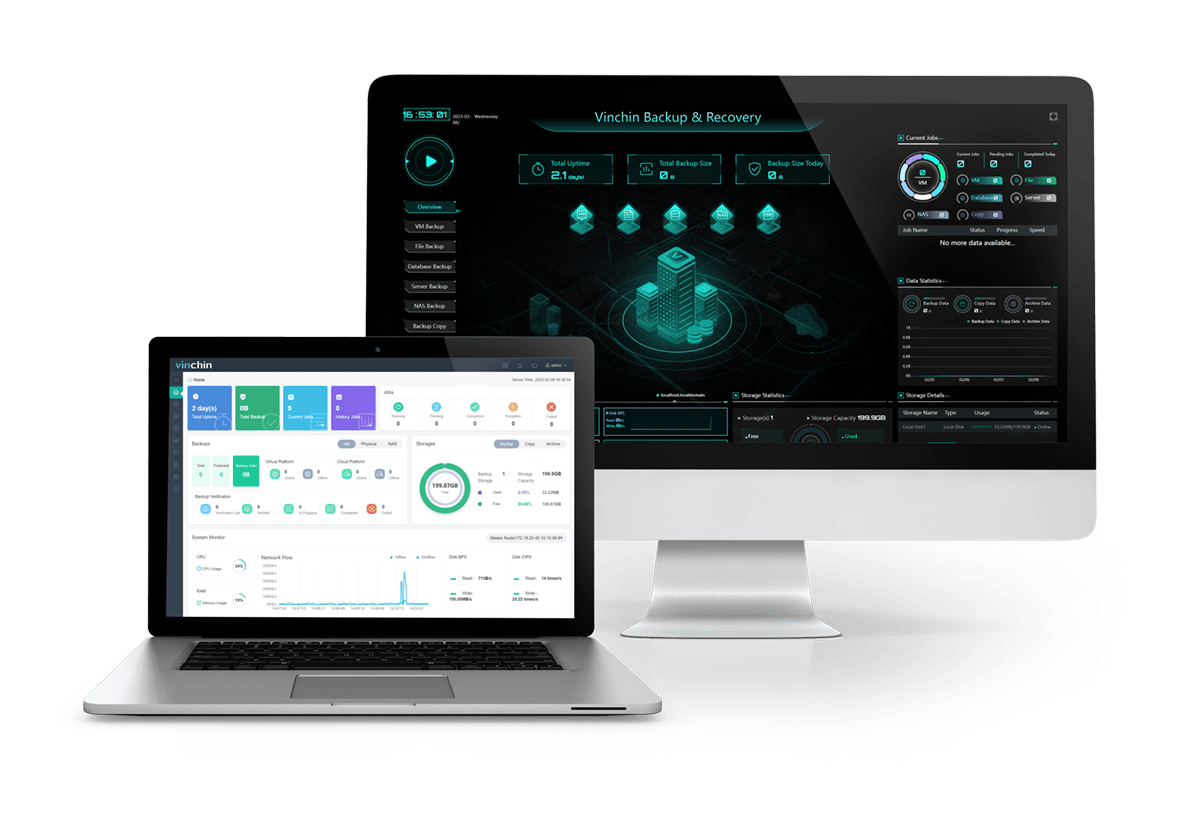
Besides, Vinchin Backup & Recovery also supports V2V data migration and many other advanced features. With Vinchin Backup & Recovery, you can migrate VMs across 10+ virtual platforms including VMware, XenServer, and most KVM-based hypervisors. You can easily switch your critical modern IT workloads from one to another to build your own highly flexible IT infrastructure. Just download it to start a 60-day full-featured trial.
Conclusion
Overall, this article provide detailed steps of installing standalone oVirt Engine on CentOS 8, which could enhances the management and administration of your virtualization environment, providing a robust and feature-rich platform.
Also, Vinchin Backup & Recovery is a good choice to protect your oVirt virtual machines.
Share on:









