-
How to backup VMware vCenter configuration?
-
How to set vCenter backup job status alert?
-
How to backup VMware VM with Vinchin Backup & Recovery?
-
Sum Up
vCenter is an application that helps you to manage ESXi hosts and its virtual machines with high efficiency, scalability and availability. With it, companies can easily monitor virtual machines and allocate resources as needed.
vCetner configuration can be backed up to restore data or quickly deploy vCenter on another host later. For vCenter backup, companies can also set up a monitor job to know the backup status. To quickly respond to a failed backup, companies can set up an alert to know it in time by email.
How to backup VMware vCenter configuration?
Doing vCenter configuration backup just requires a few clicks in vCenter. If you would like to manually create vCenter backup every time, just click Backup Now while if you would like to trigger automatic backup every time, you need to configure the backup strategies.
Follow the steps below:
1. To enable this feature, you need to log in to vCenter.
2. In the web console, you can find Backup button at the left bottom of the screen. There are two ways for you to back up. You can click Configure to set the process of backing up, or you can click Backup Now to back up manually.
3. For Scheduled backup, click Configure to enter Edit Backup Schedule dialogue > input the backup location > provide credentials of the backup server > set backup frequency and time > set up a password if you would like to encrypt the backup > type the number of backups to retain field > click CREATE.
Also, you are able to check the history of backup jobs under Activity, it includes backup location, status, duration, etc.
How to set vCenter backup job status alert?
Sometimes you will find vCenter backup job failed, to know the failed backup job as soon as possible, you can moniter the backup status with Log Insight which is called VMware Aria Operations for Logs now. Before any setup, you shoud add Log Insight as a Syslog Host within VCSA VAMI.
Search for the backup job statuses:
You need to search the job status and then create a job to send email to tell you the searched backup job status.
There are 4 kinds of job status, started, finished successfully, canceled successfully, and failed to start. If you would like to know all the job status, just search INFO Backup job and select All Time; if you just want to get an alert of the failed job, then search INFO Backup job failed to start.
Set up job alerts:
Click on the red bell and select Create Alert from Query… > name the alert > add a description optionally > add the email address > choose on any match in case the job runs long or is manually triggered before patching/upgrades > click SAVE
NOTE:
The query only runs once per hour. You will only get 1 email even if you have multiple VCSA/PSC and they finish in the same hour.
How to backup VMware VM with Vinchin Backup & Recovery?
Data is very important for business. According to the regulations in most areas, enterprises also need to back up their data for responding to emergencies.
As a professional backup service provider, Vinchin Backup & Recovery help build highly efficient backup and disaster recovery system for VMware vSphere.
Agentless backup will help easily add the hosts and VMs to the backup system. Forever incremental backup and GFS retention policy will shorten the backup window, save backup storage and keep a long backup chain.
It will be easy to create VM backup job in a web console:
Just select the VMs > select the backup storage > select the backup strategies like schedule and incremental backup > submit the job
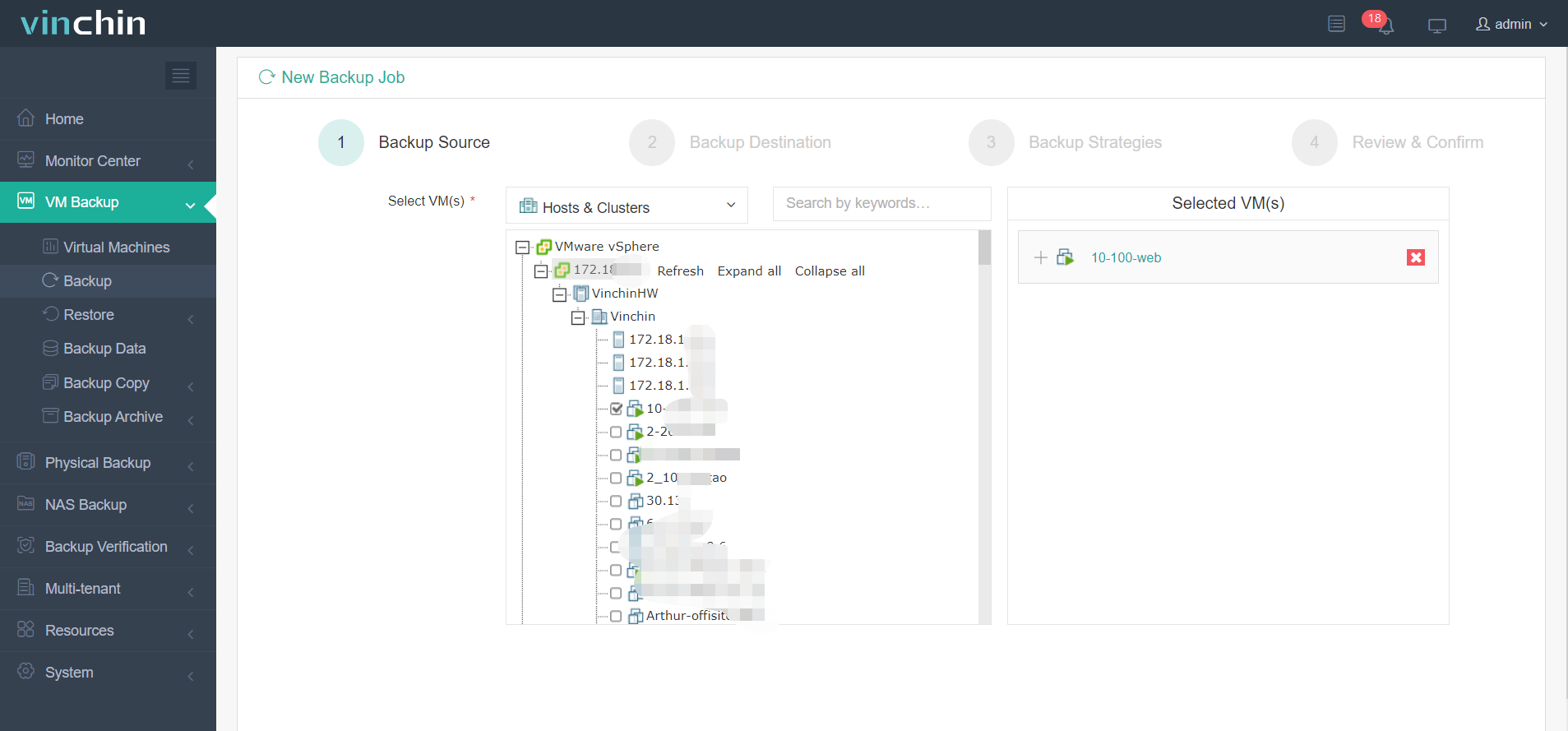
To protect business continuity, Instant Recovery will help recover failed VM from its backup in 15 seconds, greatly reducing RTO.
What’s more, Vinchin Backup & Recovery can help you move VM between VMware and another virtualization platform like XenServer, XCP-ng, RHV, oVirt, etc.
It’s easy for you to use Vinchin Backup & Recovery. There is a 60-day full-featured free trial that will help you experience these powerful features. Also, you can contact us to get your exclusive solution. If you prefer local business, Vinchin also has a lot of local partners around the world, you can also check it to get more information.
Sum Up
Backing up vCenter configuration can prevent huge losses from emergencies and quickly deploy another vCenter. Sometimes there are failures during backup process, in case of a failed job, you can set an alert to help you know it the very first time, it will help you solve it soon.
Vinchin Backup & Recovery offers a professional database backup solution that helps you get a continuous business. Don’t miss the free trial.
Share on:










