-
How does vMotion work?
-
Does XenServer provide features similar to VMware vMotion?
-
How to perform live migration of XenServer VM with XenMotion?
-
How to migrate VM between different virtualization platforms?
-
XenServer vMotion FAQs
-
Sum Up
Virtualization technology has helped companies reduce IT budgets and increase production efficiency so that more and more companies start to virtualize their physical environment.
XenServer and VMware vSphere are two popular enterprise virtualization solutions, letting users easily virtualize physical servers and manage virtual environments.
One of the skills of virtual environment management is VM migration, moving VM to another host, and sometimes the target host is in a heterogeneous virtual environment. For example, sometimes you just need to migrate VM between XenServer hosts, but sometimes you need to move VM from a XenServer host to VMware host.
Moving VM is crucial to the plan. vSphere has provided vMotion to help migrate VM without downtime, so does XenServer provide a similar feature to vMotion?
How does vMotion work?
vMotion is the feature to help users perform live migration of VM but it requires special licenses so live migration might not be supported in the free ESXi environment. You can check more requirements in VMware’s document.
The procedures of cold migration and hot migration in vSphere appear to be similar. You need to select the VM in vCenter > select Migrate > select a migrate type > select compute source > select network > confirm the migration job
The most significant difference between them is the state of the VM during the migration process. Cold migration can’t migrate a powered-on VM.
To let users manage large virtual environments, vSphere also provides Advanced Cross vCenter Server vMotion to move VM to another vCenter.
Does XenServer provide features similar to VMware vMotion?
XenServer also provides a feature similar to VMware vMotion to help users migrate VM without downtime, and it is called XenMotion.
According to the document of Citrix, XenMotion, or directly call it live migration now, is supported on all the versions of Citrix Hypervisor so you can feel free to test it in your virtual environment.
However, there are still some other requirements. For example, the version of Citrix Hypervisor of the target host should be the same as or at least close to that of the source host, and Citrix VM Tools for Windows is a must for the Windows VM to be migrated. You can check more requirements in its document.
How to perform live migration of XenServer VM with XenMotion?
To use XenMotion, you just need to move XenServer VM with its management tool XenCenter, a desktop application.
1. Right-click the VM in XenCenter > select Migrate to Server > select Migrate VM wizard
2. Select the target server
3. Select the Home Server for it > click Next
4. Select the storage for it > click Next
5. Select the Storage network for this job > click Next
6. Review the job and click Finish
How to migrate VM between different virtualization platforms?
No matter VMware’s vMotion or XenServer’s XenMotion, either of them can only help migrate VM between different virtualization platforms so to better manage multi-hypervisor environment, you need an advanced solution.
Vinchin Backup & Recovery is a professional enterprise backup and disaster recovery solution which supports agentless backup of virtual environments like VMware vSphere, Hyper-V, XenServer, XCP-ng, RHV, oVirt, OLVM, etc.
With a user-friendly web console, you can easily create VM backup. If you need to migrate a XenServer VM to ESXi host, you just need to select its backup and then restore it on the ESXi host.
Let’s see the procedures to migrating a XenServer VM to an ESXi host.
1. Create the backup of XenServer VM
A wizard will help you create the back job step by step.

2. Restore the VM on the ESXi host
The restore job is also created with a wizard. Select the VM backup from the list.
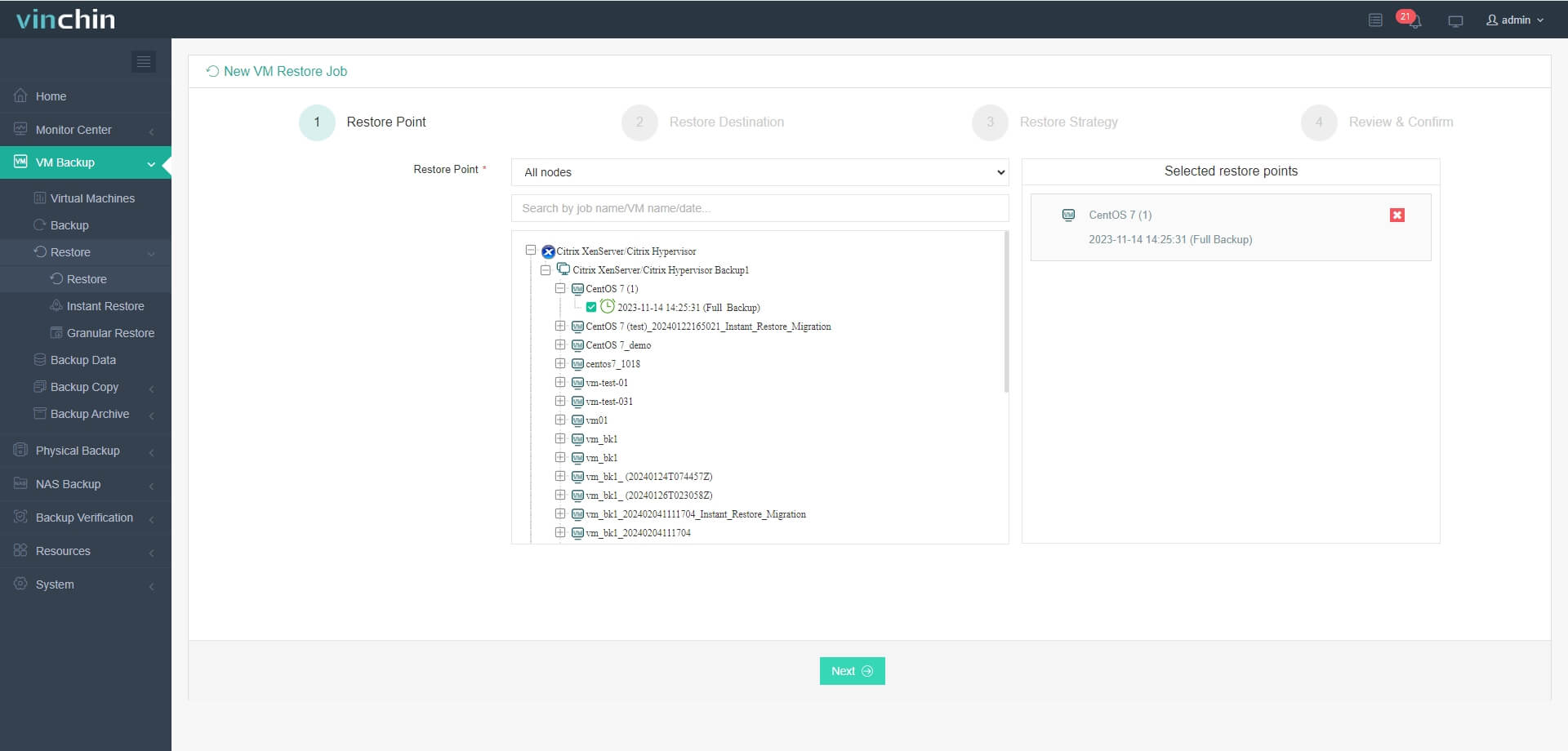
Select the ESXi host as the destination and then you can simply add some strategies and submit the job
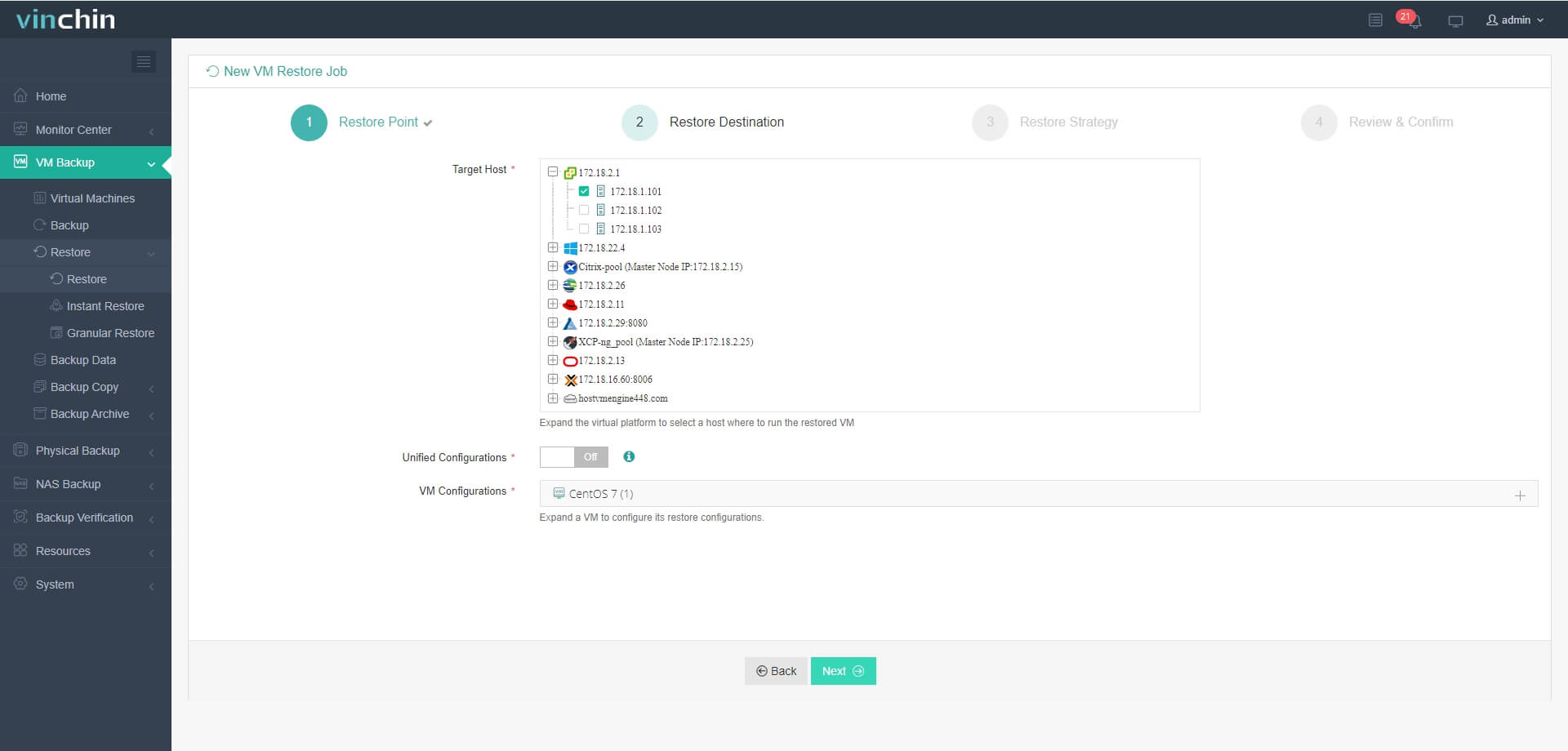
You can manually start the job to let the migration job start immediately. Vinchin Backup & Recovery also provides Instant Restore which helps recover a failed VM from its backup in 15 seconds and it could be also recovered on a different virtualization platform in this way.
Vinchin Backup & Recovery has been selected by thousands of companies and you can also start a 60-day full-featured free trial here. Also, contact us, leave your requirements, and then you will receive your tailored solution. We have established partnerships with reputable companies all over the world so if you would like to do a local business, you can select a local partner here.
XenServer vMotion FAQs
1. Do you need shared storage for XenServer live migration?
Yes, if you want to use the native live migration feature in XenServer, shared storage (NFS, iSCSI, or SMB) is required so that both hosts can access VM disks.
2. Can you migrate a VM without shared storage?
Yes, you can use a professional backup solution like Vinchin Backup & Recovery to migrate VM to any host in the backup system as long as the host can be recognized by Vinchin.
3. Does XenServer live migration affect VM performance?
Yes, there will be slight impact, and high CPU or network usage may slow down the migration process.
Sum Up
Both XenServer and VMware vSphere are popular enterprise virtualization solutions. vSphere provides vMotion to let users move VM between ESXi hosts without downtime in vCenter and XenServer also provides an alike XenMotion to let users migrate VM like using vMotion in XenCenter.
Either vMotion or XenMotion can’t help migrate VM between different virtualization platforms so to better manage the multi-hypervisor environment, try Vinchin Backup & Recovery to move VM with more options. Don’t miss the free trial.
Share on:







