-
What is Amazon EC2?
-
Steps of Migrating Amazon EC2 Instances to Another AWS Account
-
Backup EC2 instance with Vinchin Backup & Recovery
-
Migrate EC2 Instance from One Account to Another FAQs
-
Conclusion
Migrating an Amazon EC2 instance from one AWS account to another is a common task for organizations undergoing restructuring, consolidating accounts, or transferring workloads. Although AWS does not support a direct “move” of EC2 instances between accounts, the migration can be accomplished through a series of steps involving image creation, permission modification, and re-deployment. This article provides a comprehensive and professional guide to migrating an EC2 instance from one AWS account (source account) to another (destination account), while ensuring minimal disruption and data integrity.
What is Amazon EC2?
Amazon EC2 (Elastic Compute Cloud) is a core component of Amazon Web Services that provides scalable, resizable compute capacity in the cloud, enabling users to run virtual machines, known as instances, on demand. It allows businesses and developers to deploy applications quickly without investing in physical hardware, offering flexibility in choosing instance types, operating systems, storage, and networking configurations. With EC2, users can scale capacity up or down based on computing needs, pay only for what they use, and benefit from a highly reliable and secure global infrastructure.
Steps of Migrating Amazon EC2 Instances to Another AWS Account
Prerequisites
Only applicable to instances with unencrypted EBS volumes.
Migration Steps
1. Create a Custom AMI
In the source account, create a custom AMI of the instance to be migrated, ensuring all necessary EBS data volumes are included.
Note: AMIs do not retain data from instance store volumes (ephemeral storage).
2. Configure OS Network Settings
Ensure that the instance’s operating system is configured to use DHCP for the Elastic Network Interface, so it can automatically obtain an IP address. Static IP configurations may cause connectivity issues.
Public IP Handling: Elastic IP addresses associated with instances cannot be automatically migrated and must be transferred separately using the Elastic IP transfer feature.
3. Share the AMI with the Target Account
Use the Amazon EC2 console or AWS CLI to share the AMI with the target account.
4. Locate and Launch the Instance in the Target Account
Log in to the target account and locate the shared AMI within the same AWS region.
Launch a new instance from the shared AMI. If the original instance used a key pair, the public key must be imported into the target account.
Network Configuration Notes:
For Amazon VPC instances, the new instance's private IP address will change by default unless explicitly specified during launch.
If you need to use the original Elastic IP, it must be manually associated with the instance after launch.
5. Resource Cleanup (Optional)
After migration is complete, if the AMI is no longer needed in the source account, it can be deregistered.
Important Limitations:
Once the source account deregisters the shared AMI, the target account will no longer be able to launch new instances from it.
To retain the ability to launch instances, either keep the AMI registered in the source account or back it up using the cross-region/cross-account AMI copy feature.
Backup EC2 instance with Vinchin Backup & Recovery
To avoid problems during the instance move process, it is best to back up your EC2 instance first. Vinchin Backup & Recovery supports AWS EC2 backups, allowing users to add instances with their AWS access key ID and configure full, incremental, or differential backups. It offers flexible recovery options, including entire instances, individual volumes, and specific files, with direct recovery to other virtualization platforms. Integrating with Amazon S3 for secure archiving, it also enables V2V migrations to platforms like VMware, Hyper-V, and Proxmox. The user-friendly interface simplifies backup management and configuration.
To backup EC2 instance with Vinchin Backup & Recovery, follow these steps:
1. Select the EC2 instance to be backed up.

2. Select the backup destination.

3. Configure the backup strategies.

4. Review and submit the job.
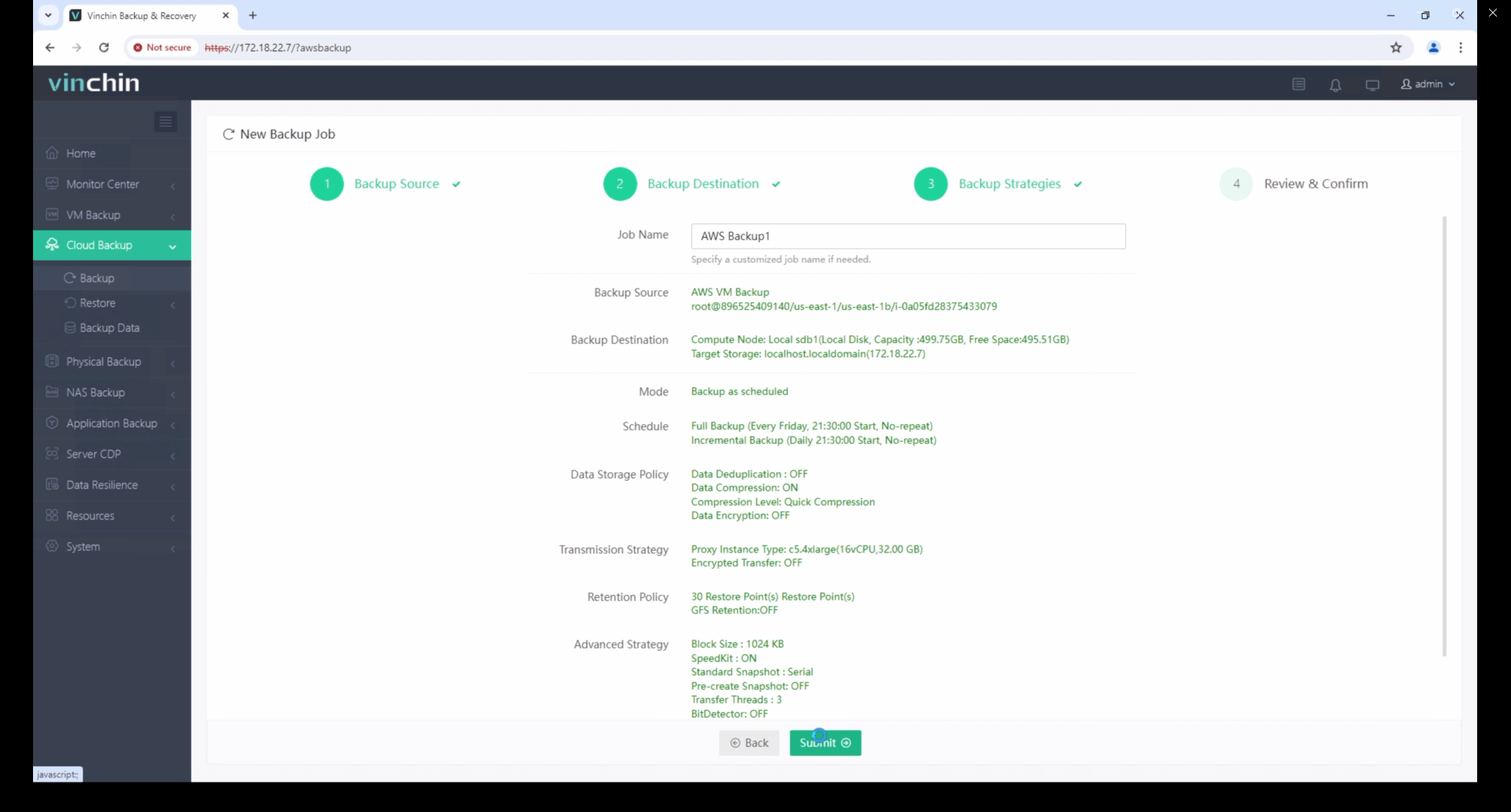
Start your 60-day free trial of Vinchin Backup & Recovery to experience its secure, resource-efficient backup solutions. Or, contact us for a customized plan tailored to your IT needs.
Migrate EC2 Instance from One Account to Another FAQs
1. How do I share an AMI between accounts?
In the EC2 dashboard, select the AMI → Actions → Edit AMI Permissions → Add account ID of the target AWS account.
2. Will the security groups, IAM roles, and instance profiles be preserved?
No. These resources must be recreated or reconfigured in the destination account. IAM roles and policies are account-specific.
Conclusion
By creating and sharing a custom AMI, configuring the operating system for dynamic networking, and ensuring that necessary snapshots and permissions are handled correctly, organizations can seamlessly transfer workloads across accounts. While some limitations exist—such as the need to manage key pairs, Elastic IPs, and AMI lifecycle—these can be addressed with proper preparation. Ultimately, this migration approach helps businesses maintain operational continuity while supporting evolving account structures or organizational needs.
Share on:







