-
Why use Docker on Proxmox?
-
How to install Proxmox Docker with LXC?
-
How to run Docker on Proxmox using VMs?
-
How can you safeguard your Proxmox VMs with Vinchin Backup & Recovery?
-
Prxomox docker FAQs
-
Conclusion
Many businesses are adopting containerization methods to deploy and manage applications more flexibly. In such cases, installing Docker on Proxmox becomes crucial.
Why use Docker on Proxmox?
Docker is a lightweight containerization platform that packages applications into independent, portable containers. This allows developers to easily distribute and run these containers anywhere, thus improving deployment and management efficiency.
There are several benefits to using Proxmox Docker:
1. Resource sharing and efficiency: By installing Docker on Proxmox, you can run multiple Docker containers simultaneously on the same server, maximizing resource sharing and utilization efficiency.
2. Flexibility and rapid deployment: Docker containers are lightweight, start quickly, and consume minimal resources. Using Proxmox Docker allows you to deploy and start applications more quickly.
3. Isolation and security: Docker provide isolated runtime environments, separating applications from their dependencies and runtime environments. This prevents interference or impact between different applications.
The following provides 2 best ways to run Docker on Proxmox.
How to install Proxmox Docker with LXC?
Method 1 involves using LXC (Linux Containers) in Proxmox to run Docker.
LXC provides a lightweight virtualization technology that allows you to create and manage containers on a Linux host. Docker, on the other hand, is a popular containerization platform that enables developers to package applications and their dependencies for quick deployment in any environment. In this method, you will create an LXC container and install/configure Proxmox Docker within it to run your applications.
Step1. Download OS Template
In Proxmox VE, choose the Storage > CT Templates > Templates > choose the operating system according to your needs and download it
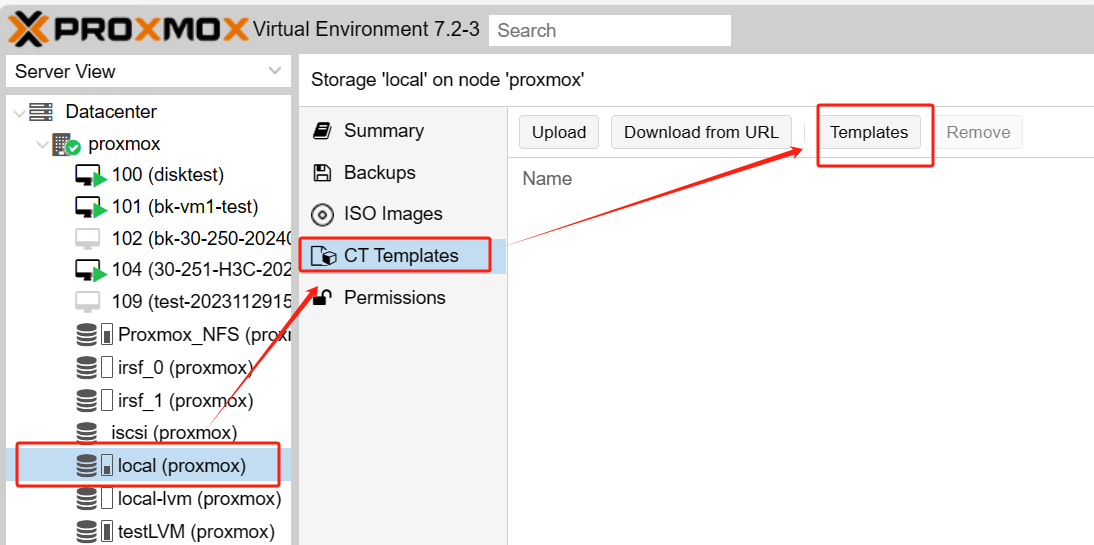
The image below has been downloaded
Step2. Create Container
1. Hit Create CT > enter the Hostname > Password(For root user account login)> choose the Template you just download before > configure Disk Size > CPU > Memory
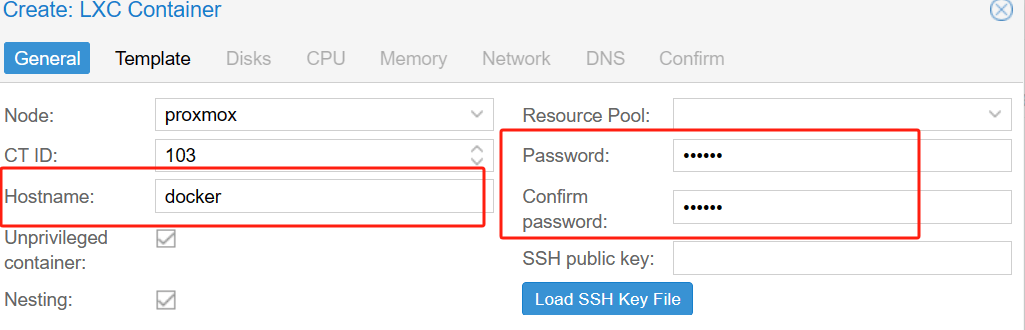
2. Note!! In Network, change IPv4 and IPv6 to use DHCP
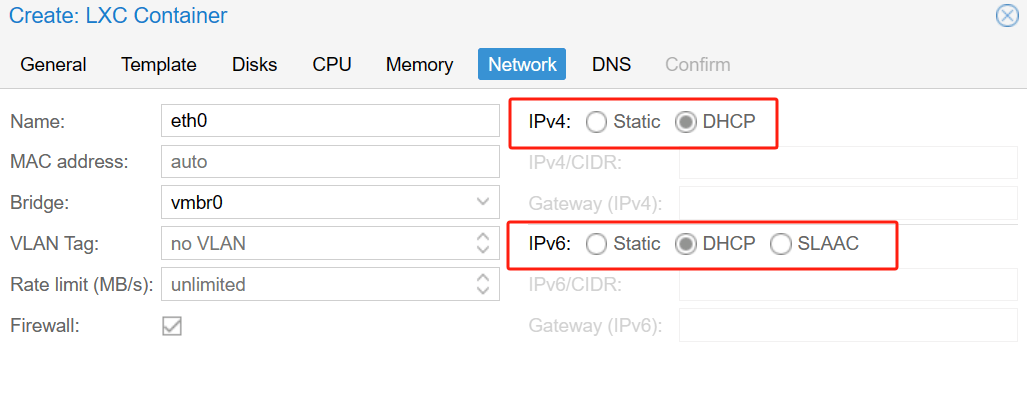
3. If you do not need a specific DNS server, you can skip the DNS configuration > click Finish to complete the configuration.
Step3. Start the Container
1. Choose the LXC Container > Options > Features > Edit
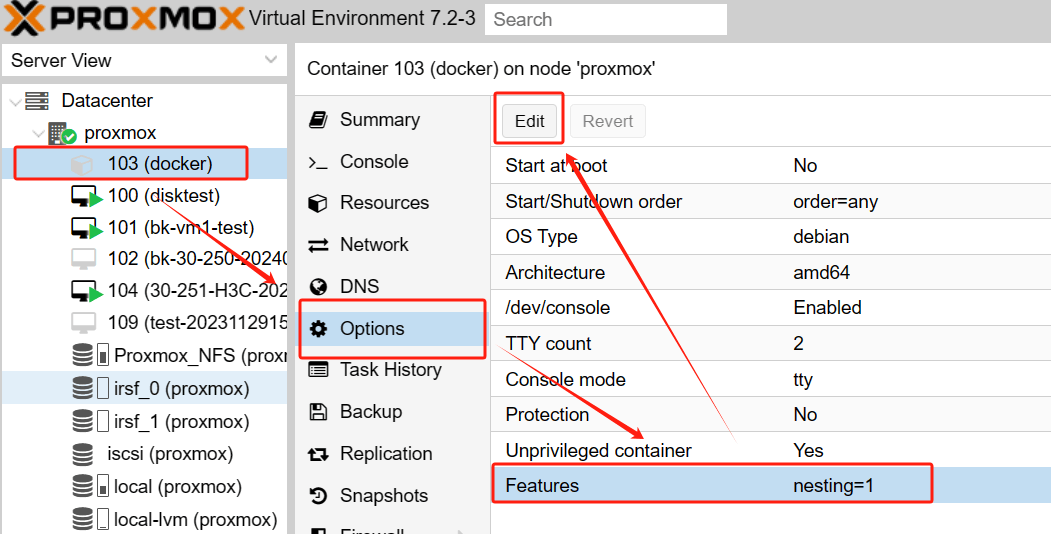
2. In the pop-up page, enable keyctl > hit OK
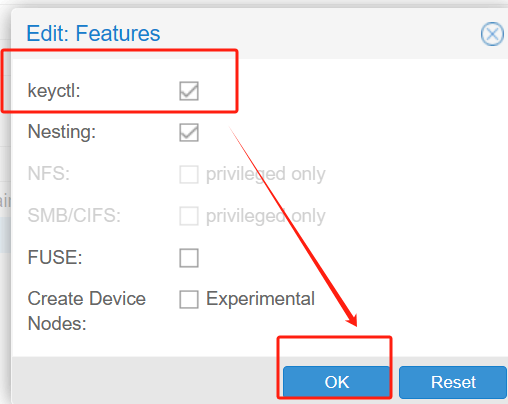
Step4. Update the system and install Docker
1. Start the container and connect to the console
Right-click the container > choose Start > hit Console to the container
At the docker login: enter the username you set (root) > enter the password to log in
2. type the following command to update the system
apt update && apt upgrade -y
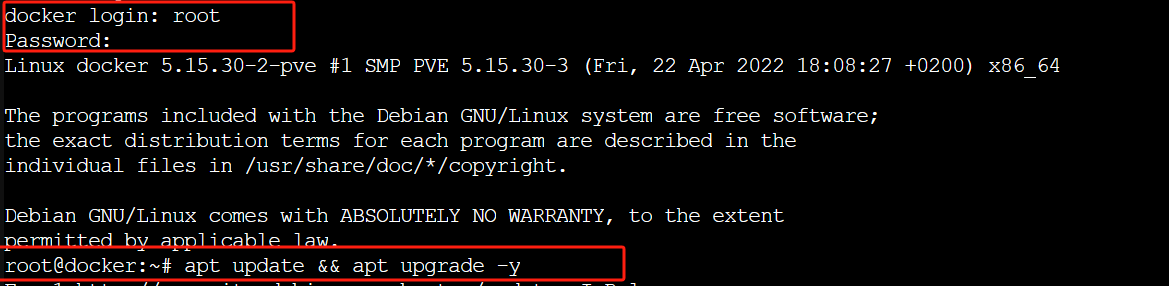
3. Install curl
apt install curl -y
4. Install Docker
curl -sSL https://get.docker.com/ | sh
After performing these steps, your container is configured and you can start using Docker.
How to run Docker on Proxmox using VMs?
Method 2 involves installing Proxmox VM Docker.
Firstly, download the ISO image of the desired operating system, then create a virtual machine. Install the selected operating system within it, and proceed to run commands to install Docker. This method differs from using LXC containers as it utilizes virtual machines to provide a more isolated environment.
Step1. Download OS ISO image
First, download the ISO image of the operating system you want to install.
Step2. Create a Virtual Machine
In Proxmox VE,choose Create VM > enter the name > choose Storage > select the ISO image you downloaded earlier> configure the virtual machine's System, Disks, CPU,Memory,Network > hit Finish
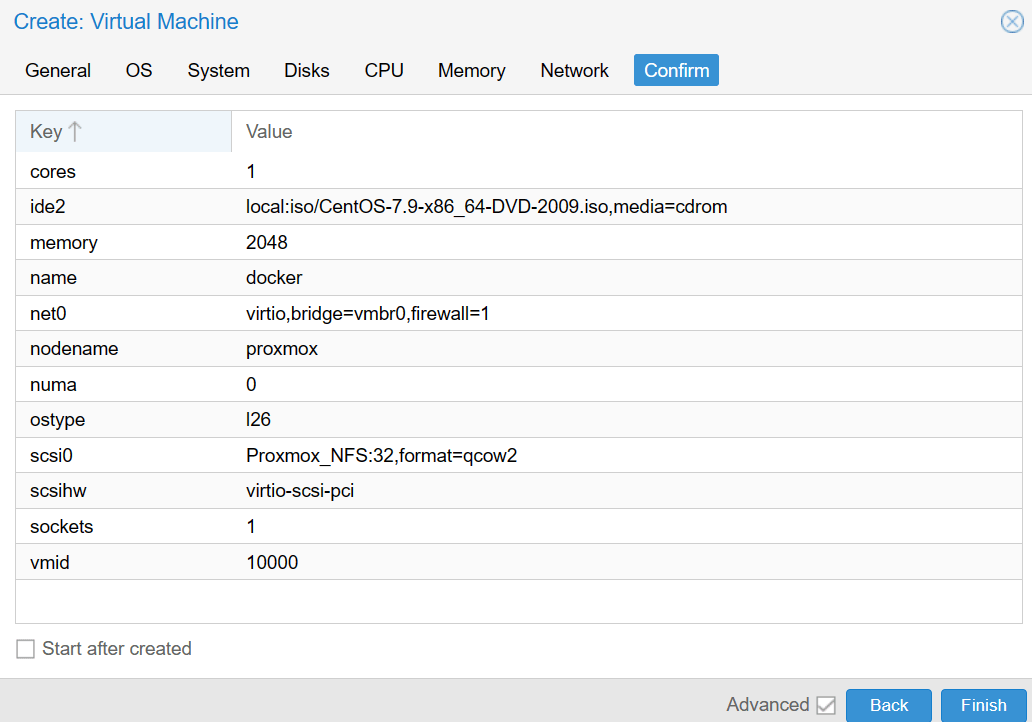
Step3. Installing the operating system
Hit the VM > Console > Start Now to start the virtual machine > follow the prompts to install the selected operating system.
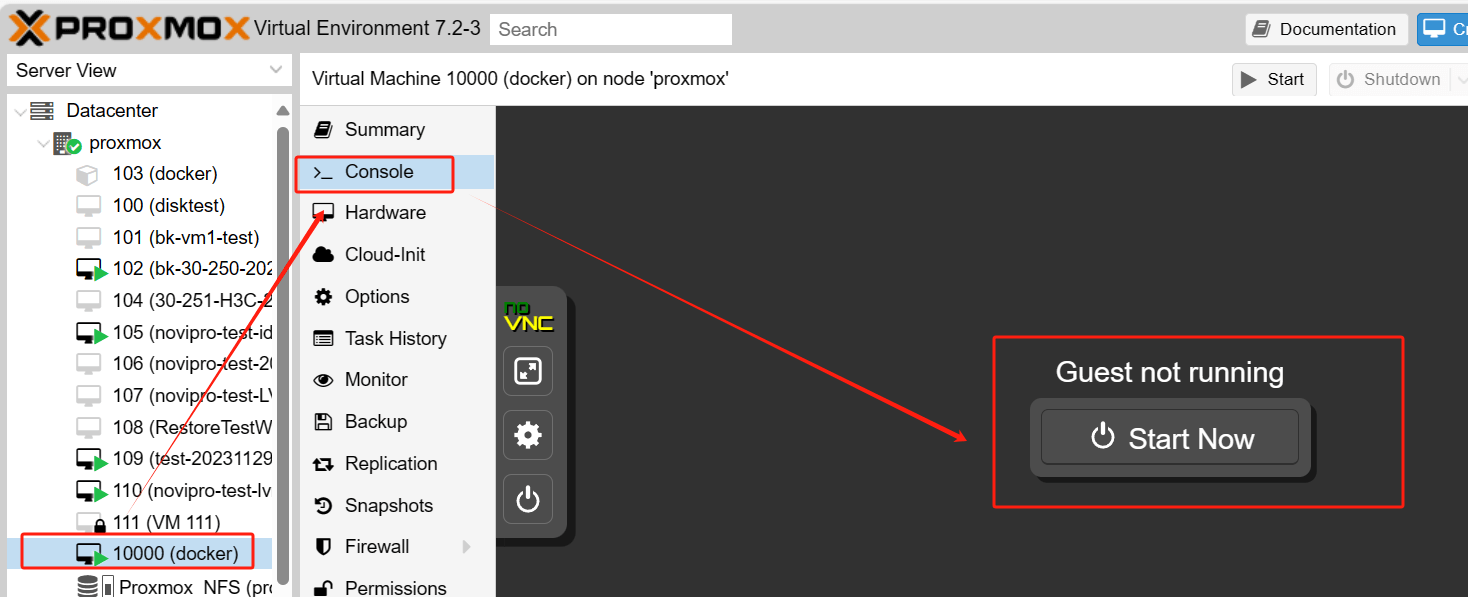
Step4. Install Docker
Run the following command to install Docker:
curl -sSL https://get.docker.com/ | sh
How can you safeguard your Proxmox VMs with Vinchin Backup & Recovery?
After successful installation of Proxmox VM Docker, backups become essential to ensure that the system and data are adequately protected and recovered under any circumstances. In the Proxmox environment, VMs are one of the important components for hosting various workloads. It is recommended to use a third-party backup solution such as Vinchin Backup & Recovery to realize full backup and recovery of virtual machines.
Vinchin Backup & Recovery is a backup solution designed specifically for Proxmox, VMware, Hyper-V, XenServer, XCP-ng, oVirt, RHV and other VM environments. It utilizes advanced agentless backup technology. Without installing any agent program inside the virtual machine, you can directly backup the whole VM, thus improving backup efficiency and performance.
Vinchin also supports instant recovery to quickly restore VMs and reduce business downtime due to failures or disasters. It is also capable of V2V migration, allowing users to flexibly migrate VMs between different virtualization platforms, improving resource utilization and flexibility.
Vinchin Backup & Recovery’s operation is very simple, just a few simple steps.
1. Just select VMs on the host

2.Then select backup destination

3.Select strategies

4.Finally submit the job

Of course, Vinchin offers a 60-day free trial to allow users to fully experience its capabilities in a real-world environment. If you need more information, please contact Vinchin directly or get in touch with local partners. Our team will be happy to support you and answer any questions you may have.
Prxomox docker FAQs
Q1: How do I secure Docker containers on Proxmox?
A1: Best practices for securing Docker containers on Proxmox include regular software updates, using Docker's built-in security features (e.g. container isolation, network segmentation), and implementing access control and monitoring tools.
Q2: How do I monitor and manage Docker containers running on Proxmox?
A2: Docker containers running on Proxmox can be monitored and managed using a variety of monitoring tools and management platforms, such as Portainer, which help you monitor the performance metrics and status of containers in real-time and perform necessary management actions.
Conclusion
Docker on Proxmox offers businesses advantages such as resource sharing, flexibility, and rapid deployment. Two methods are available: using Docker containers directly in Proxmox or deploying Proxmox Docker VM. To safeguard Proxmox VMs, Vinchin Backup & Recovery provides a reliable backup and recovery solution tailored for virtual machine environments.
Share on:








