You will learn how to restore XenServer VM with Vinchin Backup & Recovery in 4 steps. Vinchin supports Citrix Hypervisor 8.2, 8.1, 8.0 on both Windows server core and Windows server with desktop experience. The supported XenServer virtual infrastructure deployment can be standalone server and failover cluster.
Before you restore XenServer VM, you need to have a XenServer Backup.
First, let’s open a browser and log in Vinchin Backup server web console. Go to VM Backup > Restore page.
Step 1. Select Restore Point
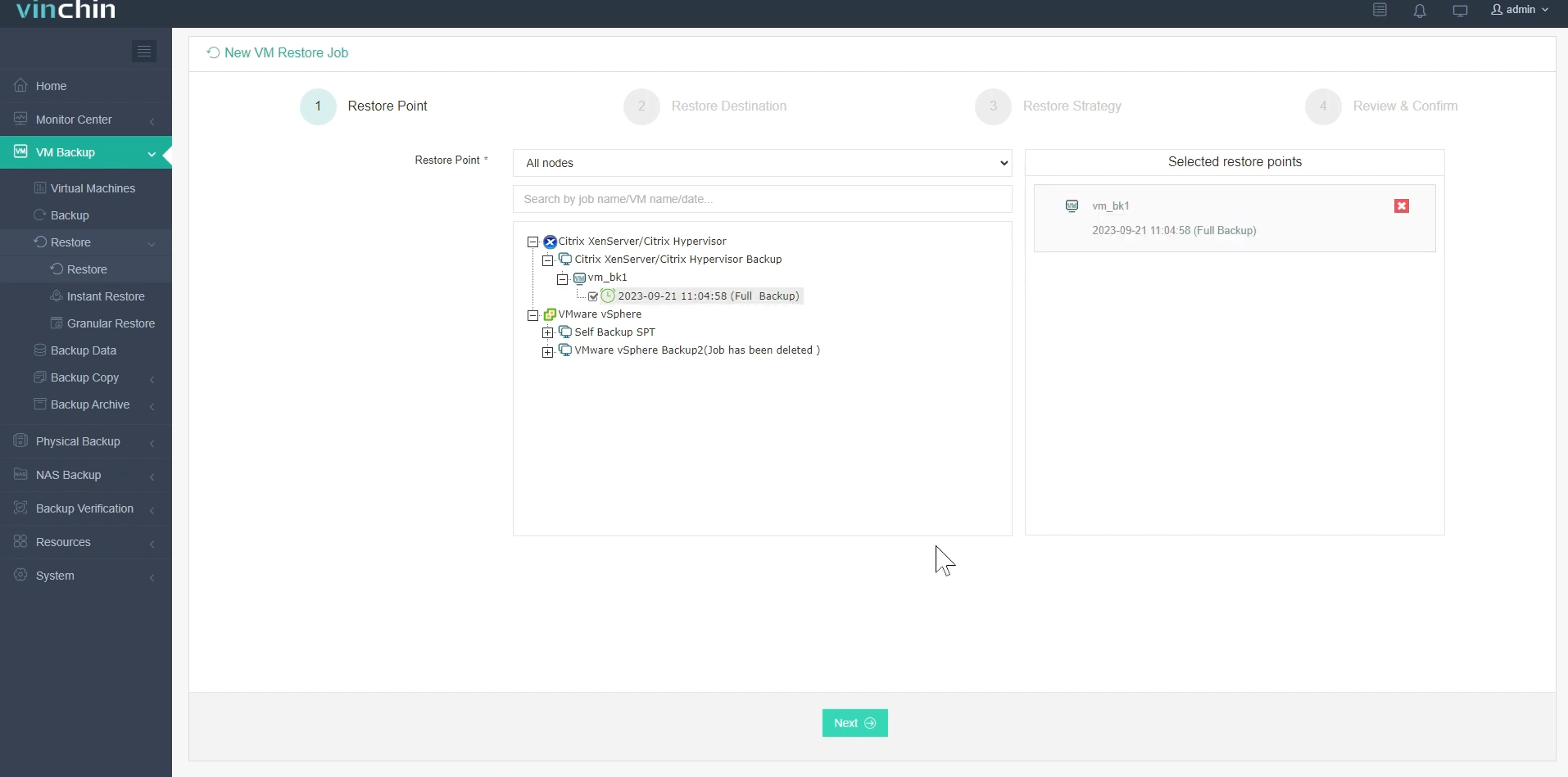
In the list, you can see all the available restore points. Just select the XenServer restore point you want to restore, input a name for the job, and click OK.
Step 2. Select Restore Destination
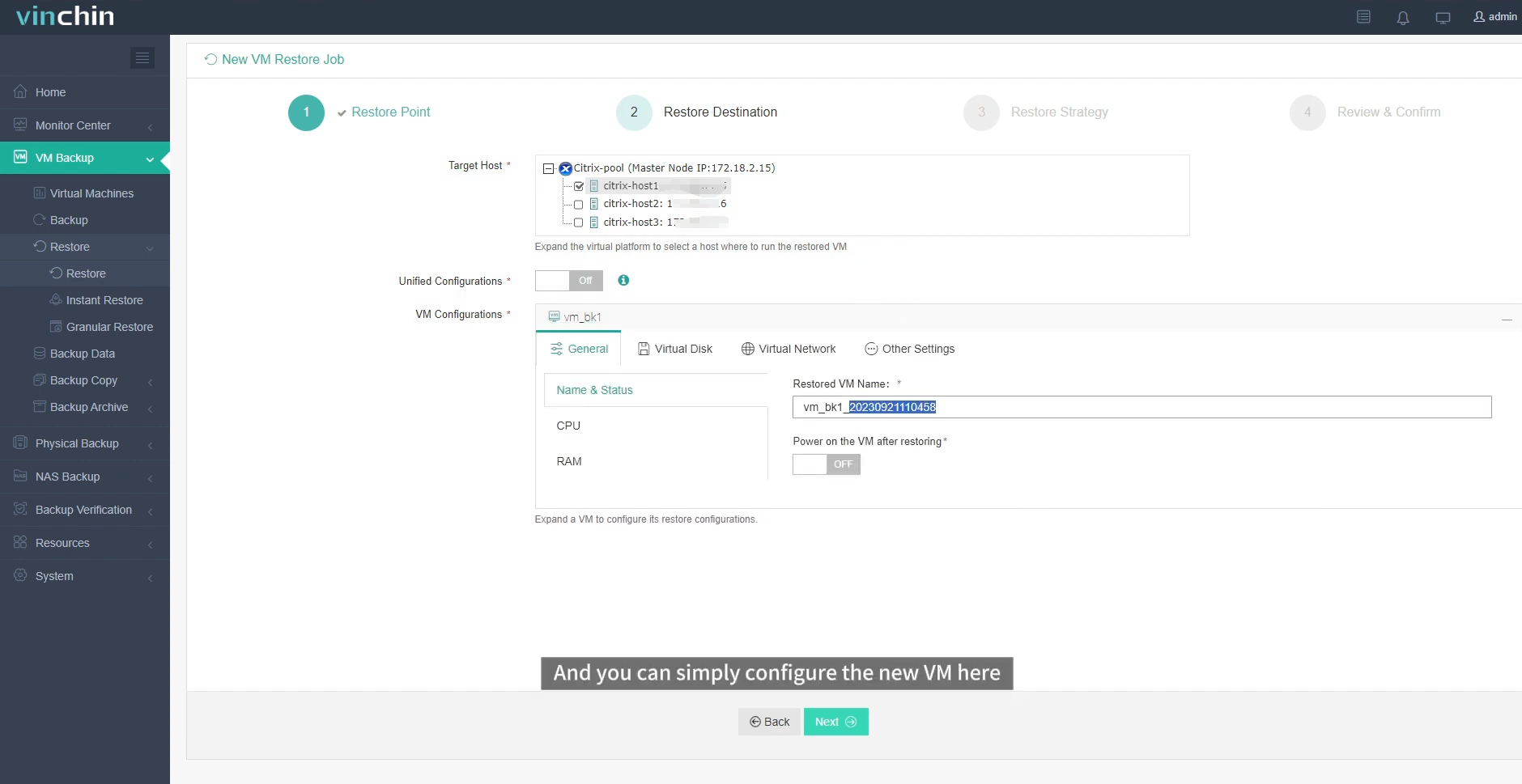
Select the Target Node and then select the Target Storage for the VM restore. Click Next.
Step 3. Select Restore Strategies
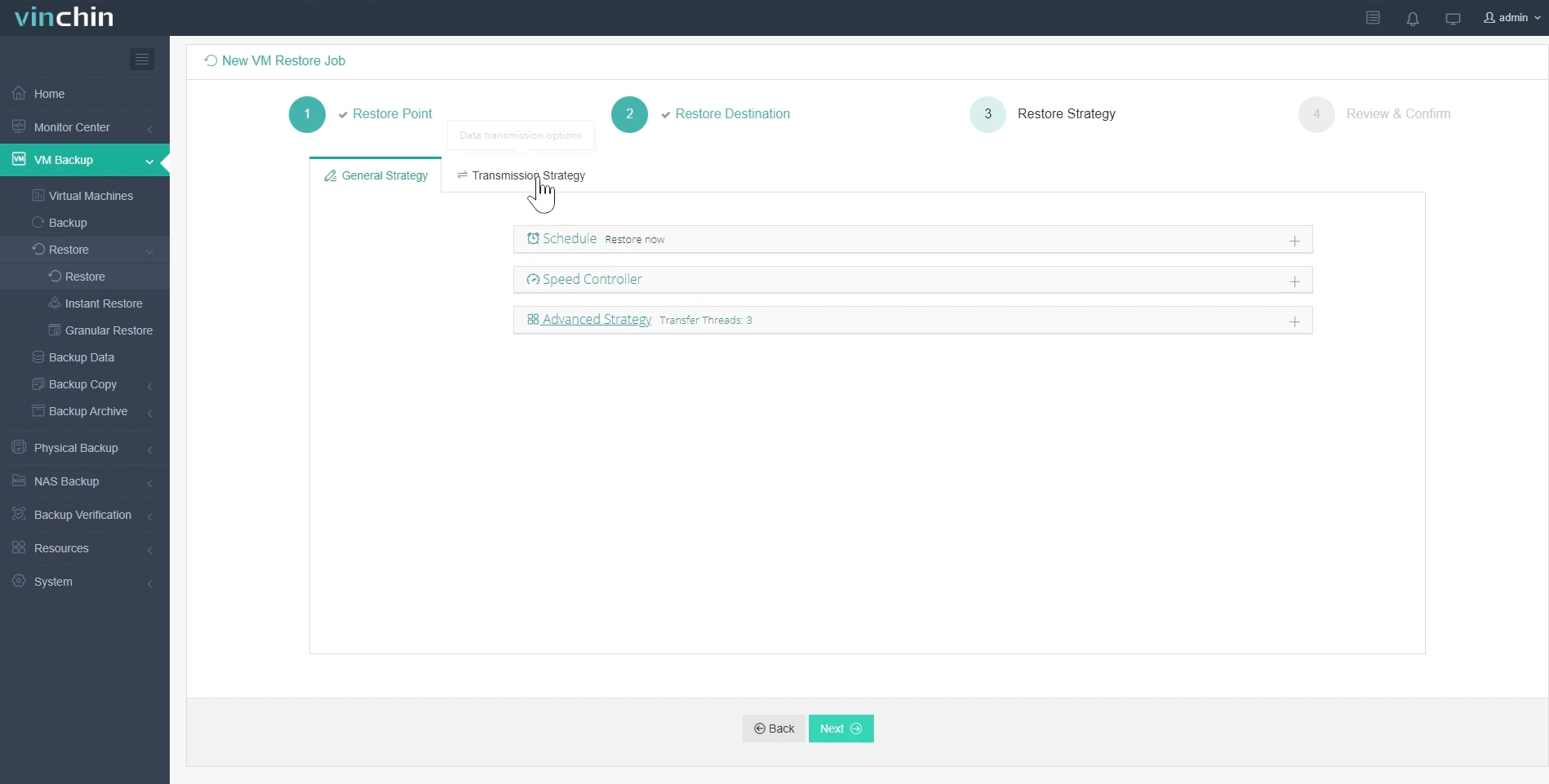
In Schedule, you can choose Restore as scheduled or Once-off Restore. Restore as scheduled will automatically restore the VMs at a specific time, and Once-off Restore will restore the VMs only once.
After configuring all recovery policies, click Next.
Step 4. Name the job, view the details, and then submit.
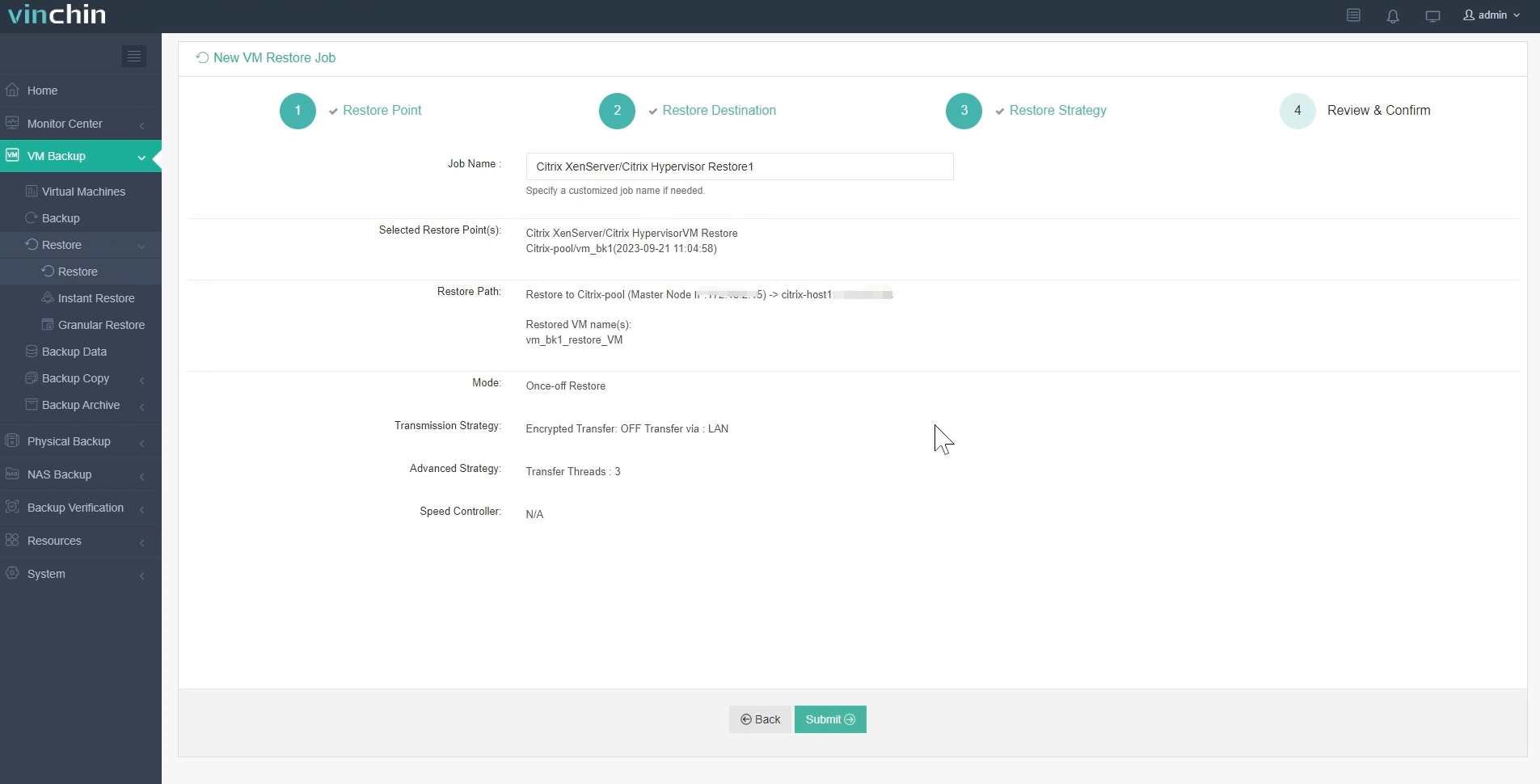
Once the job is created, you’ll be redirected to the job list page and the restore job will run now.
Click the job name to check the job progress. And the flow chart shows the real-time transmission speed and the bar under it is the job progress.
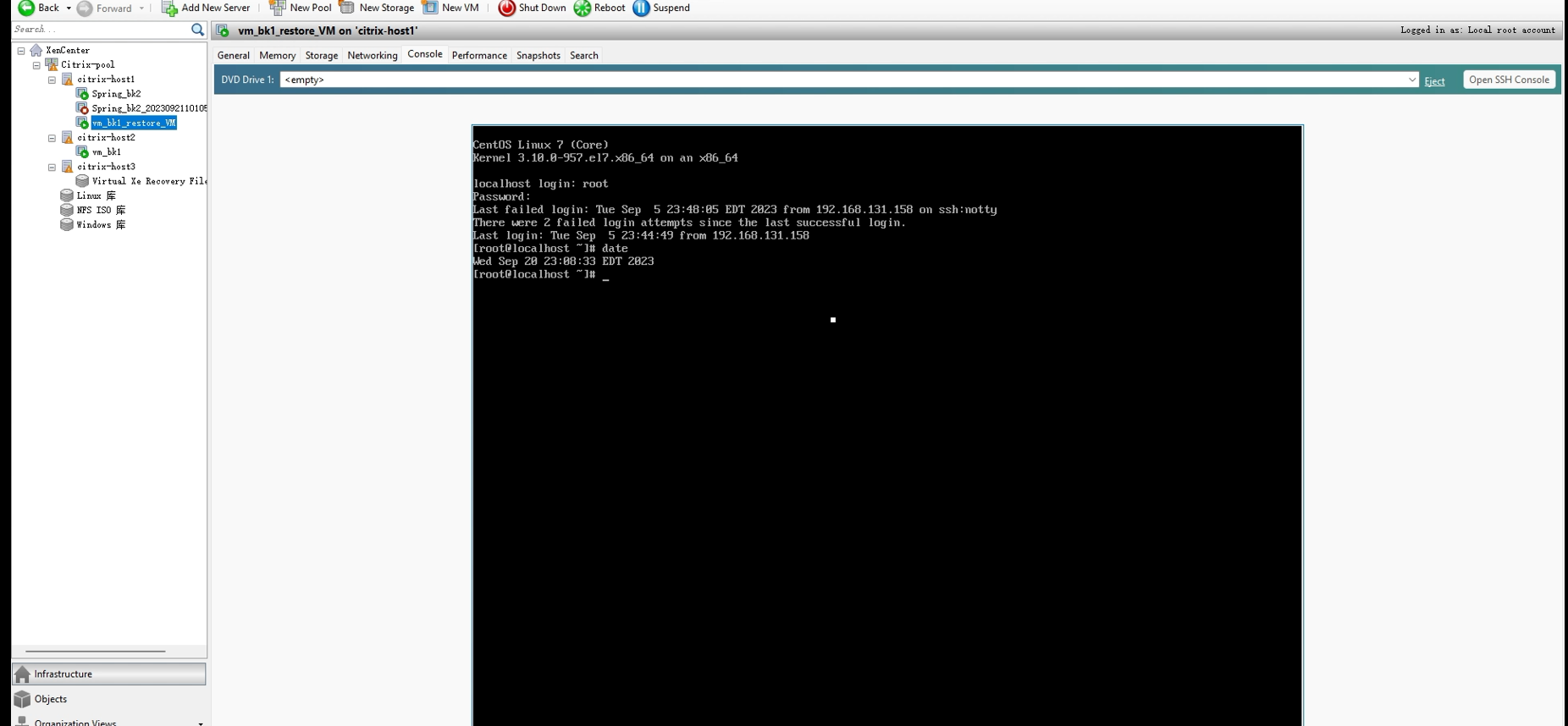
Here, you can see the XenServer VM has been successfully restored.
Vinchin offers a free 60-day trial for users to experience the functionality in a real-world environment. For more information, please contact Vinchin directly or contact our local partners.
Share on:








