You will learn how to easily restore VM on H3C with Vinchin Backup & Recovery here. Vinchin supports H3C CAS E0506, H3C CAS E0535, H3C CAS E0710, H3C CAS E0526, H3C CAS E0706, H3C CAS E0718, H3C CAS E0530, H3C CAS E0709, H3C CAS E0730 H3C UIS E0606, H3C UIS E0720, H3C UIS E0611, H3C UIS E0721, H3C UIS E0716 and H3C UIS E0750, providing various built-in user-friendly backup and restore functionalities to fully protect your entire H3C infrastructure no matter on a standalone or clustered H3C CAS/UIS hosts to improve both VM backup and recovery efficiency.
Before you restore the VM on H3C, you need to have a H3C VM backup.
Let’s open a browser and log in Vinchin Backup server web console. Go to VM Backup > Restore page.
Step 1. Select Restore Point
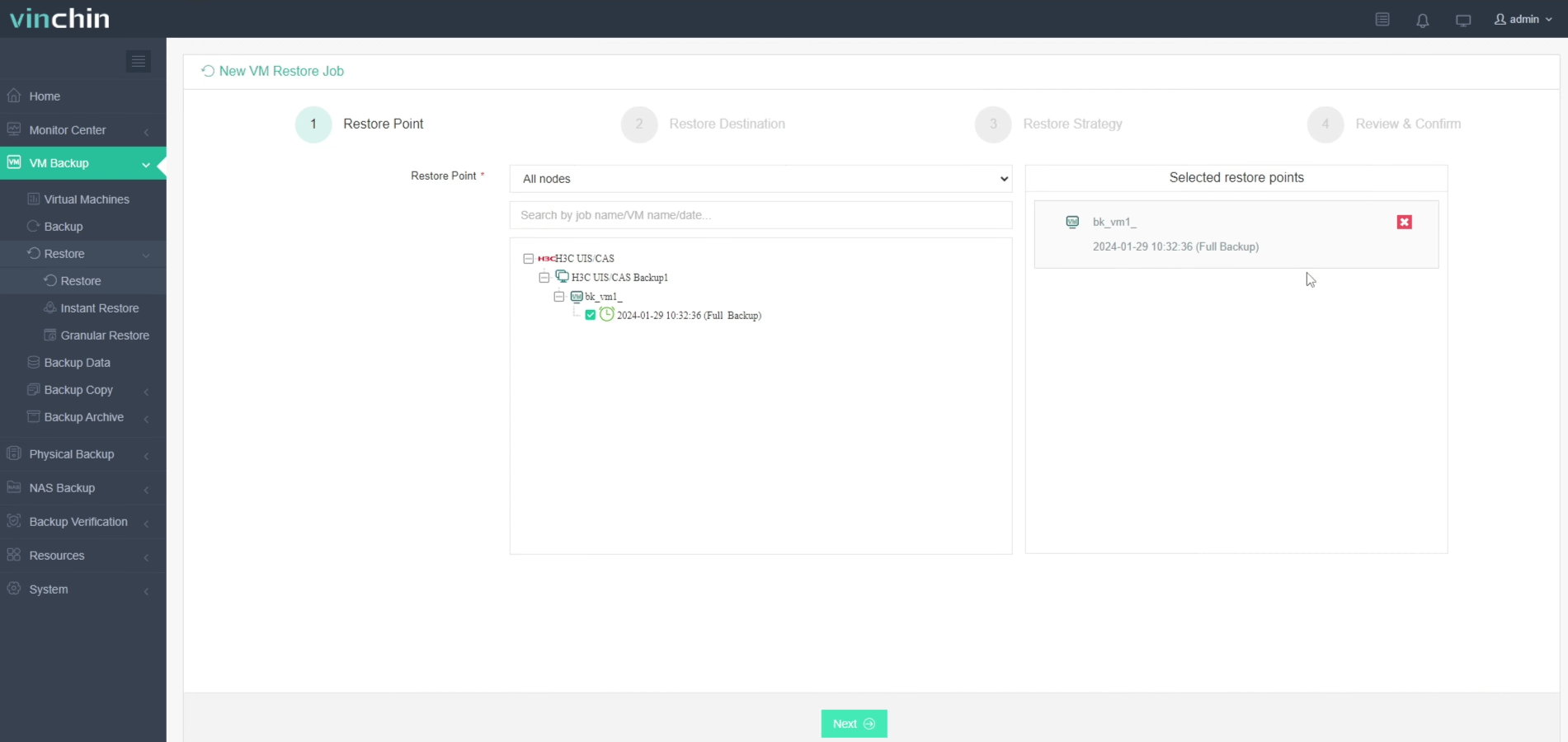
In the list, you can see all the available restore points. Just select the H3C restore point you want to restore, and click Next.
Step 2. Select Restore Destination
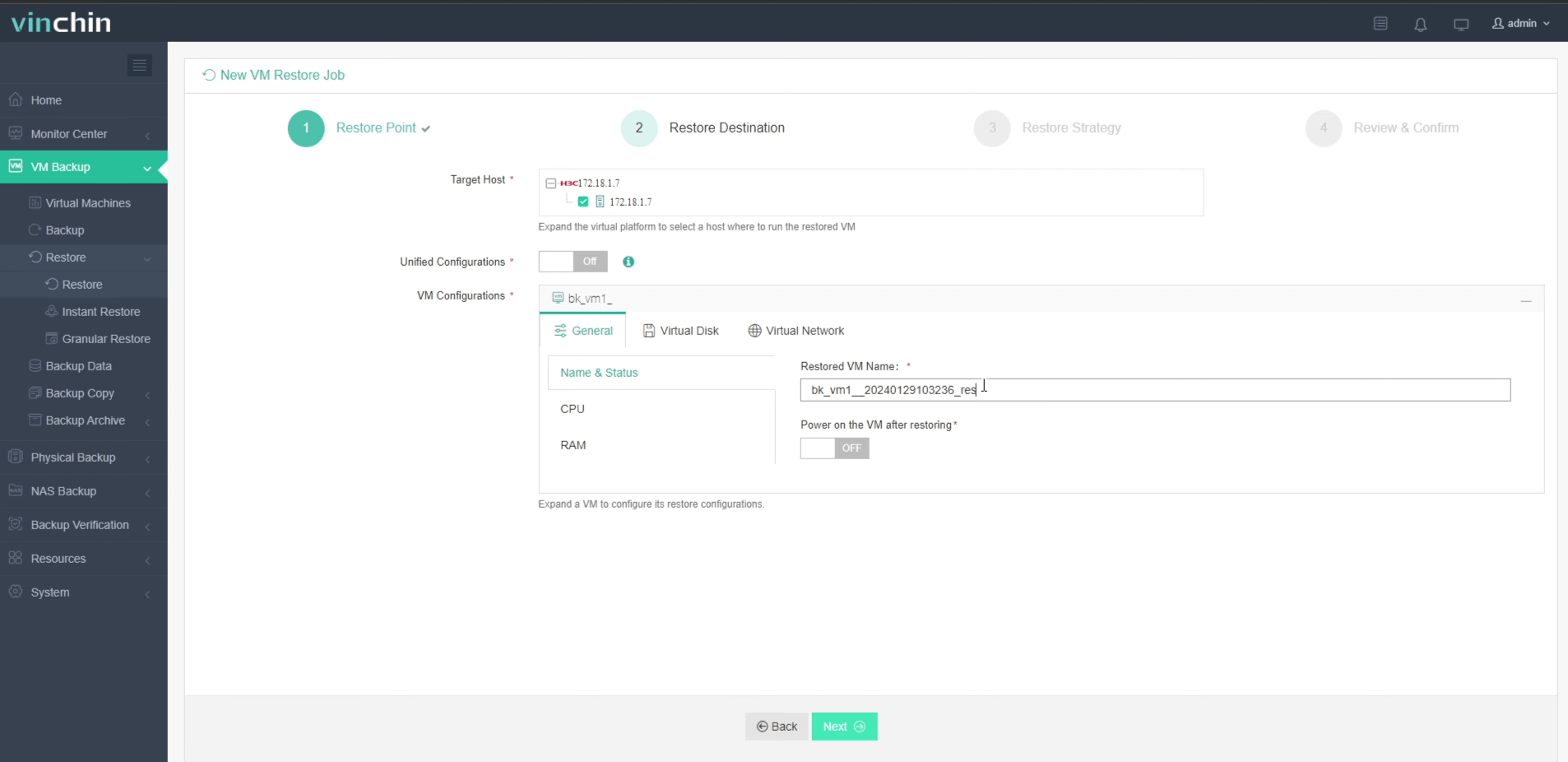
Select a Target Host where to run the restored VM. Here, you can simply configure the restored VM. You can also choose to power on the VM after restoring. After configuration, click Next.
Step 3. Select Restore Strategies

In Schedule, you can choose Restore as Scheduled or Once-off Restore. Restore as scheduled will automatically restore the VMs at a specific time, and Once-off Restore will restore the VMs only once.
After configuring all recovery policies, click Next.
Step 4. Review and submit the job

Once the job is created, you’ll be redirected to the job list page and the restore job will run now.
Click the job name to check the job progress. And the flow chart shows the real-time transmission speed and the bar under it is the job progress.

Here, you can see the VM has been successfully restored.
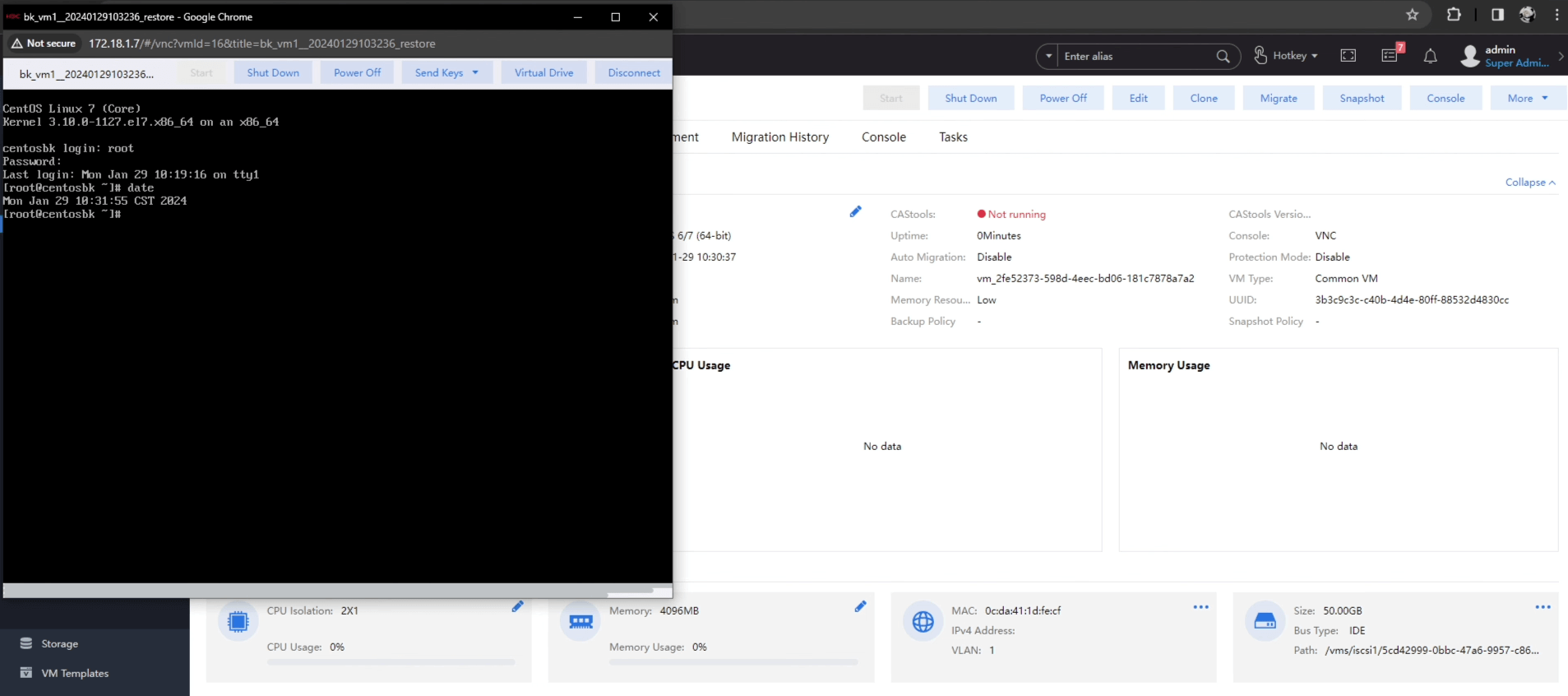
You can also choose instant restore to recovery the data within 15 seconds. If you just need some files in that backup, you can restore just files with granular restore.
Vinchin is offering a 60-day free trial for our H3C protection service. Experience our robust and reliable service in your own environment. For more information or to get started, please contact Vinchin directly or contact our local partners. Begin your path towards better data protection today!
Share on:







