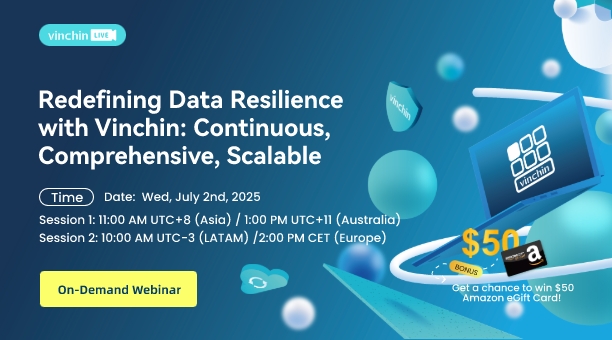-
Benefits of Hyper-V VM migration
-
Method 1. Move Hyper-V VM while it is running
-
Method 2. Migrate Hyper-V VM with Hyper-V manager
-
Method 3. Export and Import Hyper-V VM
-
Method 4. Move Hyper-V VM to another host via PowerShell
-
Method 5. Migrate Hyper-V VM to another host with Vinchin Backup & Recovery
-
Move Hyper-V VM to another host FAQs
-
Sum Up
In Hyper-V virtual environment management, VM migration is needed in many situations and in this post, you would get 5 methods to move Hyper-V VM to another host in every way.
Benefits of Hyper-V VM migration
You have several Hyper-V hosts in virtual environment and every host has different workload. If the hardware resources on certain host are nearly used up and there is another host which has sufficient hardware resources, migrating VM to that host could improve VM performance. Shutting down the empty host also help reduce power consumption.
Sometimes physical server needs to be upgraded or maintained. To guarantee the continuity of business system, moving the VMs to another server could reduce downtime.
You might also add VMware host in the IT environment and because of the flexibility of virtual environment, you can migrate Hyper-V VM to VMware.
In the event of unexpectedly downtime, it is very necessary to recover the business system as soon as possible. Moving VMs to another normal server is the solution. Before that, you'd better make Hyper-V backup.
When certain application is needed on another host, cloning the VM is the fastest way to make the application available.
Method 1. Move Hyper-V VM while it is running
Live migration is the feature wanted by every IT administrator. It moves VM to another host while doesn't require shutting down the guest operating system or export the VM, greatlyly reducing downtime.
Hyper-V supports live migration on Windows Server 2008 R2 and later versions. It requires failover cluster setup (physically connecting servers), similar or the same hardware and software configuration (for compatibility ), fixed IP addresses, etc. before live migration.
In Windows Server 2016 and later versions, failover cluster is not required but more software layer configuration is required.
If you are interested in this, refer to the post How to Perform Hyper-V Live Migration.
Method 2. Migrate Hyper-V VM with Hyper-V manager
Hyper-V Manager is often used in Hyper-V virtual environment management. If you haven’t done the configuration for live migration, just use Hyper-V manager to directly migrate VM when it is powered off.
Add the destination server:
Open Hyper-V Manager > right-click Hyper-V Manager (above the host name) > select Connect to Server > add the destination server and source server
Migrate Hyper-V VM:
Right-click the VM you would like to migrate > select Move > follow the Move Wizard to migrate the whole VM or just storage to another location
Method 3. Export and Import Hyper-V VM
Exporting would let you get all the files of the Hyper-V VM including data, snapshots, and configurations. After importing the VM to another host, you still keep the VM export as a kind of backup. Hyper-V Manager is still the tool used in this method.
The steps to export Hyper-V VM:
In Hyper-V Manager, right-click the VM on the source host > select Export > specify the destination to store the VM export > click Export
Steps to Import Hyper-V VM:
In Hyper-V Manager, right-click the destination host > select Import VM > follow the wizard to import the VM with the VM extract
P.S. You can also export Hyper-V snapshot to create new VM.
Method 4. Move Hyper-V VM to another host via PowerShell
Microsoft PowerShell could also be used to migrate Hyper-V VM.
To move VM to a remote server when the virtual machine is stored on an SMB share, type the command below:
Move-VM -Name "Test VM" -DestinationHost remoteServer
There is also a post on Exporting and Importing Hyper-V VM via PowerShell.
Method 5. Migrate Hyper-V VM to another host with Vinchin Backup & Recovery
Is there a way to migrate Hyper-V VM while VM data is systematically protected simultaniously? Vinchin Backup & Recovery helps not only backup Hyper-VM but also perform VM migration. You can use it to backup and migrate VM on Hyper-V 2012, 2012 R2, 2016, 2019, etc.v and also perform V2V migration.
Vinchin Agentless Backup technology frees you from deploying agent for every VM, allowing quick backup for any VM on the host. There are many a strategy available in Vinchin, like Schedule, Speed Controller, Data Deduplication and Compression (saving 60% backup storage), Data Encryption, Encrypted Transmission, GFS retention policy (for long-term backup retention), etc.
Hyper-V VM backup could be used to recover or clone VM to another Hyper-V host or virtualized platform. You just need to select any Hyper-V host in the backup system to recover the VM and let it do the same work.
For instance, if you would like to migrate VM from Hyper-V to VMware:
1. Just select the backup of the target Hyper-V VM
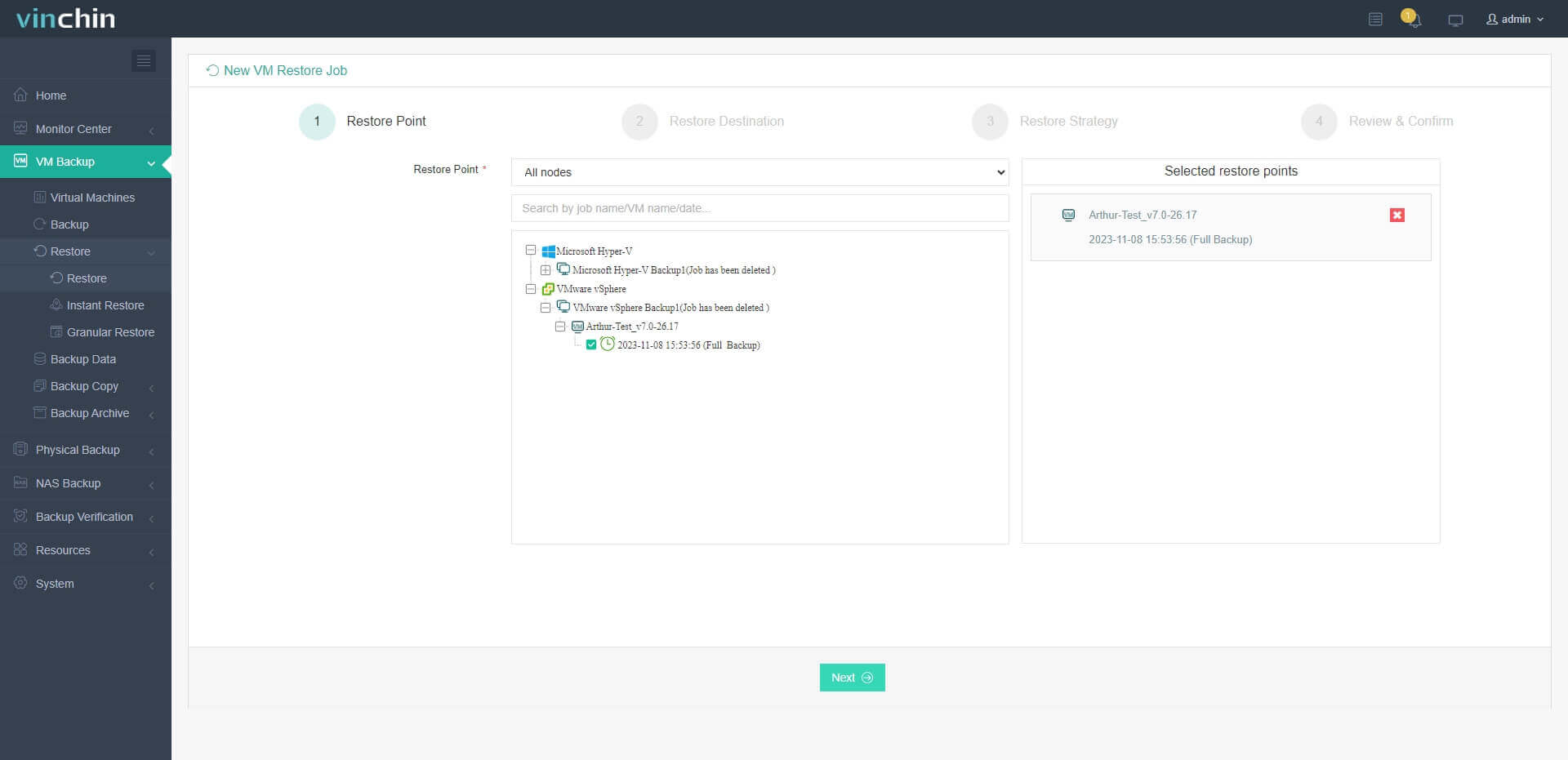
2. Select a VMware host as target host
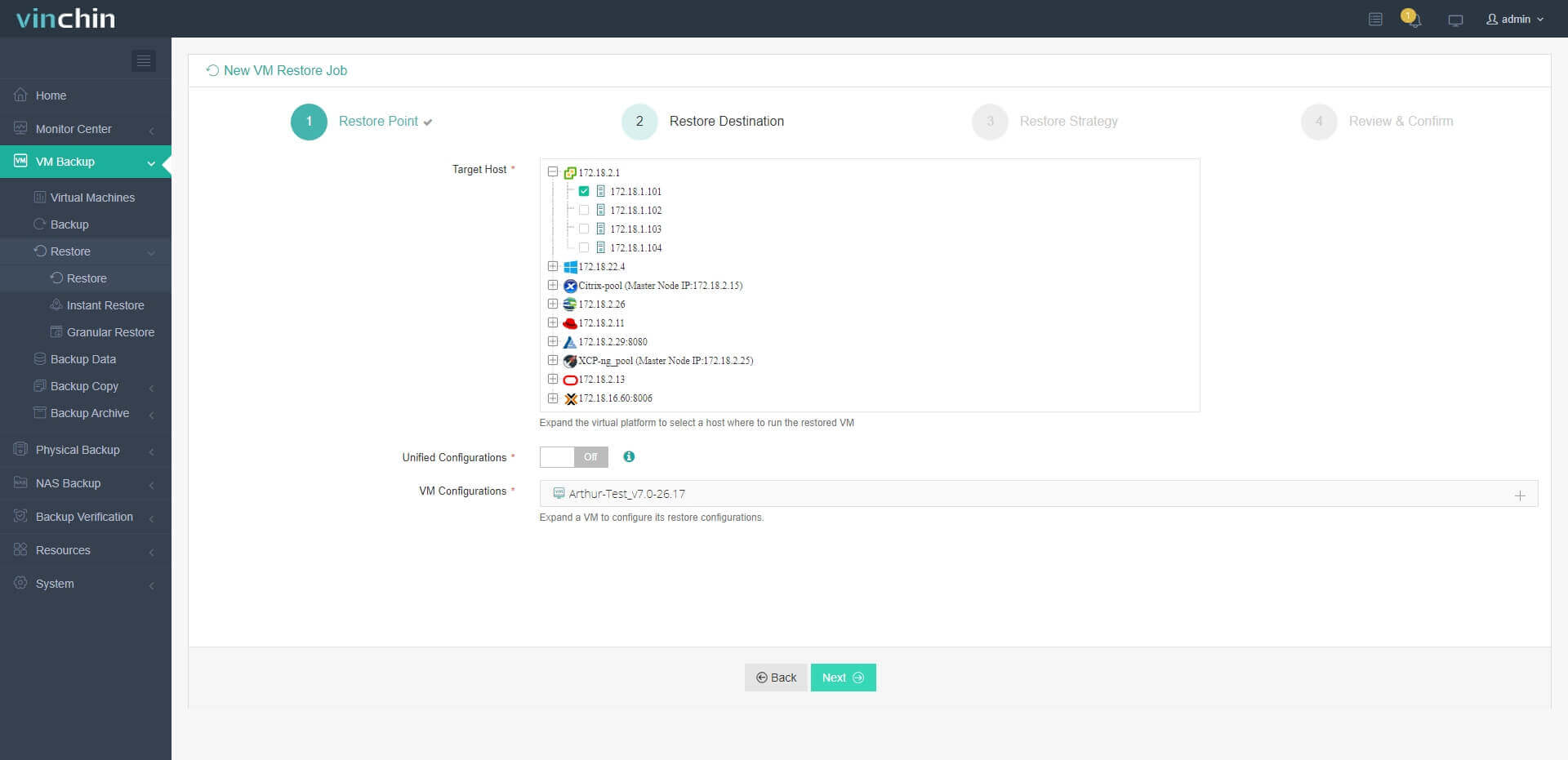
3. Simply set up restore strategies or directly skip this step
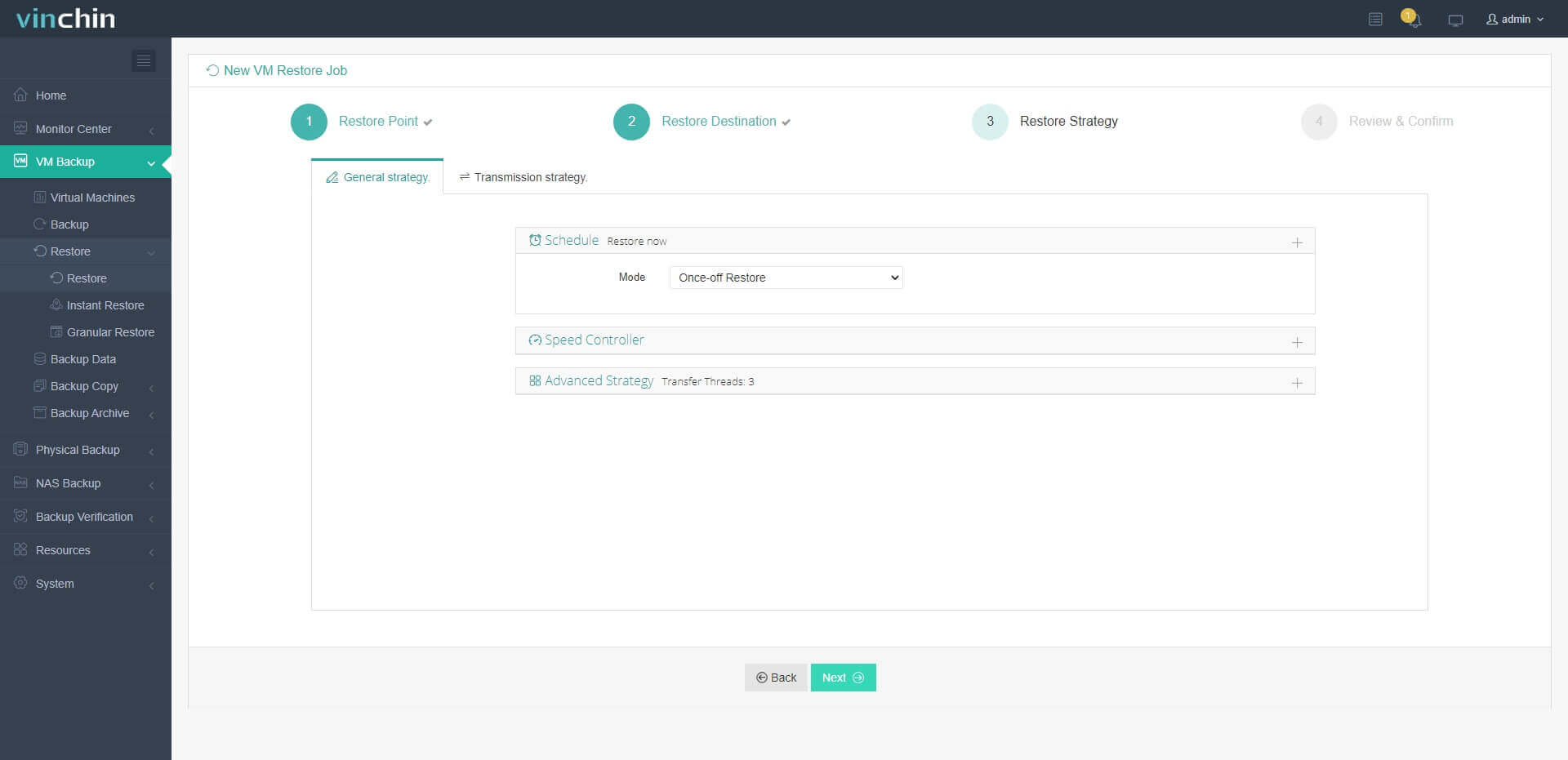
4. Just submit the job and then the Hyper-V VM will be quickly restored on the VMware host
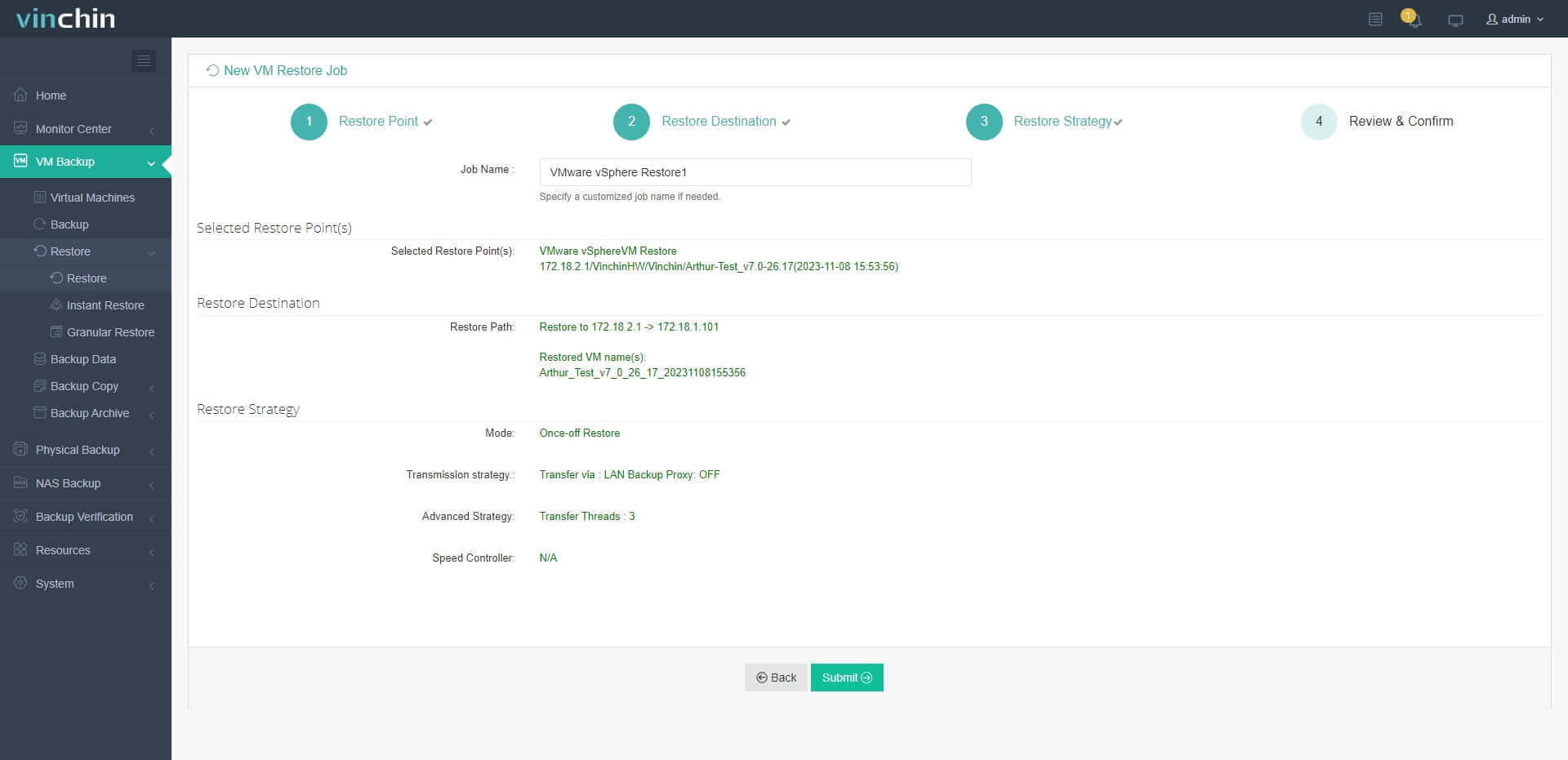
Vinchin Backup & Recovery has been selected by thousands of companies and you can also start a 60-day full-featured free trial here. Also, contact us, leave your requirements, and then you will receive your tailored solution. We have established partnerships with reputable companies all over the world so if you would like to do a local business, you can select a local partner here.
Move Hyper-V VM to another host FAQs
1. What is the easiest way to move Hyper-V VM to another host?
Every method introduced in this post is very easy to execute and Hyper-V Manager. Hyper-V live migration by command seems to be the easiest way but it requires configuration before that. You can use Vinchin Backup & Recovery to protect Hyper-V workloads and easily perform VM migration even to another virtualization platform.
2. Can you move a VM to a host with a different version of Hyper-V?
There could be compatibility issue if you use a Microsoft’s solution. Using Vinchin Backup & Recovery can help solve the issue.
3. Can you move a Hyper-V VM to a non-Hype-V platform?
Yes. Vinchin Backup & Recovery can help easily migrate VM from Hyper-V to another virtualization platform like VMware, Proxmox, oVirt, OLVM, etc.
Sum Up
Hyper-V VM migration is a useful skill to improve the work of IT environment. In this post, there are 5 methods to help you move Hyper-V VM to another Hyper-V host including live migration, cold migration, directly exporting and importing, typing PowerShell command, and migrating Hyper-V VM with VM backup with Vinchin Backup & Recovery.
Vinchin Backup & Recovery could not only help systematically backup Hyper-V VM, but also migrate VM with that backup. Don't miss out on the free trial.
Share on: