-
What Is an S3 Bucket?
-
Why Backup S3 Bucket Data?
-
Method 1: Manual Backup of S3 Bucket
-
Method 2: Using AWS Backup Service
-
Method 3: Using AWS CLI or SDK Scripts
-
Enterprise File Backups Made Easy With Vinchin Backup & Recovery
-
Backup S3 Bucket FAQs
-
Conclusion
Amazon S3 buckets are at the heart of cloud storage for many organizations today. But what happens when data is lost due to accidental deletion or a security incident? Backing up your S3 bucket is crucial for business continuity and compliance. In this guide, you’ll learn what an S3 bucket is, why backups matter, and how to back up your S3 bucket using manual methods, AWS Backup Service, scripts with AWS CLI or SDKs, and Vinchin’s enterprise solution.
What Is an S3 Bucket?
An Amazon S3 bucket is a scalable storage container in Amazon Web Services Simple Storage Service (S3). It holds objects such as files, folders, images, logs—even entire application backups—and can store unlimited data across multiple regions worldwide.
S3 buckets support several important features that affect backup strategies:
Storage Classes: These determine cost and retrieval speed—Standard offers fast access but higher costs; Glacier classes are cheaper but slower.
Versioning: When enabled on a bucket, versioning keeps multiple variants of an object so you can recover previous versions after accidental changes or deletions.
Access Control: Fine-grained permissions via IAM policies help secure your data against unauthorized access.
Understanding these features helps you design effective backup strategies that balance cost with recovery needs.
Why Backup S3 Bucket Data?
Even though Amazon S3 boasts high durability, it does not protect against all risks:
Accidental deletion by users or applications
Overwrites from misconfigured scripts
Ransomware attacks targeting cloud credentials
Compliance requirements demanding point-in-time recovery
A robust backup strategy ensures you can restore critical data quickly after incidents like these. Regulatory frameworks such as GDPR or HIPAA may also require regular backups of cloud-stored information.
Method 1: Manual Backup of S3 Bucket
Manual backup is the simplest way to protect your data but works best only for small buckets or one-off tasks.
To manually back up your S3 bucket:
First log into the AWS Management Console and open S3 from the services menu. Select your target bucket by clicking its name in the list. Choose specific files or folders by checking their boxes in the object list pane.
If you want a local copy:
Click Download at the top right of the object list; your browser saves selected items locally as a ZIP file if there are multiple objects selected together.
If you prefer copying between buckets:
Select desired objects again; click Actions, then choose Copy from the dropdown menu that appears above the file list. Next select your destination bucket by browsing through available options on-screen; confirm with another click on Copy at bottom right.
Keep in mind:
This approach becomes impractical when dealing with millions of objects or terabytes of data—the web interface may time out during large transfers or fail silently if network issues occur mid-download.
Manual backups also lack automation—you must remember to repeat them regularly—and do not capture metadata like permissions unless explicitly included during copy operations.
For ongoing protection of business-critical workloads stored in S3 buckets larger than a few gigabytes—or those updated frequently—consider automated solutions instead.
Method 2: Using AWS Backup Service
AWS Backup provides centralized management for automating backups across supported AWS resources—including Amazon S3 buckets—with scheduling and retention controls built-in.
Before starting setup:
Ensure that versioning is enabled on your source bucket since AWS Backup requires it for capturing point-in-time states reliably.
To enable versioning:
Open your chosen bucket in the console; go to its Properties tab; scroll down until you see Bucket Versioning, then click Edit, select “Enable,” and save changes before proceeding further.
Configuring IAM Permissions for AWS Backup
You need appropriate permissions so that AWS Backup can read from—and write snapshots into—your account’s resources securely.
Assign an IAM role granting at least s3:GetObject, s3:ListBucket, s3:GetBucketVersioning.
When prompted during plan creation (“Choose an IAM role”), either pick an existing role meeting these criteria or let AWS generate one automatically if unsure about details.
Creating Your First Automated Plan
Here’s how you set up scheduled backups using AWS Backup:
1. Open the AWS Backup console from Services
2. Click on Create backup plan
Choose “Build a new plan” rather than templates unless reusing prior settings
Enter a descriptive name so others know its purpose later
Under “Backup rule configuration,” set frequency (daily/weekly/monthly), retention period (how long copies are kept), plus preferred start window
Pick a target vault under “Backup vault”—or create one dedicated just for these jobs if desired
Click on “Assign resources,” give this assignment a clear label (“Finance-Snapshots” etc.), then select resource type as “S3” before choosing which specific buckets should be protected under this rule
Assign relevant IAM role as discussed above
Once saved:
Backups run automatically per schedule defined above without further intervention required unless errors arise (which appear under job monitoring tabs).
Understanding Recovery Points & Restore Options
AWS Backup supports both continuous (point-in-time) recovery points—which allow restoring any state within last 35 days—and periodic scheduled snapshots retained up to 99 years depending on policy settings chosen earlier.
Continuous mode captures every change made inside versioned buckets while periodic mode creates full-state copies only at intervals specified by admins during setup phase.
Restores can be triggered anytime via console interface by selecting desired recovery point then specifying target location/bucket where restored files should appear post-process completion.
Remember that restoring large datasets may take significant time depending upon size/region/network conditions involved!
Method 3: Using AWS CLI or SDK Scripts
For advanced users needing fine-grained control—or integration into broader automation pipelines—the command line interface (CLI) offers powerful tools beyond what web consoles provide alone.
First install latest AWS CLI package suitable for your platform; configure credentials using aws configure command which prompts for Access Key ID/Secret Access Key/default region/output format preferences interactively once per machine/account combo used thereafter.
Basic Sync Command Usage
The most common operation involves syncing all contents from one bucket locally—or between two different buckets entirely—to create redundant copies outside original environment:
aws s3 sync s3://your-bucket-name /path/to/local/backup --storage-class STANDARD_IA --delete >> /var/log/sync.log 2>&1
Replace /path/to/local/backup with actual folder path where files should land after transfer completes successfully;
Use --storage-class flag if storing results elsewhere within cloud itself rather than downloading outright;
Add --delete cautiously—it removes files locally no longer present upstream!
All output including errors gets logged thanks to redirection (>> /var/log/sync.log 2>&1) which aids troubleshooting later.
Copy Between Buckets Across Regions
For disaster recovery purposes—or regulatory reasons—you might wish duplicate everything cross-regionally:
aws s3 sync s3://source-bucket s3://destination-bucket --source-region us-east-1 --region eu-west-1 >> /var/log/cross-region-sync.log 2>&1
This ensures even regional outages don’t jeopardize mission-critical archives.
Enterprise File Backups Made Easy With Vinchin Backup & Recovery
While native tools offer flexibility, organizations often require faster performance and unified management across diverse platforms—including Amazon S3 object storage, Windows/Linux file servers, and NAS devices. Vinchin Backup & Recovery delivers professional-grade file backup capabilities supporting nearly all mainstream storage types found in modern IT environments. Its proprietary technologies—like simultaneous scanning/data transfer and merged file transmission—enable exceptionally rapid backup speeds far surpassing typical competitors.
Vinchin Backup & Recovery stands out with features such as incremental backup support, wildcard-based filtering, multi-level compression options, robust encryption mechanisms, and seamless cross-platform restore between file servers/NAS/S3 object storage. Together these empower efficient space usage while ensuring secure recoveries wherever needed—all managed centrally.
The intuitive web console makes protecting Amazon S3 data straightforward in four steps:
Step 1. Select the S3 objects/buckets to back up
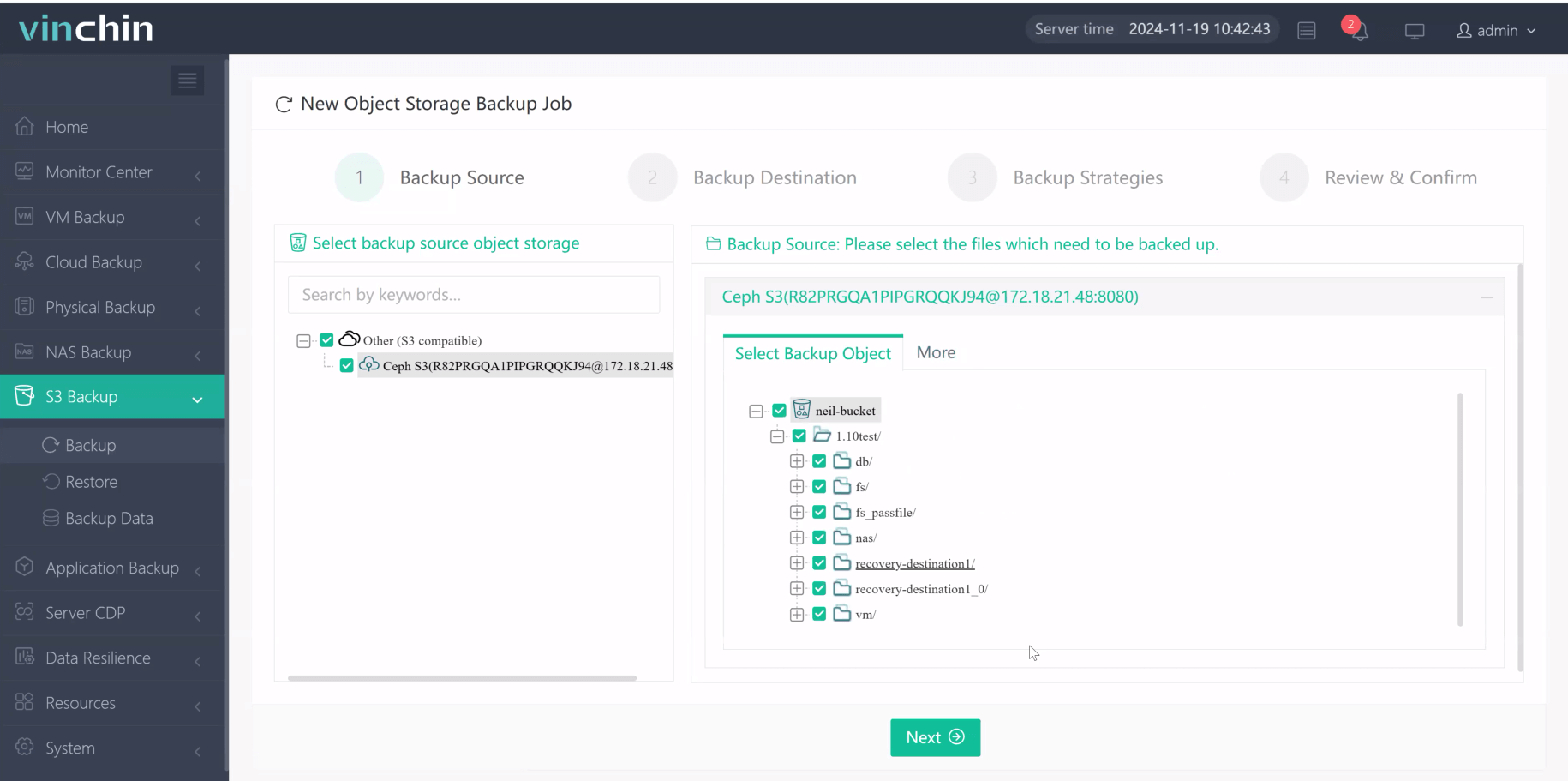
Step 2. Choose backup storage destination
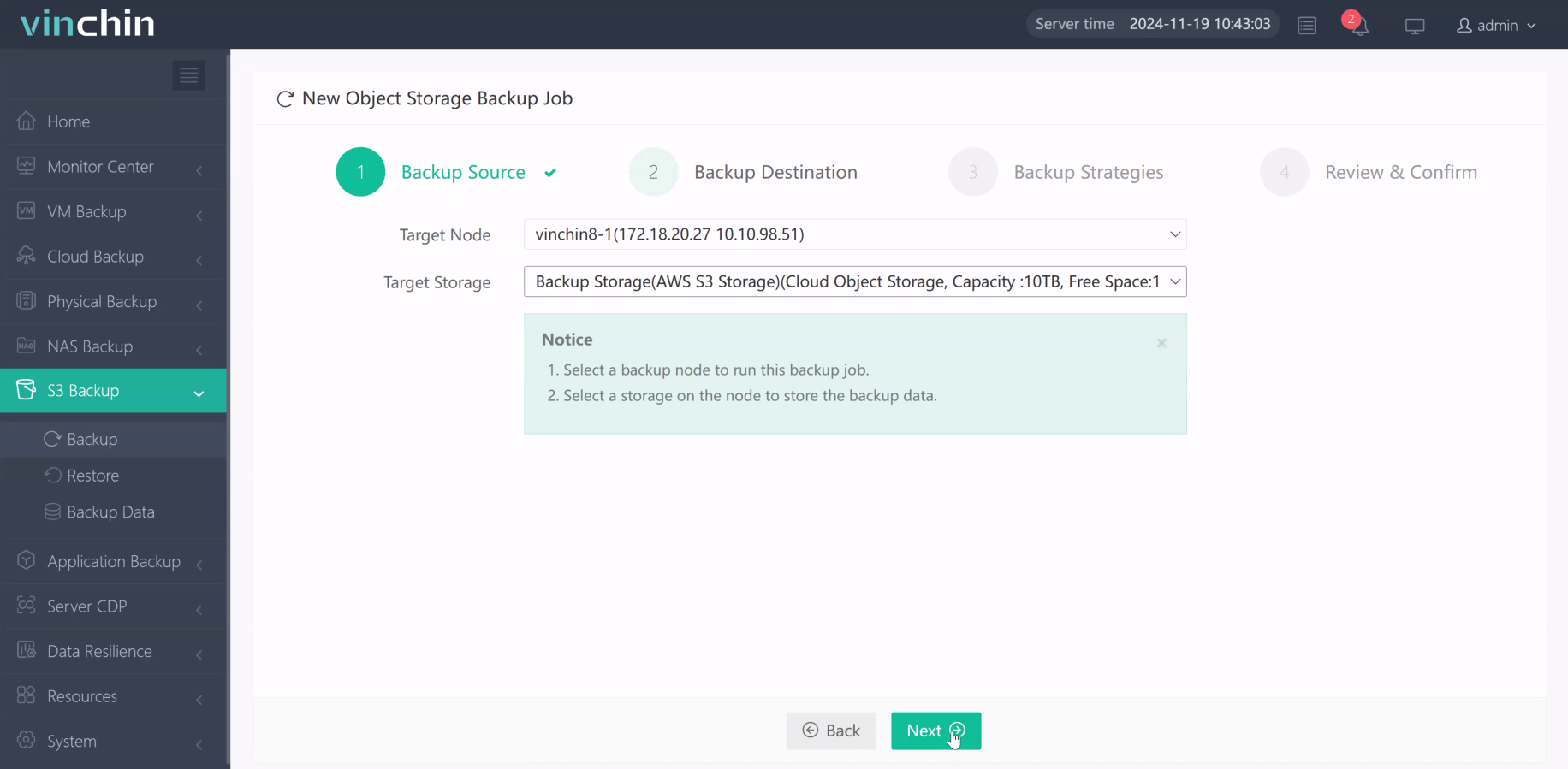
Step 3. Define detailed backup strategy
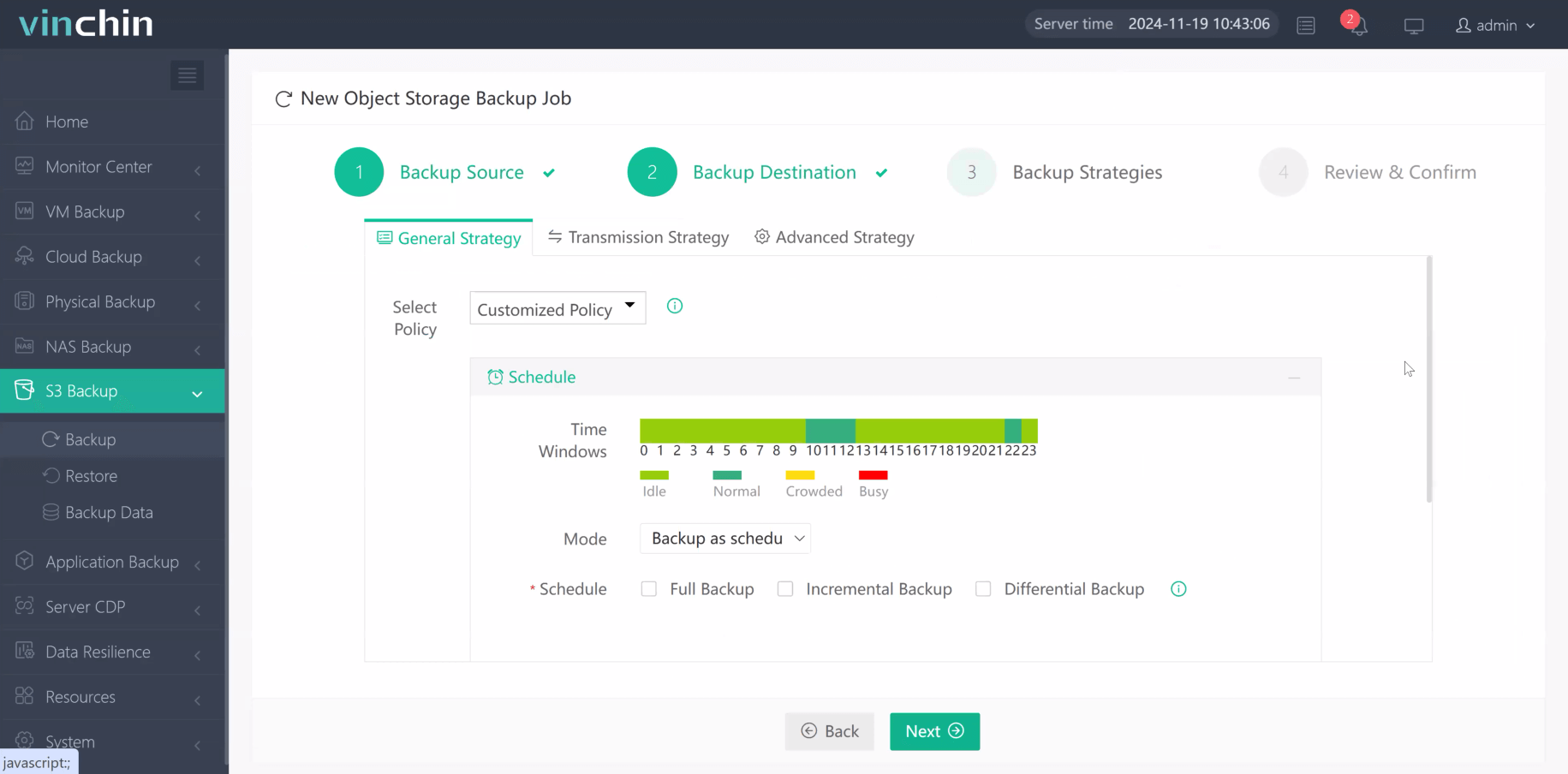
Step 4. Submit job for execution
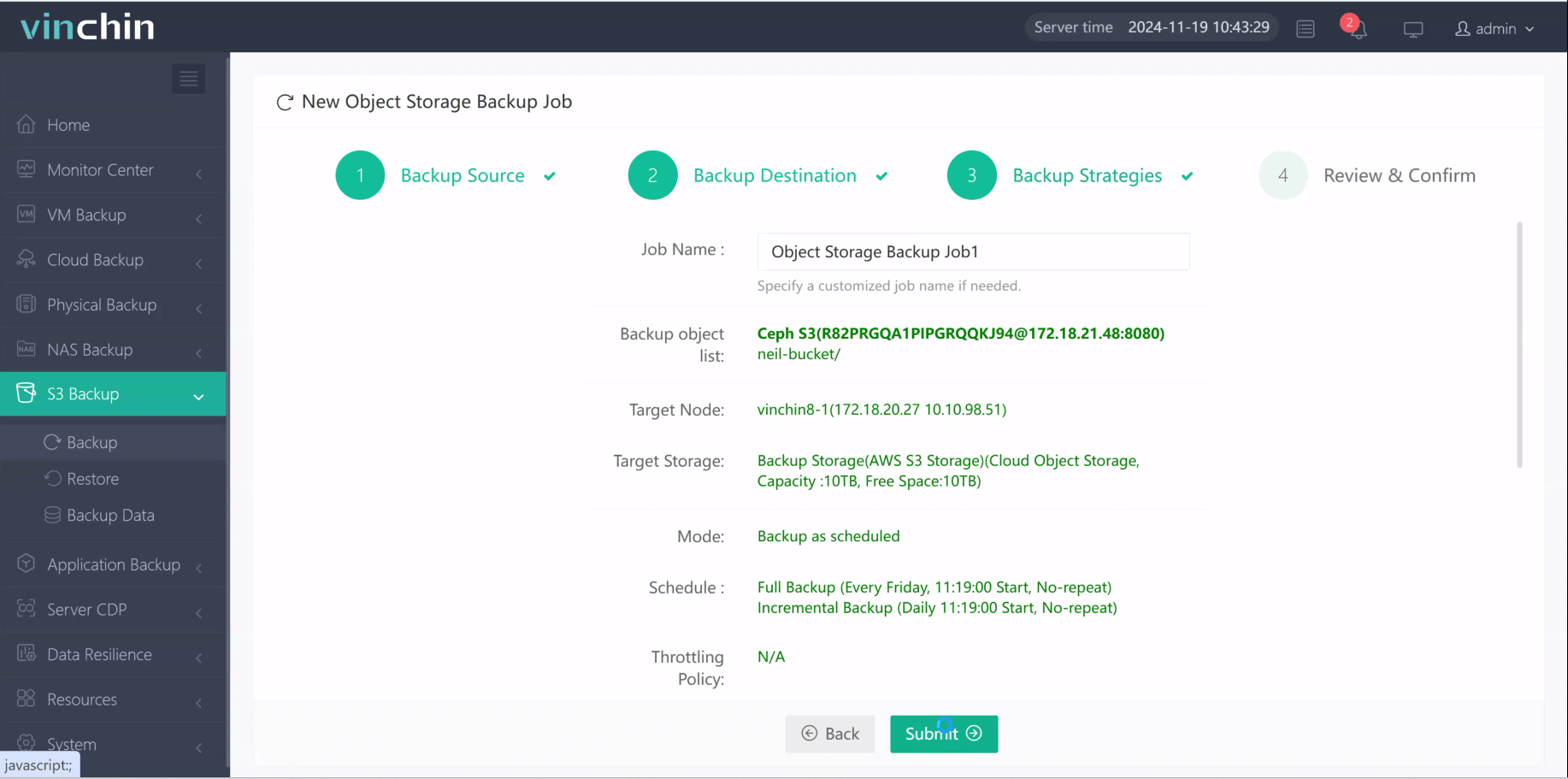
Recognized globally with thousands of satisfied customers and top industry ratings, Vinchin Backup & Recovery offers a fully featured free trial valid for 60 days—click below to get started today!
Backup S3 Bucket FAQs
Q1: Can I restore individual files instead of whole buckets from my backup?
A1: Yes—you can browse backed-up objects within most solutions including Vinchin/AWS interfaces then selectively restore single items without overwriting entire datasets each time.
Q2: What’s best way monitor success/failure status automated jobs?
A2: Enable notification integrations via email/SNS/webhooks wherever possible so alerts arrive instantly whenever issues detected mid-run—not just post-factum audits!
Q3: Will enabling versioning increase my monthly bill significantly?
A3: Possibly yes—as every change creates new object versions stored separately until deleted per lifecycle rules applied afterward! Review usage reports regularly adjust policies accordingly avoid runaway costs unexpectedly cropping up later.
Conclusion
Backing up your Amazon S3 bucket protects vital business assets against loss while supporting compliance goals industry-wide standards demand today! Whether opting manual exports/scripts/AWS-native plans/Vinchin’s unified platform approach—you’re covered end-to-end now more than ever before! Try Vinchin free today!
Share on:










