-
What is Oracle Linux Virtualization Manager?
-
OLVM Architecture Deep Dive
-
Key Features and Benefits of OLVM
-
Use Cases for Oracle Linux Virtualization Manager
-
What is the Difference Between OLVM and OVM?
-
How to Backup OLVM with 3 Different Methods?
-
Enterprise‑Grade Protection for Your OLVM Environment
-
Oracle OLVM FAQs
-
Conclusion
Virtualization has transformed data centers by allowing many virtual machines to run on fewer physical servers. This saves money and space while increasing flexibility. But as environments grow larger, managing them becomes more complex. That’s where Oracle Linux Virtualization Manager (OLVM) comes in.
OLVM is designed for managing KVM-based virtualization on Oracle Linux systems. KVM stands for Kernel-based Virtual Machine—a built-in virtualization technology in Linux that allows you to run multiple isolated VMs on a single server. In this guide, we’ll explore what OLVM is, how it works under the hood, its features and benefits at every level of expertise, use cases with real-world scenarios, differences from legacy Oracle VM (OVM), and how to protect your OLVM environment with reliable backups.
What is Oracle Linux Virtualization Manager?
Oracle Linux Virtualization Manager (OLVM) is a centralized platform for managing server virtualization using KVM hosts running Oracle Linux. It builds on the open-source oVirt project but adds enterprise support and integration from Oracle.
At its core are two main components:
OLVM Engine: A Java application running on WildFly (formerly JBoss), which provides the management layer through web UI and REST APIs.
KVM Hosts: Physical servers running Oracle Linux with KVM enabled; these hosts run your VMs.
The engine communicates with hosts using VDSM (Virtual Desktop Server Manager), a lightweight agent that handles VM lifecycle tasks like start/stop/migrate directly on each host.
You can manage resources through a web portal or automate tasks via REST API or tools like Ansible and Terraform. This makes OLVM suitable for both small labs and large enterprise deployments.
OLVM Architecture Deep Dive
Before diving into features, let’s look at how OLVM fits together behind the scenes.
Core Components:
1. Web UI & REST API: The main entry points for users and automation scripts.
2. OLVM Engine: Runs as a Java app on WildFly; stores configuration in PostgreSQL; schedules jobs; enforces policies.
3. VDSM Agents: Installed on every managed KVM host; execute commands from the engine such as starting/stopping VMs or attaching storage.
4. Storage Domains: Logical groupings of storage resources—can be NFS shares, iSCSI LUNs, Fibre Channel volumes, or local disks.
5. Networks: Logical networks defined in software then mapped onto physical interfaces/VLANs across hosts.
6. Clusters & Data Centers: Clusters group similar hosts together under shared policies; data centers organize clusters plus their associated storage/network domains.
How does it all connect?
Think of it like this:
[Web UI / REST API] | [OLVM Engine] | [VDSM Agents] <-> [KVM Hosts] | [Storage Domains][Networks]
This layered approach lets you scale out easily—just add more hosts or clusters as needed!
Key Features and Benefits of OLVM
Let’s break down what makes OLVM powerful—and how each feature helps at different skill levels.
Centralized Management
With OLVM’s web-based Administration Portal, you get one dashboard to control all clusters, hosts, storage domains, networks, templates—even user permissions! For end-users who only need access to their own VMs without full admin rights? There’s the lighter-weight User Portal just for them.
Centralized management means less time spent jumping between consoles—and fewer mistakes when making changes across your environment.
High Availability and Live Migration
High availability keeps your workloads running even if hardware fails:
If one host goes offline unexpectedly (say due to power loss), clustered HA ensures affected VMs automatically restart elsewhere within seconds—as long as shared storage is used.
Live migration lets you move running VMs between hosts without downtime by copying memory state over high-speed links before switching execution (“pre-copy” migration). Maintenance windows become painless!
For HA setups: always configure fencing agents such as IPMI so failed nodes are safely isolated.
Storage and Network Flexibility
You can attach various types of storage:
Networked: NFS shares (easy setup), iSCSI targets (block-level access), Fibre Channel SANs (high performance)
Local disks: For smaller labs/test environments
Each “storage domain” can hold VM images or ISO files separately—making organization simple.
On networking: define logical networks mapped onto physical NICs/VLANs per cluster or host basis—supporting advanced setups like multi-tenancy or dedicated backup traffic lanes!
Automation and Integration
Want hands-off operations? Use the robust REST API—or automate everything with Ansible playbooks/Terraform modules:
Example Ansible snippet:
---
- name: Create new VM in OLVM
ovirt_vm:
auth: "{{ ovirt_auth }}"
cluster: "Production"
name: "test-vm"
template: "Blank"
memory: 4GiBThis approach enables infrastructure-as-code practices so you can version-control changes just like application code!
Security and Role-Based Access Control
Security matters! Assign fine-grained roles—like “ClusterAdmin” vs “User”—to limit who can do what inside each data center/cluster/resource pool. Integrate authentication with LDAP directories such as Active Directory for seamless login experiences across teams.
Enable SELinux in enforcing mode on all nodes for extra protection against privilege escalation attacks.
Monitoring and Reporting
Track resource usage live via Grafana dashboards integrated directly into OLVM—or export metrics via Prometheus-compatible endpoints if you prefer custom monitoring stacks. Get alerts about CPU spikes or disk bottlenecks before they impact production!
Licensing Optimization with Hard Partitioning
If you run licensed software like Oracle Database inside your VMs? You care about hard partitioning—which restricts licenses only to assigned CPU cores rather than whole servers. With CPU pinning in OLVM:
1. Edit VM settings → Resource Allocation tab → set vCPU-to-core mapping
2. Confirm mappings using virsh vcpuinfo command line tool
3. Document assignments during audits!
This saves money while staying compliant—a win-win scenario!
Use Cases for Oracle Linux Virtualization Manager
Where does OLVM shine?
Running Critical Oracle Workloads
It’s optimized specifically for deploying databases/applications requiring strict licensing compliance—including pre-built templates that speed up provisioning times dramatically compared to manual installs!
Data Center Consolidation Projects
Reduce hardware sprawl by migrating legacy bare-metal apps onto fewer high-density servers managed centrally through one pane-of-glass interface—increasing utilization rates while lowering costs/power/cooling needs overall!
High Availability Environments Demanding Uptime
If business continuity matters most? Combine clustering/live migration/fencing features so maintenance windows no longer mean downtime—and unexpected failures don’t result in lost productivity/data loss either!
Development/Test Labs Needing Fast Turnaround
Spin up/down dozens of disposable test/dev/training environments quickly—with full automation support so developers never wait days/weeks just because IT staff are busy elsewhere…
Hybrid Cloud/Migration Scenarios
Because both OCI cloud services and local datacenters use KVM under-the-covers—it’s straightforward moving workloads back-and-forth using standard image formats/tools without major rework required along the way!
What is the Difference Between OLVM and OVM?
Many admins ask about differences between old-school OVM (“Oracle VM”) versus modern-day OLVM (“Oracle Linux Virtualization Manager”). Here’s a quick breakdown:
| Feature | OVM | OLVM |
|---|---|---|
| Hypervisor | Xen | KVM |
| Management Stack | Proprietary | Based on oVirt/Open Source |
| Web Interface | Legacy | Modern HTML5 |
| Supported OS | Older kernels | Latest Oracle/RHEL/CentOS |
| Live Migration | Limited | Advanced |
| High Availability | Basic | Clustered w/Fencing |
| Licensing Optimization | No hard partitioning | Full support |
| Support Lifecycle | Ended June 2024 | Ongoing |
In short: OLMV offers better usability/performance/integration—and should be your go-to choice moving forward! Migrating from OVm involves converting existing images/templates using tools like virt-v2v plus following detailed guides provided by Oracle.
How to Backup OLVM with 3 Different Methods?
There are several proven ways admins back up their Olvm-managed virtual machines:
Method 1 – Disk Attachment Using Proxy VM
Here’s how it works step-by-step:
1 . Backup tool triggers snapshot creation via OLVM Api;
2 . Snapshot disk attached temporarily (“hot-add”) onto special Proxy Vm within same cluster;
3 . Proxy reads raw disk blocks then streams them out over network toward external backup target;
4 . When finished—the snapshot/disk attachment removed automatically.
Pros: Can exclude specific disks easily; doesn’t require export domain setup.<br>
Cons: No incremental/differential options available yet; must deploy/manage Proxy Vm per cluster.<br>
Prerequisites: Install libguestfs-tools package inside Proxy Vm.<br>
Potential Challenges: Backup traffic may saturate management network during large transfers.<br>
Method 2 – Disk Image Transfer Api
Introduced officially since OLVM 4.x series—the transfer Api allows direct export/import actions coordinated entirely through central manager:
1 . Tool requests snapshot/export job via Rest Api endpoint;
2 . Olvm orchestrates background transfer between source host(s) → destination backup repository;
3 . Supports incremental/differential modes natively reducing bandwidth/storage needs over time!
Pros: No proxy required; supports efficient incremental workflows.<br>
Cons: Large environments may see bottlenecks if manager node lacks sufficient cpu/network capacity.<br>
Prerequisites: Ensure SSL offloading enabled plus adequate bandwidth between manager + repositories.<br>
Method 3 – Ssh-Based Direct Host Transfer
For advanced users comfortable scripting/customizing pipelines:
1 . Gather metadata about target vm/disks using Rest Api calls;
2 . Connect directly over ssh/scp/sftp protocols from backup appliance → individual kvm host(s);
3 . Copy raw disk images out bypassing central manager entirely;
Pros: Fastest possible transfer speeds especially when leveraging parallel streams;<br>
Cons: Requires ssh key distribution/configuration across all involved nodes;<br>
Prerequisites: Deploy public keys ahead-of-time plus set SSHEndpoint config option appropriately;<br>
Automating Backups Via Olvm Rest Api
Want hands-free scheduled protection?
Typical workflow looks like:<br>
1 . Generate api token:<br>
POST /ovirt-engine/api/oauth/token
2 . Create snapshot:<br>
curl -X POST -H "Authorization: Bearer <TOKEN>" \ -H "Content-Type: application/xml" \ -d "<snapshot><description>DailyBackup</description></snapshot>" \ https://olvm-manager.example.org/ovirt-engine/api/vms/<UUID>/snapshots
3 . Export resulting image(s) using transfer api endpoints documented here:<br>
Combine these steps inside cron jobs/scripts—or leverage orchestration platforms supporting native olvm modules/plugins!
Enterprise‑Grade Protection for Your OLVM Environment
When seeking robust protection specifically tailored for enterprise-grade virtual machine environments like Oracle Linux Virtualization Manager (OLVM), Vinchin stands out as an expert solution provider trusted worldwide by thousands of organizations across industries.
Vinchin delivers professional backup solutions purpose-built not only for OLVM but also supporting more than fifteen mainstream virtualization platforms including VMware, Hyper-V, Proxmox VE, oVirt, RHV, XCP-ng, XenServer, OpenStack, ZStack and others—all managed through one unified platform ideal for hybrid infrastructures.
Key features include forever-incremental backup strategies that minimize storage usage while maximizing efficiency; advanced deduplication & compression technologies reducing backup size significantly; seamless cross-platform V2V migration capabilities simplifying cloud/on-premises transitions; granular restore options down to file level within guest OSes; instant recovery minimizing downtime risk—and many more enterprise-class functions designed around reliability & speed without complexity overload.
With Vinchin's intuitive web console backing up an OLVM VM takes just four steps:
1. Select which OLVM virtual machine(s) need protection
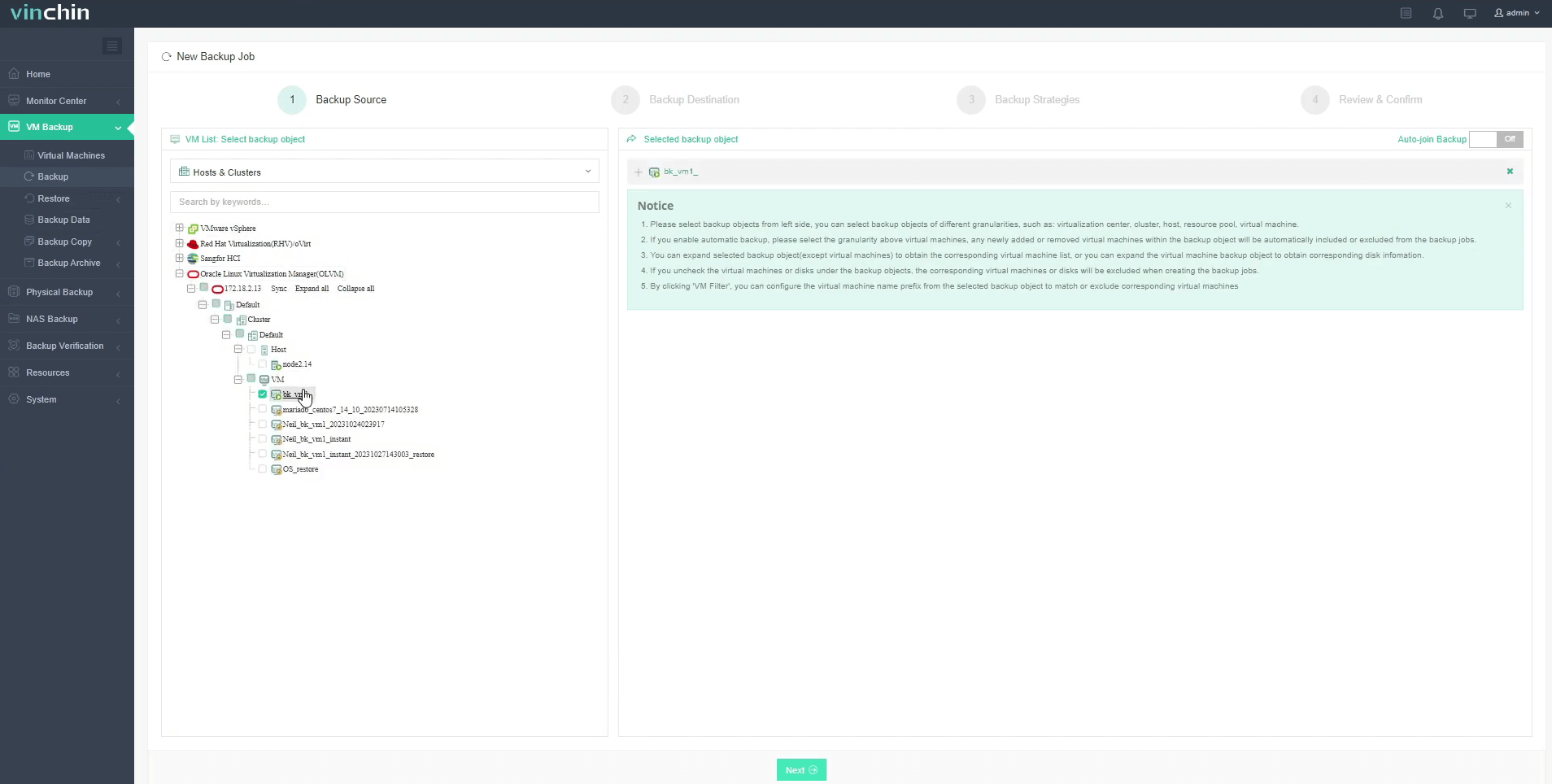
2. Choose any compatible backup repository
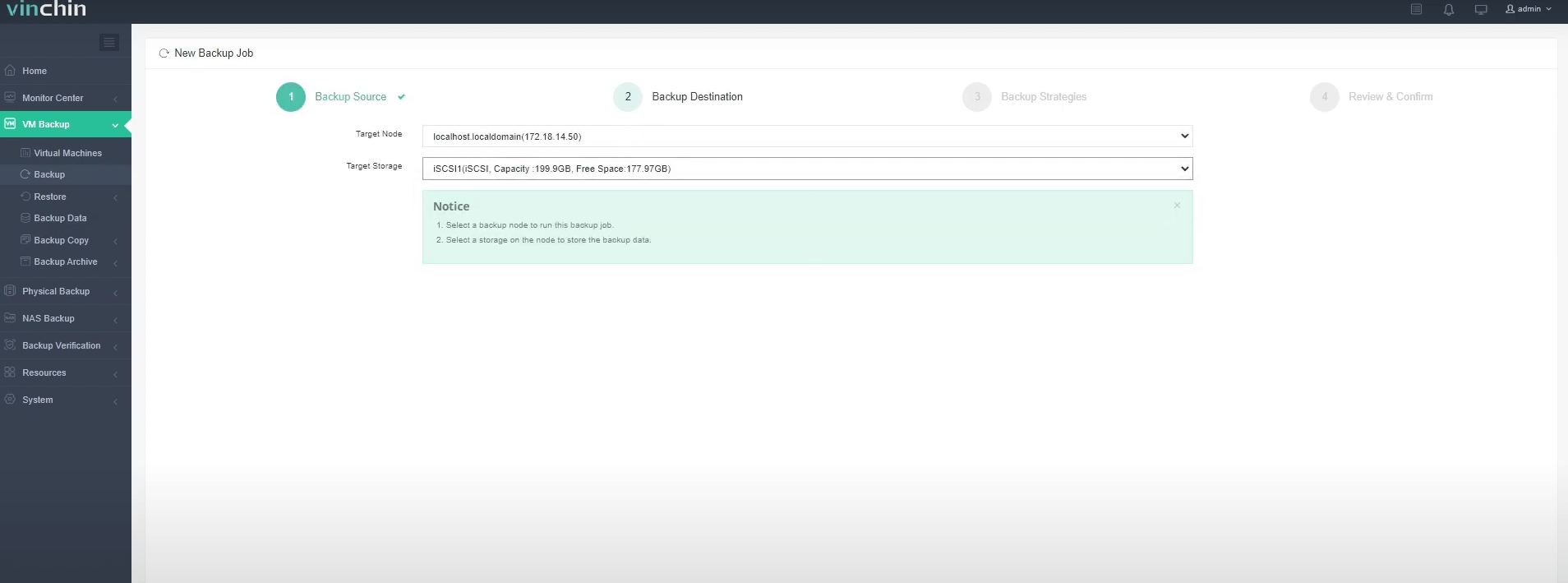
3. Configure flexible backup strategies
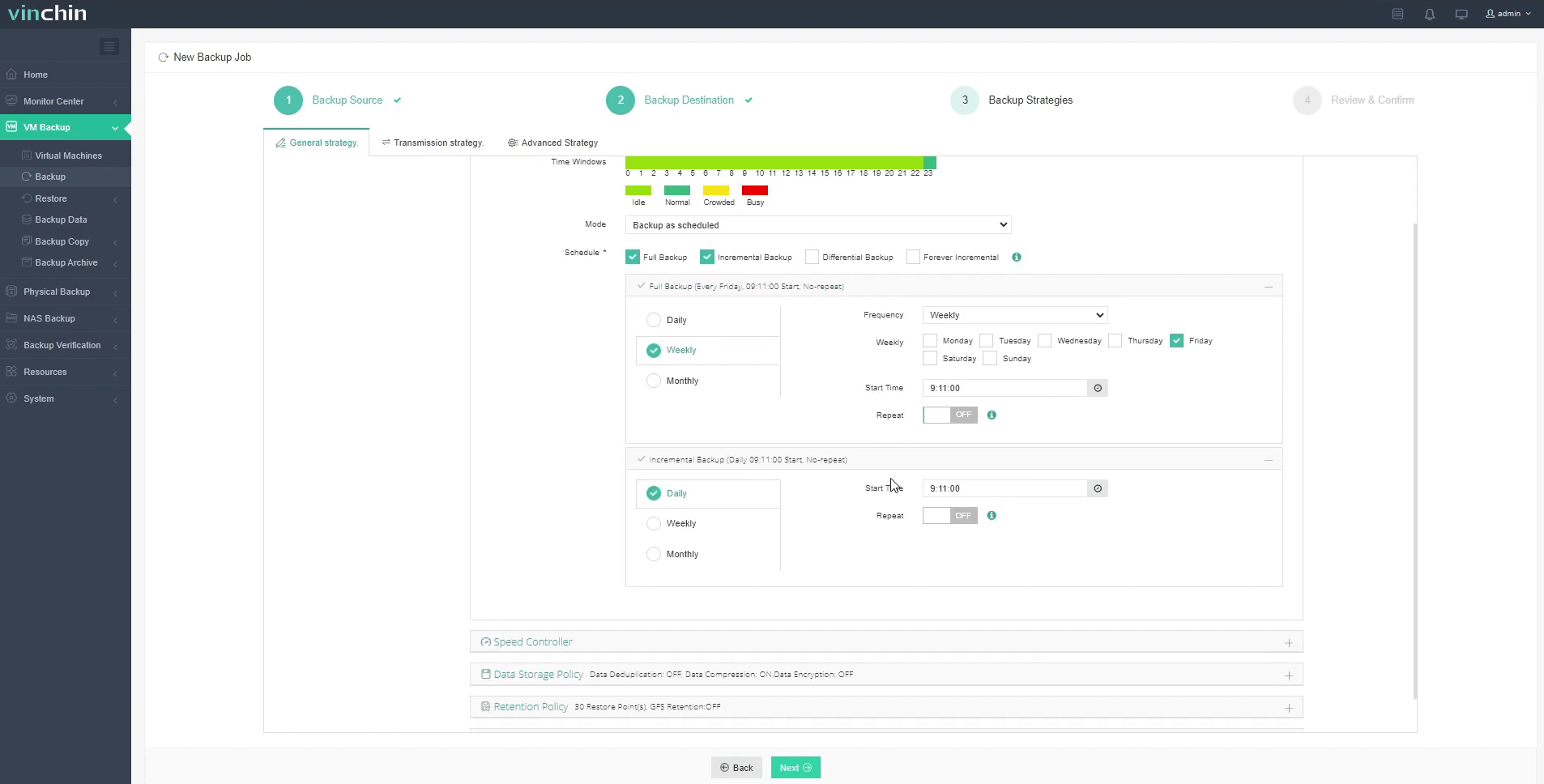
4. Submit job.

Highly rated globally among IT professionals—with strong customer satisfaction scores—Vinchin offers a fully functional free trial valid 60 days so you can evaluate every feature risk-free today! Click below now to download the installer package and experience effortless deployment firsthand.
Oracle OLVM FAQs
Q1: Can I migrate vms from ovm directly?
A1: Yes—you can convert/import vms using virt-v2v utility following oracle's published guides.
Q2: How do I enable cpu pinning inside olvm?
A2: In Administration Portal edit vm → Resource Allocation tab → set explicit cpu pinning map then save changes.
Q3: What’s best practice automating scheduled olvm backups?
A3: Use solutions integrating natively with rest api supporting incremental scheduling/logging/reporting features.
Q4: Why might live migrations fail?
A4: Check network mtu matches everywhere; confirm shared storage uses nfsv41+ protocol; verify cpu compatibility flags match across hosts.
Q5 : How do I monitor olVm health metrics externally?
A5 : Deploy ovirt-engine-metrics collector then import grafana dashboard templates linked from official docs.
Conclusion
Oracle linux virtualization manager delivers scalable kVm orchestration—with centralized control high availability robust security deep oracle integration—and flexible automation options fit-for-enterprise needs worldwide today.For reliable protection vinchin offers forever incremental deduplication v2v migration instant recovery—and an easy free trial download too.
Share on:






