-
Transfer data between NAS via Ethernet
-
Copy data to another NAS with an external hard drive
-
Transfer data between Synology NAS via browser tabs
-
Mount a remote folder from one Synology NAS to another
-
Restore NAS Backup to another
-
Swap the hard drives to another NAS
-
Use the migration assistant
-
Professional NAS backup solution: Vinchin Backup & Recovery
-
Sum Up
Companies might have several NAS appliances to store important business data and there are some reasons why companies would like to transfer data between NAS appliances.
Daily data transfer: some data might need to be shared by users who have different access permissions so files or folders need to be moved to a NAS which is accessible to everyone.
NAS backup: NAS can save all kinds of data and even the backup of other data. To improve data security, NAS appliance itself should also be backed up so another NAS could be used to store its backup.
NAS migration: The hardware of the old NAS could be broken or the capacity is not enough so when the new NAS appliance arrives, it’s time to move everything to the new device.
For different purposes, you could have different ways to transfer data to another NAS so just select the proper method to transfer data in the shortest time.
Transfer data between NAS via Ethernet
NAS is a kind of storage device connected by network so you can easily access different NAS appliances on your desktop. Like you move data between different folders, you can copy the files from one NAS to another.
This method is simple and will work like a charm when you have just a few files to transfer. If you have TB of files to transfer, it might say that there are 3 days remaining to complete the job so you might need a better solution to transfer data faster.
Copy data to another NAS with an external hard drive
Data transfer via Ethernet requires good network conditions. When the speed is not so faster or stable, the task might get stuck or fail when processing large files or massive files but this problem can be easily fixed by an external hard drive.
Therefore, when you need to transfer large files or massive files, using an external hard drive can help save much time.
No matter you drag and drop files via the network or copy and paste data with external hard drive, manual data transfer is just temporary solution. To move data to another NAS in more scenarios, you might need the help of professional applications.
Transfer data between Synology NAS via browser tabs
NAS providers often have internal solutions to help users transfer data. If you have two Synology NAS appliances, you can easily drag and drop files between them after they are properly configured.
Just go to Settings > click General > click File Station > check Enable drag and drop between browsers
Then you can drag and drop files between browser tabs on your desktop.
Mount a remote folder from one Synology NAS to another
With a shared folder mounted on another NAS, it looks like you quickly move data from one NAS to another and you easily do this on Synology NAS.
Just go to the folder where you would like to store the shared folder in File Station on the destination NAS > click Tools > select Mount Remote Folder > select CIFS Share Folder or NFS Share Folder according to the actual situation > use the credentials of the source NAS and directory of the folder you would like to mount to mount the folder here
Restore NAS Backup to another
Except for direct data transfer, you can also restore backup data of NAS to another for data transfer but there are some limitations to this method.
Backup data might be opened only by the same backup software like Synology Hyper Backup and QNAP Hybrid Backup Sync so generally speaking, you can only use this method to transfer data between NAS of the same brand. You can copy the backup data to another NAS to restore it or directly backup NAS to NAS.
In addition, some applications might not work on the NAS OS of a different version.
Tips: Vinchin Backup & Recovery can help you easily backup NAS and recover the backup data to another NAS of a different brand.
Swap the hard drives to another NAS
It looks like the fastest way to transfer data between two NAS but there are also some limitations.
Like you migrate the hard drive of PC, there is something that you need to check on the both source and destination machine, like their models.
Here is an example of swapping hard drives between Synology NAS.
Use the migration assistant
Like you switch to a new phone, the vendor will provide the migration assistant to help you quickly start to use the new phone and so do the NAS vendors.
You can find the applications like Synology Migration Assistant in the store to migrate to new step by step.
Professional NAS backup solution: Vinchin Backup & Recovery
What do you care most when backing up or transfer data? Speed might be the answer of most people. No matter you manually export and import data, or make backup with the internal solution, the speed might not be satisfied.
Vinchin Backup & Recovery is a professional data backup solution for companies to protect NAS, database, VM and physical server. To improve the efficiency of backup system, it simplifies the procedures to create backup jobs and improves the backup speed. Compared with other backup solutions, Vinchin Backup & Recovery is better at backing up massive NAS files.
A user-friendly web console will help you easily create the backup job.
Just select the files or folders on the NAS. Advanced settings will help quickly include or exclude massive files with file name or extension > select the backup destination to store the backup > select the backup strategies like schedule and incremental backup > confirm and submit the job
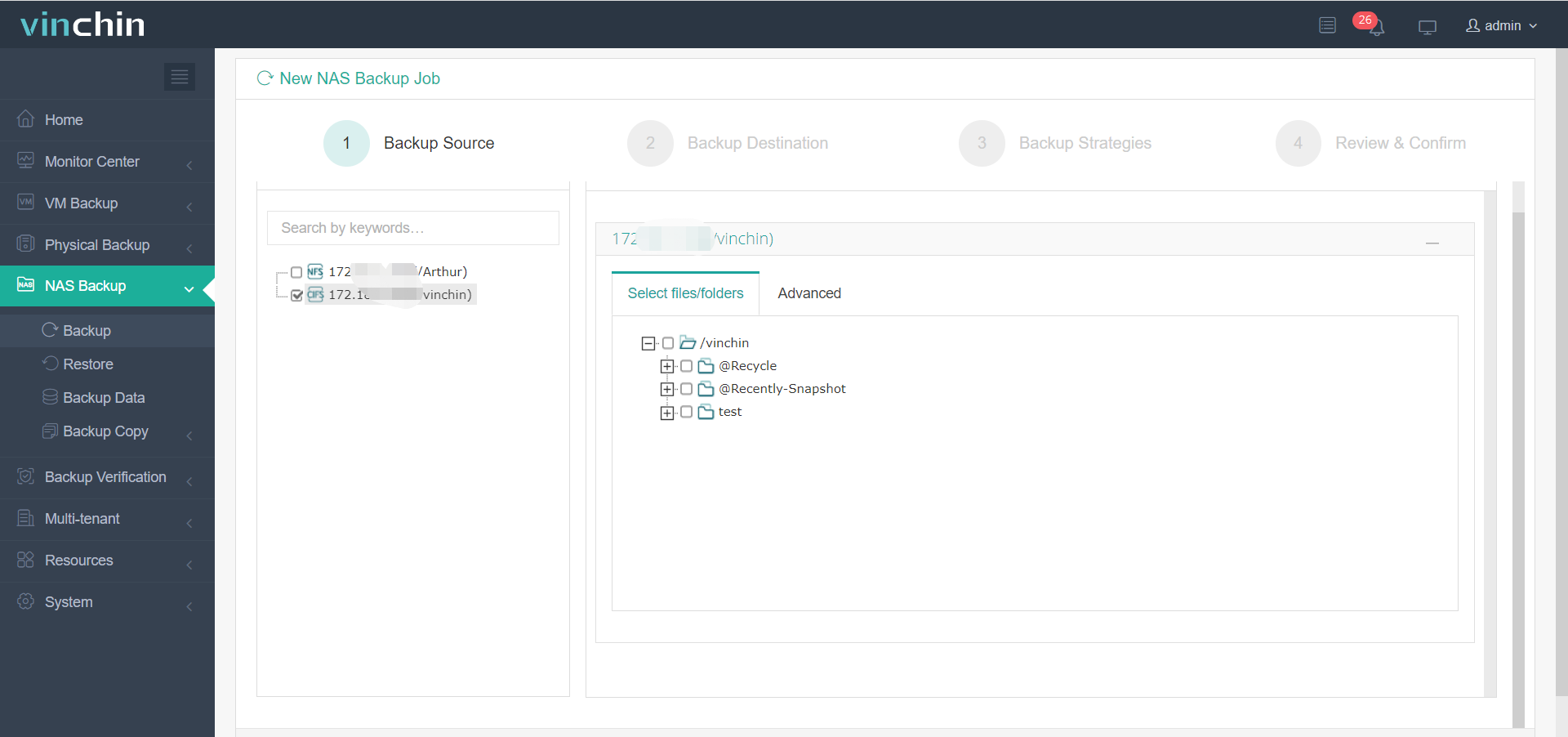
The backup data can be easily transferred to another NAS which is added to the backup system.
Your data in backup storage will be safe because Vinchin Storage Protection will prevent data being tampered so that malware and ransomware can not destroy it.
Vinchin Backup & Recovery has been selected by thousands of companies and you can also start to use it with a 60-day full-featured free trial. Also, contact us and submit your needs, and we will give you a detailed solution according to your IT environment.
Sum Up
Data transfer between NAS is needed to share data and upgrade NAS appliance. You can manually move data via the Ethernet or USB or enable setting on the NAS to simplify the procedures. NAS vendors also provide internal solution to help move the entire NAS. Swapping hard drives looks like the fastest way but you need to check the limitations and requirements to safely use the data on the new NAS.
Vinchin Backup & Recovery is a professional backup and recovery solution for NAS. You can use it to easily backup NAS and transfer backup data to another. Don’t miss the free trial.
Share on:






