-
What are the types and causes of OpenStack instance errors?
-
Checking the instance status
-
Handling according to the type of error
-
Protecting Your OpenStack Instances with Vinchin VM Backup
-
Instance errors in OpenStack FAQs
-
Conclusion
With the popularity of cloud computing, OpenStack, an open source cloud platform, has been widely used. It provides powerful virtualization resource management capabilities for enterprises and developers, making it more efficient to deploy and manage cloud environments. However, in practice, users will inevitably encounter some instance management problems and errors, which may not only affect the stability of the service, but also bring certain maintenance challenges. Therefore, understanding and resolving OpenStack instance errors is key to ensuring the proper operation of a cloud environment. In this article, we will delve into these common errors and their solutions.
What are the types and causes of OpenStack instance errors?
Before you start dealing with OpenStack instance errors, you first need to identify the types of errors that you may encounter and the reasons behind them. Common OpenStack instance errors include, but are not limited to, the following categories: network connection errors, mirroring errors, quota restrictions, and instance state errors. Each type of error may have a different root cause, so accurately identifying the type of error is the first step in taking effective remediation measures.
Checking the instance status
The first step in dealing with instance errors in OpenStack is to check the current state of the instance to help determine the exact cause of the problem. The instance's status information can be obtained using the following Python code:
import openstack def get_instance_status(instance_id): conn = openstack.connect(cloud='mycloud') instance = conn.compute.find_server(instance_id) return instance.status
Handling according to the type of error
Depending on the status of the instance and the type of error, the appropriate action is taken.
Network Connection Error
If the instance is unable to connect to the network or the network connection is abnormal, it may be due to a misconfigured security group rule or route. You can use the following code to check and modify the security group rules:
def check_security_group(instance_id): conn = openstack.connect(cloud='mycloud') instance = conn.compute.find_server(instance_id) security_groups = conn.network.get_server_security_groups(instance) return security_groups def update_security_group_rule(security_group_id, protocol, port): conn = openstack.connect(cloud='mycloud') rule = conn.network.create_security_group_rule( security_group_id=security_group_id, protocol=protocol, port_range_min=port, port_range_max=port ) return rule
Mirror Error
If the instance encounters a mirror error during startup, it may be due to a corrupt or incomplete mirror. The following code can be used to view and modify the instance's mirror:
def get_instance_image(instance_id): conn = openstack.connect(cloud='mycloud') instance = conn.compute.find_server(instance_id) return instance.image def update_instance_image(instance_id, new_image_id): conn = openstack.connect(cloud='mycloud') conn.compute.rebuild_server(instance_id, new_image_id)
Quota Limit
If the instance fails to start and prompts a quota limit error, it may be because the resource quota for the current project has been exhausted. You can use the following code to view and modify the project's quota limit:
def get_project_quota(project_id): conn = openstack.connect(cloud='mycloud') quota = conn.compute.get_quota(project_id) return quota def update_project_quota(project_id, new_quota): conn = openstack.connect(cloud='mycloud') conn.compute.update_quota(project_id, **new_quota)
Instance Status Errors
If the status of an instance is abnormal, such as failed to start, failed to stop, etc., it may be due to insufficient resources or other problems. You can use the following code to view and modify the status of the instance:
def start_instance(instance_id): conn = openstack.connect(cloud='mycloud') conn.compute.start_server(instance_id) def stop_instance(instance_id): conn = openstack.connect(cloud='mycloud') conn.compute.stop_server(instance_id)
Error Handling and Logging
When dealing with OpenStack instance errors, you need to log error messages and perform error handling in a timely manner to facilitate problem troubleshooting and subsequent optimization. The following code can be used to record error logs:
import logging def log_error(error_message): logging.error(error_message)
Protecting Your OpenStack Instances with Vinchin VM Backup
To ensure high availability and data security in your cloud environment, you need a reliable backup solution to protect your VM data in addition to effective handling of instance errors in OpenStack . This is where Vinchin Backup & Recovery can be your ideal choice.
Vinchin Backup & Recovery provides powerful virtual machine backup and recovery features designed for cloud computing environments. Whether it's instance data in OpenStack cloud platform or business-critical data on other virtualization platforms ( VMware, Proxmox,Hyper-V, XenServer, XCP-ng, oVirt, RHV and 10+ other platforms), Vinchin provides you a one-stop data protection solution.
Vinchin provides comprehensive data protection for OpenStack VMs through automated backups, intelligent data compression and deduplication technologies, flexible recovery options and off-site disaster recovery. It not only ensures that data is always protected, but also dramatically reduces storage costs, quickly recovers business, and guarantees that your cloud environment remains stable and reliable in the face of various challenges.
Vinchin Backup & Recovery's operation is very simple, just a few simple steps.
1. Just select VMs on the host
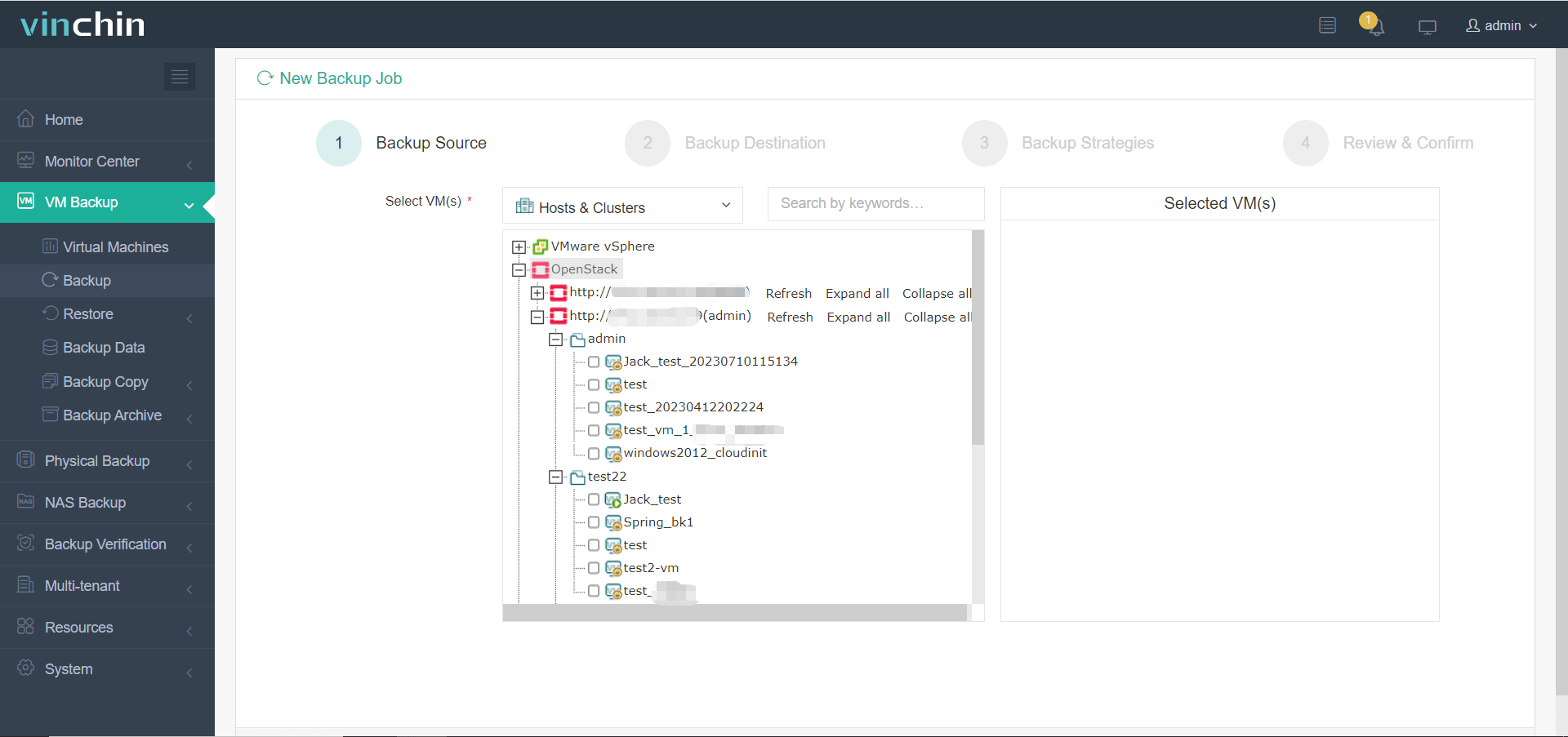
2. Then select backup destination
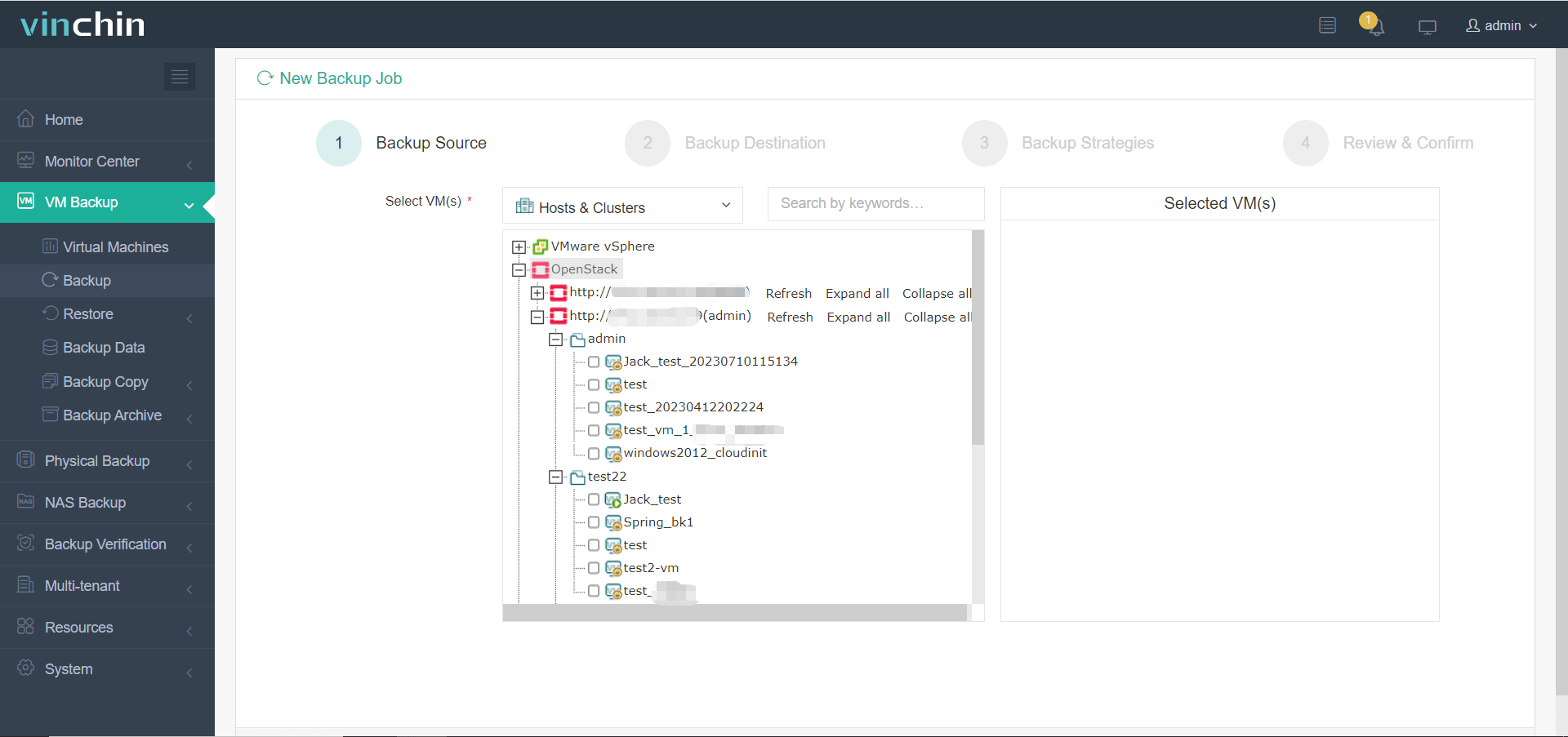
3. Select strategies
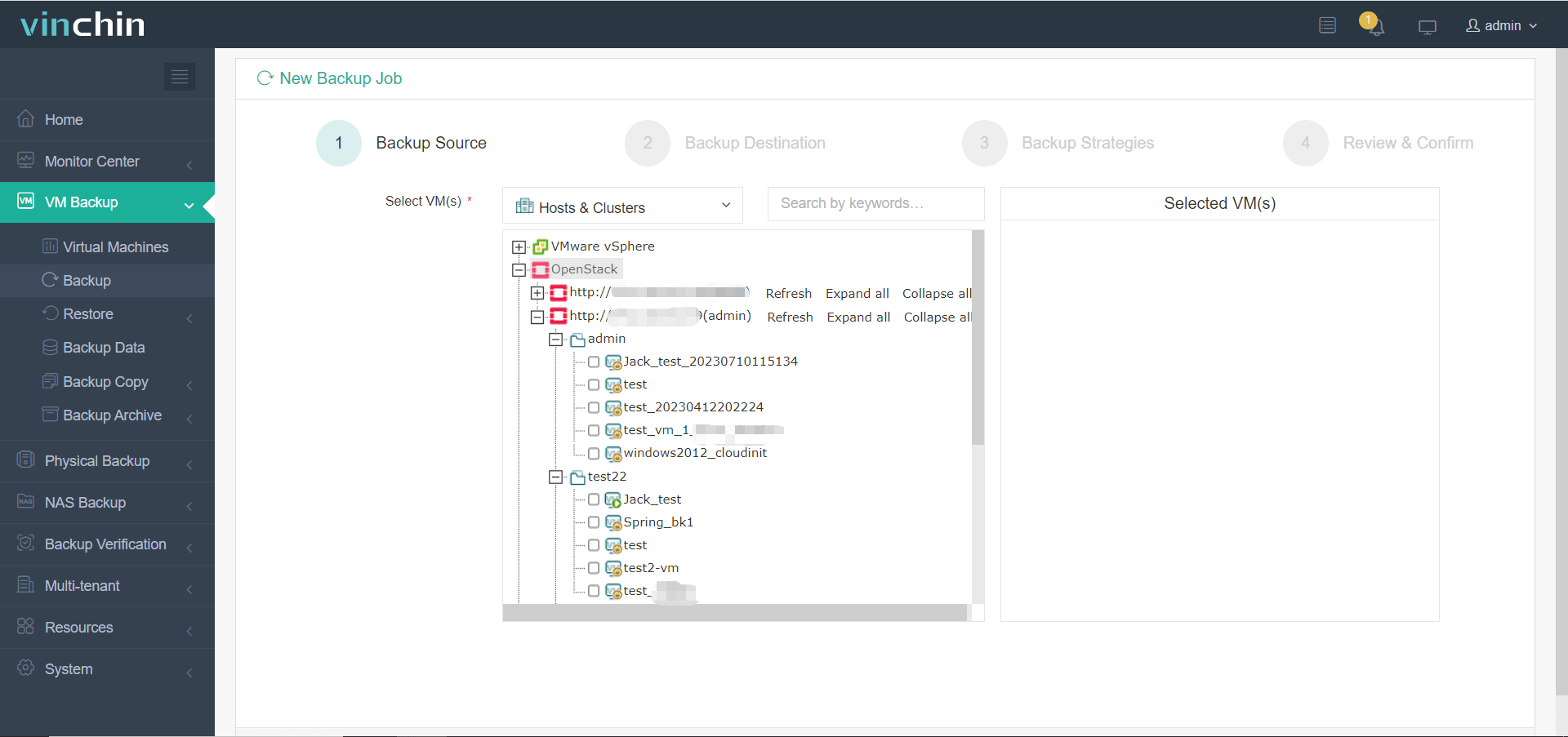
4.Finally submit the job
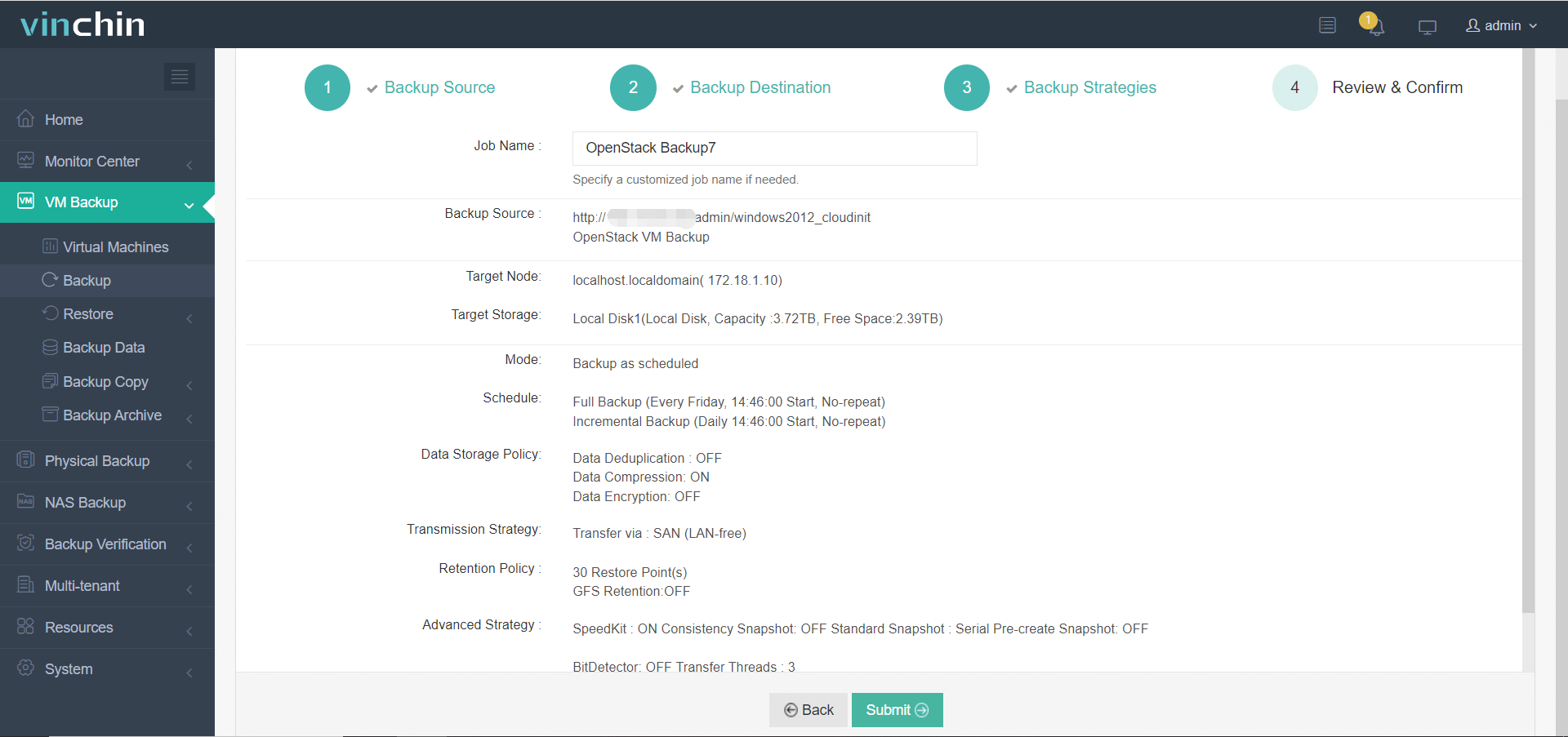
Vinchin offers a free 60-day trial to allow users to experience the power of its features in a real-world environment. For more information, please contact Vinchin directly or consult one of our local partners.
Instance errors in OpenStack FAQs
Q1: How can I prevent instance errors in the future?
A1: Ensure that all configurations are correct and that compute nodes have adequate resources. Regularly monitor your OpenStack environment, apply updates, and use stable and tested images for instances.
Q2: What steps should be taken if an instance fails to terminate?
A2: If an instance fails to terminate, it may be due to issues with the underlying hypervisor or network connections. Try force-deleting the instance with `nova delete --force <instance_id>`. If that doesn't work, you may need to manually clean up the resources on the hypervisor.
Conclusion
Understanding and resolving OpenStack instance errors is crucial for maintaining a stable cloud environment, ensuring efficient operations, and safeguarding data with reliable backup solutions like Vinchin Backup & Recovery.
Share on:





