-
How to backup S3 object storage with Vinchin Backup & Recovery?
-
How to restore S3 object storage with Vinchin Backup & Recovery?
S3 object storage often holds the business’s important unstructured data like application assets, user uploads, and logs. To prevent events like ccidental deletion, ransomware, application bugs, and regional outages, a clear and reliable backup strategy is essential.
This post will guide you how to backup and restore S3 object storage with Vinchin Backup & Recovery.
How to backup S3 object storage with Vinchin Backup & Recovery?
Vinchin Backup & Recovery supports protecting various S3 object storage including AWS S3, Wasabi, MinIO, etc. You can directly add the S3 object storage with its credential and then create a backup job for it in 4 steps in the intuitive web console.
Step 1. Select the objects
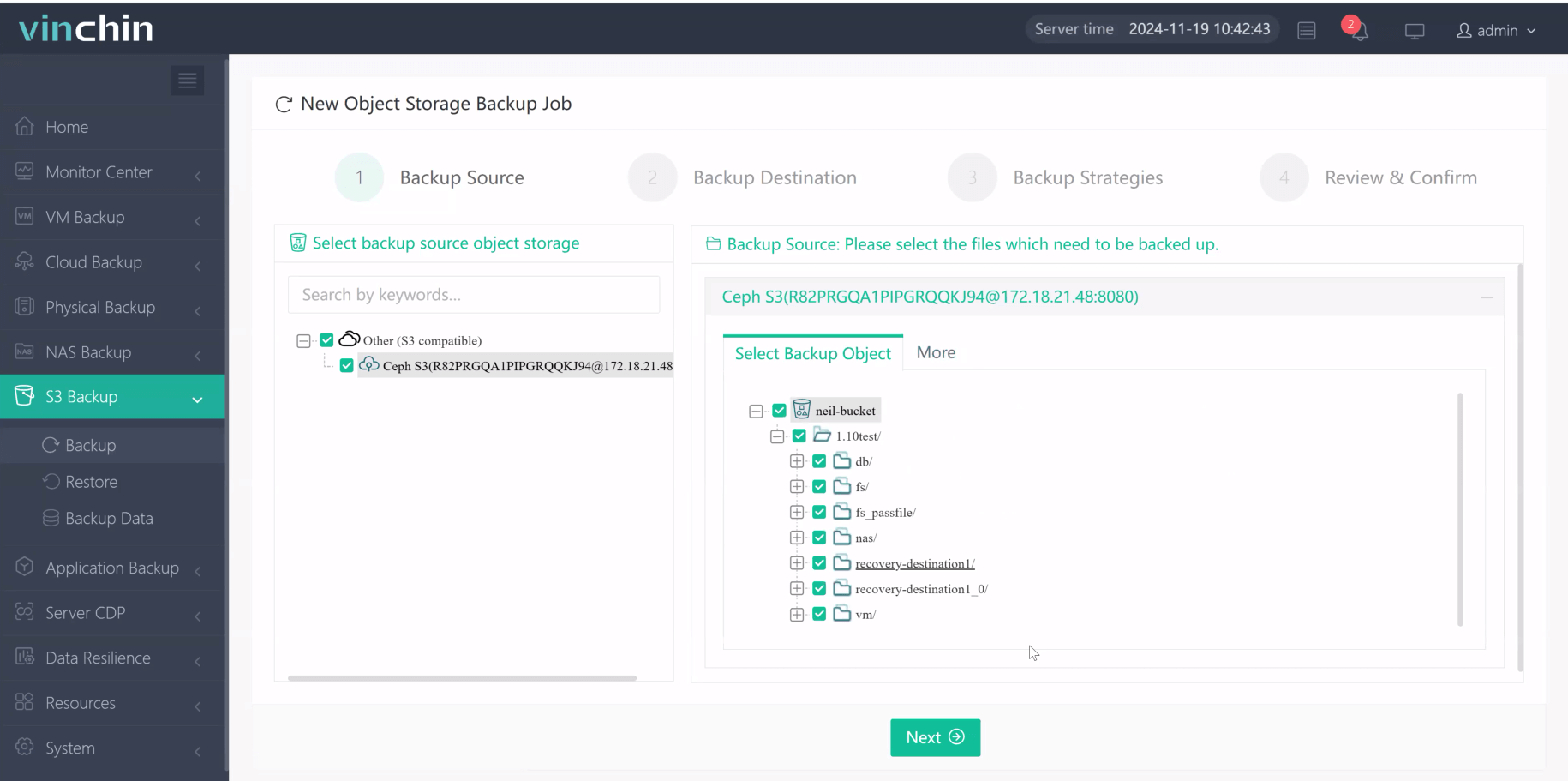
Step 2. Select the backup destination
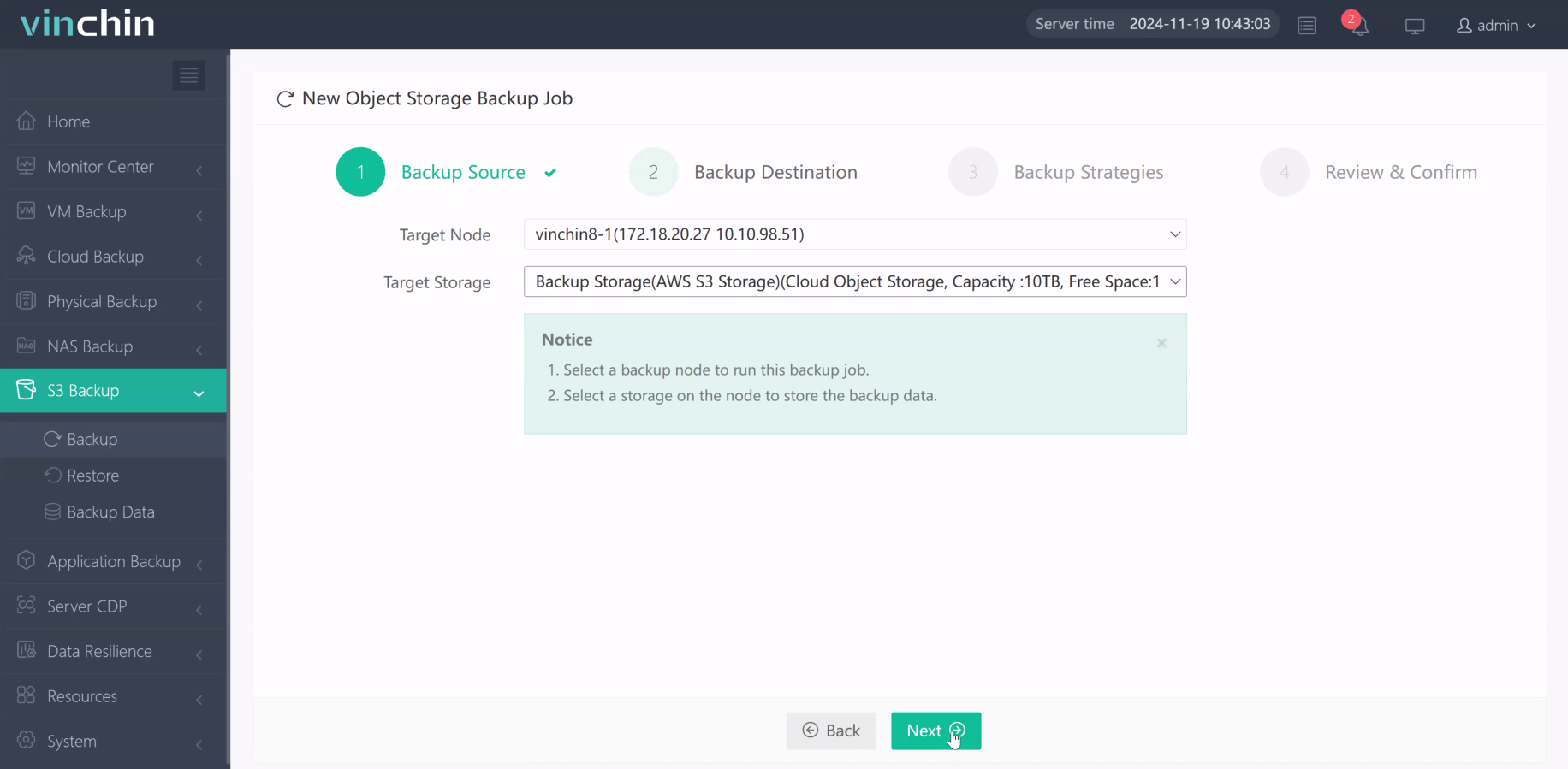
Step 3. Select the backup strategies
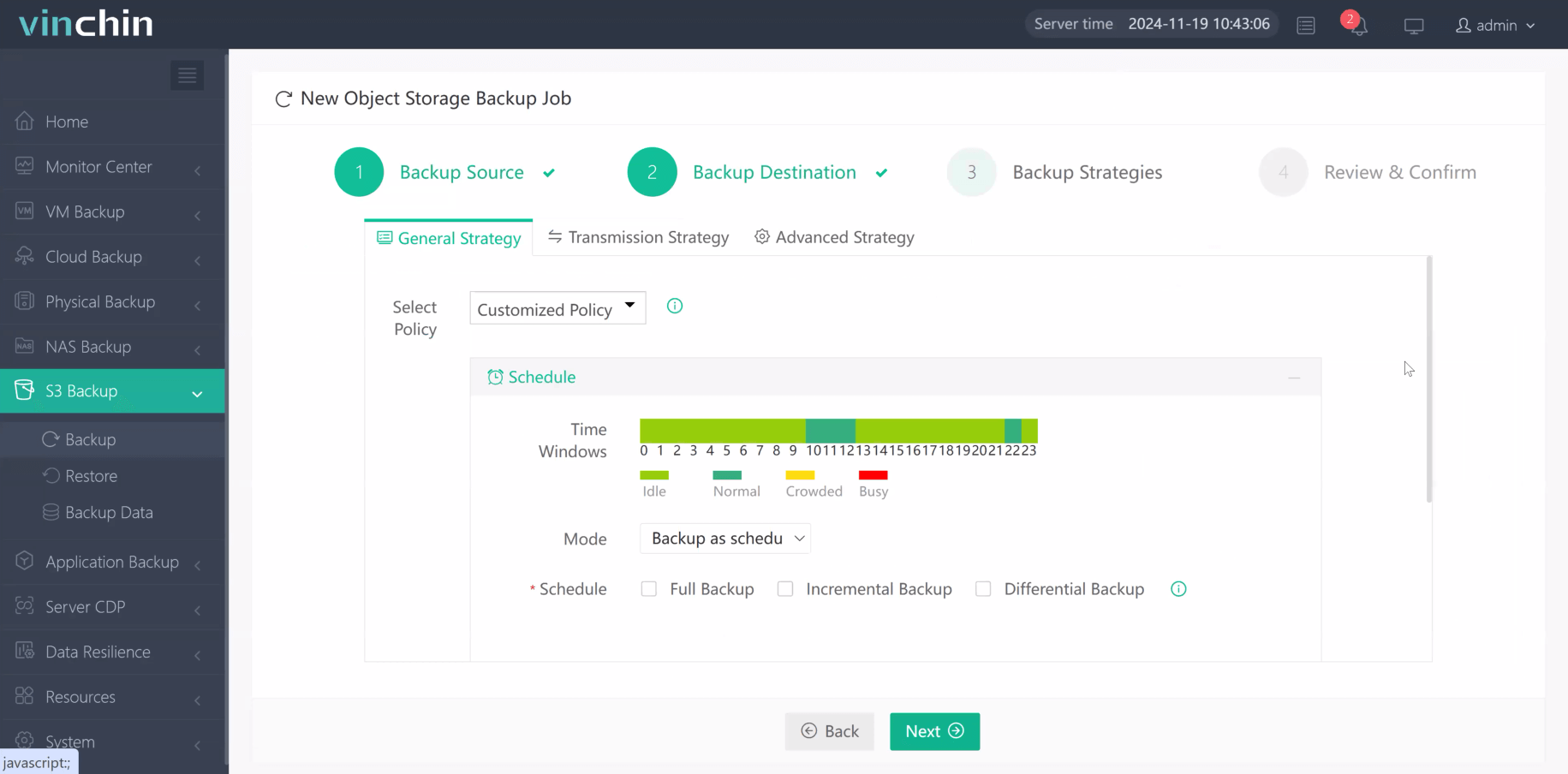
Step 4. Submit the job
The backup can help you restore the objects in the critical time.
How to restore S3 object storage with Vinchin Backup & Recovery?
With the object backup created by Vinchin, you can restore data to the original path, another object storage, and even a NAS and file server.
Step 1. Select the data you want to restore
Step 2. Select the restore destination
Step 3. Select the restore strategies
Step 4. Submit the job
Want to protect your data with Vinchin Backup & Recovery? Just click the download button below to start a 60-day full-feature free trial to see how powerful it is.
Share on:







