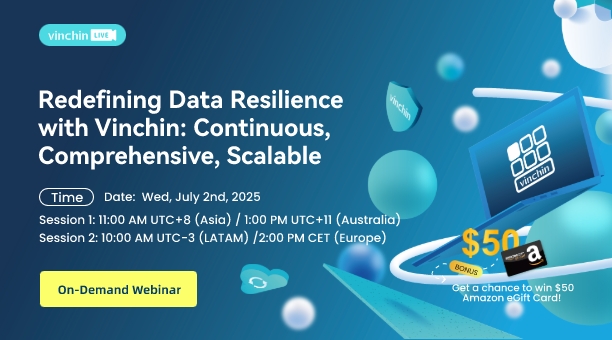-
What is VMDK file?
-
How to backup VMDK file in vSphere?
-
How to create a new VM from VMDK file in vSphere?
-
How to backup VMware ESXi VM simply and effectively?
-
VMDK backup FAQs
-
Sum Up
Virtual machines are the basic components of virtual environment. To protect VM data and business systems, VM should be backed up. There are many VM backup solutions no matter provided by the original virtualization suppliers or the third-party backup solution suppliers.
Many companies choose VMware vSphere as the virtualization solution and in vSphere environment, it is the VMDK files that store most of the data on VMware virtual machines, so let’s get to know how to backup VMDK files in this post.
What is VMDK file?
Virtual disk is important for virtual machine as hard disk is indispensable for physical machine. VMDK , which is short for virtual machine disk, is the format of VMware virtual machine disk file. Virtual disk of ESXi consists of two parts, virtual disk descriptor and virtual disk extent. They are automatically created when you create VM.
In vSphere, you could find some files of .vmdk format. Those are the virtual disks of VMs. The .vmdk files named with the disks are the virtual disk descriptors and the .vmdk files come along with the names containing flat is the virtual disk extents.
Of course, you won't always find the two files in the folder of certain VM. If you have both files, you should use the -flat.vmdk file, which will be much larger than the .vmdk file to backup and restore VM; if you only find a .vmdk file in vCenter, and then you just use it to backup and restore VM.
VMDK file is the virtual disk and stores raw data of VM. You could save VMDK file to make simple backup, extract data directly from VMDK file, move the VMDK file to another VM, or use VMDK file to create new VM.
Note:
Although simply saving VMDK files is also one way to make VM backup but it is still suggested that VMs should be protected by professional VM backup solution to ensure the integrity and availability of data.
How to backup VMDK file in vSphere?
Backing up VMDK file means copying the virtual disk to another datastore. You could go to the root folder of the VMDK file to simply copy them.
Follow the steps below to find the location of the VMDK file:
1. log into vSphere client via a web browser
2. Select VMs and Templates
3. Locate the VM whose VMDK file you want to backup
4. Right-click the VM and select Edit Settings
5. Expand Hard Disk and find Disk File to get the position of VMDK file
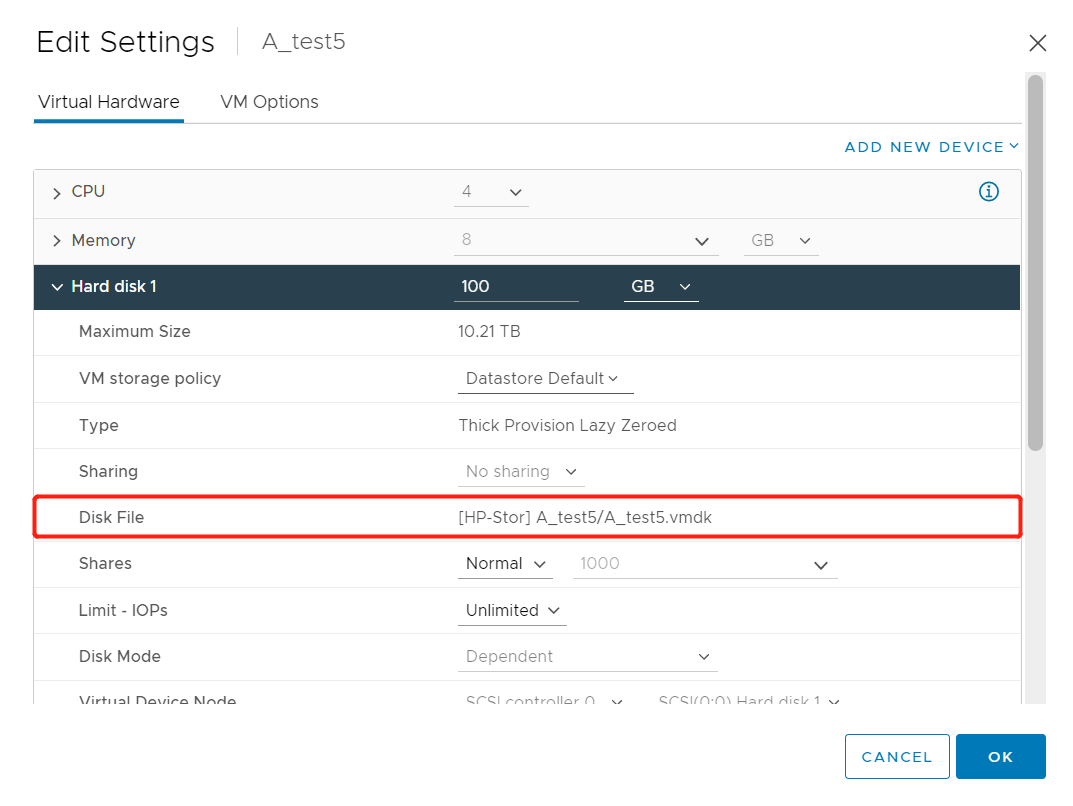
6. Locate the VMDK file and copy it to another datastore
Except for directly copying VMDK file from the root directory, you could also copy the VMDK file from datastore to another in vSphere client. Follow the steps below:
1. log into vSphere client via a web browser
2. Select Storage
3. Expand the datastore and locate the VMDK file (get the location using the method above)
4. Tick the VMDK file and click COPY TO
5. Select another datastore, and click OK
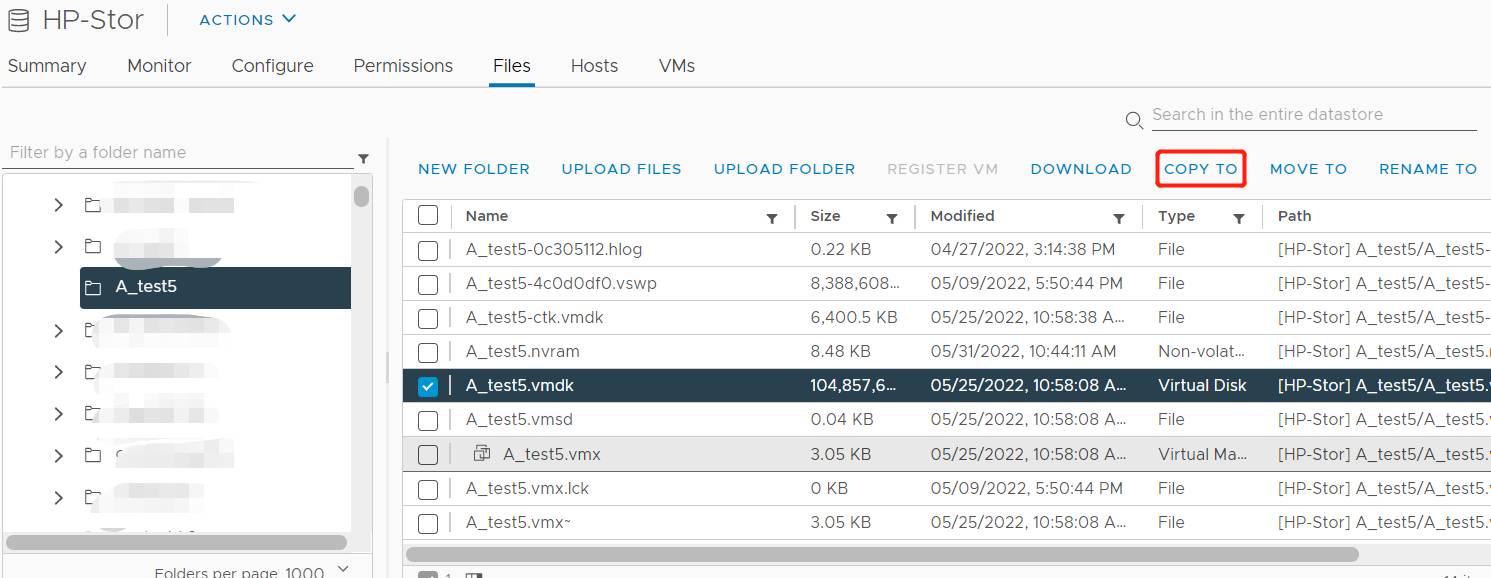
How to create a new VM from VMDK file in vSphere?
The vmdk file can be not only used to create a new VM but also attached to an existing VM. Please refer to another post to copy vmdk file to another VM.
If you would like to create a new VM with the VMDK file from data backup in vCenter, follow the steps:
1. log into vCenteer via a web browser
2. Select VMs and Templates
3. Right-click the host, and select New Virtual Machine
4. Select Create a new virtual machine as the creation type and click Next
5. Give a name to the new virtual machine, select the location for it, and click Next
6. Select the compute source and click Next
7. Select the storage for it and click Next
8. Select compatibility and click Next
9 Select a guest OS for it and click Next
10. When asked to customize hardware, click New Device. Select Existing Hard Disk
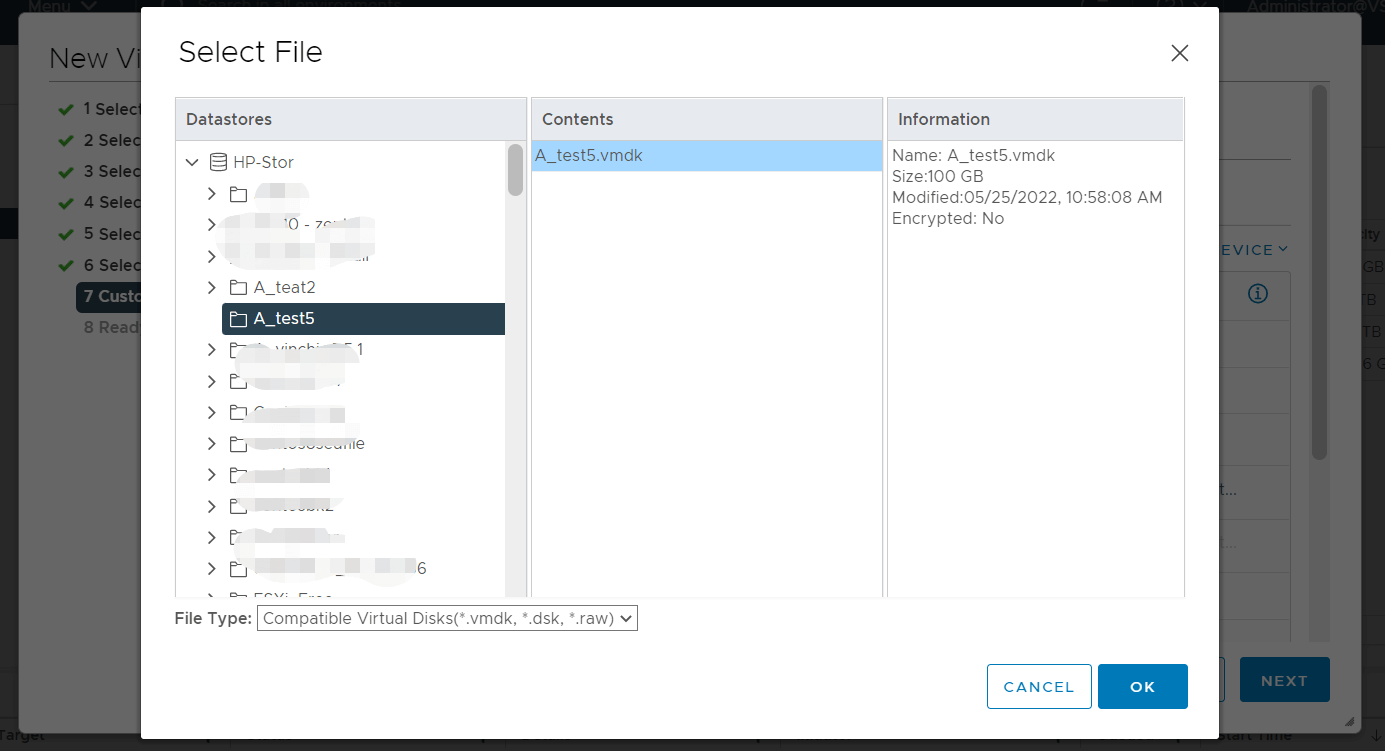
11. Browse the datastore to select the VMDK file, and click OK. Click Next
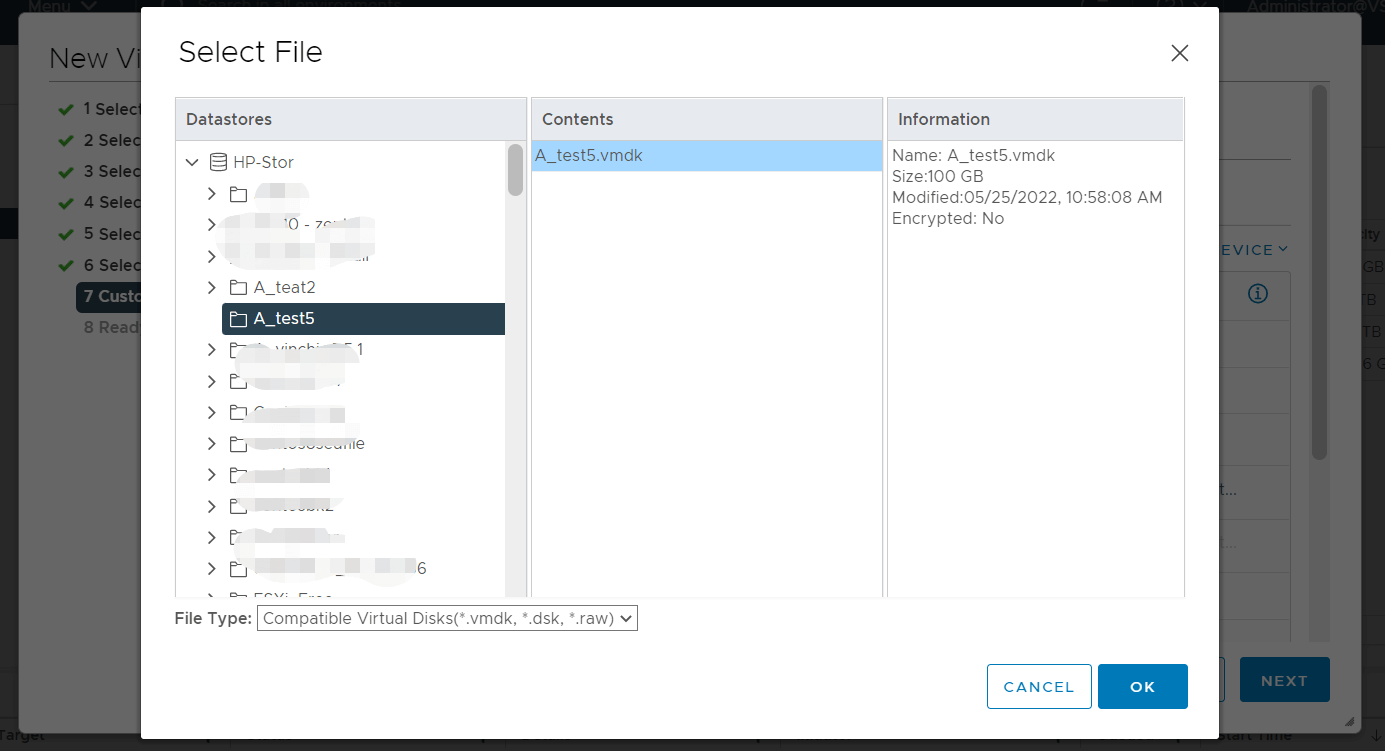
12. View the task and click FINISH
How to backup VMware ESXi VM simply and effectively?
Backing up VMDK files is not the best way to protect business continuity because it takes a long time to create backup and restore jobs and would not work in many situations. To better protect VM data and decrease RTO, a well-rounded VM backup solution would work.
Vinchin Backup & Recovery is a professional VM backup solution for you, which helps you quickly backup VMware VM agentlessly with simple steps. After simple deployment, you could backup your ESXi virtual machines with the backup wizard.
Step 1. Select the VMware VM

Step 2. Select the storage as the Backup Destination

Step 3. Select Backup Strategies like Schedule, Speed, Data Deduplication and Compression, Backup Retention Policy (GSF Retention Policy is supported now), etc.

Step 4. Submit the Job

Except for basic VM backup feature, Vinchin Backup & Recovery also provides advanced features, like CBT (Changed Block Tracking to speed incremental backup), File-level Granular Restore (restore specific files from backup), Backup Verification (verify VM backup to make sure it is usable later), Instant Recovery (recover VM of any size in 15 seconds), Cross-Platform Recovery (VM migration between 10 mainstream virtual platforms including VMware, Citrix XenServer, RHV, oVirt, etc.) to help you build a more robust backup system.
Vinhin Backup & Recovery has been selected by thousands of companies and you can also star to use it with a 60-day full-featured free trial.
VMDK backup FAQs
1. How can you restore a VMware VM with VMDK virtual disk?
With a VMDK backup, you can use it to restore a virtual machine by creating a new VMware virtual machine with it.
2. Can you restore a VMDK virtual disk to another hypervisor?
Some VM management tools can recognize VMDK virtual disk like XenCenter but for security, you’d better perform a full VM migration with a professional solution like Vinchin Backup & Recovery.
3. Which backup tools are recommended for VMDK backups?
The sizes of the VMDK files of production virtual machine are often bigger than hundreds of GBs, so if you always copy the full VMDK files, the storage will be consumed quickly. You can use a professional solution like Vinchin Backup & Recovery to compress the data or perform incremental backups to save storage.
Sum Up
VMDK file is the virtual disk of virtual machine. It contains the raw data of virtual machine so you could backup VMDK file to backup VM. You could follow the methods in this passage to locate VMDK file and make VMDK backup.
Although VMDK backup stores the VM data, it is still suggested to use a professional VM backup solution to make VM data better protected and decrease RTO.
Vinchin Backup & Recovery provides a well-rounded VM backup solution with many powerful features to help you build an efficient backup system. Don’t miss the free trial.
Share on: