-
The importance of creating VMs in xenserver
-
Building a new VM in XenCenter
-
Performing VM Backup with Vinchin Backup & Recovery
-
Conclusion
XenServer is a VMM based on the open source Xen virtualization technology, which allows for the creation of multiple VMs on a single server. As a virtual machine monitor, XenServer manages and monitors VMs on physical servers and provides powerful virtualization features.
The importance of creating VMs in xenserver
Imagine a XenServer stage where VMs are like magical magic boxes, each hiding a unique universe. These universes can run in parallel in the same powerful computer, as if it were a wonderful multi-performance, where each VM is a unique performer on its own stage.
Ahead of this virtualized stage is an endless array of possibilities. By using the XenServer create VMs, you are not just deploying a single computer, you are creating an entire ecosystem. Each VM has its own unique mission, like a carefully staged performance where each performer is shown on stage with their own charm.
Building a new VM in XenCenter
XenCenter, also known as XenCenter GUI, is a graphical user interface (GUI) tool that provides an intuitive interface and rich functionality. With XenCenter, administrators can create, configure, and manage virtual machines on XenServer, monitor their performance, and perform necessary maintenance and operations. There are two primary methods for creating virtual machines in XenCenter: direct virtual machine creation and creating VM snapshot.
Construct a new VM directly within XenCenter
Building new virtual machines directly within XenCenter is a user-friendly experience. Users can conveniently and autonomously pick the operating system, memory, storage, and other parameters to shape a unique personality for the virtual machine.
To construct a new VM within XenCenter directly, following these steps:
1. In XenCenter, click to XenServer
2. Click New VM > Configure Virtual Machines:
Choose Template > enter Name > choose Installation Media > choose Home Server > define CPU & Memory > specify Storage > choose Networking
3. Hit Finish
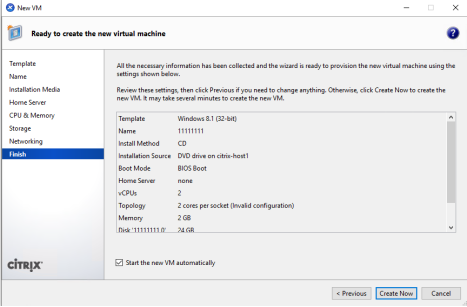
During the process of creating a virtual machine, you will be guided through the installation of an operating system, which you can select based on your needs and preferences for a fully usable VM environment. This provides the convenience and flexibility to easily deploy and configure the operating systems you need, providing you with a reliable and customizable virtualization solution.
Creating a new VM from a snapshot in XenCenter
Snapshots are like time machines in a virtualization, recording the state of a VM at a particular moment. It provides excellent data protection and recovery capabilities, ensuring that your VM environment is always running at its best.
You can create a snapshot to back up the system state before performing critical operations. Regardless of any subsequent problems, you can always return to the snapshot state to avoid the risk of data loss. In addition, if a VM experiences a failure, you can revert directly to the previous snapshot state to minimize business interruption. In short, snapshots are a reliable security guarantee that ensures your system remains stable and secure at all times.
To create a VM from snapshot in XenCenter, following these steps:
1. In XenCenter, click to XenServer
2. Click Saved Searches > choose VMs and Snapshots
3. Right- click the snapshot > choose New VM from Snapshot
4. Select Template > enter Name > choose Installation Media > select Home Server > specify CPU & Memory >choose Storage > select Networking
5. Click Create Now
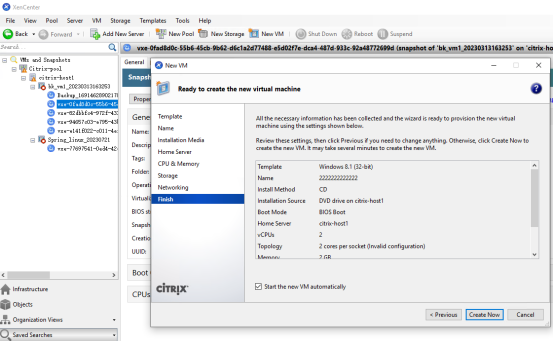
Performing VM Backup with Vinchin Backup & Recovery
XenServer virtual machine backup is crucial in virtualized environments, serving as a vital safeguard to enhance data integrity. Vinchin Backup & Recovery stands as a leading provider of virtual machine backup solutions, offering support for a variety of virtualization platforms, including VMware, Hyper-V, and etc.
Vinchin has efficient backup types and data compression capabilities to maximize storage space savings. In addition, Vinchin offers reliable data recovery options, enabling you to quickly restore virtual machines to normal operation when needed.
To perform VM backup with Vinchin, following these steps:
1. Choose VM Backup > click Backup > choose a VM
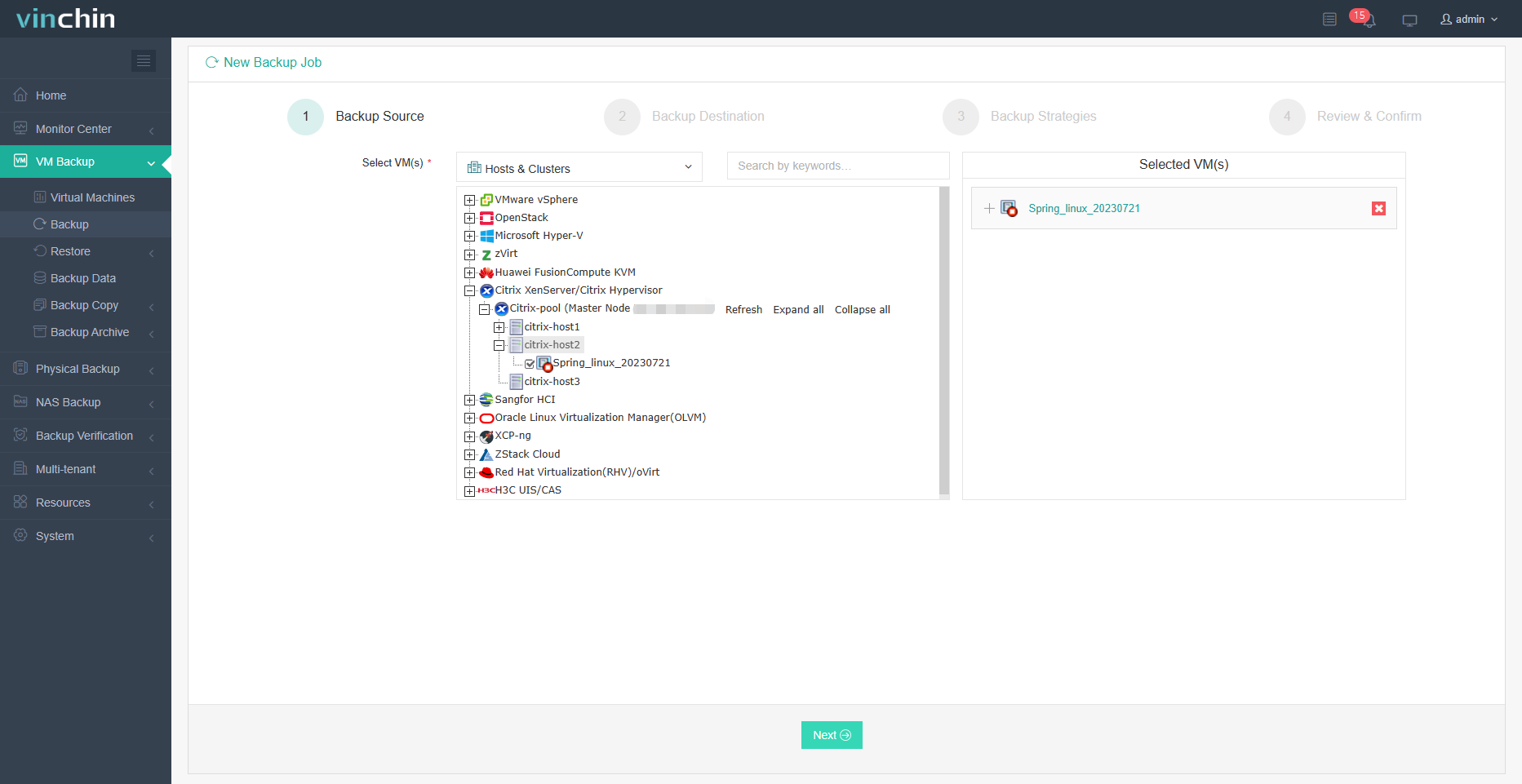
2. Click Backup Destination > hit Next
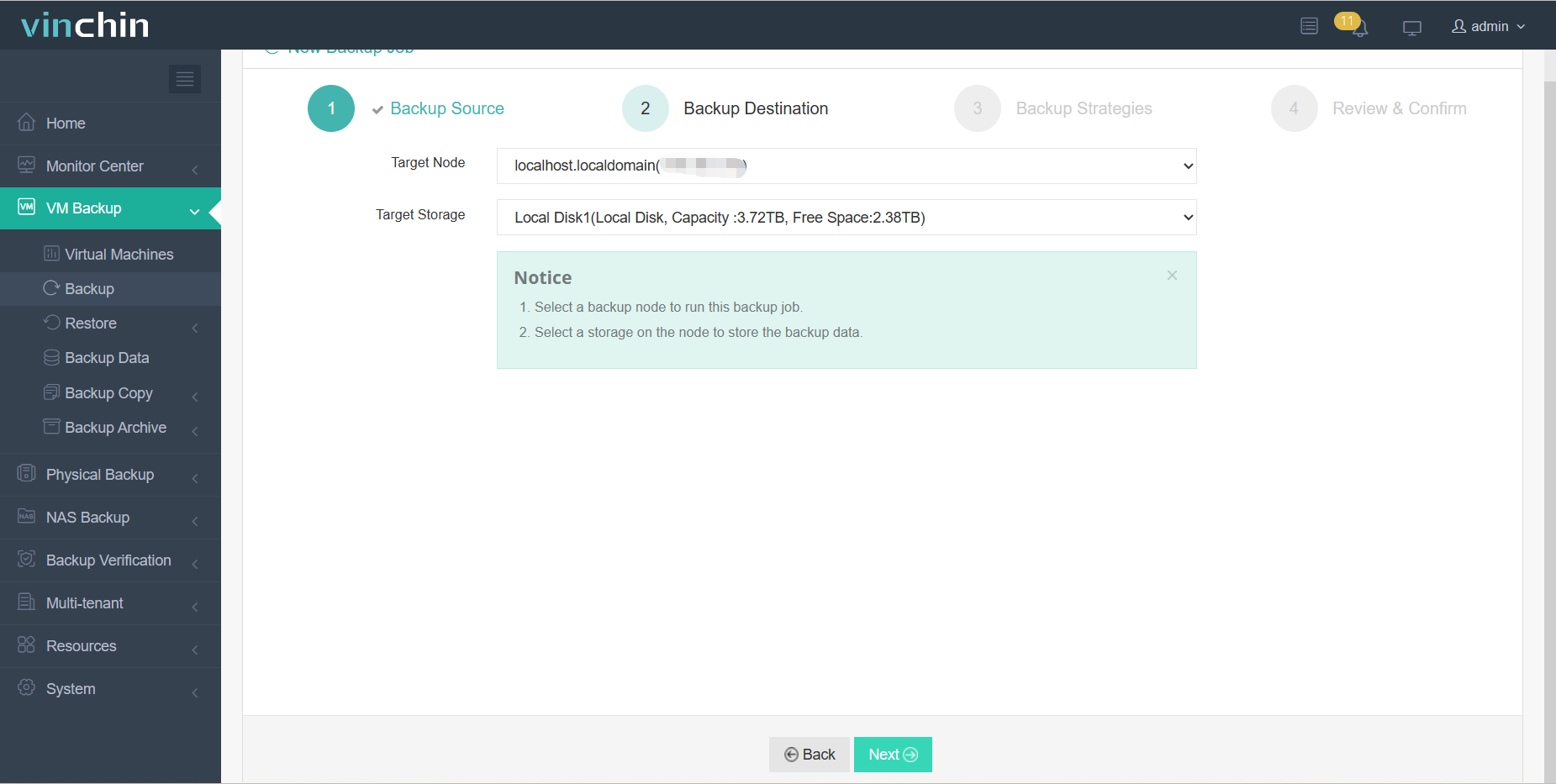
3. Define Backup Strategies > hit Next
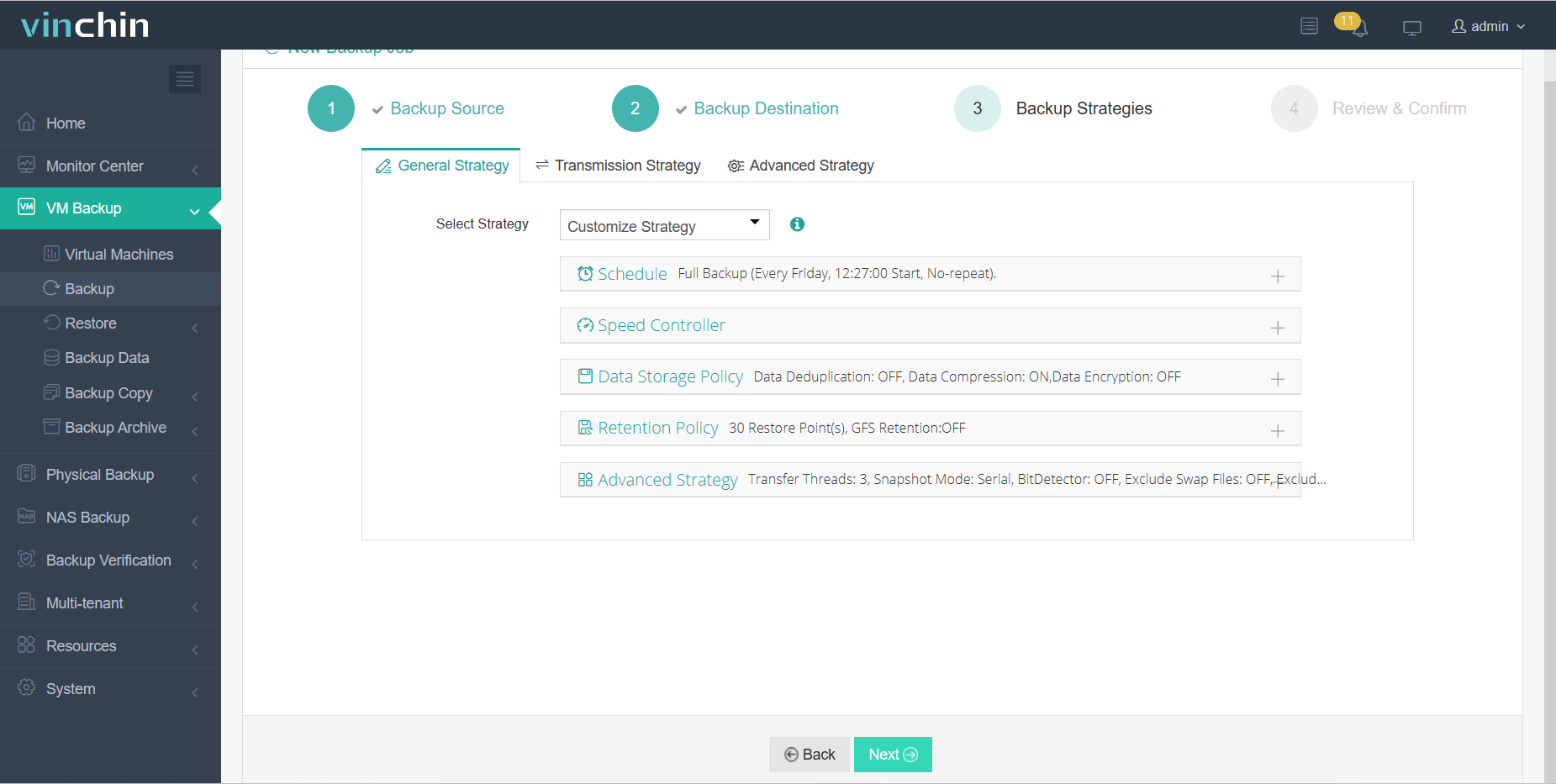
4. Click OK
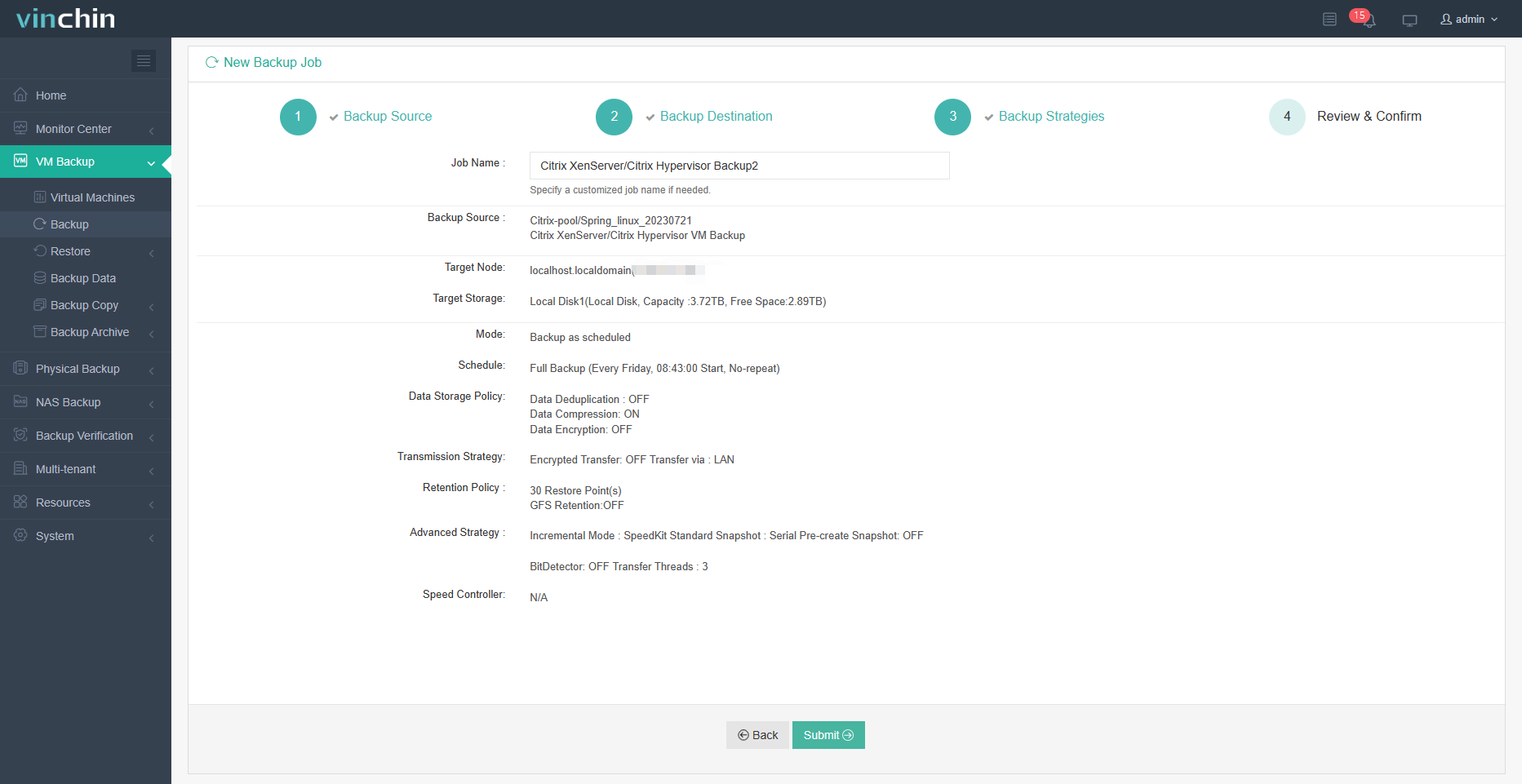
Choosing Vinchin can help you effectively protect your VM with fast and reliable recovery options to ensure system stability and security. Vinchin offers a 60-day free trial to give you a comprehensive look at its advanced features. If you are interested in experiencing the power of Vinchin for yourself, contact us directly or get in touch with our local partner today!
Conclusion
XenServer VMs offer a world of possibilities, like different universes coexisting on a single stage. XenCenter's intuitive interface facilitates direct VM creation, while snapshot-based creation increases stability. Integrated Vinchin Backup & Recovery ensures reliable data protection, providing fast recovery and optimized storage. This collaboration enables robust virtualization, protects systems and enables dynamic performance.
Share on:








