-
What is Oracle Database?
-
Why Do You Need To Connect to Oracle Database?
-
Method 1: Connecting to Oracle Using SQL\*Plus
-
Method 2: Connecting to Oracle Using Python
-
Method 3: Connecting to Oracle Databases Using SQL Developer
-
Protect Your Data with Vinchin Enterprise Backup Solution
-
How To Connect To An Oracle Database FAQs
-
Conclusion
Connecting to an Oracle database is a core skill for any IT administrator or developer. Whether you’re running queries, building applications, or managing backups, you need a reliable way to access your Oracle data. In this guide, we’ll walk through what Oracle Database is—including its architecture—why connections matter in daily operations, and how to connect using SQL*Plus, Python (oracledb), and SQL Developer.
What is Oracle Database?
Oracle Database is a powerful relational database management system (RDBMS) used by organizations worldwide. It stores data in tables, supports complex queries with SQL or PL/SQL code blocks, and offers advanced features for security, scalability, high availability, and performance. Industries like finance and healthcare rely on it because of its robust transaction handling and uptime guarantees.
Oracle Architecture Overview
Before connecting to an Oracle database instance as an administrator or developer, it helps to understand key architectural concepts:
Instance vs Database: An instance consists of memory structures (SGA) and background processes that manage access; a database refers to the physical files storing user data.
Multitenant Architecture: Modern versions support multitenancy—a single container database (CDB) can host multiple pluggable databases (PDBs). Each PDB acts as a separate logical database but shares resources with the CDB.
Critical Files: Key files include
SPFILE(server parameter file),CONTROLFILE,REDO LOGS, and datafiles—all essential for startup/shutdown operations.
Understanding these basics will help you choose the right connection method—especially when working in environments with both legacy SIDs and modern service names tied to CDB/PDB setups.
Why Do You Need To Connect to Oracle Database?
Connecting lets you interact directly with your organization’s most valuable asset: its data. But why does this matter so much in day-to-day operations?
IT administrators connect for many reasons:
Running Backups & Validating Integrity: Before backing up databases or restoring them after incidents, admins often run queries against system views like
V$DATABASEor use RMAN scripts.Monitoring Performance: Accessing dynamic views such as
V$SESSIONhelps monitor active users or troubleshoot slowdowns.Automating Tasks: Scheduled jobs using DBMS_SCHEDULER require direct connections for setup or monitoring.
Managing Users & Security: Granting roles via SQL statements (
GRANT DBA TO user) requires authenticated sessions.Auditing & Compliance Checks: Reviewing privilege assignments (
SELECT * FROM DBA_ROLE_PRIVS) ensures compliance.
Without secure connections available through multiple methods—CLI tools like SQL*Plus for scripting; GUIs like SQL Developer for browsing; APIs like Python’s oracledb library—you risk delays during maintenance windows or outages.
Method 1: Connecting to Oracle Using SQL\*Plus
SQL\*Plus is Oracle’s classic command-line tool included with every installation. It remains popular because it works everywhere—from local servers to remote hosts over SSH—and supports scripting batch jobs.
Before starting:
Make sure you have your username/password.
For remote connections: collect host address/IP; port number (default 1521); service name or SID from your DBA.
To connect using SQL\*Plus:
1. Open a command prompt (Windows) or terminal (Linux).
2. Type sqlplus then press Enter.
3. At the User name prompt enter your username then press Enter.
4. At the Password prompt enter your password then press Enter.
For remote databases using Easy Connect syntax:
sqlplus username/password@hostname:port/service_name
Example:
sqlplus hr/yourpassword@dbserver.example.com:1521/XEPDB1
If successful you'll see the SQL> prompt where you can run commands such as:
SELECT * FROM employees;
Type exit then press Enter when finished.
On Linux systems set environment variables like ORACLE_HOME and update your PATH before launching SQL\*Plus if not already configured.
Understanding Connection Identifiers: SID vs Service Name
When connecting via CLI tools—or configuring apps—you'll encounter two main identifiers:
SID (System Identifier): Used mainly in older non-multitenant setups; identifies one specific instance on a server.
Service Name: Recommended today; maps either directly onto a PDB within a CDB environment—or points at legacy single-instance databases too.
The Easy Connect string always expects a service name—not an SID—even if some documentation uses them interchangeably! If you're unsure which identifier applies ask your DBA.
Using TNSNAMES.ORA for Simplified Connections
Typing long hostnames every time gets tedious fast! Instead use aliases defined in the local file called TNSNAMES.ORA—usually found under $ORACLE_HOME/network/admin.
Sample entry:
hr_alias = (DESCRIPTION = (ADDRESS = (PROTOCOL = TCP)(HOST = dbserver.example.com)(PORT = 1521)) (CONNECT_DATA = (SERVICE_NAME = XEPDB1) ) )
Now simply type:
sqlplus hr/yourpassword@hr_alias
This approach makes scripts portable across environments since only TNSNAMES needs updating—not every script.
Method 2: Connecting to Oracle Using Python
Python powers automation from simple scripts up through full web apps—and connects easily thanks now primarily to the official oracledb driver maintained by Oracle itself.
Installing Required Libraries
Install latest driver:
pip install oracledb
Older guides mention cx_Oracle; that's now merged into this package as of version 8+.
Thick Mode vs Thin Mode
There are two ways Python can talk with Oracle:
Thick mode: Uses locally installed Instant Client libraries—needed for some advanced features but requires extra setup.
Thin mode: Pure-Python implementation requiring no external libraries—for most tasks it's simpler!
By default thin mode activates unless you call special initialization functions.
Connecting Using Thin Mode Only (No Instant Client Needed)
Here’s how you'd connect without installing anything beyond Python packages:
import oracledb
# No need for init_oracle_client() unless switching modes!
connection = oracledb.connect(
user="hr",
password="yourpassword",
dsn="dbserver.example.com:1521/XEPDB1"
)
cursor = connection.cursor()
cursor.execute("SELECT employee_id FROM employees")
for row in cursor:
print(row)
cursor.close()
connection.close()If credentials work you'll see query results printed out.
Handling Credentials Securely
Never hard-code passwords into scripts! Instead use environment variables:
import os
user = os.getenv("ORACLE_USER")
pwd = os.getenv("ORACLE_PASS")
dsn = "dbserver.example.com:1521/XEPDB1"
connection = oracledb.connect(user=user,password=pwd,dsn=dsn)Connection Pooling and Best Practices
For production workloads—or even busy admin scripts—it pays off big time to pool connections rather than open/close each time:
pool = oracledb.create_pool(
user=os.getenv("ORACLE_USER"),
password=os.getenv("ORACLE_PASS"),
dsn="dbserver.example.com:1521/XEPDB1",
min=2,
max=5,
increment=1
)
with pool.acquire() as conn:
cur = conn.cursor()
cur.execute("SELECT status FROM v$instance")
print(cur.fetchone())
cur.close()
pool.close()Pooling improves performance while reducing resource strain on both client/server sides.
Method 3: Connecting to Oracle Databases Using SQL Developer
SQL Developer provides a graphical interface ideal for exploring schemas visually—or running ad hoc queries without memorizing CLI syntax.
Start by launching SQL Developer from your desktop menu (Windows/Linux/MacOS).
In the left pane click the green plus icon labeled “New Connection.”
Fill out these fields:
Connection Name – any label you want (“HR_PDB” etc.)
Username – e.g., HR
Password – enter securely
Under “Connection Type” select “Basic.” Then provide:
Hostname – e.g., dbserver.example.com
Port – usually 1521
Service Name – e.g., XEPDB1
Click “Test.” If status reads “Success,” click “Connect.” Your new session appears under Connections pane ready for browsing tables/views/running code!
To disconnect later just right-click that entry > Disconnect—or close app entirely.
Connecting to Pluggable Databases (PDBs)
With multitenant setups each PDB has its own unique service name—often matching its assigned name exactly (“XEPDB1”, “SALES_PDB”). Always confirm which target before connecting so changes don’t affect wrong container!
Using Advanced Connection Options
Need extra security? Many enterprises require encrypted tunnels between desktops/jump hosts/databases:
SSH Tunnel Example
Suppose direct DB port isn’t exposed externally—but jump box allows SSH logins:
On local machine run:
ssh -L 1522:dbserver.internal.net:1521 jumpbox.company.net
Then configure SQL Developer's hostname as "localhost", port "1522", service name per usual—the tunnel forwards traffic securely!
SSL/TLS Encrypted Sessions
Some sites mandate encrypted links end-to-end via TCPS protocol instead of plain TCP/IP sockets—ask DBAs about required certificates/settings if so.
Protect Your Data with Vinchin Enterprise Backup Solution
After ensuring secure connectivity practices are in place, safeguarding your actual database content becomes crucial—especially given today’s cyber risks and compliance demands.
Vinchin stands out as a professional enterprise-level backup solution designed specifically for virtual environments and mainstream databases including Oracle, MySQL, SQL Server, MariaDB, PostgreSQL, and PostgresPro.
Vinchin delivers comprehensive protection capabilities such as cloud backup integration and tape archiving options; support for full/incremental/log backups—including archived log backup tailored especially for Oracle and PostgreSQL environments; scheduled backup automation alongside space-saving compression/deduplication technologies; instant restore-to-new-server functionality plus any-point-in-time recovery options where supported; robust ransomware defense mechanisms—and much more.
Its intuitive web console streamlines backup management into four simple steps tailored specifically for each supported platform:
1. Select your target Oracle database(s),
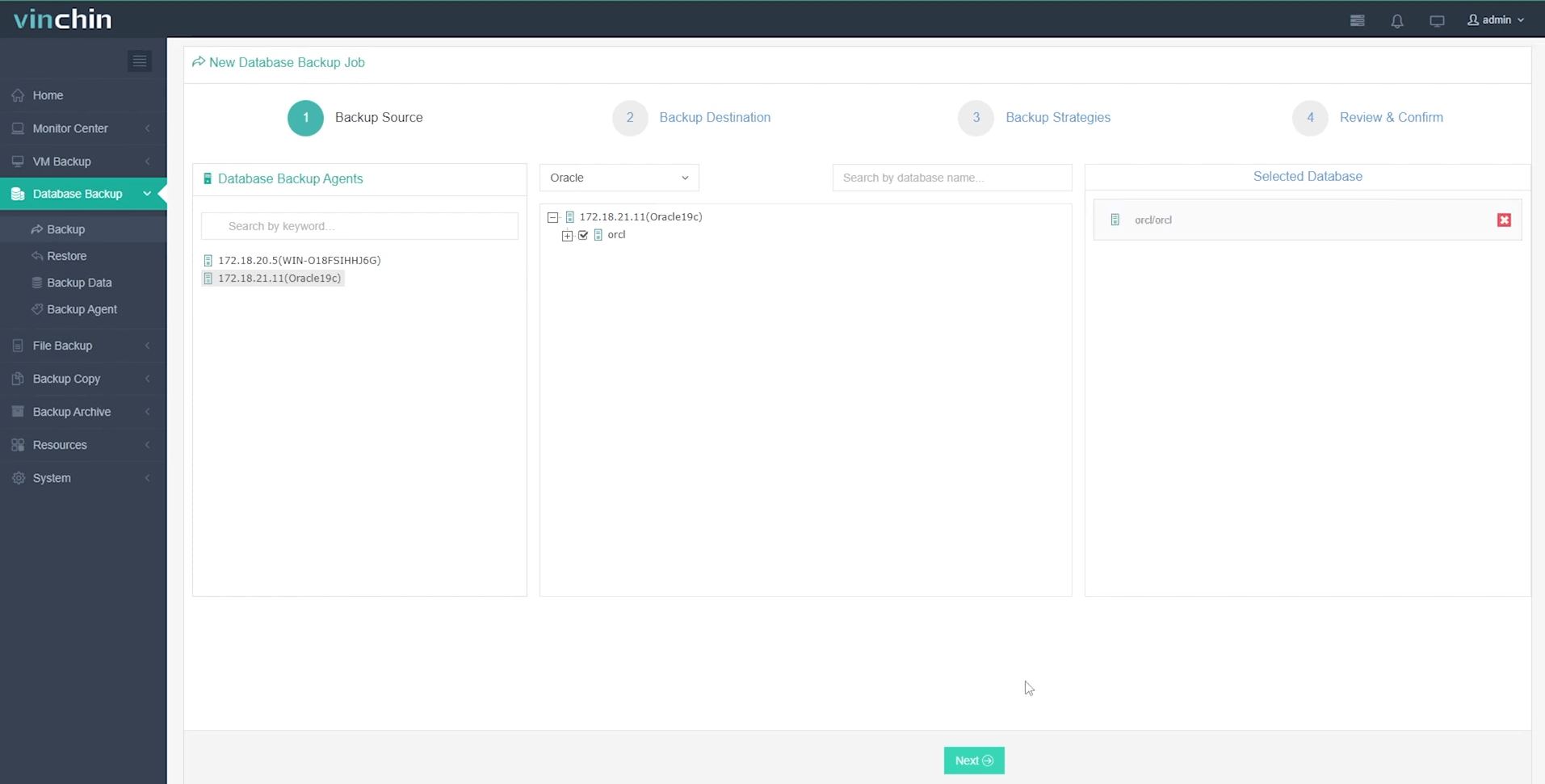
2. Choose storage location(s),
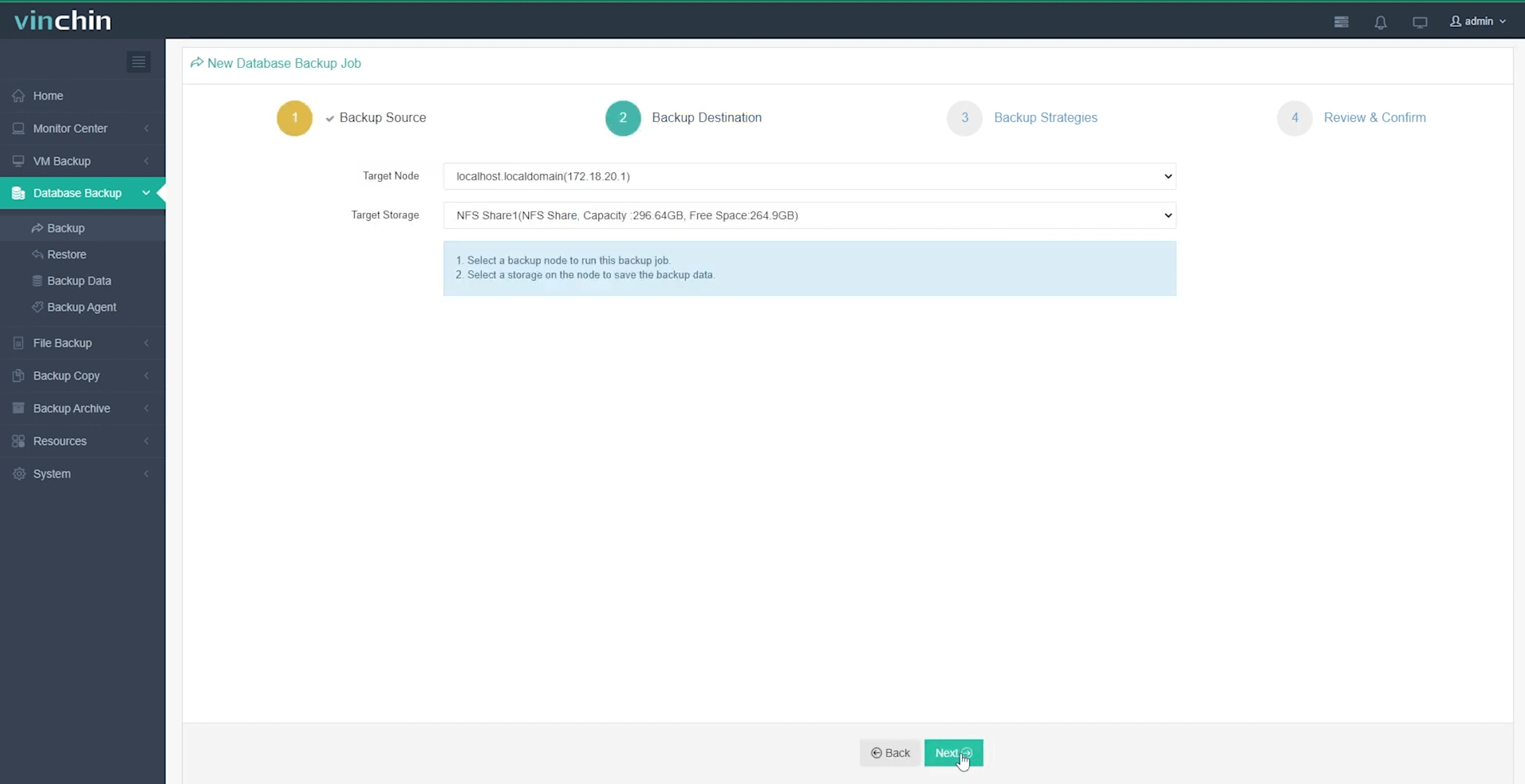
3. Configure backup strategies,
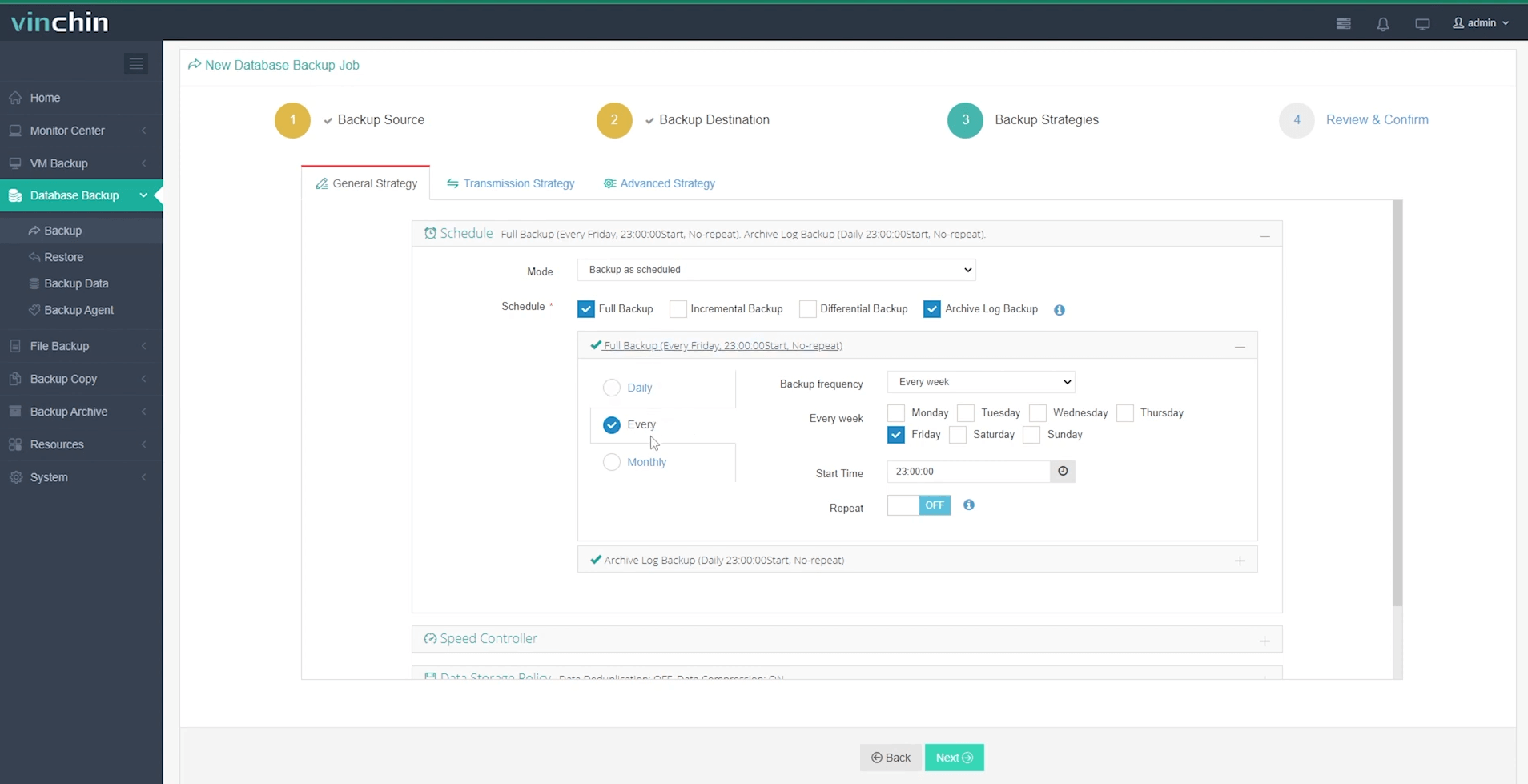
4. Submit the job.
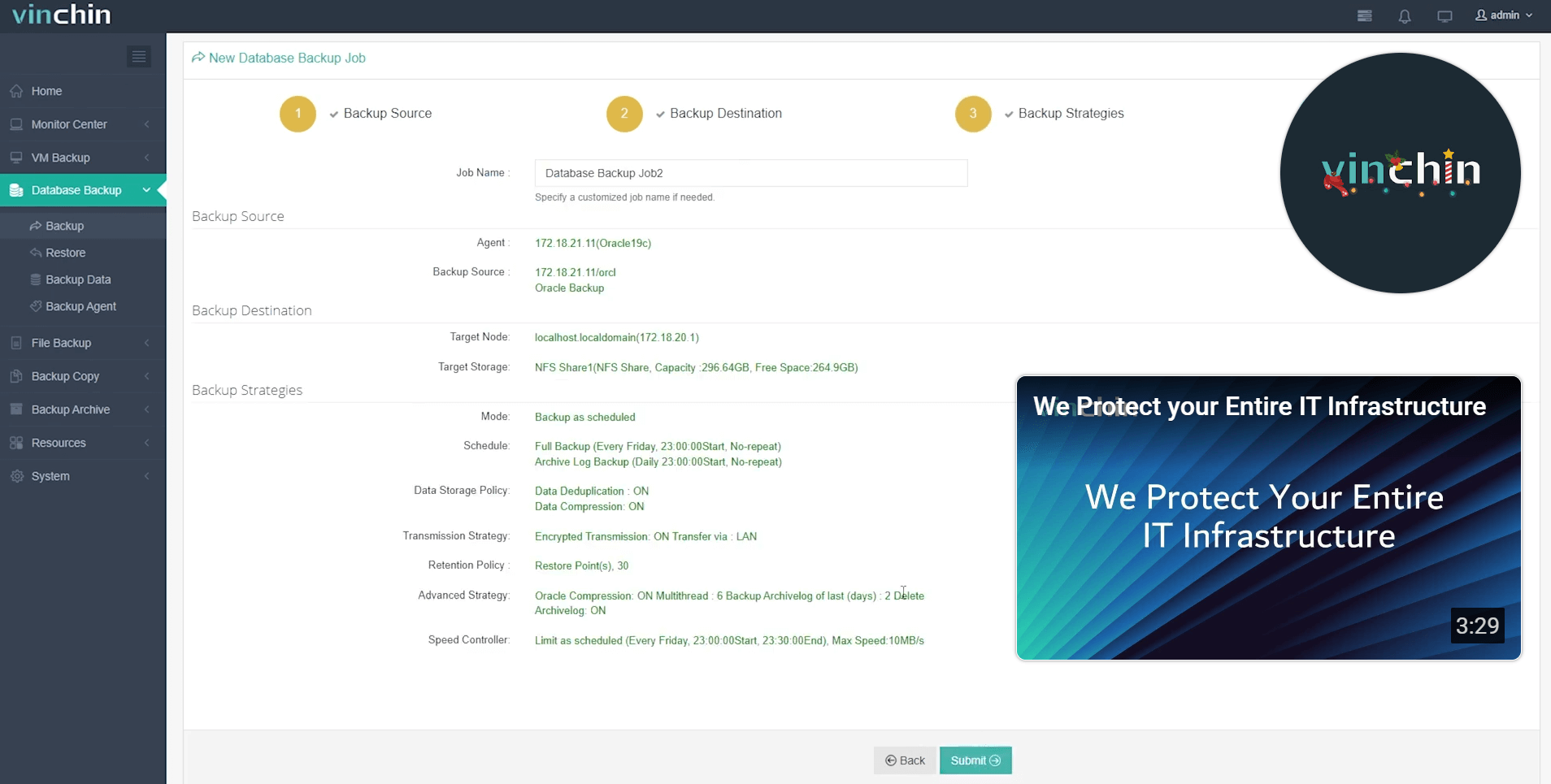
Join thousands of global customers who trust Vinchin’s highly rated solutions every day—start protecting critical workloads now with our free full-featured 60-day trial by clicking below to download the installer!
How To Connect To An Oracle Database FAQs
Q1: What should I do if I get an ORA‑12514 error when connecting?
A1: Double-check that you're using the correct service name in your connection string—and verify that the listener process runs on the target server.
Q2: Can I connect without installing full client software?
A2: Yes—you can use lightweight solutions like Instant Client packages(or pure-Python thin mode via“oracledb”)without needing large installations.
Q3: How do I connect from Linux using OS authentication?
A3:Sudo/switch to the oracle OS account then run sqlplus /as sysdba at the shell prompt(no password needed).
Q4:Is therea differencewhen connectingtoa pluggabledatabase(PDB)?
A4:You should use the service name of the PDB(not CDB ) in your connection string—the service name is usually the same as the PDB' s name.
Conclusion
Connecting securely to Oracle Database is essential for managing , analyzing , and protecting critical data. Whether using command line, PythonAPIs, or guistools, each method offers unique advantages for your daily operations. For robust backup protection, Vinchin delivers enterprise-grade features trusted by global organizations —try it free and take security to the next level .
Share on:






