-
What is Windows Server Share?
-
How to Create and Configure Shared Folders in Windows Server?
-
How to Set Up File Backup for Shared Folders?
-
File Backup Solution with Vinchin
-
Windows Server Share FAQs
-
Conclusion
Windows Server shares are essential tools for collaboration in modern organizations. They let users access files from anywhere on the network without manual transfers or duplication of data. But what exactly is a Windows Server share? How do you set one up securely? And how do you keep your shared data safe from loss or attack? This guide answers these questions step by step—from basics to advanced techniques—so you can manage your windows server share environment with confidence.
What is Windows Server Share?
A Windows Server share is a folder or directory on a Windows Server that users can access over a network using the SMB (Server Message Block) protocol (Microsoft Docs). This means people across your organization can read and write files without needing physical access to the server itself.
SMB has evolved over time:
SMB 1.0, once common, is now considered insecure due to vulnerabilities like EternalBlue (Microsoft advisory). You should disable it.
SMB 2.x and SMB 3.x offer better performance and security features such as encryption.
Administrative shares exist by default but are hidden; they're used mostly by admins for remote management tasks.
Windows Server shares form the backbone of file storage in most businesses—from department folders to user home directories and application data stores. With proper setup, they provide fast, secure access whether users are local or remote.
How to Create and Configure Shared Folders in Windows Server?
Setting up a shared folder involves several steps: creating the folder itself, configuring permissions at both NTFS (file system) and share levels, then making it available over the network via SMB sharing settings.
How to create a shared folder?
Let's start with basic sharing—a skill every IT administrator needs:
First create your target folder somewhere other than your OS drive (for example E:\SharedDocs) so system failures don't risk business data.
Open File Explorer, navigate to your chosen drive (E:), right-click an empty space, select New > Folder, name it something clear like SharedDocs.
Right-click this new folder; choose Properties > Security tab; click Edit, then add users/groups who need access—assigning them either Read, Modify, or Full Control as appropriate.
Switch to the Sharing tab, click Advanced Sharing, check Share this folder, set a clear name (avoid spaces), then click Permissions
Remove generic groups like Everyone if not needed; instead add only those who require access—and grant only what's necessary (usually just Read or Change).
This process ensures only authorized staff see sensitive files—even if someone tries browsing all available shares on your network!
Managing access with user groups
Managing many individual user accounts quickly becomes complex as organizations grow—which is why group-based permission assignment is best practice:
In Active Directory environments:
Open Computer Management > System Tools > Local Users and Groups > Groups
Right-click inside Groups pane; select New Group
Name it clearly (e.g., HR_Users); add relevant staff members.
Now assign permissions at both NTFS (Security tab) and Share (Permissions) levels using these groups—not individuals—for easier future changes.
For example: give group HR_Users “Modify” rights but HR_ReadOnly just “Read.”
Remember: The most restrictive permission always wins! If NTFS allows Modify but Share only allows Read—the user gets Read-only access through their mapped drive connection.
How to Set Up File Backup for Shared Folders?
There are several ways admins back up their windows server shares—from simple scripts all the way up through enterprise-grade solutions with automation/reporting built in.
Method 1 – Manual Copy/Scripting Approach
Small offices might rely on tools like Robocopy/Powershell scripts scheduled via Task Scheduler—for example copying E:\SharedDocs nightly onto an external USB disk or NAS box elsewhere onsite/offsite:
robocopy E:\SharedDocs \\BackupNAS\NightlyBackup\SharedDocs /MIR /COPYALL /R:2 /W:5
Manual approaches work—but lack reporting/error alerts if something fails overnight!
Method 2 – Using Windows Server Backup Tool
Windows includes its own backup utility suitable for basic needs—including VSS integration so open files get backed up consistently even during working hours!
To install/configure:
1. Launch Server Manager
2. Go to Add roles/features; enable “Windows Server Backup”
3. Start app from Tools menu; pick either “Backup Once” OR schedule recurring jobs as needed
4 .Choose Custom selection mode; tick off all key shared folders/drives required
5 .Pick destination disk/NAS/share location away from production storage pool
6 .Complete wizard/start job
Note limitations though—it won't handle cloud targets natively nor granular restores beyond entire volumes/folders.
Leveraging VSS For Application Consistency
Volume Shadow Copy Service ensures backups capture locked/in-use files cleanly—for instance databases/logs being written mid-day! Use wbadmin command line tool with –vssFull flag when scripting jobs:
wbadmin start backup –backupTarget:E: –include:C:\Shares –vssFull –quiet
VSS snapshots also allow quick self-service restores by end-users right inside File Explorer via Previous Versions tab.
File Backup Solution with Vinchin
Transitioning from traditional backup methods brings significant advantages in efficiency and reliability—especially when protecting critical environments such as Windows/Linux file servers, NAS devices, S3 object storage platforms, and more commonly-used databases found in today's infrastructures.
Vinchin stands out as an enterprise-grade file backup solution designed specifically for professional IT environments managing diverse storage types—including prominent keywords relevant here such as Windows file servers and NAS systems used in most organizational setups today.
Leveraging proprietary technologies such as simultaneous scanning/data transfer plus merged file transmission algorithms unique to Vinchin enables lightning-fast backup speeds far surpassing conventional vendors' offerings—even when handling millions of small files typical within large-scale shared directories or NAS appliances.
With Vinchin's intuitive web console interface backing up any supported environment takes just four streamlined steps tailored precisely per scenario:
1. Select target files/folders within your chosen Windows file server

2. Choose preferred backup destination storage device/NAS/S3 bucket
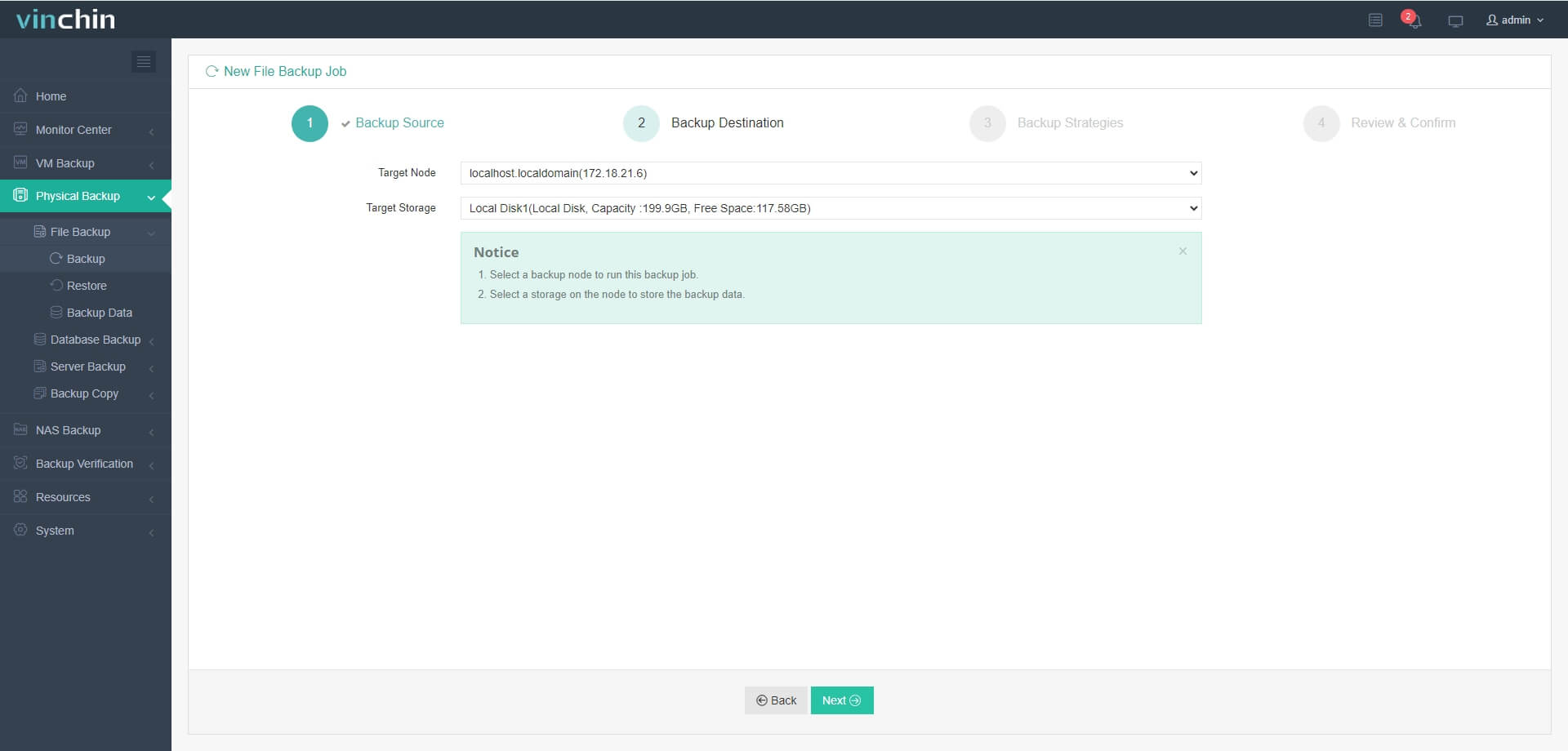
3. Define custom strategies such as incremental frequency/compression/ransomware shield activation
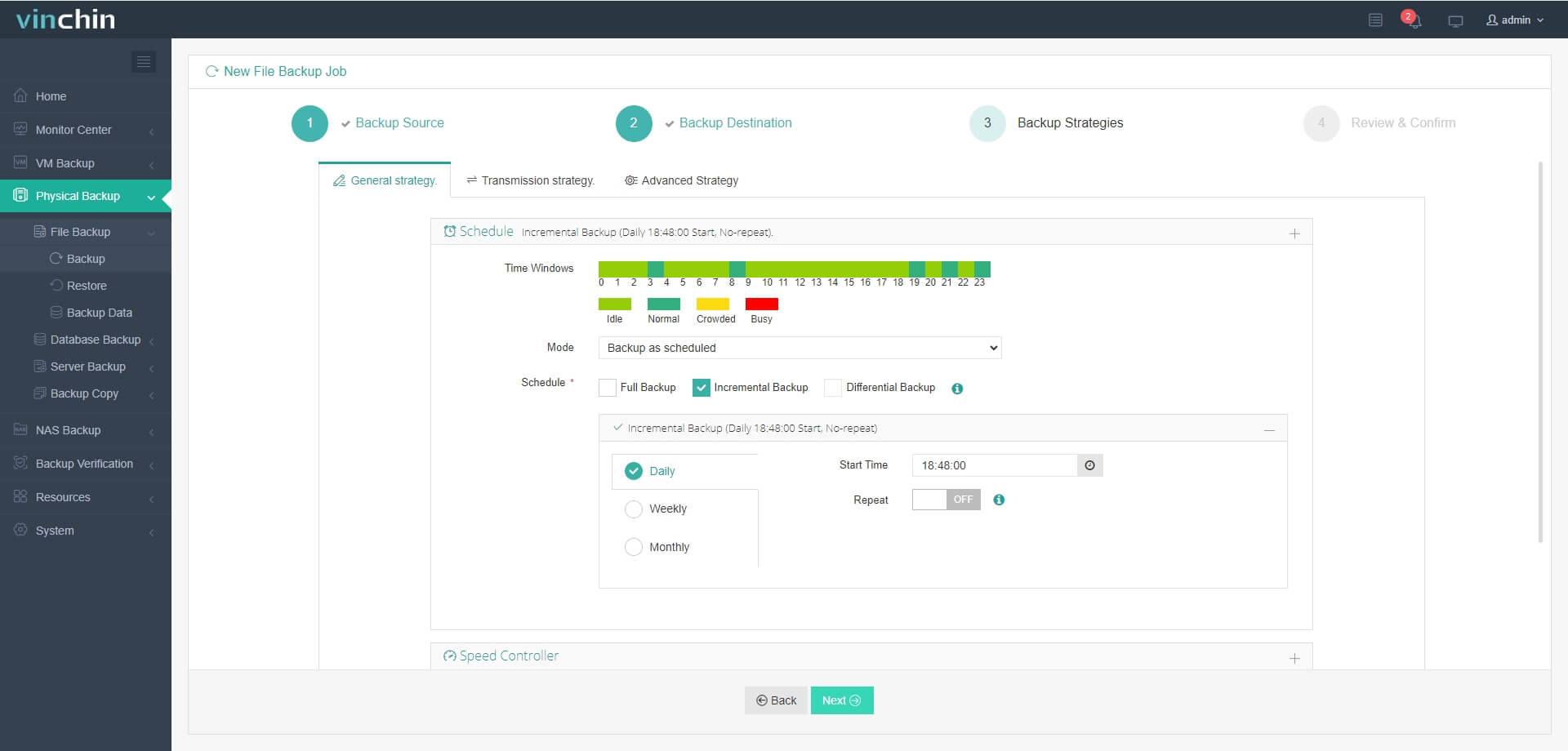
4. Submit job instantly—with progress/status visible throughout
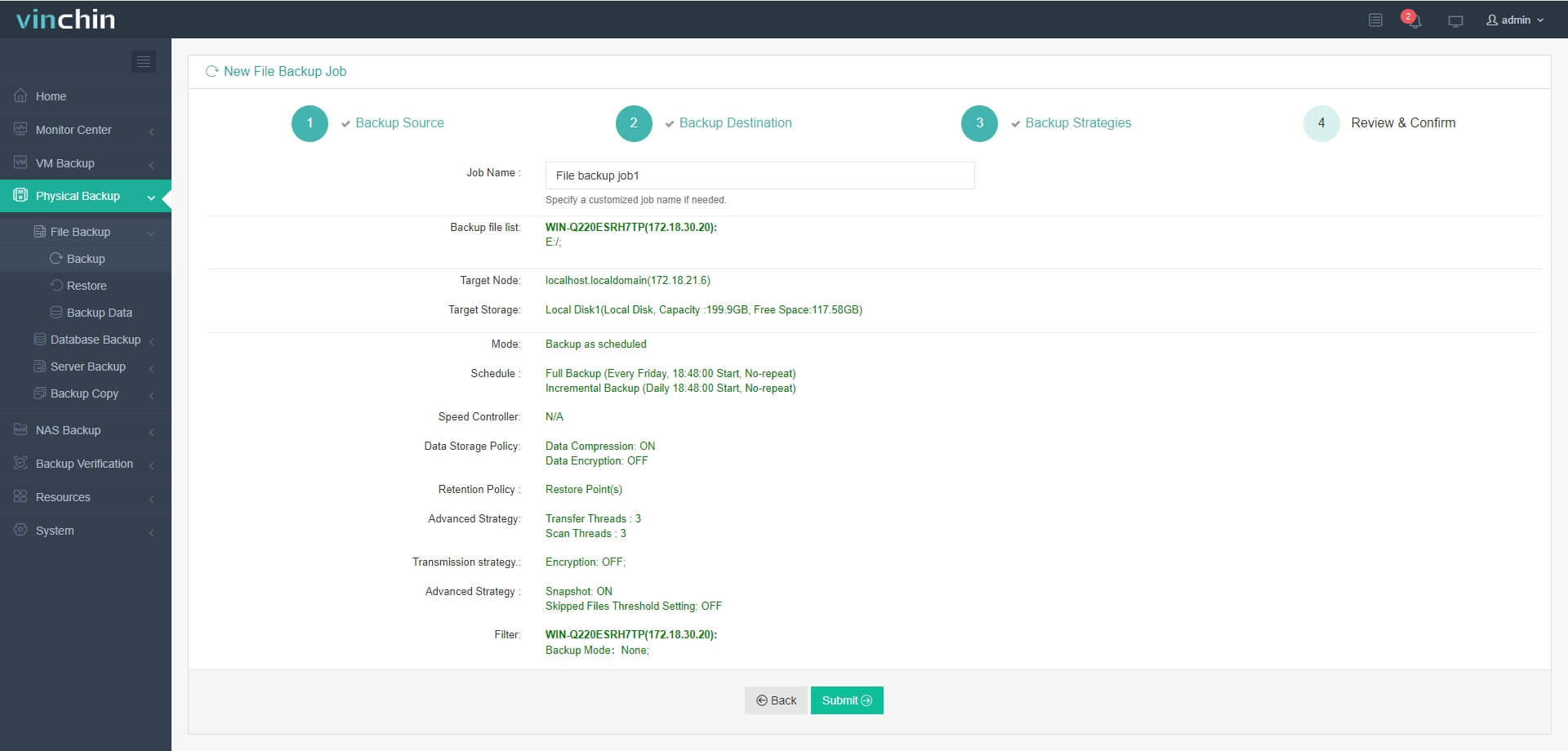
Ready to experience why thousands worldwide trust Vinchin? Download our installer now! Enjoy a fully-featured free trial valid for 60 days—with top-rated customer satisfaction scores globally—and deploy enterprise-class protection within minutes thanks to our easy setup wizard!
Windows Server Share FAQs
Q1: How do I migrate my existing windows server share structure—including permissions—to another new file server?
A1: Use Robocopy with /MIR, /SEC, /SECFIX flags between old/new hosts then update DNS shortcuts accordingly.
Q2: Why do some users report slow performance accessing certain large files over our office VPN?
A2: Check WAN bandwidth limits plus verify latest supported SMB version enabled end-to-end—older protocols throttle speeds significantly especially over high-latency links.
Q3: Can I restrict certain IP addresses/countries from ever connecting remotely to my internal file shares?
A3: Yes—configure firewall rules blocking inbound TCP port 445 except trusted ranges/networks only.
Conclusion
Windows Server shares power collaboration across every industry today—but require careful setup plus ongoing protection against threats old/new alike! Vinchin makes reliable backup/recovery easy no matter how complex your environment grows next year—or beyond.
Share on:







