How File Level Restore Works and Extract Data from VM Backup?
2022-09-17 | Nick Zhao
Virtualization technology makes IT environment more flexible. The performance of servers can be utilized more effectively to let the hardware resource used by several VMs.
VM backup is an important part of disaster recovery. Backup can rewrite the problematic VM to fix any issues and prevent ransomware. It is useful to recover full VM but sometimes you don't need to fully rewrite the VM. When it is only certain files that are needed, file level restore might be the better solution.
What is file level restore?
File level restore lets you recover or extract certain files from the full VM backup. Usually, you can preview the files of the VM via certain tools and then select the needed files to use. It is also called granular restore in some software.
VMware once released a plugin as the internal vSphere backup solution, called VMware Data Recovery. One of its feature is File Level Restore, FLR. FLR lets you read the content of certain recovery point and copy the file from the entire VM backup. It is only allowed to copy files while you can't modify any files in the backup so that the backup won't be damaged.
Note: VMware Data Recovery is not available now. You can try a VMware Data Recovery alternative, Vinchin Backup & Recovery, which is the official partner of VMware. File level recovery is also supported in VMware vSphere environment.
The benefits of file level recovery
Although full VM recovery is powerful and often the first choice for disaster recovery, file level recovery can a better in some scenarios.
Business systems are used by many users. No one can promise standard operation all the time. Incorrect operations might cause important files deleted but the whole system still can be used by most users. If so, file level recovery will the better choice.
Full VM recovery often takes a long time so you are in a dilemma that whether you should keep using the problematic system or take time to fully rewrite the system. This problem can be easily solved by file level recovery. It takes much less time to fix the issue. If you still want faster recovery speed, you can try Vinchin Instant Recovery technology.
If some applications are corrupted, VMware snapshot might be the first choice in your mind, but snapshot will also rewrite the VM. If replacing certain files can fix the issue, granular recovery can prevent VM downtime and reduce data loss.
Backup system can store a long backup chain of VM, which also stores some history versions of applications. When you need certain versions of them, restoring full VM is time-consuming. Granular recovery can help extract the history version in a short time.
How to restore files from VM backup with Vinchin Backup & Recovery?
Vinchin Backup & Recovery is the professional VMware vSphere backup solution, which allows users to add ESXi hosts into backup system and then backup any VMs on them agentlessly. With the created VM backup, you can extract the files you need via Granular Restore.
Step 1. Create Granular Restore job
Log into Vinchin backup server via a web browser > expand VM Backup > select Granular Restore > select a recovery point from created VM backups > give the job a name > click OK
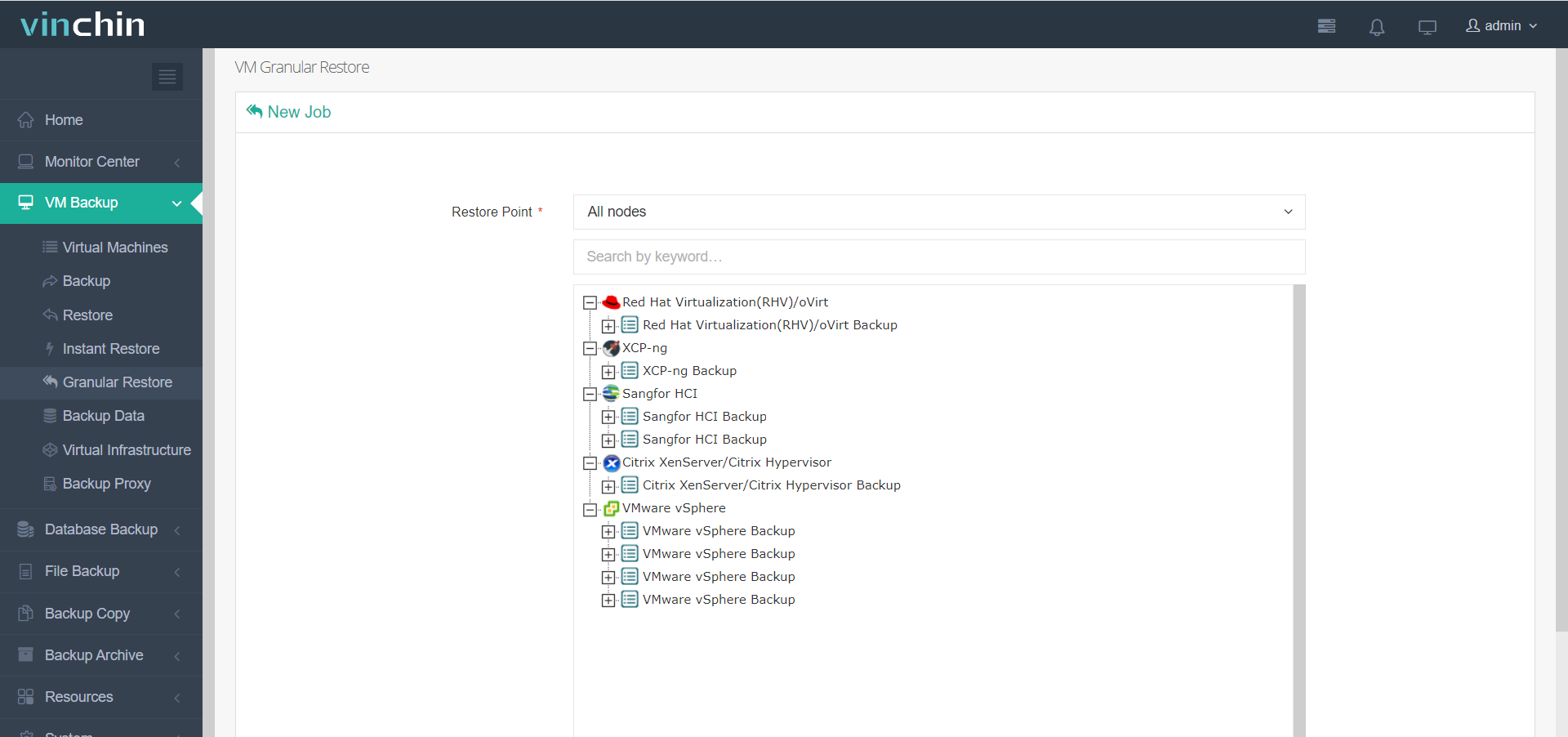
Step 2. Manually start the job
You will be navigated to Current Jobs, the Granular Restore job is pended by default > click Options > select Start Job > it will say that Start Granular Restore Job success and the status of the job becomes Preparing
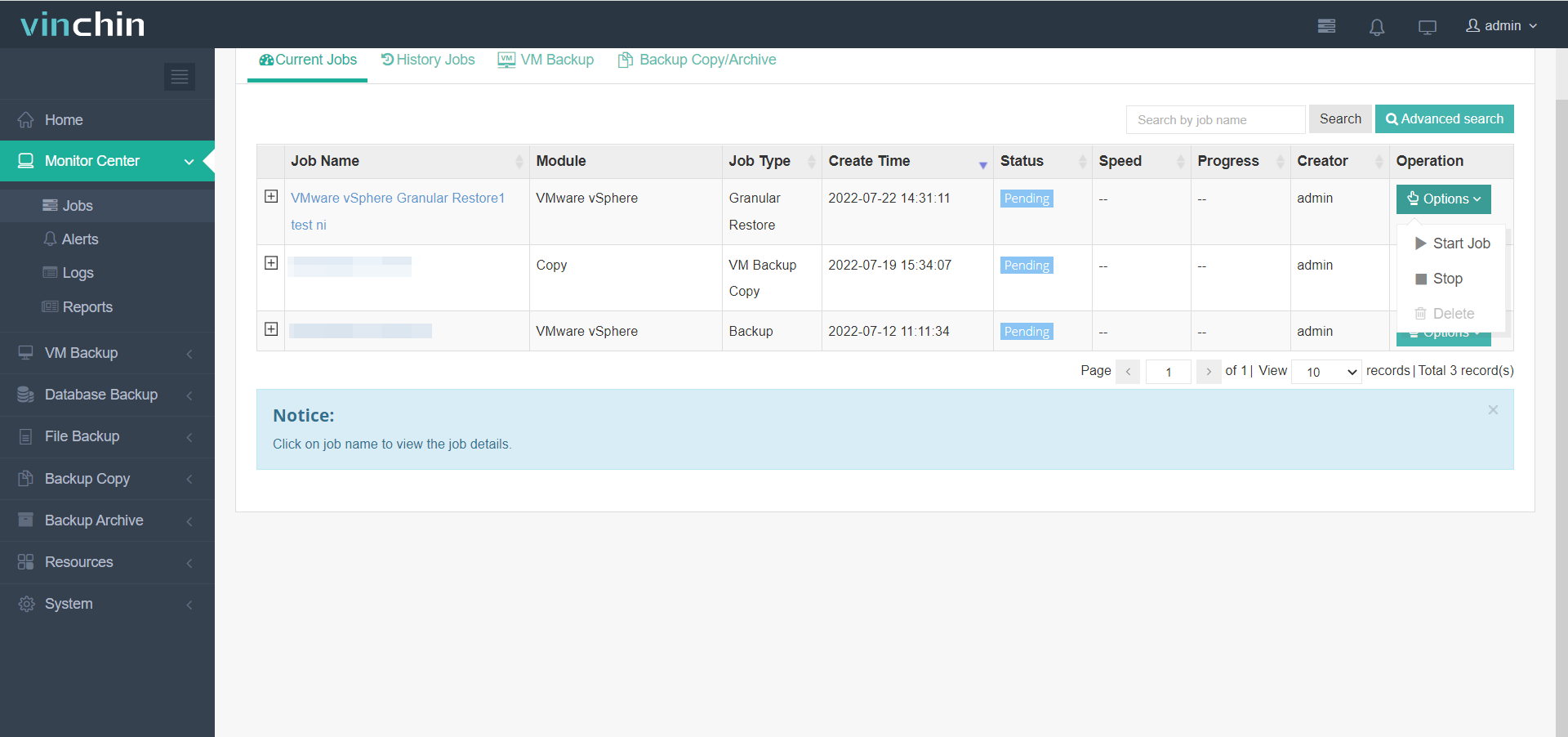
Step 3. Download files and folders from VM backup
After the job status becomes Running, click the job name > on the right, you can preview the file system and select the wanted files or folders to download
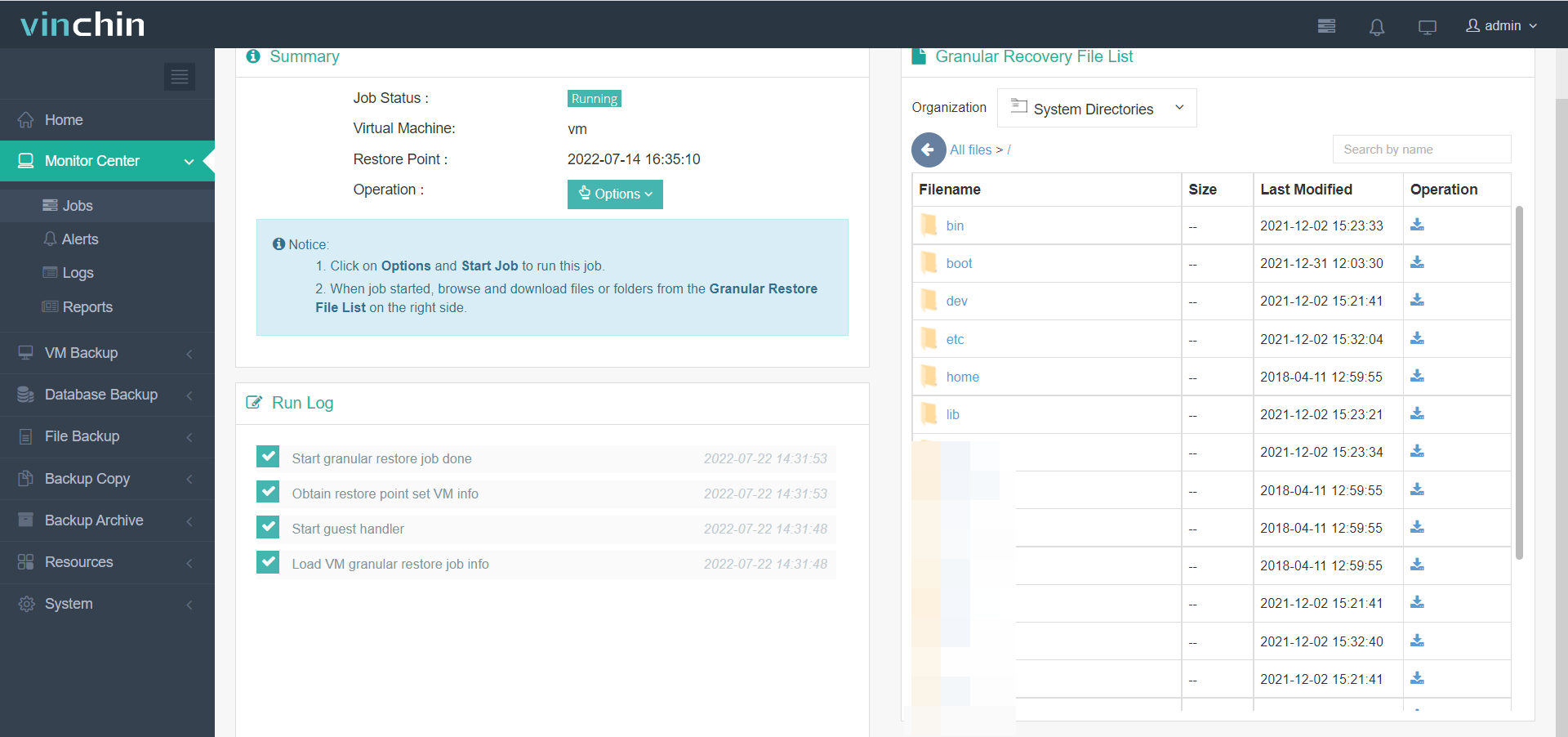
Except for file level recovery, Vinchin Instant Recovery technology can help quickly recover full VM of any size in 15 seconds to reduce downtime. You can experience it with a 60-day full-featured free trial.
Sum Up
VM backup can be used to recover VM from many issues but recovering full VM is time-consuming if there are only some files needing to be rewritten, file level restore is time-saving for protecting business continuity.
You can use Vinchin Backup & Recovery to easily extract files from created VM backup like copying files in folder via Granular Recovery. Don't miss the free trial.
Share on:
 English
English


















