How to Backup VMware VMs via HotAdd Transport Mode in Vinchin Backup & Recovery?
2022-09-10 | Nick Zhao
In this blog, you'll learn how to enable HotAdd Transfer Mode in Vinchin Backup & Recovery.
VMware HotAdd is a feature that helps get disk data directly from a virtual machine to backup software without consuming production network.
In Vinchin Backup & Recovery, you can enable HotAdd transfer mode to attach the target VM disk to Vinchin Backup Server for data reading and writing and speed up backup job.
If Vinchin backup server has been installed as a VM in VMware virtual environment, HotAdd transfer mode could be directly enabled later.
If Vinchin backup server is installed on a physical machine, Vinchin backup proxy is needed to be installed to enable HotAdd transfer mode.
HotAdd transfer mode could be enabled during backup strategy configuration for VMware virtual machine backup, so let's go to VM Backup > Backup to create a VMware backup job.
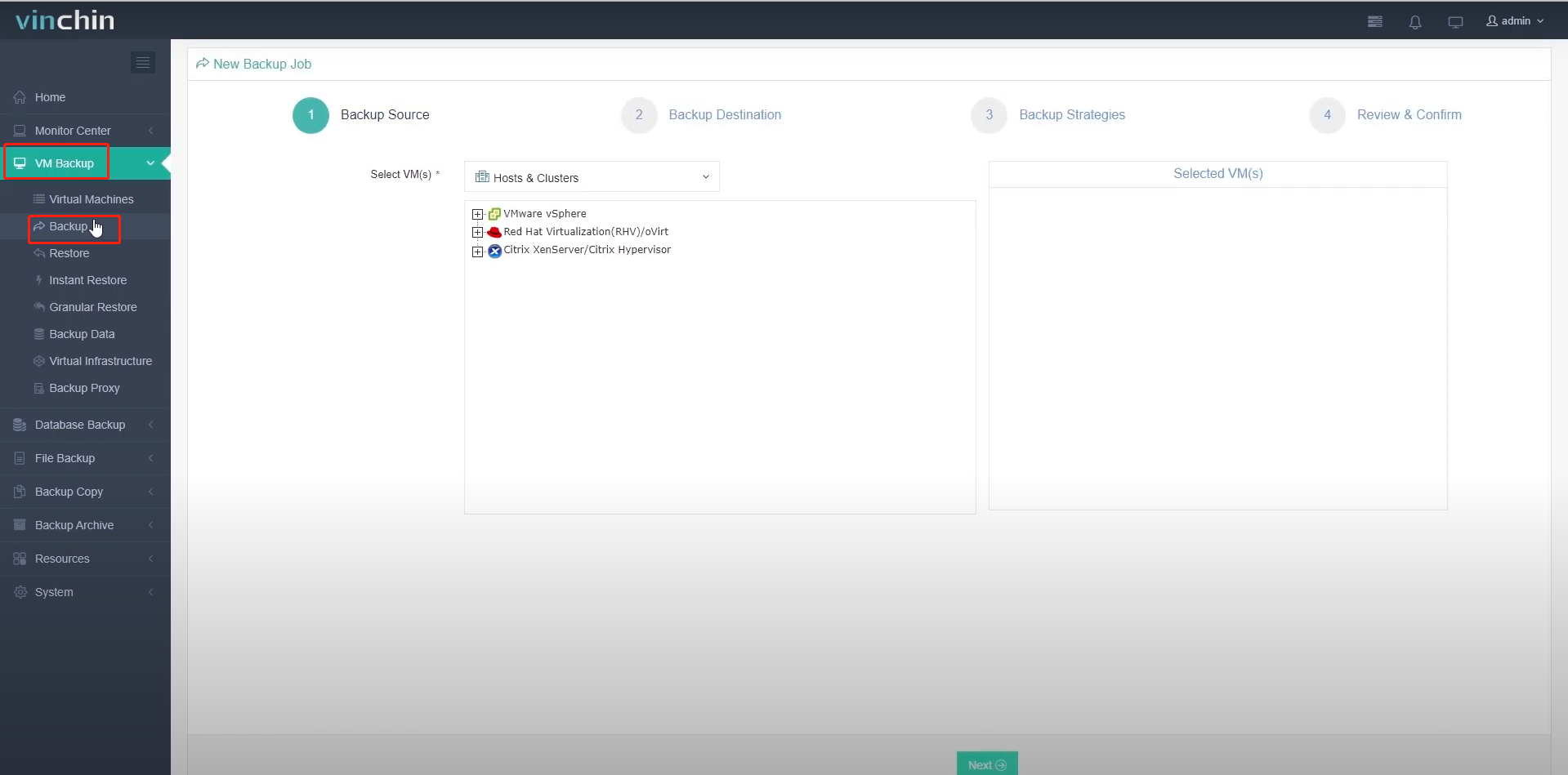
Select the VMware virtual machine you want to backup in the first step, and choose a backup destination where you want to store the backup data in the second step.
The option HotAdd is under Transmission Strategy tab. After configuring general strategies like schedule, speed, retention policy, you could enable HotAdd then.
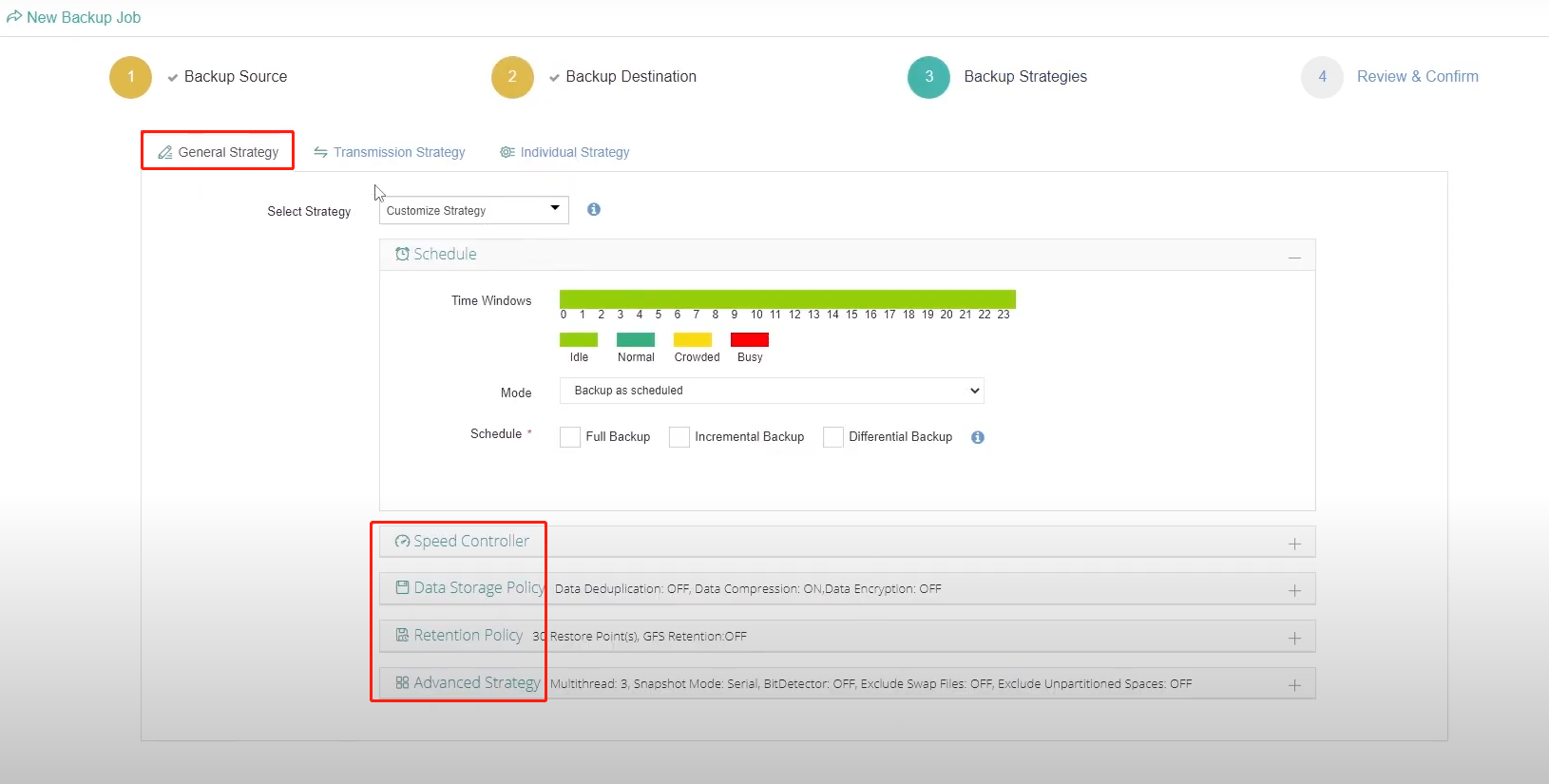
Here let's select weekly full backup and daily incremental backup. Then click Transmission Strategy. In the drop-down list, select HOTADD.
If Vinchin backup server is installed on a physical machine, here Backup Proxy needs to be enabled. Then select the backup proxy VM from the dropdown list.
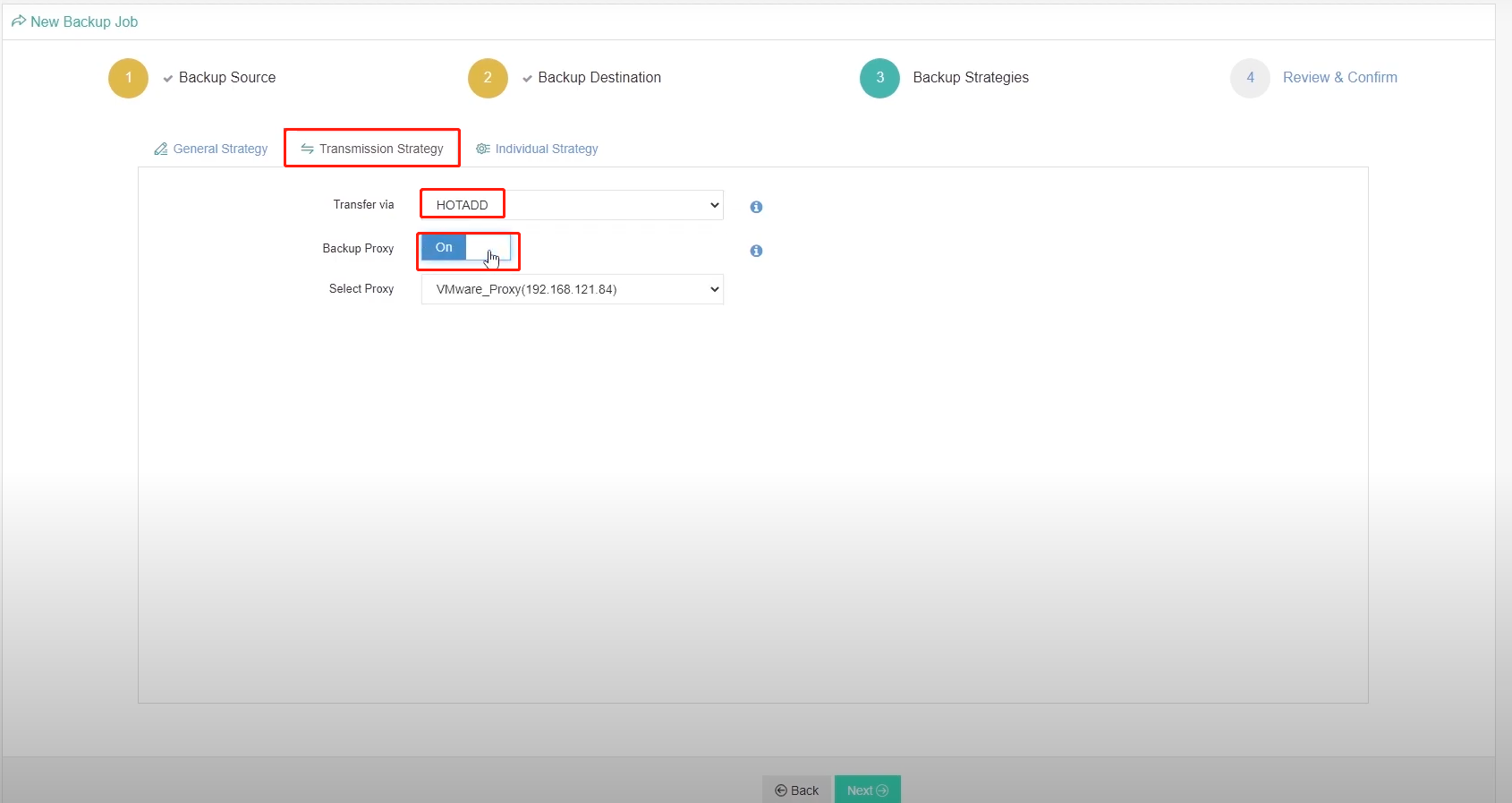
Click Next and then review the information. Here HotAdd has been enabled so we just click Submit to finish this.
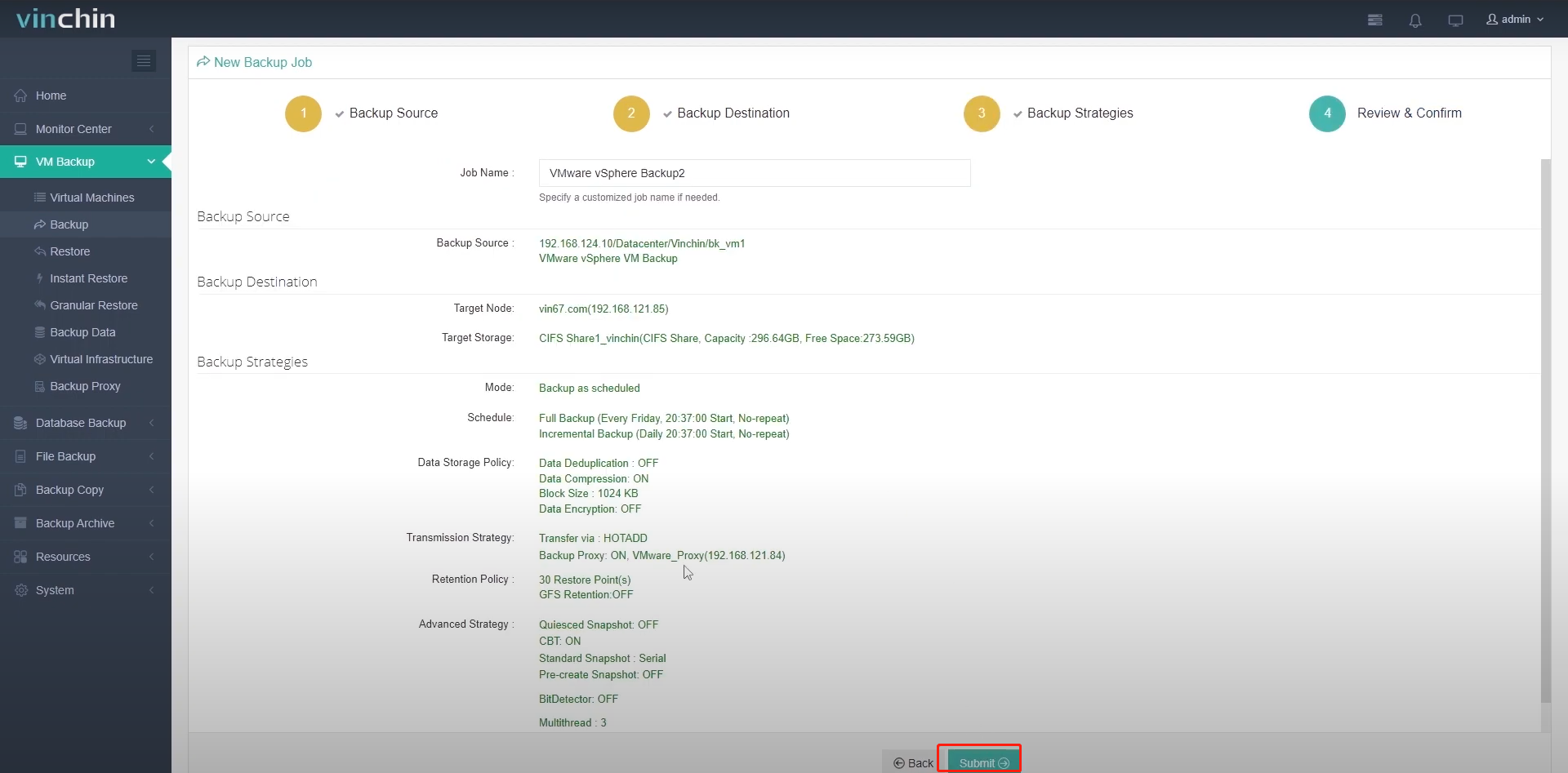
For the created job, you could also check whether HotAdd has been enabled. Just click the job name. Then click Strategy. Here HotAdd Transmission has been enabled.
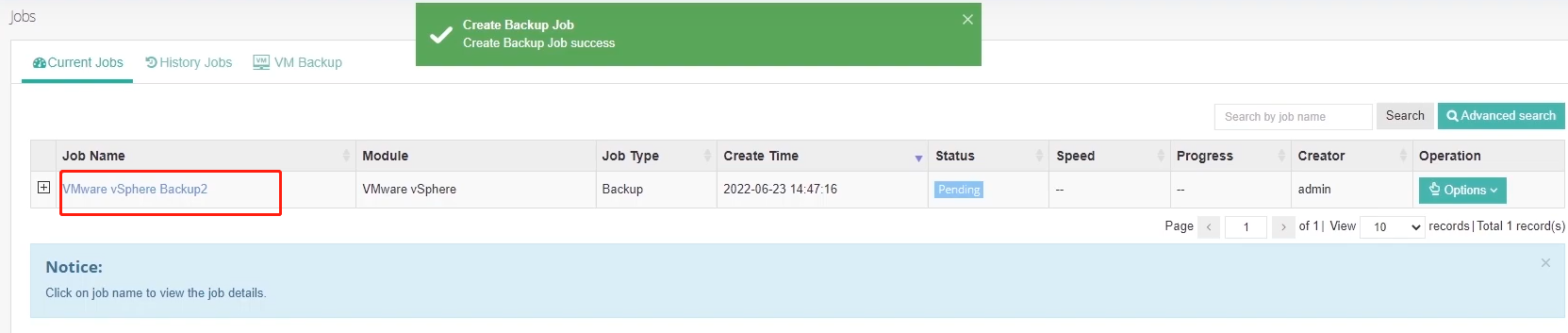
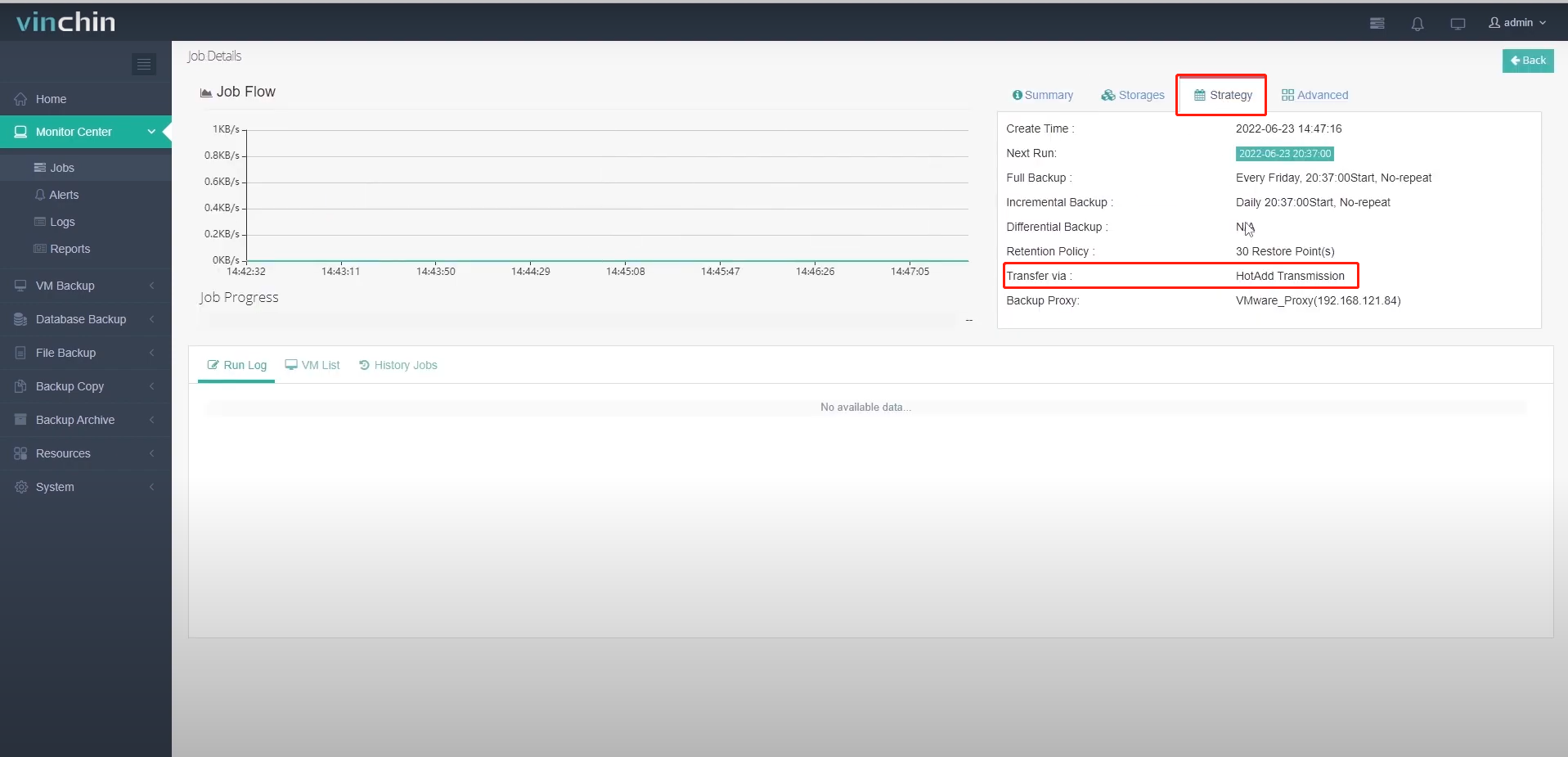
During VM backup process, virtual disk will be directly attached to the Vinchin backup server VM or the proxy VM for direct disk access bypassing ESXi server's TCP/IP stack.
That's all for this video! Thank you for watching!
Share on:
 English
English



















