Master Hyper-V VM Backup Using Microsoft's DPM
2024-04-30 | Iris Lee
As enterprise IT infrastructure becomes increasingly complex and the pursuit of high availability continues, virtualization technology, especially Microsoft Hyper-V, has become a core component of the data center. Protecting these virtual environments from the risk of data loss and business interruption has become an important task for IT administrators. System Center Data Protection Manager (DPM), a powerful backup and recovery solution launched by Microsoft, provides comprehensive data protection for Hyper-V environments.
What is DPM?
DPM, short for Data Protection Manager, is a backup and recovery solution offered by Microsoft, integrated as part of the System Center suite. It is commonly employed within data center management frameworks for backup templates, aimed at safeguarding both host servers and virtual machines’ systems and data.
DPM is an all-encompassing solution for safeguarding enterprise data. It is designed to back up and restore a variety of Microsoft products within an organization, including SQL Server, Exchange Server, SharePoint, virtual servers, file servers, as well as Windows desktop and laptop computers. DPM delivers disk- and tape-based data protection and recovery services, while also centralizing management of system state and Bare Metal Recovery. Remarkably, DPM not only provides reliable, uninterrupted data protection but does so through an intuitive interface that is easy to navigate even for first-time users.
How does DPM work?
By utilizing Integration Services with Hyper-V VSS, DPM can perform backups without interrupting or pausing user connections. It captures every change made to files in real-time. These changes are initially stored on a local file server and subsequently relayed to the DPM server by the DPM agent, adhering to a schedule defined by the administrator, such as once per hour. This methodology is occasionally referred to as “near-continuous data protection.” Additionally, administrators have the flexibility to schedule file backups at alternative intervals using the Data Protection Manager. For long-term storage of backup data, DPM can be connected to a tape backup system. Moreover, DPM is capable of backing up clusters and supports rapid migration scenarios, ensuring seamless data protection even during live migrations of virtual machines.
DPM features continuous data protection capabilities by creating replicas of data and recovery points for point-in-time restoration. It further allows replicating backed-up data to tape or secondary disk storage for long-term retention and can integrate with Microsoft’s Azure cloud platform, facilitating cloud backups and disaster recovery solutions. This integration bolsters the flexibility and reliability of data protection strategies, offering businesses an enhanced safeguard against potential data loss events.
Host-level and Guest-level Hyper-V backup
DPM is capable of executing backups at either the host-level or guest-level for Hyper-V virtual machines. In the case of host-level backup, the DPM protection agent is installed on the Hyper-V host server or cluster, enabling the safeguarding of entire virtual machines and the data files running on that host. Conversely, with guest-level backup, the agent is installed individually on each virtual machine, focusing on protecting the workloads running on that particular computer.
Each approach has its own advantages and disadvantages:
Host-Level Backup offers flexibility as it does not necessitate knowledge of the operating system types running on guest computers, nor requires installation of the DPM protection agent on every virtual machine. When employing host-level backups, both full virtual machine restoration and granular recovery of files and folders are possible. This method is less intrusive and simplifies management, especially in environments with numerous VMs.
Guest-level backups are useful if you want to protect specific workloads running on a virtual machine. With host-level backups, you can recover the entire virtual machine or specific files, but it does not recover in the context of a specific application. For example, if you want to recover specific SharePoint items from a backup virtual machine, you should perform a guest-level backup of that virtual machine. Note that you must use guest-level backups if you want to protect data stored on pass-through disks, which allows the virtual machine to access the storage device directly and does not store virtual volume data in the VHD file.
How to backup Hyper-V VM by using DPM?
1. Install DPM on a dedicated server in your environment and follow the setup wizard to configure DPM with your storage and network settings.
2. If not already done, install the DPM protection agent on each Hyper-V host server. This can typically be done from the DPM console by right-clicking the Hyper-V server name and selecting Install.
3. In the DPM Management Console, navigate to the Protection tab. Click Create Protection Group to start the Protection Group Wizard. Select Servers as the type of data to protect and then choose the Hyper-V hosts from which you want to back up VMs.
4. In the wizard, you'll be prompted to select the specific virtual machines you want to include in this protection group. Choose the VMs and configure any necessary exclusions.
5. Set up a backup schedule based on your requirements. You can choose daily, weekly, or custom schedules. And specify retention settings to control how long backups are retained.
6. Choose the storage pool where you want to store the backups. This can be disk, tape, or Azure cloud storage.
7. Decide on the replication method (synchronous or asynchronous) based on your requirements for data consistency and availability during backups.
8. Allocate sufficient disk space on the DPM storage pool for the backups. DPM will recommend a minimum amount of space based on the data you’re protecting.
9. Review your settings and, if everything looks correct, complete the wizard to start the protection process for the selected virtual machines.
Backup Hyper-V VM with Vinchin solution
Although DPM, as a Microsoft product, is well integrated with Hyper-V, in certain scenarios, professional backup software such as Vinchin Backup & Recovery may provide more optimized performance and more advanced features.
Vinchin Backup & Recovery is an advanced data protection solution that supports a wide range of popular virtualization platforms, including VMware, Hyper-V, XenServer, Red Hat Virtualization, Oracle, Proxmox, etc., and database, NAS, file server, Linux & Windows Server. It provides advanced features like agentless backup, forever incremental backup, V2V migration, instant restore, granular restore, backup encryption, compression, deduplication, and ransomware protection. These are critical factors in ensuring data security and optimizing storage resource utilization.
It only takes 4 steps to backup your Hyper-V VMs with Vinchin Backup & Recovery:
1.Select the backup object.

2.Select backup destination.

3.Select backup strategies.

4.Review and submit the job.

Discover the power of this comprehensive system firsthand with a free 60-day trial! Leave your specific needs, and you will get a customized solution that fits your IT environment perfectly.
DPM Hyper-V backup FAQs
1. Q: Does DPM support both Generation 1 and Generation 2 Hyper-V VMs?
A: Yes, DPM supports backup and recovery of both Generation 1 and Generation 2 Hyper-V virtual machines. It provides consistent and efficient backup capabilities regardless of the VM generation.
2. Q: Can DPM handle backups of Hyper-V clusters?
A: Yes, DPM supports the backup of Hyper-V VMs running on clustered hosts. It can manage and protect VMs across multiple nodes in a failover cluster, ensuring high availability of your backup processes.
Conclusion
DPM backup for Hyper-V provides a powerful and flexible data protection solution for enterprise-class virtualization environments. By in-depth understanding of its working principle and proper planning of backup strategies, enterprises can significantly improve the speed and reliability of data recovery and ensure that business continuity is not threatened.
Share on:

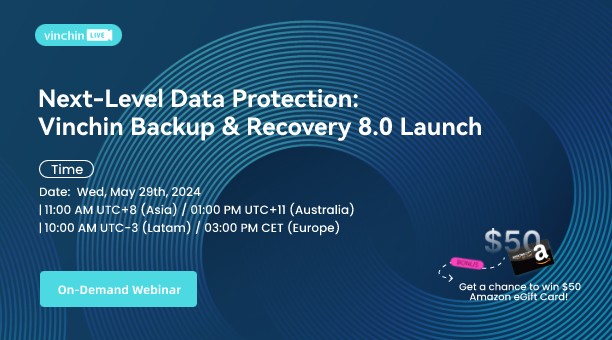
 English
English


















