How to setup Sangfor HCI backup over storage network?
Last Modified: 2023-06-14 17:55:03 | Product: Vinchin Backup & Recovery | Version: V6.5 V7.0
Questions Type: How-to
KB Number: 200359
How to setup Sangfor HCI backup over storage network?
If your Sangfor HCI environment has existing storage network, you could choose to run VM backups over storage network, this can eliminate the impact on production network during the backup process.
Step 1: Network connection
Make sure there are at least 2 network interfaces on your Vinchin Backup Server. Connect Vinchin backup server to both the management network and the storage network.
Warning
If your Vinchin Backup Server is already licensed, adding new network interface card to the server will invalid the license. If you have to do so, please contact Vinchin support for help.
Step 2: Install Vinchin backup plugin for Sangfor HCI
Download Vinchin backup plugin for Sangfor HCI from the login screen of Vinchin backup server web console. By clicking on the Download Backup Plugin and then select the Sagnfor HCI version to download.
Upload the downloaded backup plugin installation file to each of the Sangfor HCI hosts, then run the below commands from each of the Sangfor HCI hosts’ CLI to install.
tar -zxvf vinchin-kvm-backup-patch-6.5.0.17449-Debian.7-x86_64.tar.gz cd vinchin-kvm-backup-patch-6.5.0.17449-Debian.7-x86_64 ./kvm_backup_patch_install |
In the above command, where “6.5.0-17449” should be the actual version number of the backup plugin you downloaded.
Step 3: Add Sangfor HCI to Vinchin Backup Server
Open Vinchin backup server web console, add Sangfor HCI to Vinchin backup server under VM Backup > Virtual Infrastructure.
Please add Sangfor HCI by using the cluster virtual IP. If you are running Sangfor HCI 6.3 or newer version, please enable SSH port from Sangfor HCI web GUI on the System > Port Management page. And if you had enabled “Allow SSH Access by IP Address” option, please add Vinchin backup server’s IP address into the IP Address list at the bottom of this page. Otherwise Vinchin will fail to back up the UEFI boot mode VMs.
Step 4: Create VM backup job
Create a VM backup job under VM Backup > Backup, follow the New Backup Job wizard to complete the job settings.
In the 3rd step - Backup Strategies, under Transmission Strategy tab, in the Transmission Network field, please enter the storage network address, e.g., 10.10.10.100/24.
With the above configurations, the VM backups will be transferred through the storage network.
Fill in your contact info here so we can contact you in time!
Leave your message here if you could not find what you are looking for.


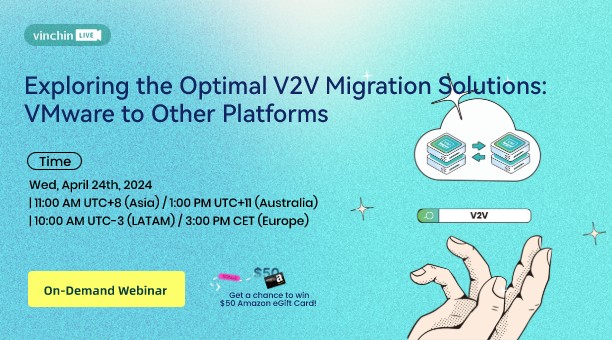
 English
English
















