How Can CBT Tackle Backup Challenges in VMware Environment?
2023-08-30 | Dan Zeng
In the new background, the competition in the field is intensifying. The business shows strong dependence on IT technology and puts forward higher requirements for the availability, continuity and security of IT system. It is necessary to build a complete high-availability system under VMware environment at a reasonable cost to meet the requirements of the new situation.
Although VMware provides FT, HA and other features to ensure business continuity to a certain extent, but still can not cope with accidental data loss such as human error, accidental deletion, accidental coverage or storage media damage, so it is particularly important to backup VMs.
Data is the core element. In the current environment, a large number of production business systems run in VMware VMs. VMware virtualized back-end storage is divided into centralized storage, distributed storage, and local storage. Storage resource pooling improves resource utilization while concentrating the risk of failure. Failure of any one storage can bring about data loss of tens or even hundreds of VMs, bringing immeasurable losses to the industry.
VMware virtual machine backup can ensure data integrity and validity in the event of human error, software defects, hardware anomalies, natural disasters, and many other unforeseen circumstances.
What is CBT for VMware backup?
VMs running on ESX/ESXi hosts can track changed disk sectors. This feature is known as changed block tracking(CBT). CBT is the key to efficient backups on backup systems, significantly increasing incremental backup speed and reducing backup data storage space.
On many file systems, CBT identifies modified disk sectors between two changeset IDs. On VMFS partitions, CBT also identifies all disk sectors in use. Virtual disk block modifications can be tracked from outside the VM to the virtualization layer. When the software performs a backup, it can request to transfer only the data blocks that have changed since the last backup or are in use.
Third-party applications can access this feature. By calling VADP, an application can request the VMkernel to return the data blocks that have changed on the virtual disk since the last backup snapshot.
CBT in VMware optimizes virtualized environments. By strategically applying CBT in VMware, the incremental backup process can achieve greater speed and efficiency. Backup tasks are simplified to handle only changed blocks of data, dramatically reducing the time required for backups and the amount of data transferred. This approach greatly reduces the burden on network bandwidth and storage systems, making VMware backups not only efficient, but also resource-efficient.
Conditions for practicing CBT in VMware
In order to implement Changed Block Tracking in VMware, certain conditions need to be met. Here are the key requirements:
1. The host must be ESX/ESXi 4.0 or later.
2. The hardware version of the virtual machine that includes disk tracking must be version 7 or higher.
3. I/O operations must pass through the ESX/ESXi storage stack. Therefore, RDM is supported in NFS and virtual compatibility mode, but not in physical compatibility mode. And support is provided for VMFS, SAN, iSCSI, or local disks.
4. CBT must be enabled for the VM. When the backup log shows: Incorrect changed block tracking configuration、Disk "Hard disk #" has incorrect changed block tracking configuration、One or more VM disks have incorrect changed block tracking configuration, the CBT may not be enabled for such VMs.
5. VM storage cannot be independent disks (persistent and non-persistent).
The above is just a brief description. If you want to know more, please refer to the CBT in VMs.
How to enable/disable changed block tracking on VM?
VMware CBT acts like an intelligent tracking device, precisely tracking every change that occurs on a virtual disk. It quickly and accurately locates those data blocks that have been modified and backs up only those blocks. Enabling or disabling the tracking of changed blocks on a VM is important for improving backup efficiency, speeding up restores, saving storage space, and ensuring backup consistency.
CBT is like a sword in VMware, providing strong support for data protection and recovery. Enabling or disabling CBT is a critical step in optimizing your backup strategy to manage your VM environment more efficiently.
To enable CBT in VMware, following these steps:
1. In VMware vSphere Client, right-click a VM > select Edit Settings
2. Choose VM Options > Click the Advanced > click Edit Configuration
3. Set ctkEnabled =“TRUE”
scsi0:0.ctkEnabled =“TRUE”
4. Click OK
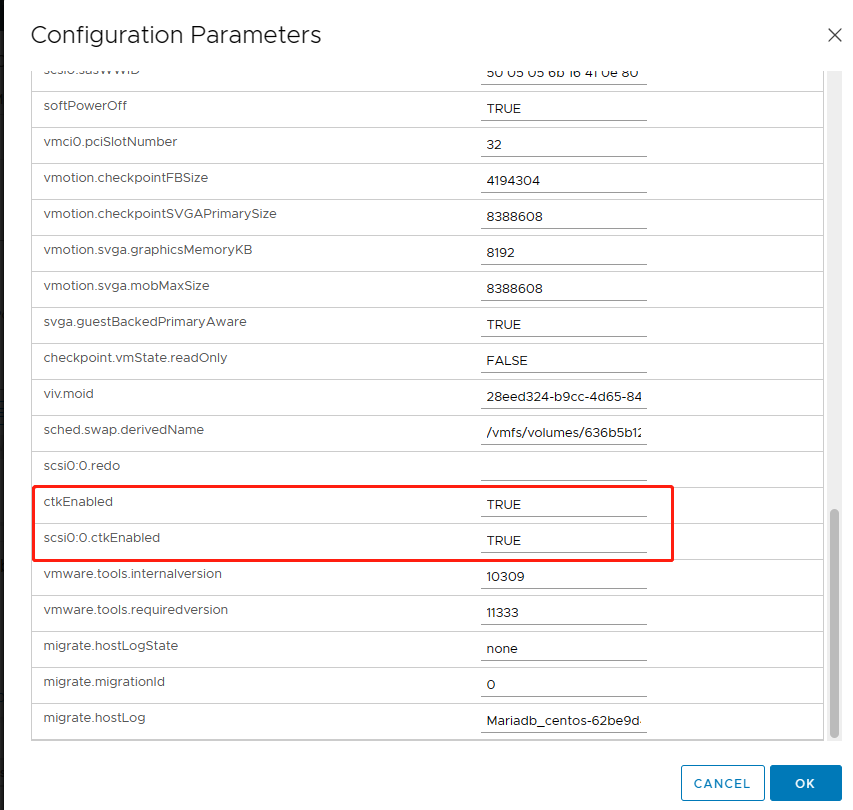
In some cases it may be necessary to disable CBT. To disable CBT in VMware, just simply turn ctkEnabled and scsi0:0.ctkEnabled to FALSE.
How to backup VMware VM with CBT?
Backups have always been critical in the virtualization space. Traditional backup methods may take a lot of time and resources. However, with Changed Block Tracking VMware, the backup process becomes efficient and intelligent.
CBT allows the backup software to only backup the data blocks that have changed since the last backup, avoiding redundant backups of the entire VM disk, thus significantly reducing backup time and storage requirements, and bringing great efficiency and convenience to VM backups.
Vinchin Backup & Recovery specializes in virtual machine backup solutions, and Vinchin provides reliable data protection and recovery for platforms such as Xenserver, VMware, and more. Vinchin's CBT function enables fast and efficient backup of VMs, reducing backup time and storage space consumption.
To backup VMware VM with CBT in Vinchin Backup & Recovery, following these steps:
1. Choose VM Backup > click Backup > choose a VM > hit Next
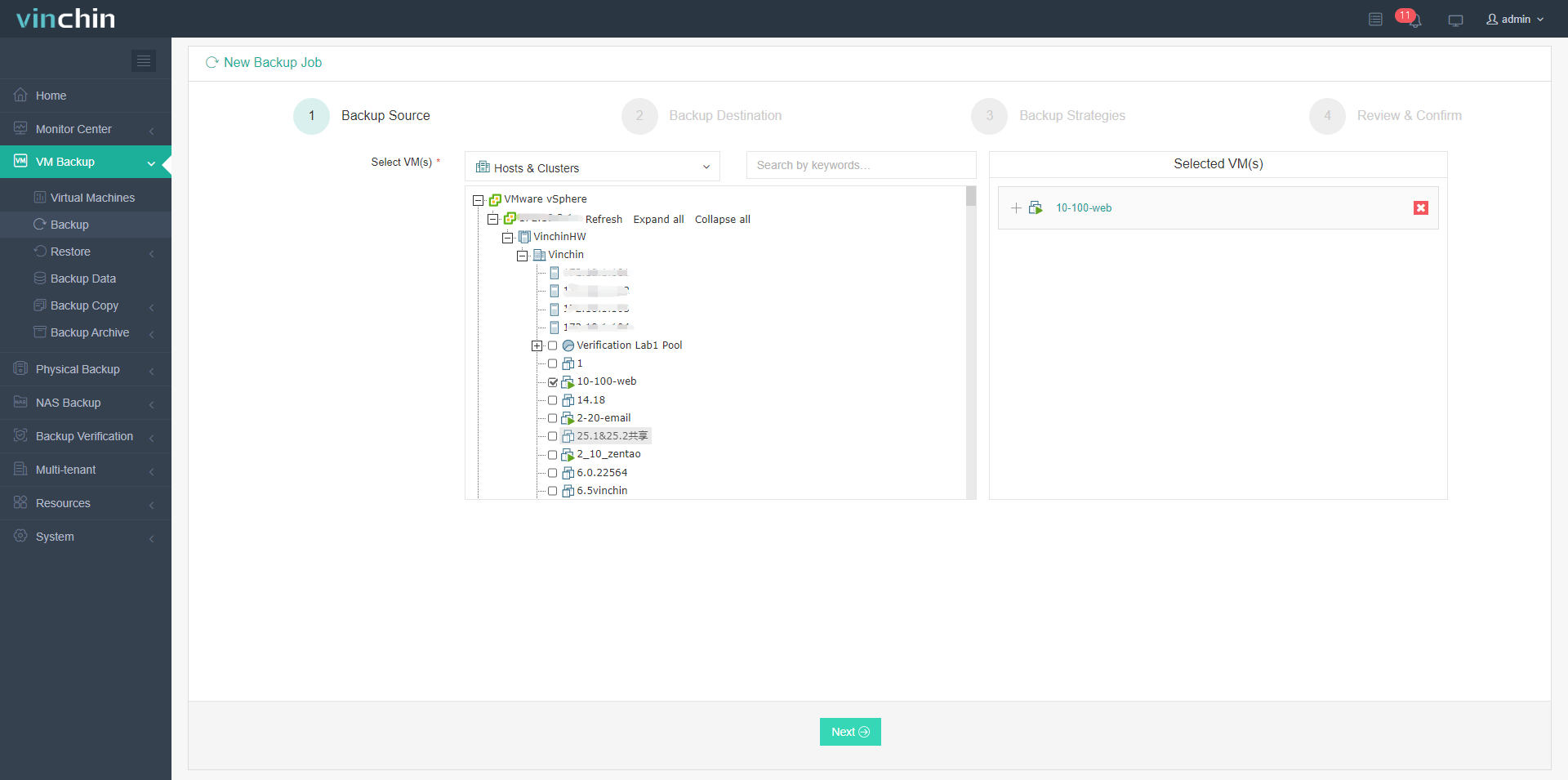
2. Specify Backup Destination > hit Next
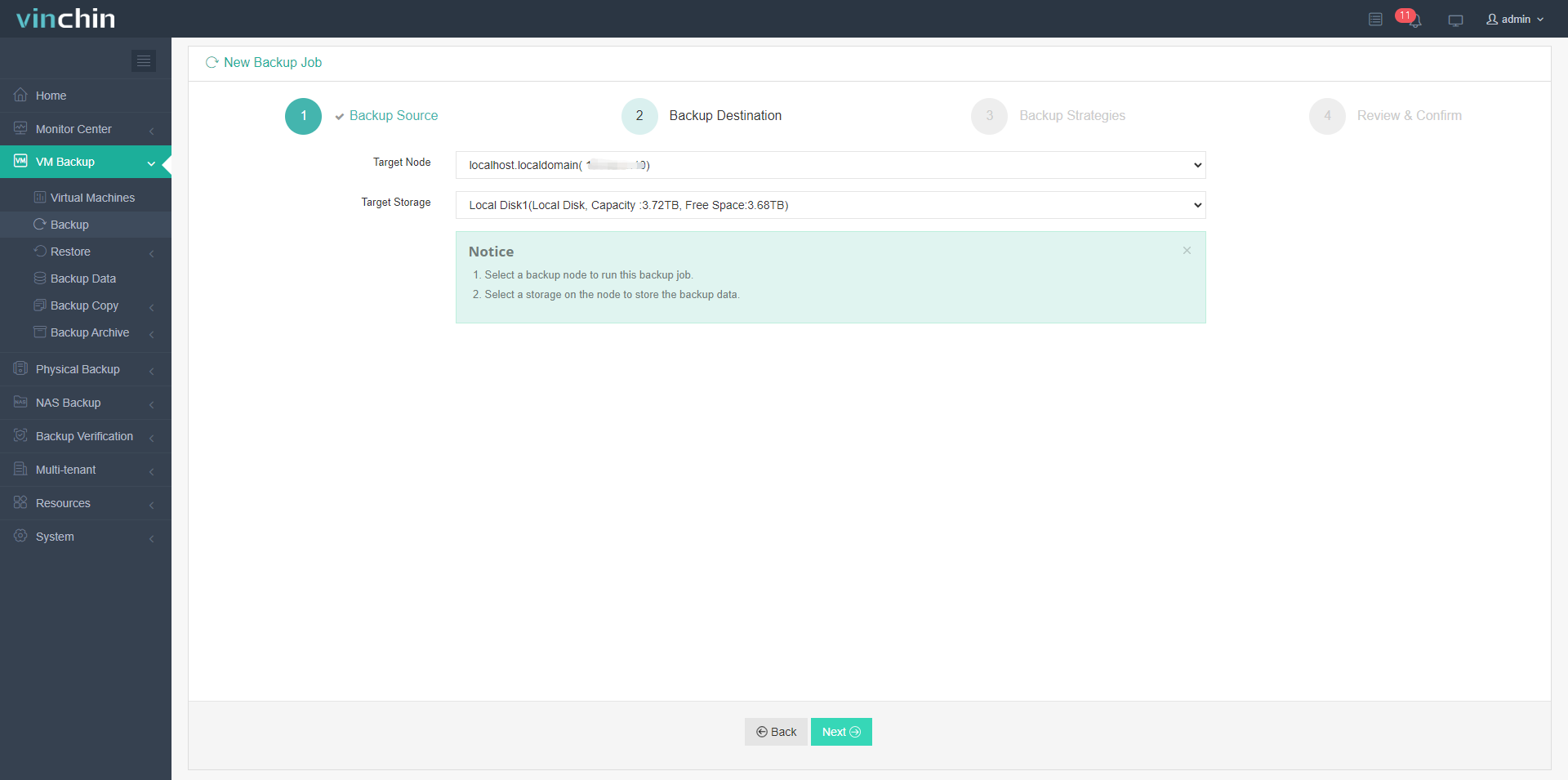
3. In General Strategy, hit Full Backup and Incremental Backup > in Advanced Strategy, choose CBT > click Next
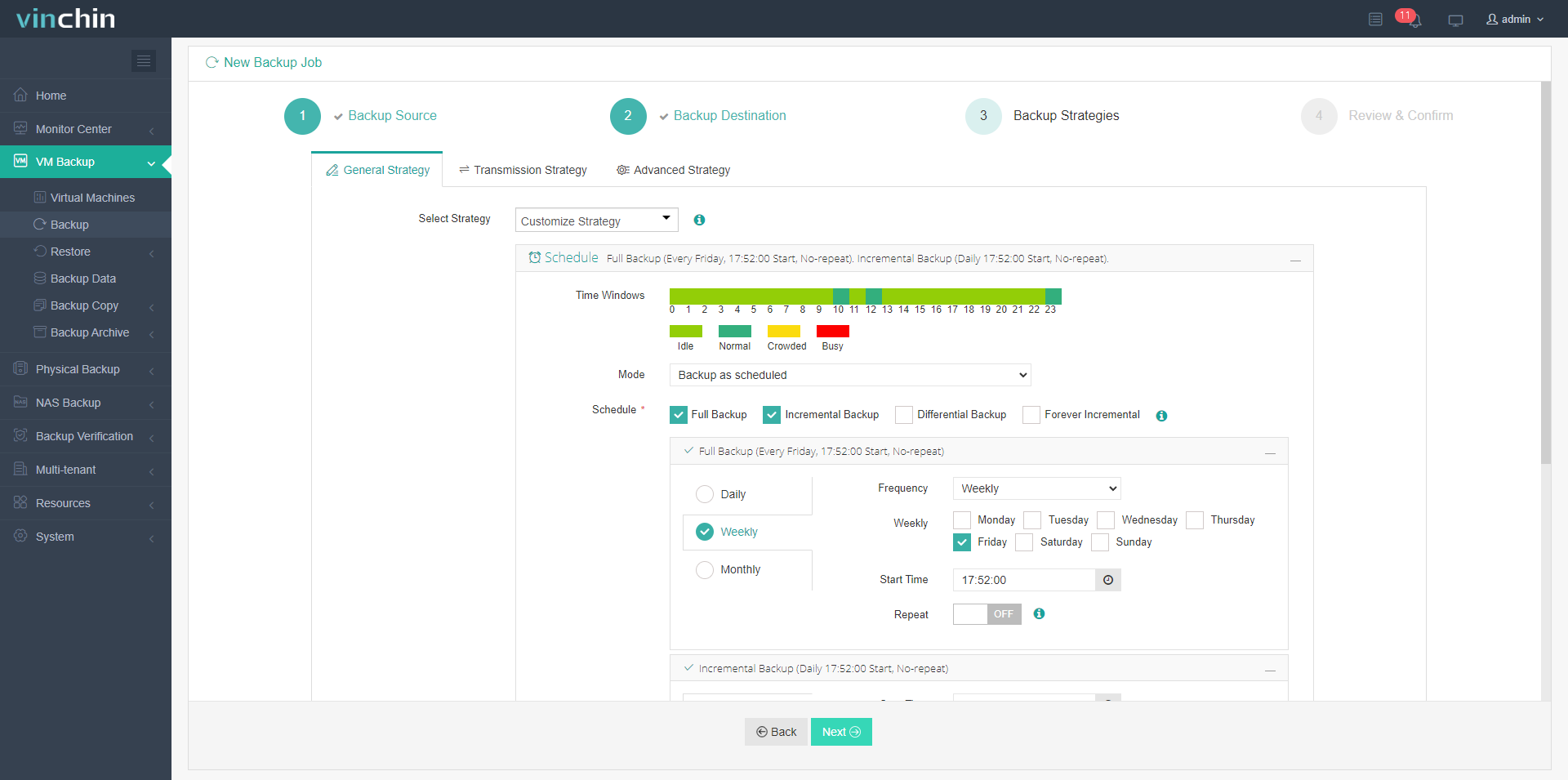
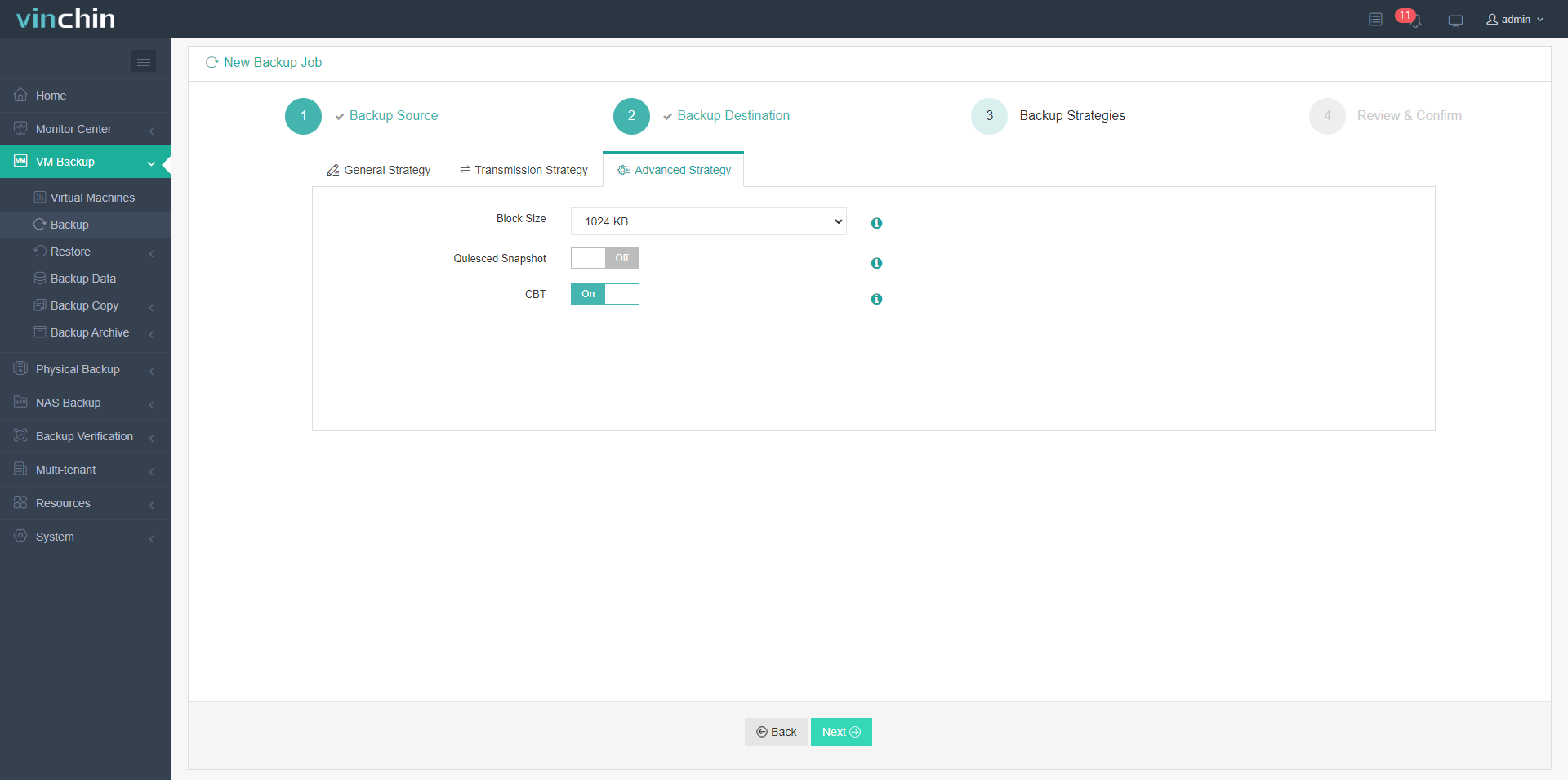
4. Click Submit
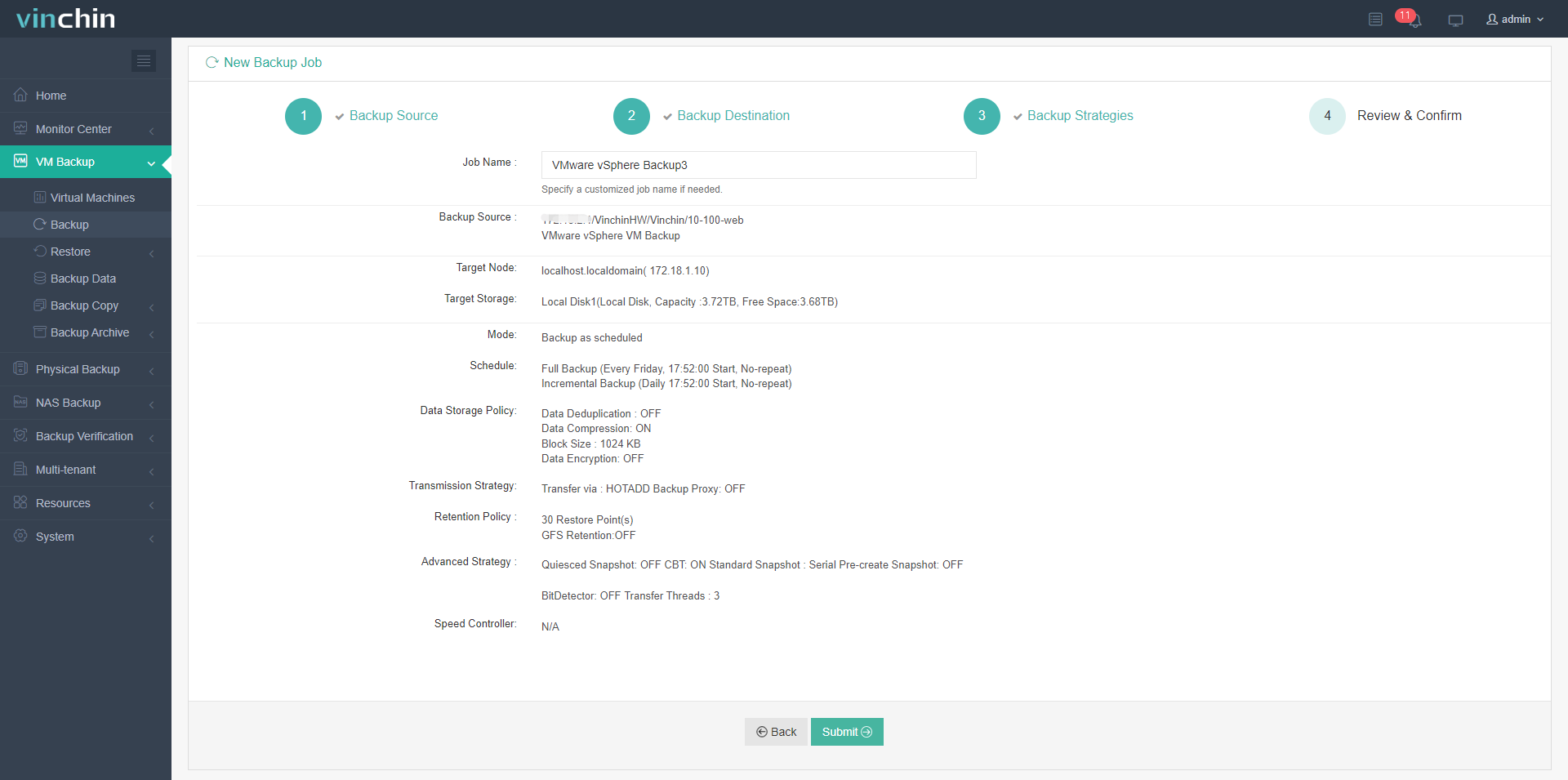
Vinchin provides a 60-day free trial, allowing users to experience Vinchin’s features and benefits firsthand. If you are interested in trying Vinchin Backup & Recovery, you can get in touch with us directly or reach out to our local partner for further assistance.
Conclusion
Backup processes can be optimized by utilizing changed block tracking VMware. With CBT accurately monitoring block-level changes on virtual machine disks, backup time, storage requirements and resource usage are dramatically reduced. By using CBT in Vinchin Backup & Recovery, users can significantly reduce backup time and save significant storage costs.
Share on:


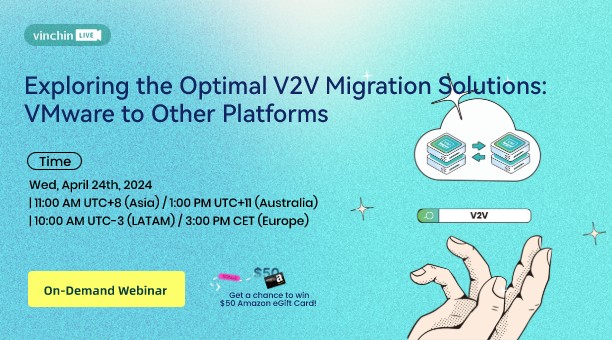
 English
English


















