What Is Virt-Manager and How to Manager KVM Environment?
2022-09-28 | Nick Zhao
Virtual environment has better flexibility and performance than physical environment so that it is selected by more and more companies. KVM is one of the mainstream hypervisors now and it is cheaper than VMware but still has good performance.
When KVM hosts are used for deploying business systems, the production environment should be well managed, like monitoring VM status, editing VM configuration, moving VM between hosts, etc. To easily manage KVM environment, you can use virt-manager.
P.S. To protect KVM environment, you need to backup KVM virtual machines.
What is virt-manager?
Virt-manager, also called Red Hat Virtual Machine Manager, lets you easily manage KVM environment with desktop user interface rather than command lines. In the early year, it is only used for managing KVM environment but later it also can be used for managing other virtual platforms like Xen.
You can use it to view the summary of running VMs, VM live performance, resource utilization, etc. It provides all kinds of wizards to create new VM, edit existing VMs, reallocate hardware resources, etc.
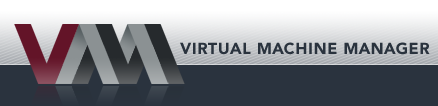
Installation and configuration of virt-manager
You can download the installation package from the homepage of virt-manager and then install it with the command below (this command is used on Ubuntu),
apt-get install virt-manager
It is suggested to install virt-manager on a virtual machine in testing environment rather than in production environment. After that, you can check the version of virt-manager to make sure it is installed successfully.
Also, you'd better visit the virt-manager with root access to avoid many connection problems.
Manage KVM environment with virt-manager
Open virt-manager, and then you can start to manage your KVM virtual environment.
Create virtual machine
If you would like to create a new virtual machine from an ISO image, you need to prepare the ISO image first.
1. Click File on the top > select New Virtual Machine
2. The New VM wizard will be open. Select Local install media (ISO image or CDROM) > click Forward
3. Click Browse to select and ISO image > click Choose Volume > click Forward
4. Configure the memory and CPU for the new virtual machine > click Forward
5. Configure the size of storage for the new virtual machine > click Forward
6. Give a name to the new virtual machine > review the summary > click Finish
You can find that the new virtual machine has appeared in virt-manager.
Monitor hardware utilization
In virt-manager, find the virtual machine list, and then you will also find the CPU usage of each running virtual machine on the right so you will easily know the utilization of hardware resources.
Edit virtual machine
In the virtual machine list, select and open the virtual machine you would like to edit. Find the the light bulb icon on the top of the user session screen and click it.
You can have all kinds of options here like having an overview of the virtual machine, checking its performance, etc.
If you would like to edit CPU, Memory, or other components, just select and then edit it as you wish.
Delete virtual machine
When a virtual machine is no longer needed, just select it in the list of virt-manager and then simply select Delete.
Backup and migrate KVM virtual machine with Vinchin Backup & Recovery
VM backup and migration are also important in VM management. Making VM backup is good for disaster recovery and migrating VM is good for load balancing and changing virtualization solution. To backup and migrate virtual machine, you can choose Vinchin Backup & Recovery, a professional backup and disaster recovery solution supporting many virtualization solutions like VMware vSphere, Hyper-V, XenServer, oVirt, Red Hat Virtualization, Oracle Linux KVM, Xcp-ng, etc.
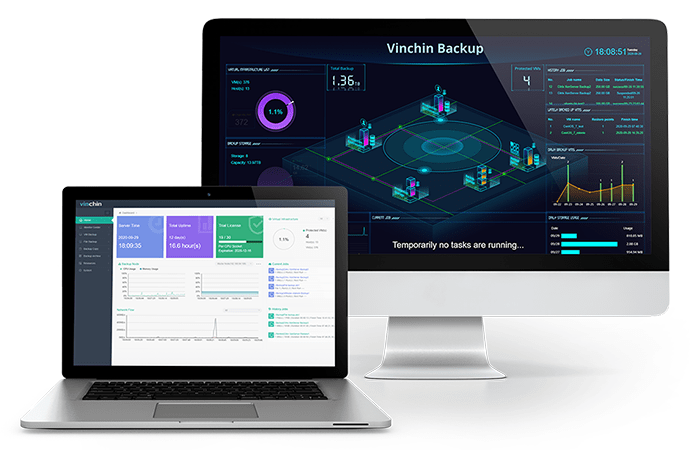
Like virt-manager, you can have a user-friendly interface to manage KVM environment in Vinchin Backup & Recovery. You just need to use the credentials to add hosts to the backup system and then you can backup the VMs on the hosts agentlessly. KVM incremental backup is complicated if you use commands, but it will be very easy in Vinchin Backup & Recovery.
With VM backup created by Vinchin Backup & Recovery, you can easily select a host, which could be on a foreign hypervisor, to restore, skipping the procedures of exporting and converting virtual disk and xml files. Vinchin Virtual Machine Convert Engine will help complete the conversion job.
Vinchin Backup & Recovery has helped thousands of companies build highly efficient KVM environment backup system. You can also start with a 60-day full-featured trial. Just download the installation package. It only takes a few minutes to deploy it in your virtual environment.
Sum Up
Server virtualization technology has helped companies build highly efficient IT environment. Virt-manager is the tool to manage virtual environment. You can use it for KVM or other virtualization platforms.
To backup and migrate VMs, the better choice is Vinchin Backup & Recovery. It is powerful and will let you easily backup and migrate VM. Don't miss the free trial.
Share on:
 English
English


















