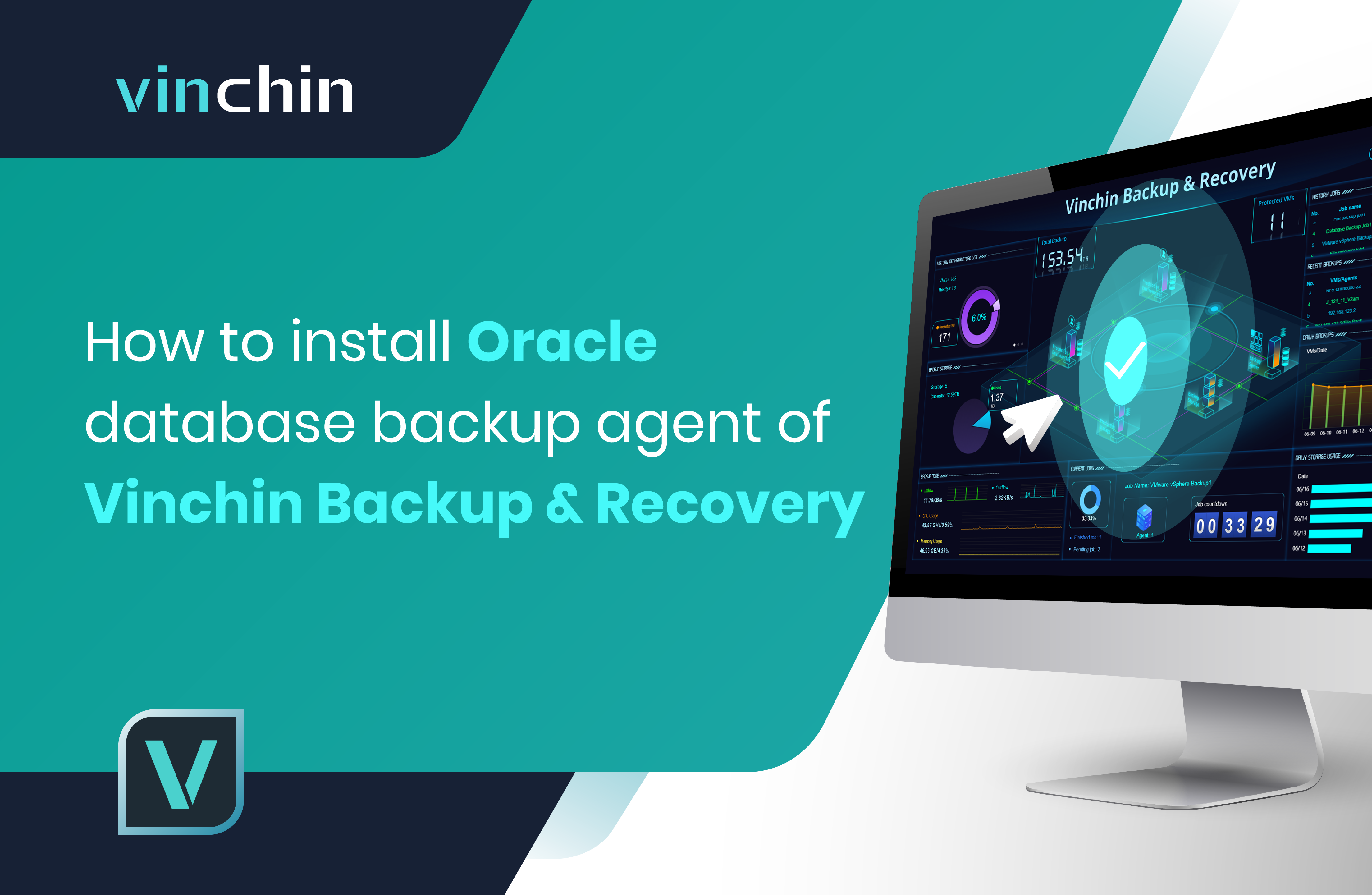How to install Oracle database backup agent of Vinchin Backup & Recovery
2022-11-01 | Nick Zhao
In this blog, you’ll learn how to install the backup agent of Vinchin Backup & Recovery for Oracle database protection.
You can now use Vinchin Backup & Recovery to backup Oracle Windows and Linux versions in both virtual machines and physical servers. Before getting a backup job started, we need simple 2 steps to get ready: install a lightweight backup agent on the source OS where Oracle databases is installed, and register it to Vinchin backup server.
Step 1. Install the backup agent
For the installation part, I’m going to demonstrate the way it works with Windows and Linux systems separately, and you can go to the corresponding chapter by clicking the timestamp below.
(1) For Windows users
Open the Vinchin backup server web console. In the login page, click Download Backup Plugin, select Database Backup Agent from the Type dropdown list, and select Windows from the OS dropdown list. Click Download to get the agent file.
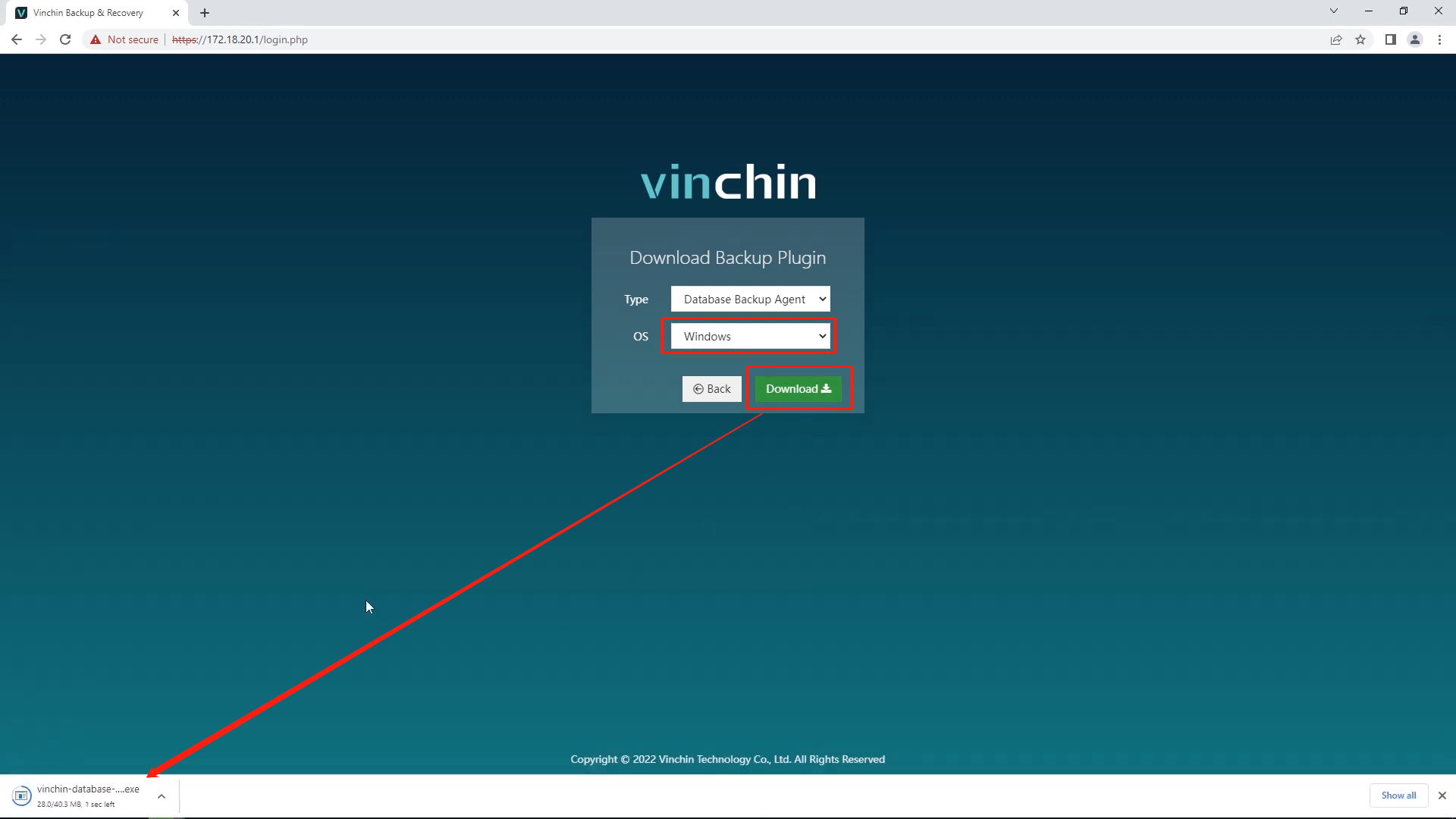
The downloaded backup plugin should be an executable file. Find its location, right click on the file and select Run as administrator to install the plugin with administrator permission. Follow the setup wizard to complete the installation.
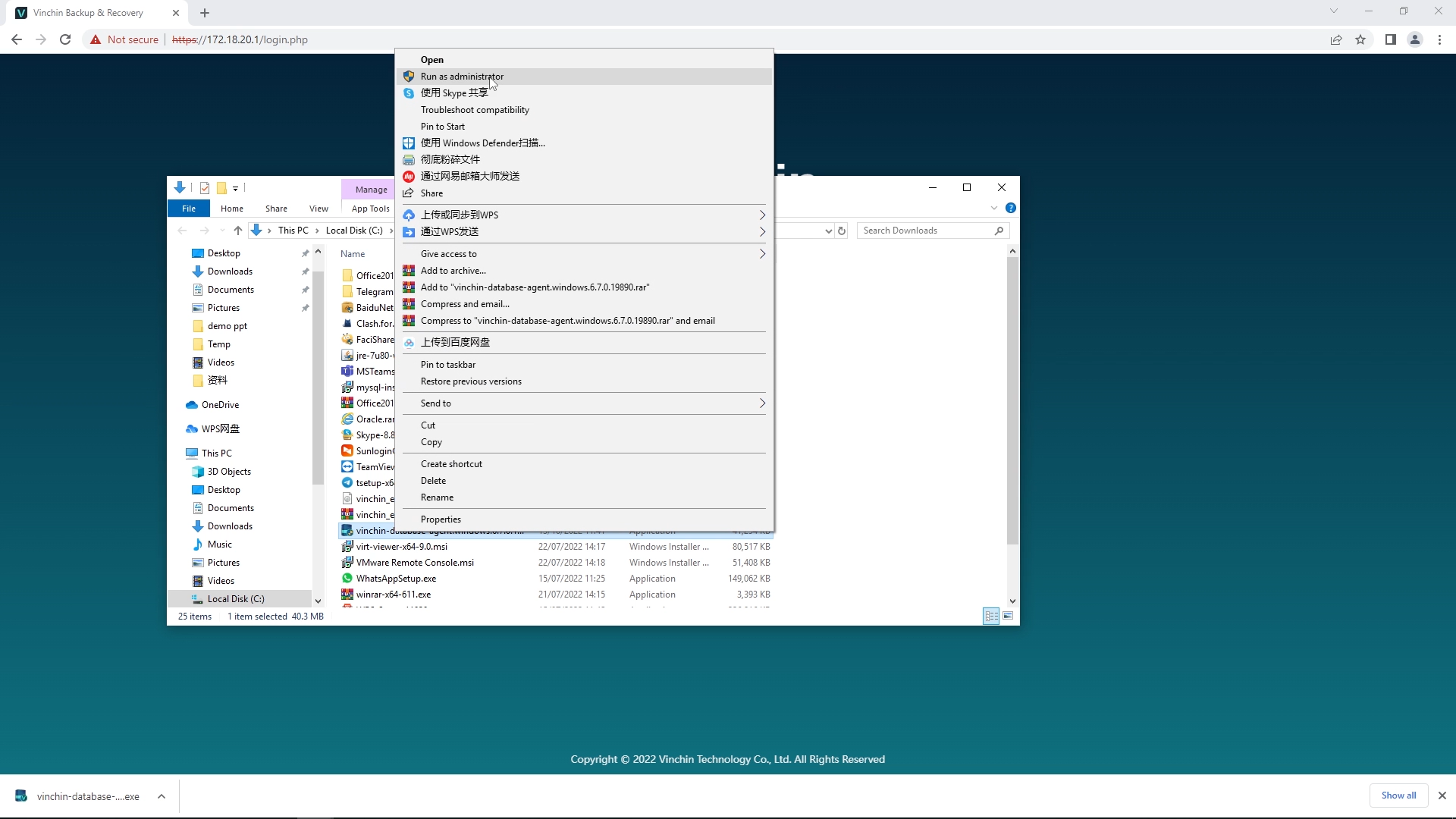
Here, we need to see if the ’database_backup_service’ and ’database_transfer_service’ are running on the system. If so, it means that the agent has been successfully installed.

(2) For Linux users
Open the Vinchin backup server web console. In the login page, click Download Backup Plugin, select Database Backup Agent from the Type dropdown list, and select the target Linux distribution version from the OS dropdown list. RHEL/CentOS/Oracle Linux 6,7, and 8 are the supported versions. Click Download to get the agent file.
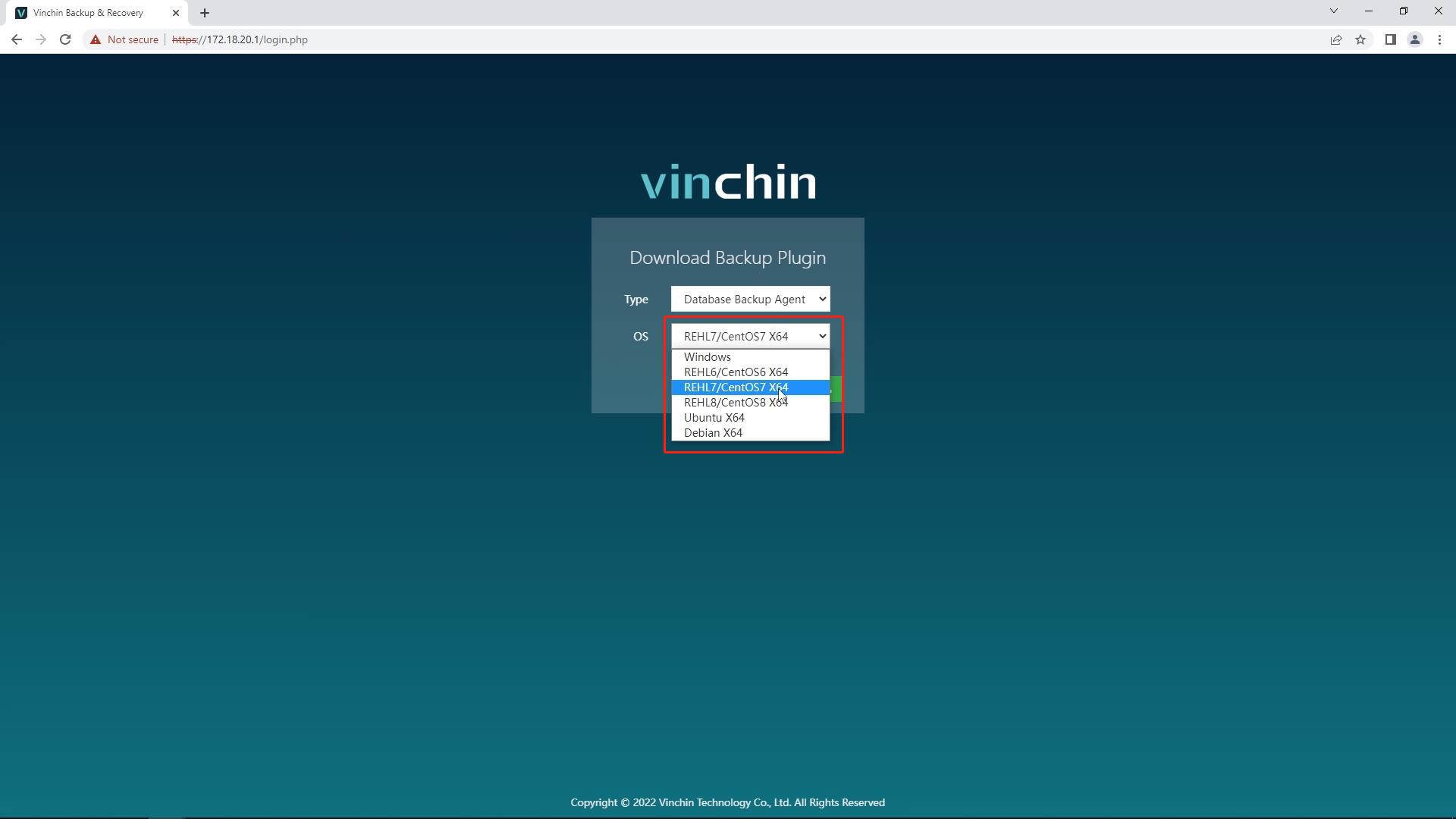
Upload the downloaded file to the source server where the Oracle databases is installed, using any tool that supports remote file transfer like WinSCP or PSCP, and enter the Linux system command line interface to type the following commands:
1. Decompress the package
tar -zxvf vinchin-database-backup-agent-xx.tar.gz
2. Enter the package folder
cd vinchin-database-backup-agent-xxx
3. Install the backup agent
./db_backup_agent_install
4. Check services status after agent installation
ps -aux | grep database | grep -v 'grep'
If the output shows 3 services as the demonstration screen shows, it means that the database backup agent has been successfully installed.
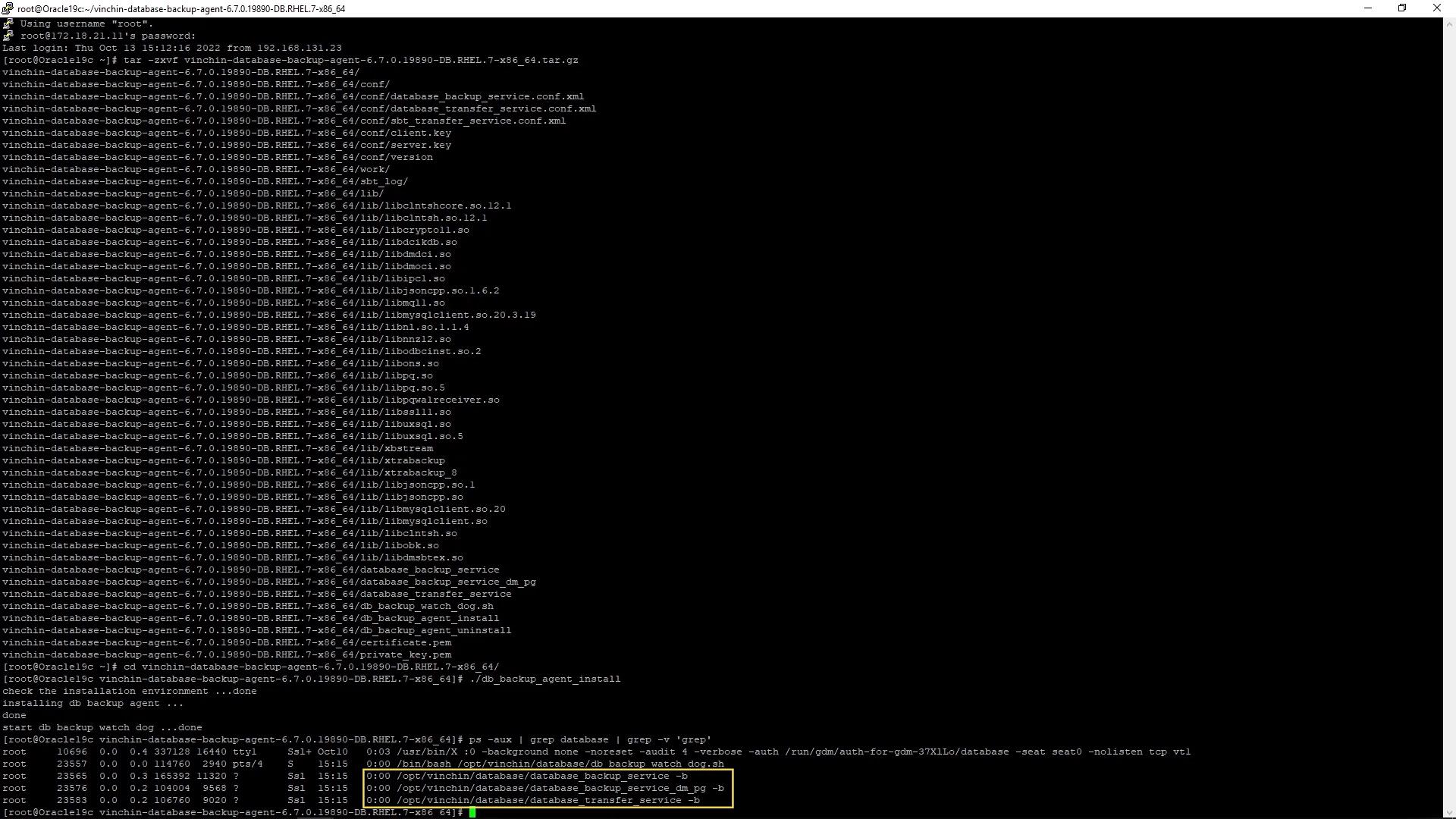

Step 2. Register the backup agent to Vinchin backup server
Now, you can re-open the Vinchin backup server web console and log in, go to Database Backup > Backup Agent page. Click Add Agent to register the Oracle backup agent.
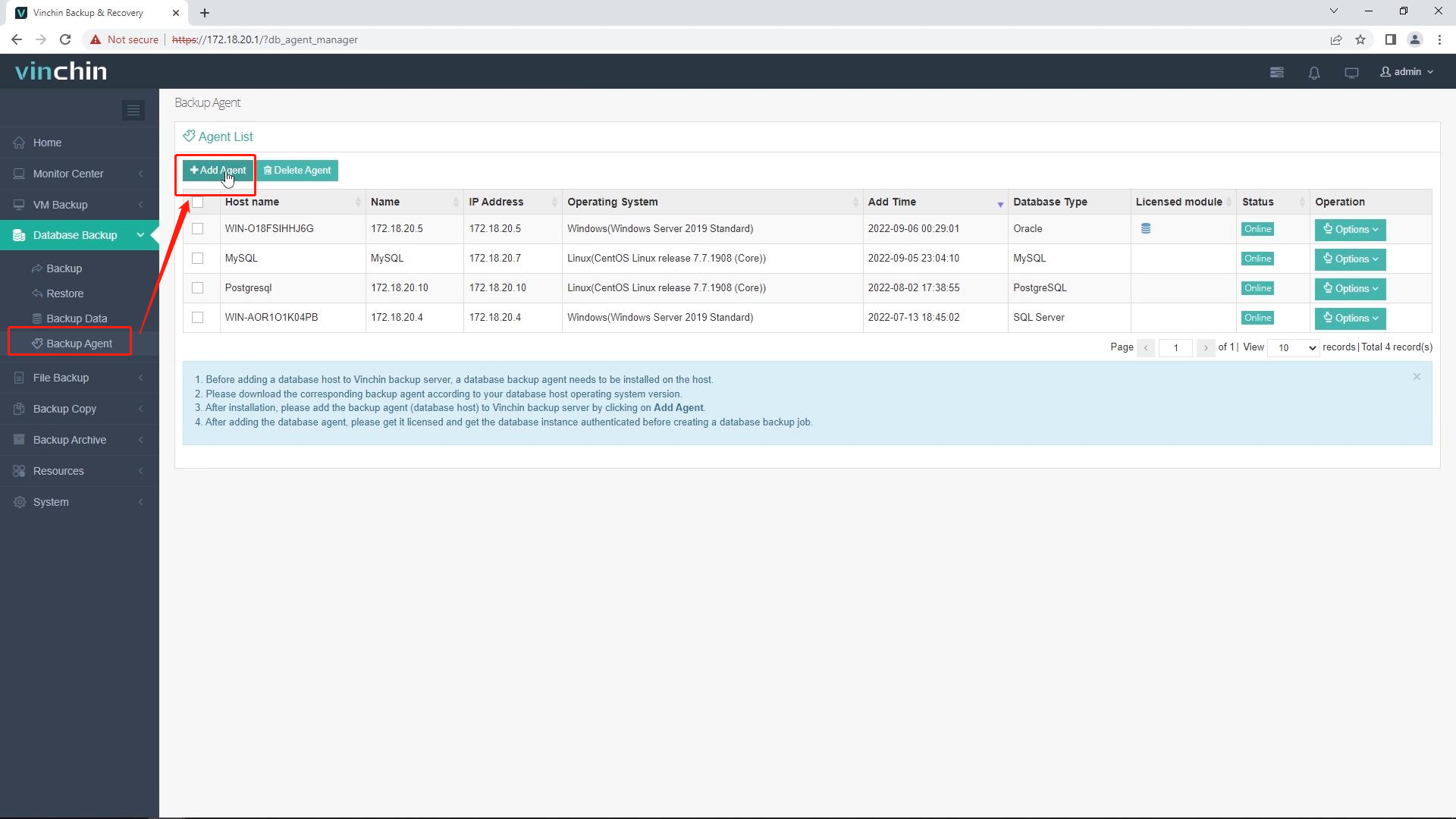
Fill in the IP address of the database server and give it a name. Please leave the rest 3 port numbers as default and do not change them. Click OK to save the settings.
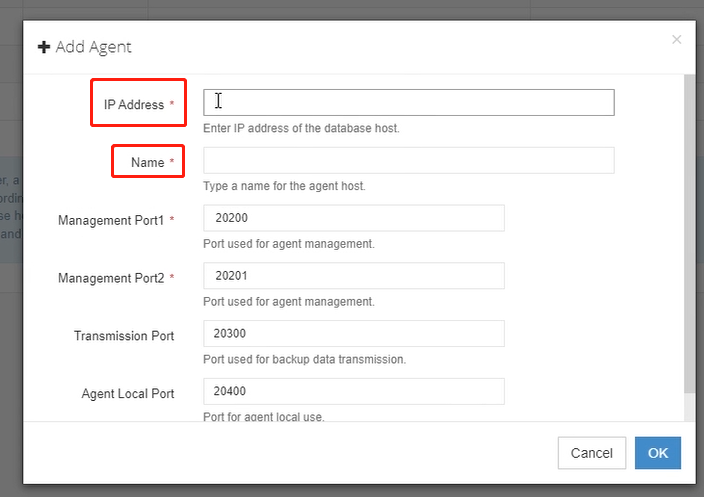
Find the agent you just added, click Options, select License, click on the checkbox to get the agent licensed.

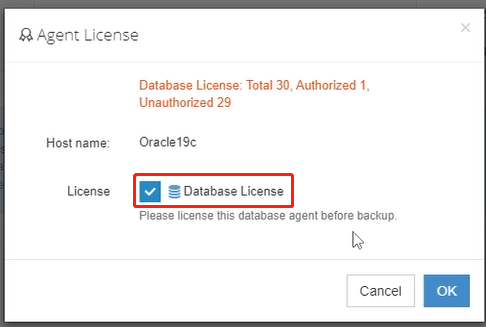
Then, click Options again, and select Authentication. In the Database Type dropdown list, select Oracle.

All database instances on the server will be automatically shown. Select the instance which you wish to backup and click Authenticate. 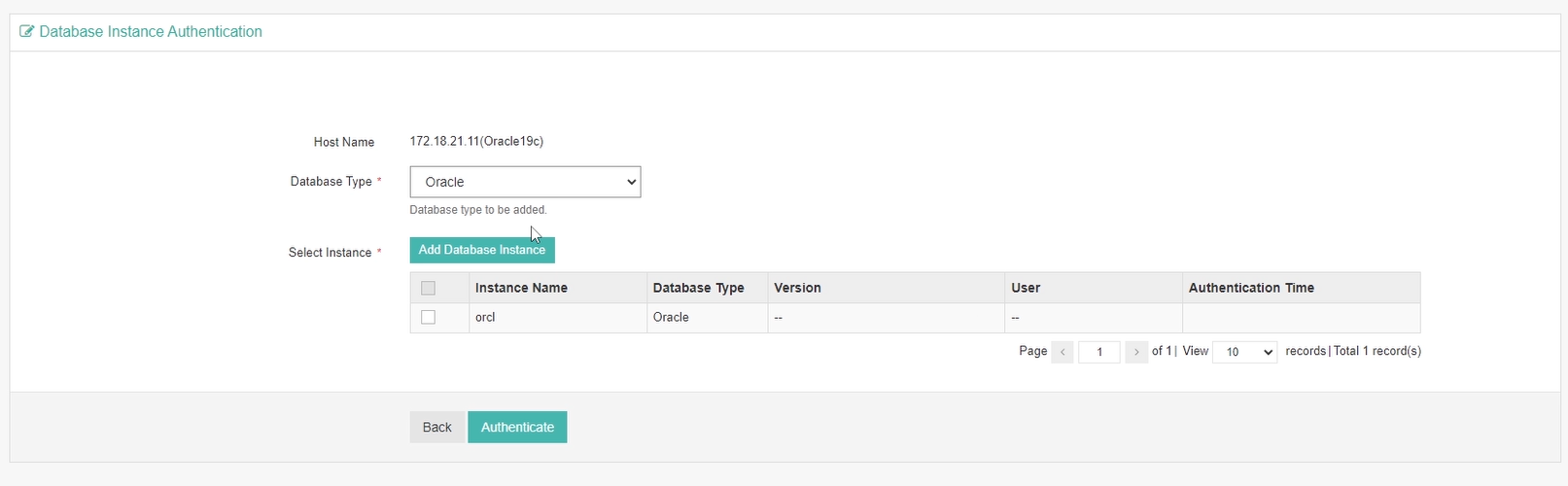
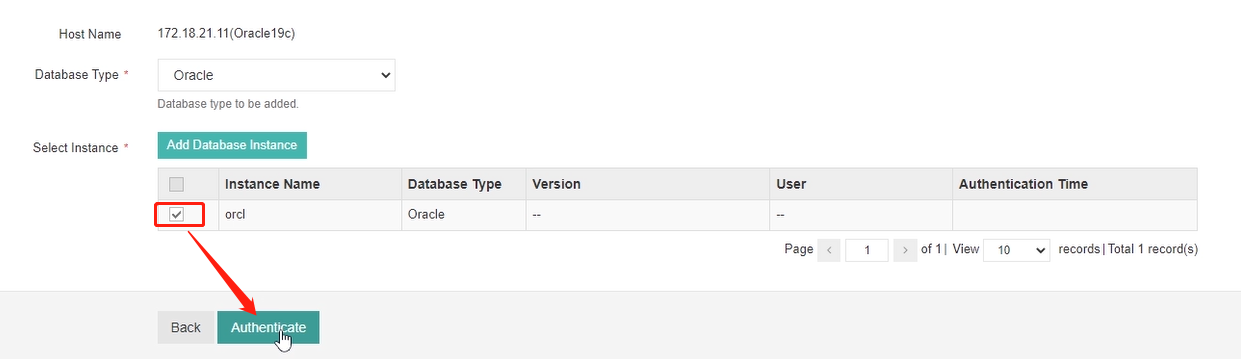
Type in the installation user of the Oracle database. If you’re using Windows server, you can leave it by default. If you’re using Linux server, you need to change it when the Linux user is not oracle.
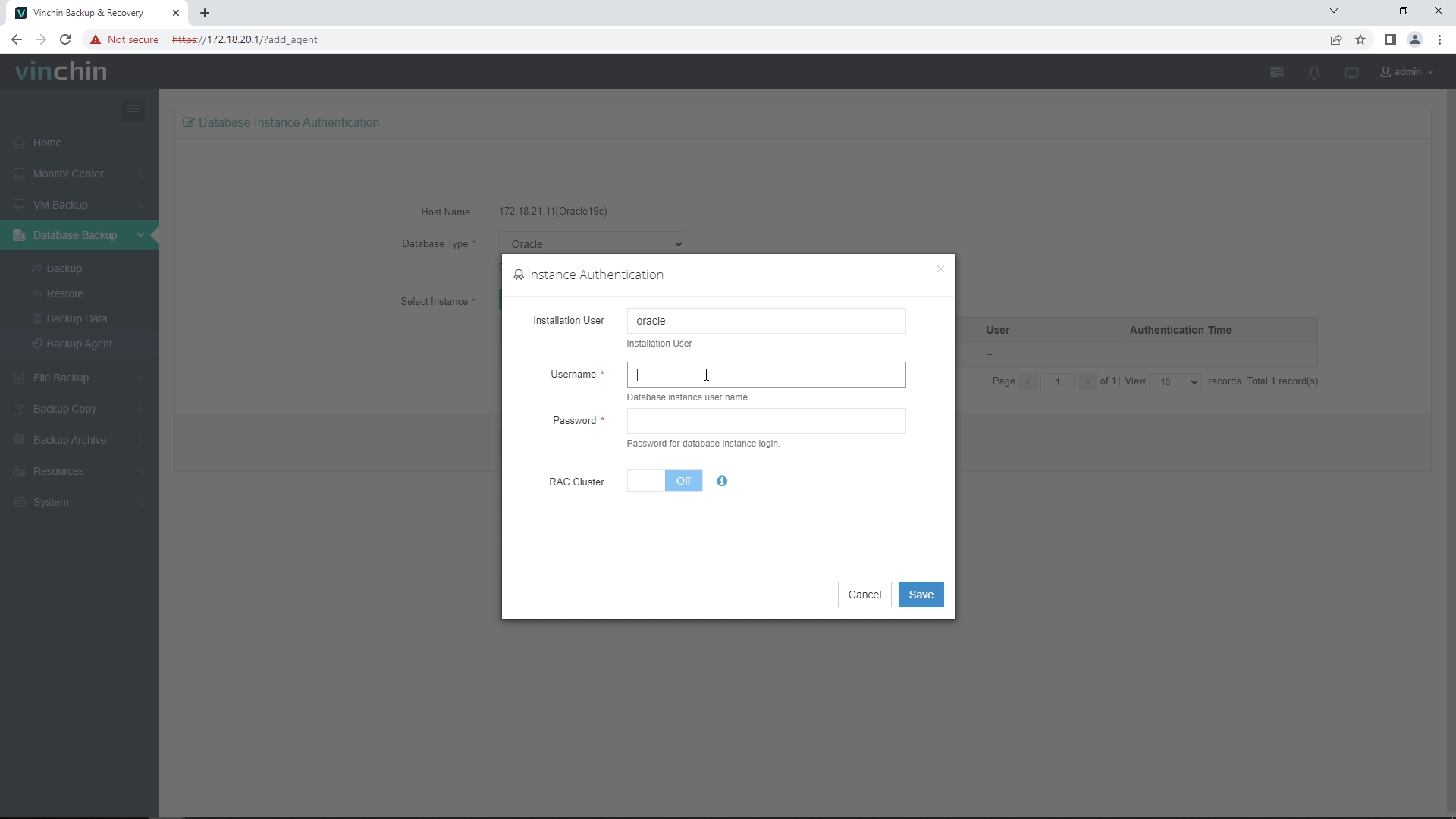 The user account used for Oracle backups must have dba and sysdba permissions, please confirm whether the permissions are available before backup. It’s recommended to grant sysdba permission to the system user, and use system user to do Oracle backup.
The user account used for Oracle backups must have dba and sysdba permissions, please confirm whether the permissions are available before backup. It’s recommended to grant sysdba permission to the system user, and use system user to do Oracle backup.
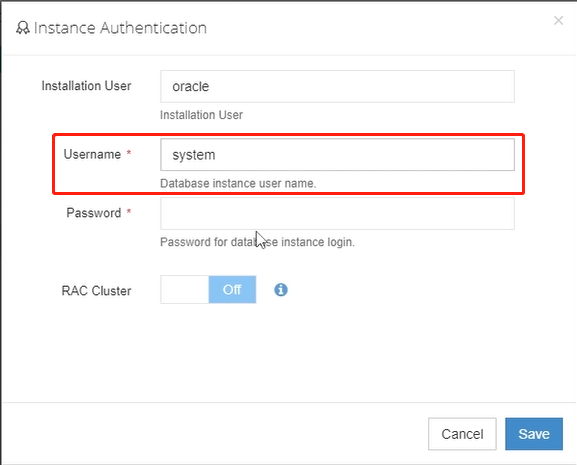
For RAC Cluster, database backup agent needs to be installed on each of the cluster nodes, and add all the agents to Vinchin backup server. To register the cluster, you only need to do the whole process once on one of the nodes, and enable RAC Cluster here. All the other nodes will later be automatically added to the backup server.
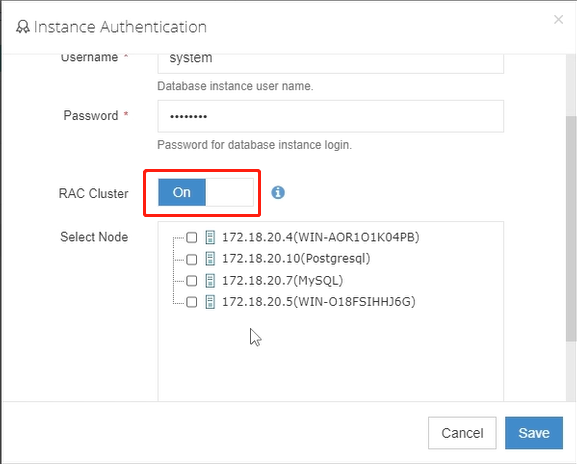 Click Save to submit the settings. You’ve now successfully completed the deployment of Oracle database backup agent.
Click Save to submit the settings. You’ve now successfully completed the deployment of Oracle database backup agent.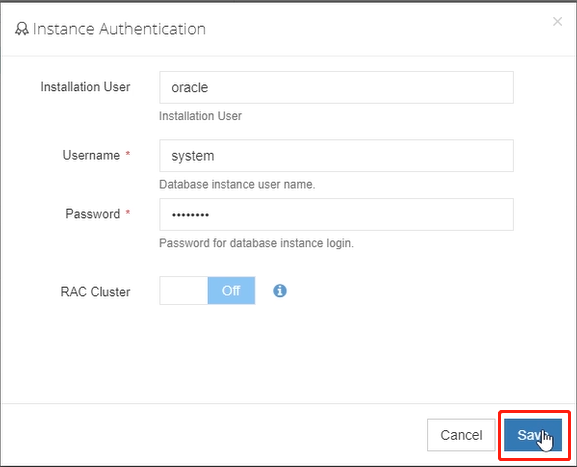
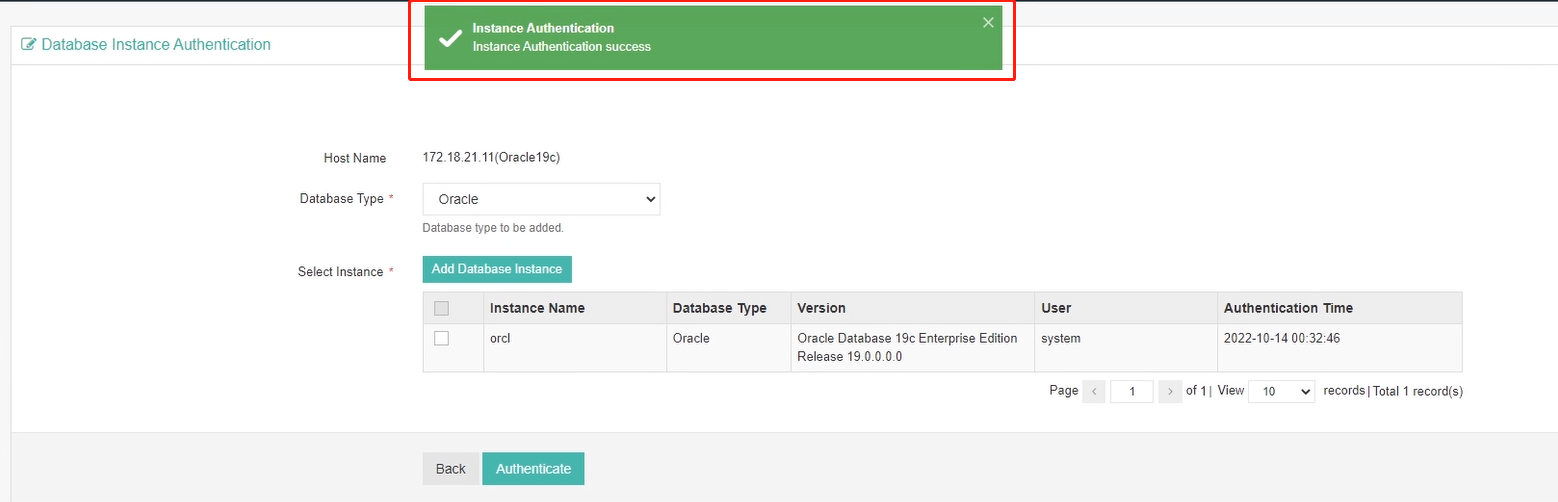
Feel free to start your Oracle backup journey with Vinchin Backup & Recovery now!
Share on:


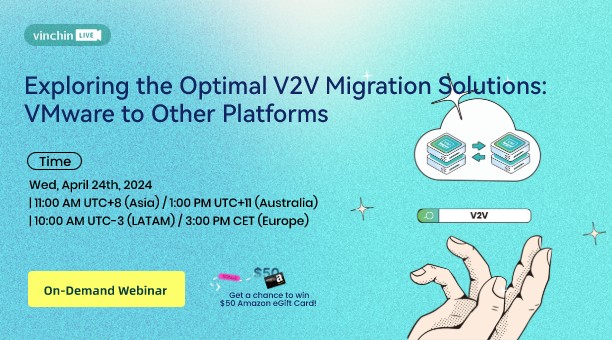
 English
English