What Is vSphere HA and How to Set up HA Cluster?
2024-04-07 | Nick Zhao
In the daily job of server maintenance, downtime might be one of the last things you want to see because it can lead to severe impact on business systems causing data and financial loss. To avoid and reduce downtime in data center, you can use VMware vSphere High Availability to guarantee business continuity. In this post, you will know what it is and how to use it.
What is vSphere High Availability?
vSphere HA is a feature in VMware vSphere suite and provides easy-to-use disaster recovery solution for users. It is not an exclusive feature in vSphere and other virtualization solutions like Proxmox also provide it.
vSphere HA can protect VMs and hosts in the cluster by automatically restarting VMs to reduce downtime when the VMs or hosts fail. It is often used together with VMware DRS which facilitates load balance.
This feature is crucial for guaranteeing business continuity and you will know how to use it in the next sections.
How does vSphere HA work?
Generally speaking, vSphere HA will monitor the ESXi host, guest OS, and applications to guarantee business continuity.
ESXi host: VMware vSphere Agent performs heartbeat checks through the management network once per second. When the host fails, other working hosts will take over the VMs on the failing host, which can be regarded as restarting VMs, to ensure the availability of VMs.
Guest OS: HA can also monitor the status of VM but this feature is disabled by default. ESXi host will communicate with the VM through VMware Tools, checking the heartbeat of VM and when the operating system of the VM fails, VM will be restarted.
Applications: Some applications running on the guest OS can be also monitored. When the application fails, the VM will be restarted.
Requirements of vSphere HA
Before you create the vSphere HA cluster for monitoring the virtual environment, you should make sure the environment meets the requirements below.
1. At least a standard license should be activated on every host.
2. There should be at least two hosts in the cluster.
3. The hosts should be configured with a static IP address.
4. There is at least one shared management network for the hosts, preferably two.
5. Virtual machines and hosts can share the same networks and datastore.
6. VMware Tools should be installed on the VMs.
How to set up vSphere HA?
You can set up vSphere HA in vCenter.
1. Select the vCenter Server > click Configure on the right > select vCenter HA in Settings > click SET UP HA
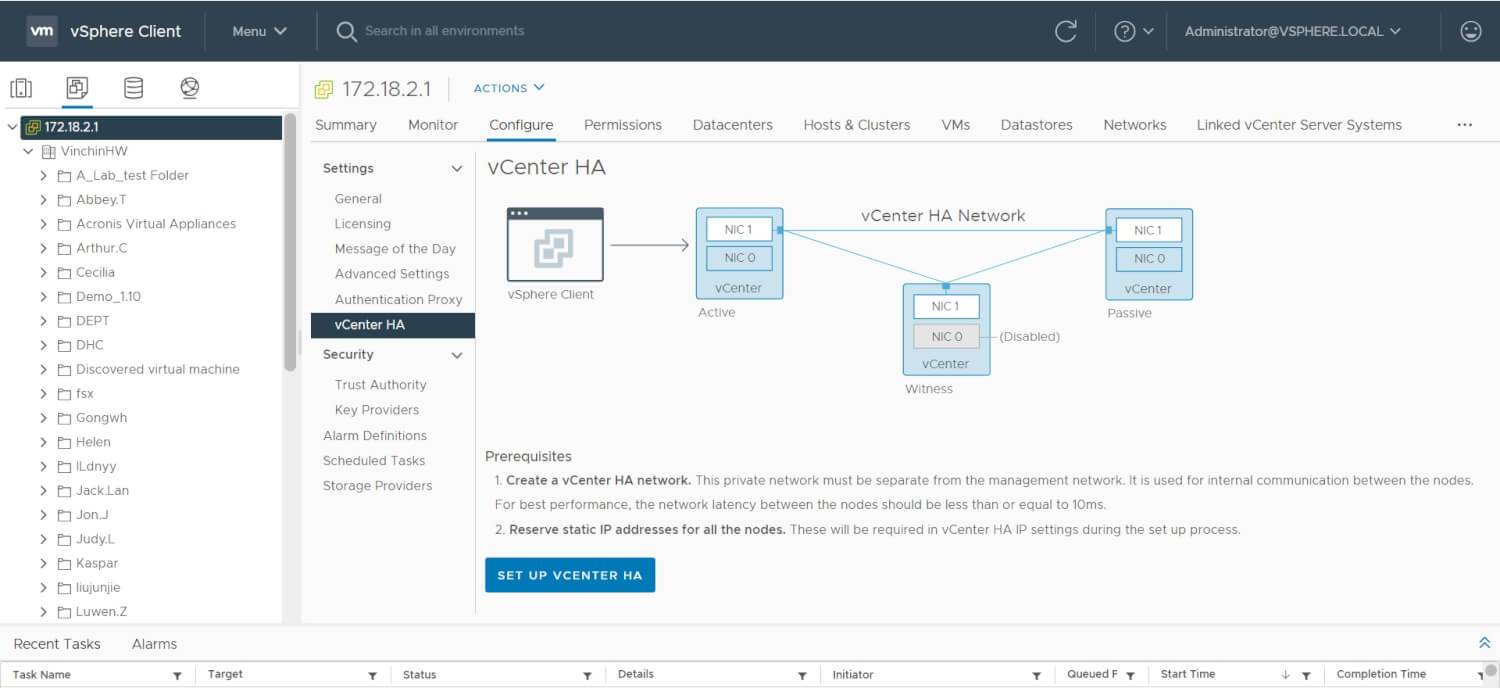
2. In the setup wizard, click BROWSE to add the network > click Next
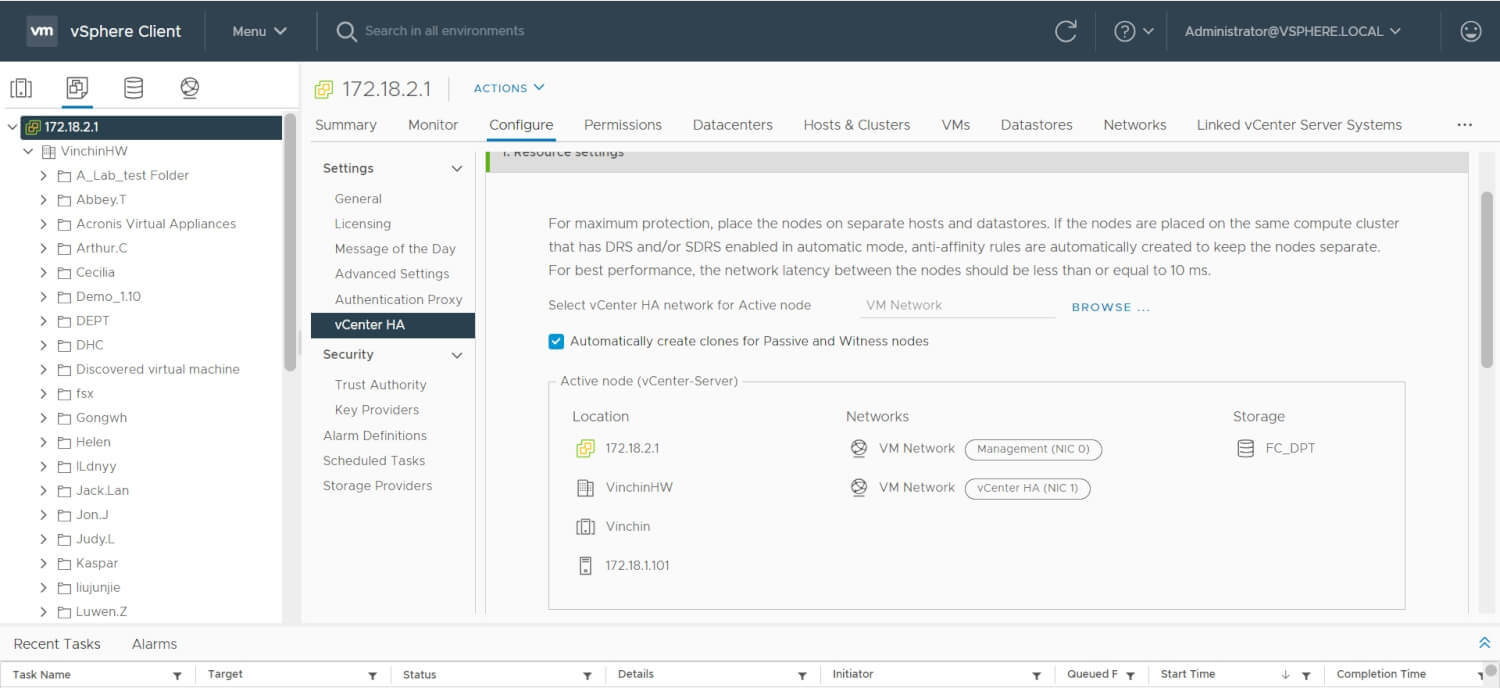
3. Check Automatically create clones for Passive and Witness nodes > manually edit the Passive node and Witness node > click Next
4. Select the IP version > edit the networks of Active, Passive and Witness nodes > click Finish
Enhance vSphere data protection with Vinchin
vSphere HA is a powerful solution for disaster recovery, but you still need to protect the data in virtual environment. After all, data is the foundation of businesses.
Vinchin Backup & Recovery is an excellent VM protection solution for VMware, Hyper-V, Proxmox, XenServer, XCP-ng, oVirt, OLVM, OpenStack, etc. Agentless backup technology will let you easily add the VMs to the backup system and backup the VMs without providing accounts or passwords, or powering off them.
There are also features for disaster recovery like instant restore which helps restart failed VM from its backup in 15 seconds, offsite backup which copies local backup to a secondary datastore for double insurance, and backup verification which verifies the VMware backup data to ensure its usability. It also provides easy V2V features.
It is easy to create a backup job in a user-friendly web console.
1. Select VMware VM

2. Select the backup storage

3. Select the backup strategies

4. Submit the job

Vinchin Backup & Recovery has helped a lot of companies backup VMware VMs and you can also start a 60-day full-featured free trial here to see how suitable it is for virtual environment. If you need any help, contact us and then our engineers will help you use this software in your environment. We have established partnerships with reputable companies all over the world so if you would like to do a local business, you can select a local partner here.
vSphere HA FAQs
Does vSphere HA impact VM performance?
vSphere HA itself doesn’t impact the performance of the running VMs on ESXi host but it might influence the VM performance in other ways like consuming more hardware resources when restarting VM.
Is there a limit to the number of VMs vSphere HA can protect?
The maximum number of VMs that vSphere HA can protect in every cluster is approximately 1280 VMs per cluster, with a limit of 100 VMs per host.
How can you monitor the status of vSphere HA?
You can monitor the status of vSphere HA using the vSphere Client or vSphere Web Client. Just click Menu > select Hosts and Clusters > select Cluster-1 > Click the vSphere HA monitoring link.
Sum Up
VMware is the leading virtualization solution for virtualizing the physical servers and also provides vSphere HA for companies to ensure business continuity by automatically restarting VM in the event of downtime. You can follow the steps in this post to set up HA cluster.
Data backup will be the last line of defense for data security so you can use Vinchin Backup & Recovery to backup your VMware virtual machine. Don’t miss the free trial.
Share on:
 English
English


















