ESX vs. ESXi: How They Differ?
2023-02-28 | Dan Zeng
As the leader in the virtualization industry, VMware boasts a suite of cutting-edge products for cloud management, desktop hypervisor, security and working, etc. ESX was the very early computer virtualization product of VMware to enhance the server with administration and reliability services, but in 2010, VMware replaced ESX with ESXi, integrating vital OS components for improved performance and a smaller footprint.
The now-defunct ESX is not available anymore, however, the differences between ESX vs. ESXi still baffle VMware users. It’s good to know how they differ from each other and why ESX has been retired. First thing first, we need to understand what is ESX and ESXi.
What is ESX?
VMware ESX, short for Elastic Sky X, is an enterprise-level server virtualization platform. ESX is divided into ESX and ESXi and does not support Windows 8/2012 before v5. It runs on bare metal that can be installed in the computer and has its own kernel. ESX is also a vmkernel component started by the Linux kernel to load virtualization components and reduce the need to run software on an operating system.
VMware ESX is easy to manage, maintain, and install because of the homogenous server hardware. And the OS and applications running on it can be mobile.
Managed by the Service Console operating system for the server boot and hypervisor loading, ESX is retired at version 5, in part due to its limitations:
Demand time and effort for security and maintenance.
Cause security issues from internal vulnerabilities.
Pose potential security threats if employing third-party agents and tools.
System resources are taken by third-party agents and tools.
What is ESXi?
VMware ESXi, or ESX Integrated, is a type-1 hypervisor using a direct console user interface instead of a service console. ESXi is installed on the host machine’s local disk and configured via a vSphere Client and updated with vSphere Lifecycle Manager, which provides a GUI, memory ballooning, vSphere PowerCLI, role-based access, traffic shaping, etc. ESXi 8 is the most current version.

A virtual layer is created by ESXi that virtually separates to produce numerous copies of the host's physical resources, including memory, CPU, and networking, so the applications running on the VMs can use these resources directly. Unlike ESX, ESXi doesn’t contain a Linux kernel and its drawbacks, which integrates OS components within itself.
ESXi has a free and paid version respectively with the same installation media. Certain features of the free ESXi are locked out and has the following pros and cons:
Pros
Quicker and easier installation for its small footprint.
Fewer bug fixes because of ESXi's 150 MB lightweight format.
Offer direct console user interface: a vSphere Client and the web client for management.
Cons
Without a vSphere license, vCenter cannot manage free ESXi because its APIs only allow for read-only access.
Hypervisor settings cannot be modified by automated scripts.
Lower-level support and do not allow central management.
High availability, vMotion, DRS, and Storage/Backup API usage (VADP) are not supported.
Limited CPUs, vCPUS, and overhead produced may degrade performance.
ESX vs. ESXi Comparison
| ESX | ESXi | |
| Architecture | Run on a Linux-based Console Operating System. | A hypervisor software based on the VMkernel operating system rather than relying on a general-purpose OS raises the bar for security and dependability. |
| Operational management | Service Console. | vSphere Client and the web client. |
| Command-line management | esxcfg- | esxcli |
| Installation and configuration | Slow and not so intuitive. | Faster and easier. |
| Code patches | Patch varies with the Linux OS. | Fewer patches are needed. |
| Footprint | Large. | Smaller with just 150MB. |
| Management overhead | Overhead generated from third-party agents. | Eliminate overhead by employing APIs. |
| Troubleshooting | Service Console. | ESXi Shell. |
| Syslog | Doesn’t support. | Support. |
| Lockdown mode | Doesn’t support. | Support. |
| vSphere access | For experimental basis. | Complete management. |
| Hardware monitoring | Third-party agents. | CIM providers. |
| Create customized image | Doesn’t support. | Support. |
| VMkernel Network apps | Connect to storage, vMotion, and fault tolerance. | Connect to storage, fault tolerance, network management, and ISCSI port binding. |
Solid VMware ESXi Protection
Data protection is always the topic of virtualization as an organization cannot afford to lose data. Vinchin Backup & Recovery provides a slew of cutting-edge backup and recovery technologies for VMware infrastructure including VMware vSphere, ESXi, vCenter, and vSAN.
It is an authorized VMware partner that customizes automatic and scheduled VMware backup and provides multiple recovery options, multi-hypervisor management, and V2V migration across 10+ platforms.
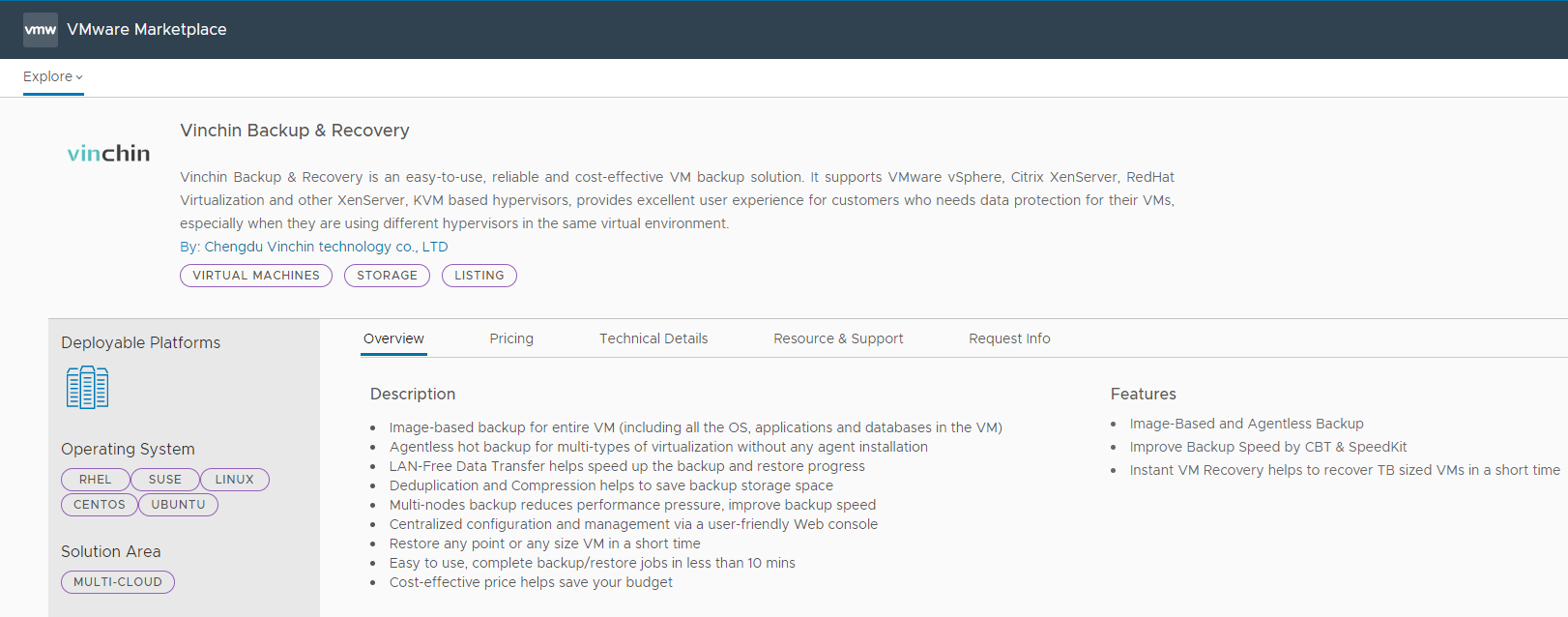
VMware backup: use image-based backup via CBT, HotAdd, data reduction, smart GFS retention, and other advanced techniques for efficiency.
VMware recovery: select full, instant, and file-level recovery based on your specific needs while sending a free offsite backup copy as a plan B.
VMware migration: migrate VMware to other hosts and vice versa without any conversion tools.
VMware protection: secure all backups in the server with AES-256 encryption standard and thwart any unauthorized visits.
You can download the 60-day free trial of the cost-effective VMware backup software now to consolidate your infrastructure.
Conclusion
The major differences between VMware ESX vs. ESXi are architecture and management with the former relying on the Service Console operating system and the latter VMkernel operating system. ESXi is the successor of ESX since version 5 in 2010 with enhanced performance, lighter footprint, increased security, and user-friendly installation.
To better protect your VMware environment, choose a reliable and affordable backup software approved by VMware.
Share on:


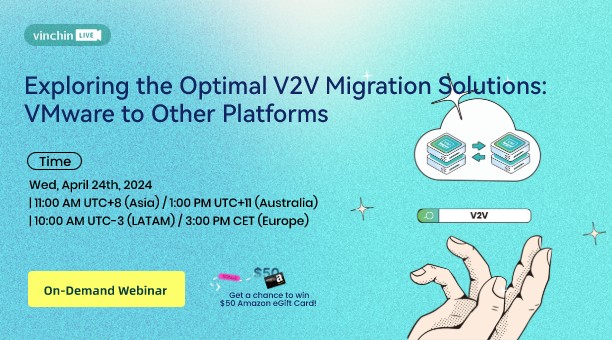
 English
English


















